You can issue cash refunds instantly to customers using the WooCommerce Smart Refunder plugin. But to create and issue store credit instead of a refund, you also need to have the official WooCommerce Smart Coupons plugin installed on your website.
This doc explains the steps to issue a store credit to customers. Giving store credit helps in retaining customers as they can use the store credit to make purchases on your store.
First, the store owner needs to set store credit as an option for a refund, and then, customers need to request the store credit.
Enable store credit option for refunds
↑ Back to top
- Go to the WordPress Admin > WooCommerce > Settings > Smart Refunder.
- In Storewide settings, enable the option ‘Offer coupons?’ to Offer coupons as credit note for refund & let customer choose what they want.
- Under ‘Select coupon type to refund’, choose Store Credit / Gift Certificate from the drop down.
- Click on Save changes
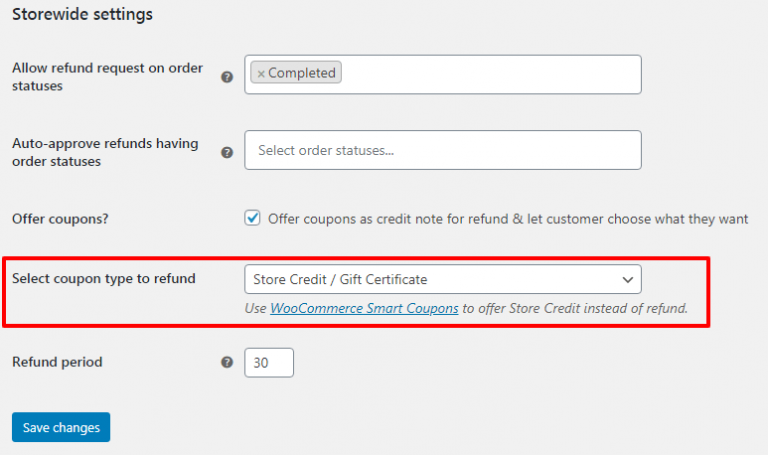
How do customers request for store credit during refund?
↑ Back to top- Your customers need to log in to their My Account > Orders.
- Locate the order they need a store credit for instead of a refund and click on ‘Request Refund’ button.
- Now, clicking on the Request Refund besides that order will provide two options to customers – choose store credit or ask for a refund.
- I would like to get: They can select My money back if they want a refund or Credit note for future purchase if they want store credit.
- For: Whatever option they select from the above, they can select it in place of their full amount or partial amount.
- Because: Customers can mention the reason behind choosing the specific option.
- Send my request: You receive their request for refund or store credit once they click on this.
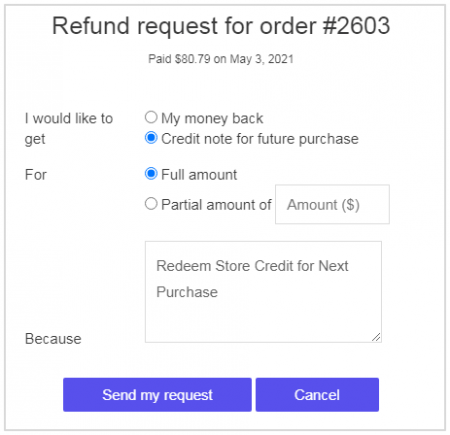
How can store admin issue store credit to refund requested orders?
↑ Back to top- Locate the particular order under WooCommerce > Orders. It’s order status will be ‘Refund Requested’.
- Click on the toggle under Actions on the right hand side.
- Enter the Amount to be refunded and click on the Send coupon of $X amount button.
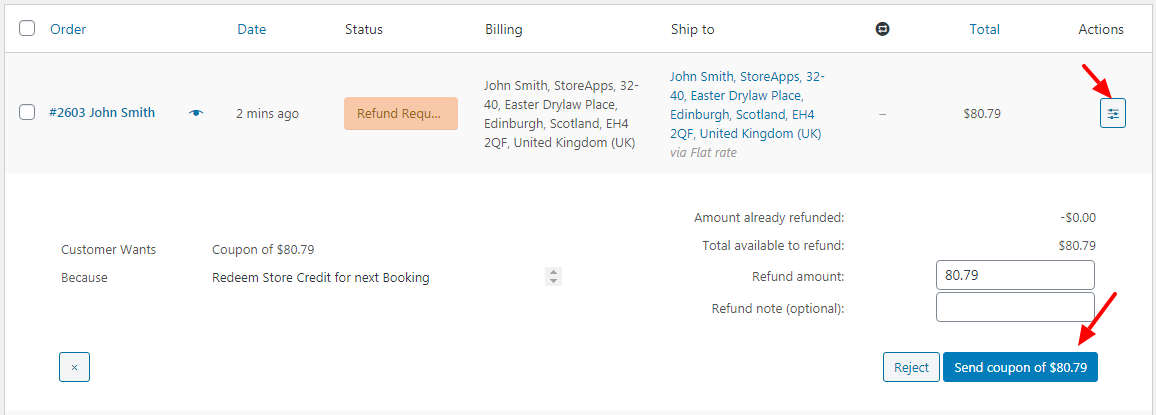
Where will customers find their store credit coupon?
↑ Back to top- Your customers will find the store credit amount under their My Account > Coupons section.
- They can utilize this store credit for future purchases on your store.
You can also copy the above steps and add them to your Refund Policy page.