This shortcode is provided with the WooCommerce Product Search extension.
Live Product Display – Dynamic Shop Page Shortcode
The [woocommerce_product_filter_products] shortcode shows the products like on the shop page and works together with the live Product Filters.
The shortcode takes the attributes described below, all are optional and the defaults should be suitable for many deployments.
If you place this shortcode on a page, you basically have a replica of the shop page. If you also add any live filters from this extension, they will interact with the products that it shows and update the set of products that is displayed accordingly.
For example, place the [woocommerce_product_filter] and [woocommerce_product_filter_products] shortcodes together on an empty page to test it:
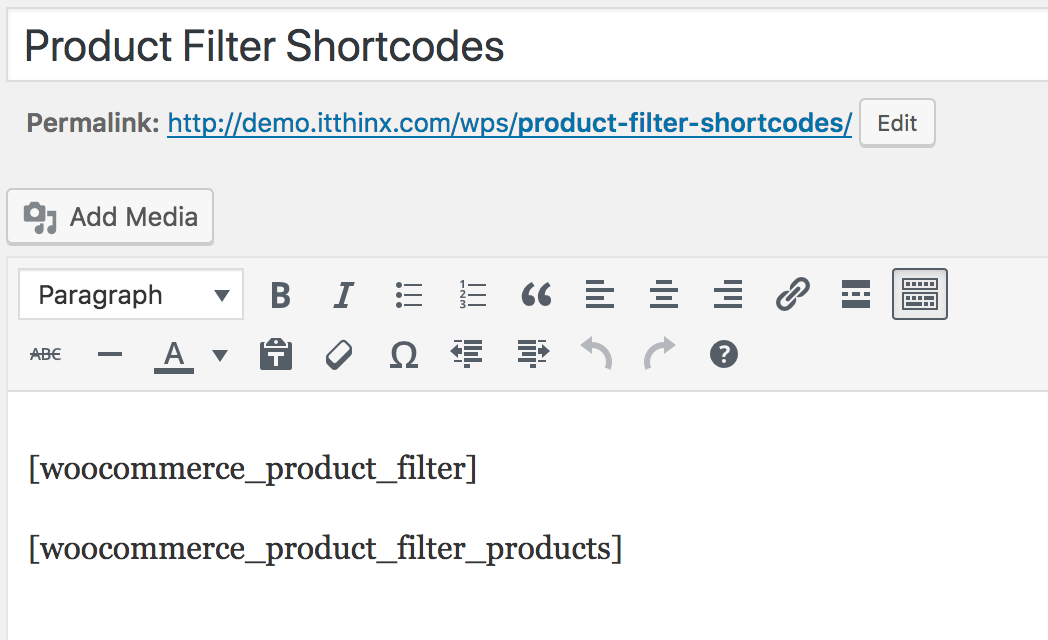
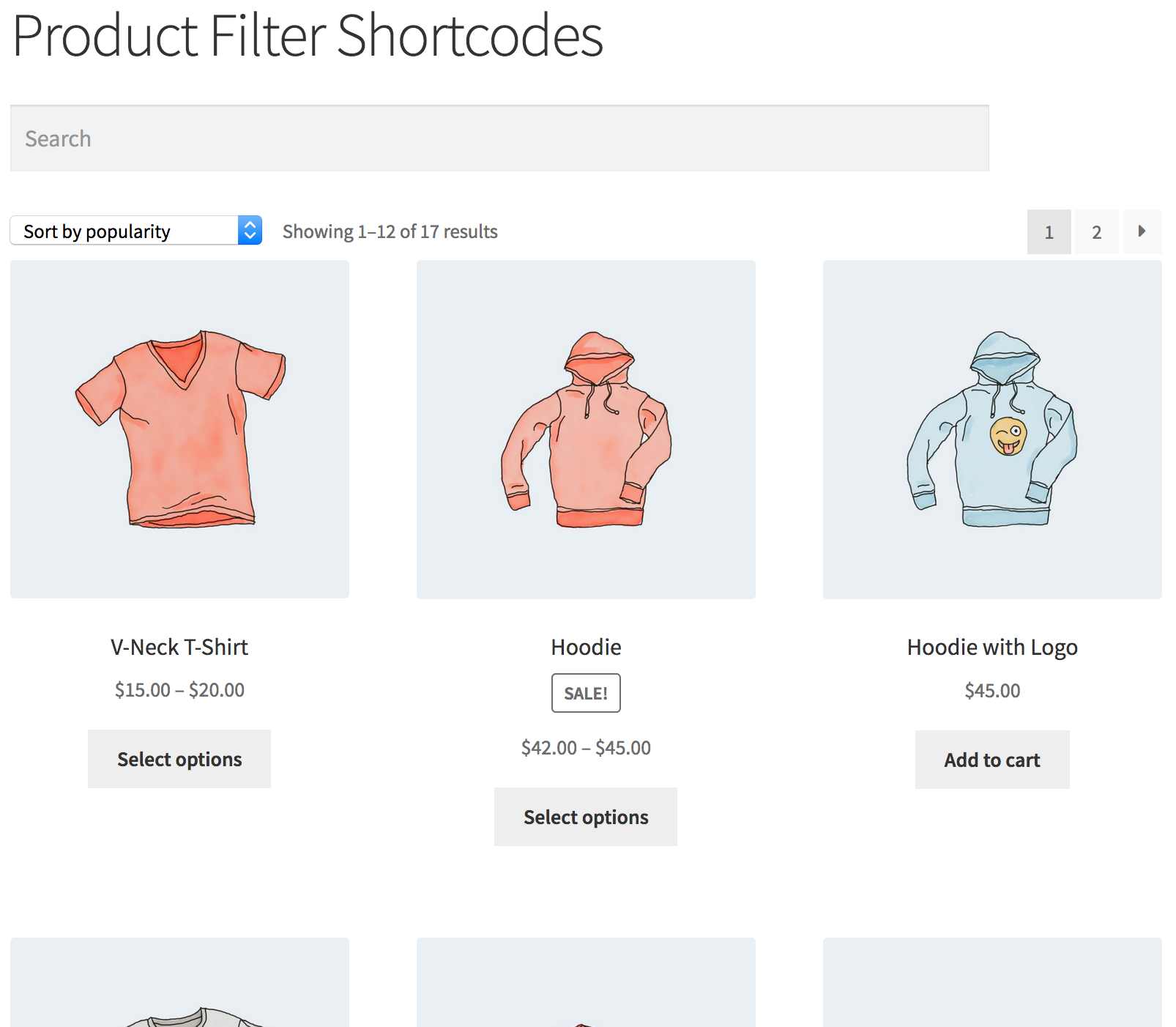 Type something in the search field and watch how the set of products is updated to show matching results for your search.
Type something in the search field and watch how the set of products is updated to show matching results for your search.
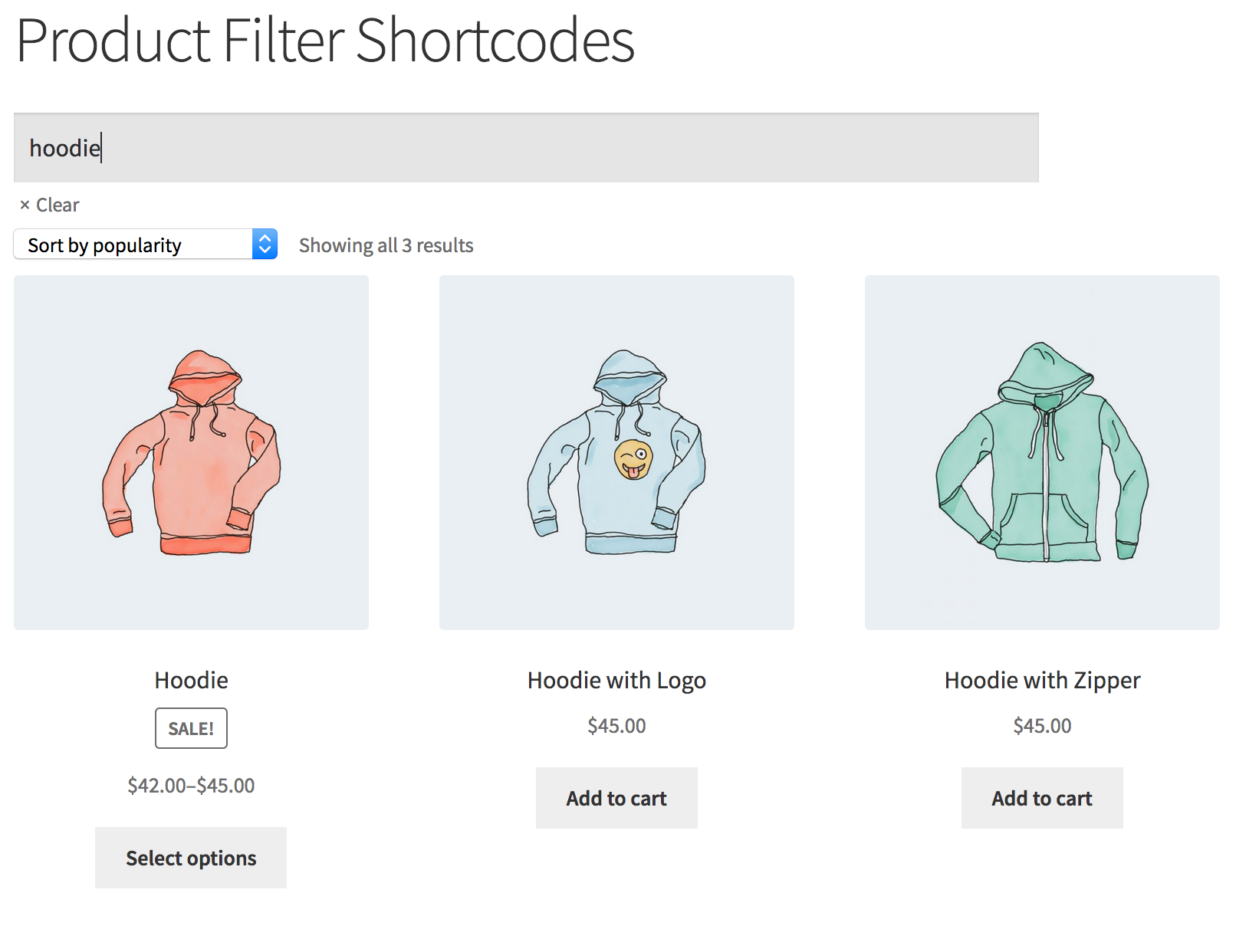
Shortcode Attributes
↑ Back to topcolumns– The number of product columns to show, the default is “3”.orderby– Used to establish the order in which the products are shown, “menu_order”, “popularity”, “rating”, “date”, “price”, “price-desc”.order– Ascending or descending order, “asc” (the default) or “desc”.per_page– How many products to display per page, the default is “12”.show_prefix– Whether to show the prefix (1), “yes” (default) or “no”.show_suffix– Whether to show the suffix (1), “yes” or “no” (default).show_catalog_ordering– Whether to show the catalog ordering dropdown, “yes” (default) or “no”.show_result_count– Whether to show the number of matching products, “yes” (default) or “no”.show_pagination– Whether to show pagination, “yes” (default) or “no”.taxonomy– Used in combination with the term attribute, limits the set of products to those of the matching terms from the taxonomy (2). Any valid product taxonomy can be used, includingproduct_catfor product category,product_tagfor product tags and for product attributes, use thepa_prefix of the related taxonomy, e.g.pa_sizefor a Size product attribute.term– You can indicate one or more terms separated by comma to limit the set of products included to those that are related to the chosen terms (2). Recognizes term IDs, slugs and names. Use in combination with thetaxonomyattribute. Please refer to (2) in the Notes below if you are trying to use this shortcode and thetermandtaxonomyattributes with a page builder.
Notes
↑ Back to top- The prefix is shown before the products and will render the catalog ordering, result count and pagination if these are enabled.
- The suffix is shown after the products and will also render the catalog ordering, result count and pagination if these are enabled.
taxonomy and term context can alternatively be established using the shortcode [woocommerce_product_filter_context].
If the [woocommerce_product_filter_products] shortcode is used within a page builder’s block, it will likely be necessary to indicate the taxonomy and term attributes using the [woocommerce_product_filter_context] shortcode to be effective.