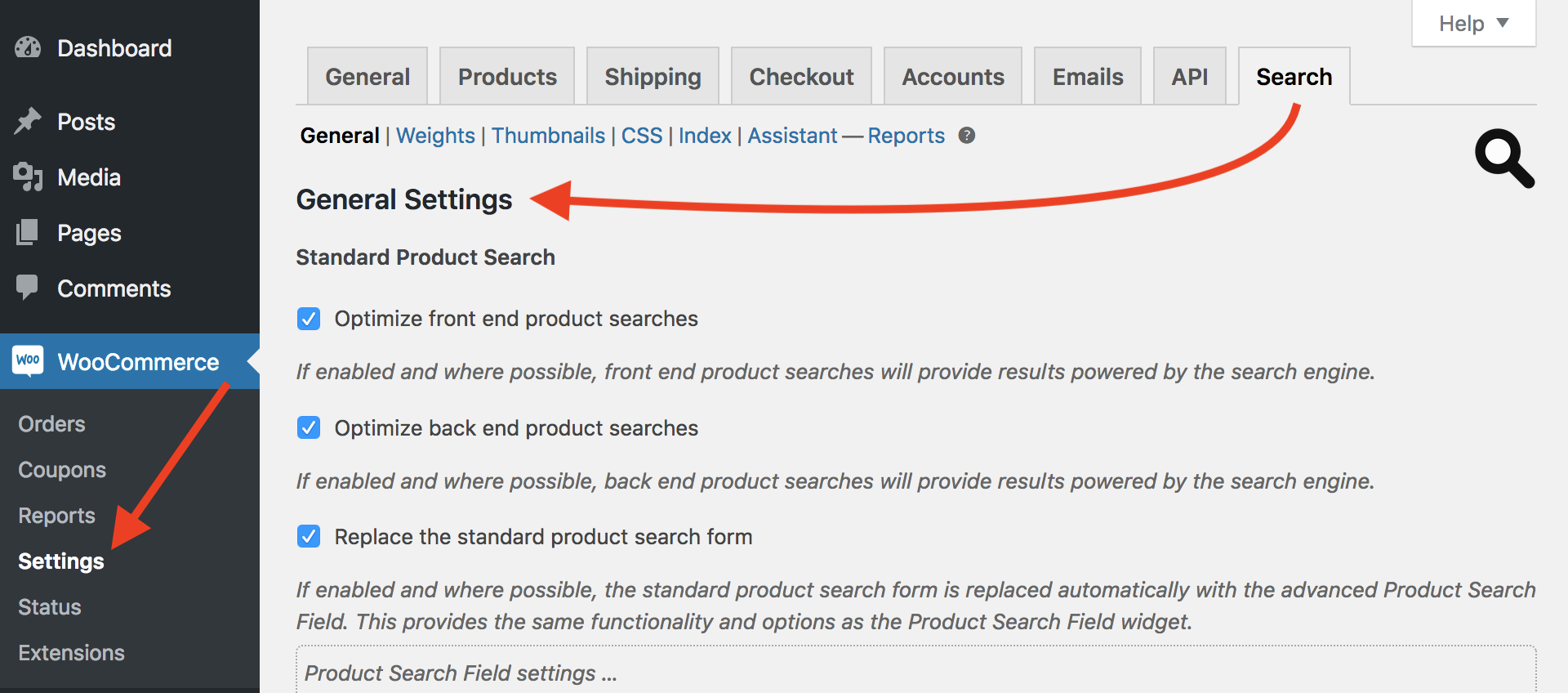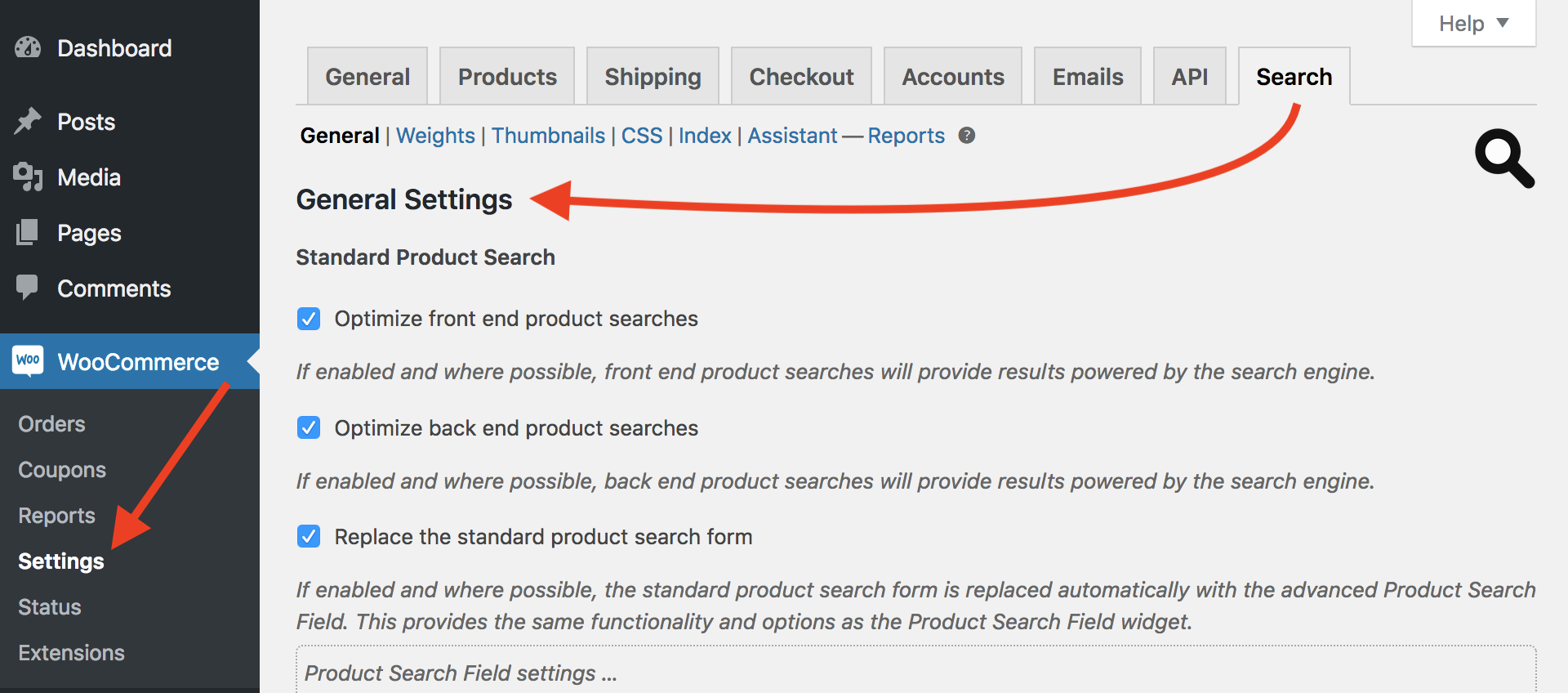
This option allows the Search Engine to control searches made on the front end. If it is enabled, the Search Engine will cater for search results on the front end whenever possible — it should affect most product search facilities that you will normally encounter on public facing pages. This option is enabled by default.
This option allows the Search Engine to provide for product searches made on administrative pages. It will do so whenever possible, so that back end product searches will provide results powered by the search engine. This option is enabled by default.
With this option enabled, the search engine will power JSON product searches when possible. The option is enabled by default. This feature can also be disabled via a constant as explained under
Debugging.
This option enables product searches via the REST API powered by the search engine. It is enabled by default. The feature can be disabled by setting a constant as explained in the
Debugging section.
This option will replace instances of the basic, non-interactive, product search field with the live Product Search Field provided by the extension. Normally, this will happen automatically for any instance while the option is enabled — as this option is enabled by default, you should be able to see it in action upon installation.
Along with the option to replace the standard product search form, you will find an ample set of options that allow you to fine-tune the Product Search Field that is used as replacement. It provides the same functionality and options as those present in the Product Search Field widget, but these are held independently to provide more flexibility.
The options offered here allow you to fine-tune the textual representation of the search results displayed for any instance of the live Product Search Field. The settings apply to all instances, including those that replace the standard search fields, those of the Product Search Field widget and its shortcode, as well as those that are rendered using the API functions.
The results shown with the Product Search Field can have their titles and descriptions automatically shortened. Use any number higher than 0 to limit the number of words or characters shown. Where 0 is indicated, no limit applies and the full title or description is shown.
Please note that we provide two sets of limits for each title and description: the number of words and the number of characters. The reason for this is to provide more flexibility and uniformity at the same time. You can limit the number of words and the number of characters, mainly because a) some languages don’t separate words with spaces and b) in some cases when you have many long words in a description for example, you would want to assure that what is displayed is still within a maximum number of characters, to assure a uniform appearance when the results are shown with the Product Search Field.
This universal option determines which descriptions are displayed for the results shown with instances of the Product Search Field.
If this option is enabled and where a product’s short description is not empty, this is used to display the (shortened) description in the results of the Product Search Field. When that is empty or this option is disabled, the description that is displayed for search results is derived from the product’s content (or its long description, i.e. what is used to describe the product below its title).
Please note that you can still enable or disable whether descriptions are displayed at all for each instance of the live Product Search Field.
Here you can adjust how the system will perform searches based on the length of the search queries. Based on the number of characters, the system will look for an exact match or for similar matches in its database. Searching for an exact match is quicker but may produce less results. Searching for a similar match is a more demanding task but is likely to produce more matching results.
The choices offered range from using similarity in all searches to requiring exact matches in most cases. This is based on the number of characters in the search term.
Searches are quicker for exact matches and take a bit longer for similar words – those that start with the search term. Exact matches may result in fewer search results, as search terms with a length below the threshold will only produce matches if the exact term is found. Similar matches produce more search results when the length of the search terms is at or above the threshold.
This option determines whether statistical data is recorded for all searches or not. It is important to have this enabled if you want to be able to get reports on searches. The option is enabled by default and we recommend to use it. In our opinion, gathering knowledge on what your customers are searching for is imperative as it allows to optimize your revenue by adjusting your current offering.
If enabled, statistical data for product searches is recorded. Live search statistics are available in the Search section of the reports.
The optimization options here apply to the server’s responses to filter requests. To assure the best performance and unless there arise any issues while live filters are used, we highly recommend to leave both enabled.
If enabled, the HTML response for filter requests is optimized by removing unnecessary elements.
If enabled, a more accurate algorithm is used to process filter responses. Some templates do not work well with this algorithm and you can normally leave it disabled. Disabled by default.
When this setting is enabled, the current page context and the choice of product filters can affect the choices offered for products, product categories, product tags and product attributes presented more broadly, beyond the facilities provided by the extension.
For example, this can affect the product categories that are displayed with the standard
Product Categories List block, reducing those displayed to the set of product categories that correspond to the current context (filters used, product category page, …) only.
This option is helpful to analyze the performance based on different server configurations.
If enabled, the query times for search terms will be logged. Debugging must be enabled for query times to be recorded in the log.
If this option is enabled, the extension will delete all its related data when it is deactivated. While this is certainly useful during testing, you should be very conscious about the fact that this will irrevocably wipe out all data related to the extension, including all configuration settings and recorded live search data.
This option will delete ALL search settings and data when the
WooCommerce Product Search extension is deactivated. This action cannot be reversed.