The exclusive blocks provided with the extension make it easy to set up live search and filter features for customers in a matter of minutes.
Shop page compositions based on blocks can be created easily. In the following tutorial, we use the standard WooCommerce All Products block together with exclusive blocks provided by the extension, to create a new Shop page with a live search field and several product filters:
This next tutorial shows how to use blocks as widgets:
The following tutorial shows how to create a new Shop page using the exclusive blocks provided with the extension:
The blocks that the extension provides are gathered under WooCommerce Product Search in the block browser. They are available anywhere blocks can be used, including the WordPress Editor, Widgets and the Customizer.
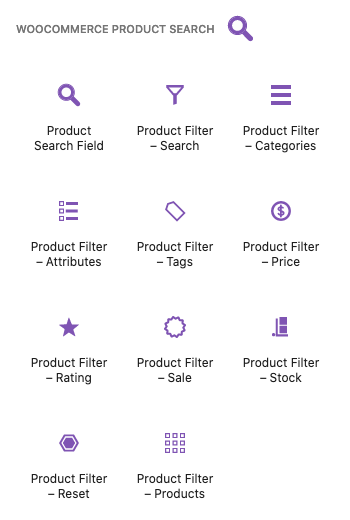
We distinguish two classes of blocks:
- Product Search Field — The block used to display a live Product Search Field. This renders an input field which shows matching results while the customer types. By default, it displays the product title, a short description, the price of the product and shows a button that allows to add it to the cart. It makes a lot of sense to show this anywhere on your site and allow your customers to search and add products to the cart very easily.
- Product Filter — The blocks used to display live Product Filters and matching products. These are used to update the results shown on the shop page live, while the customer types or chooses filter criteria and without the need to reload the page. These widgets should be used with the shop page, as the live filtering functions will refine and update the products displayed on it. They will also work with product category pages and similar ones. These blocks will display anywhere by default and can be restricted to only show on relevant shop pages. The special Product Filter – Products block can be used to create filterable shop pages.
Using the Blocks
↑ Back to topTo add the blocks on your site, use the WordPress Editor, Widgets or the Customizer. For example, when you are editing the Widgets of your site, you can click the “plus” sign between blocks (or at the bottom of a sidebar) and search for a specific block …
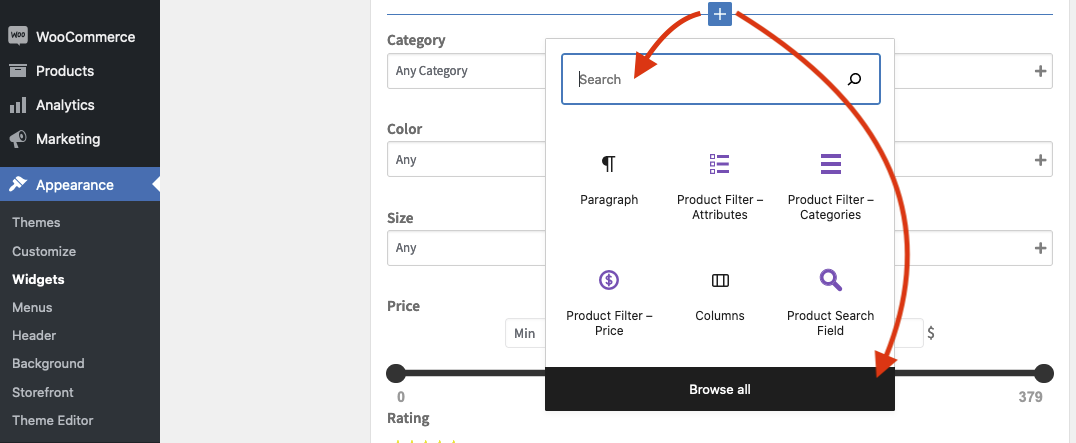
… and you can access the block browser from there to see which blocks are available and choose from there:
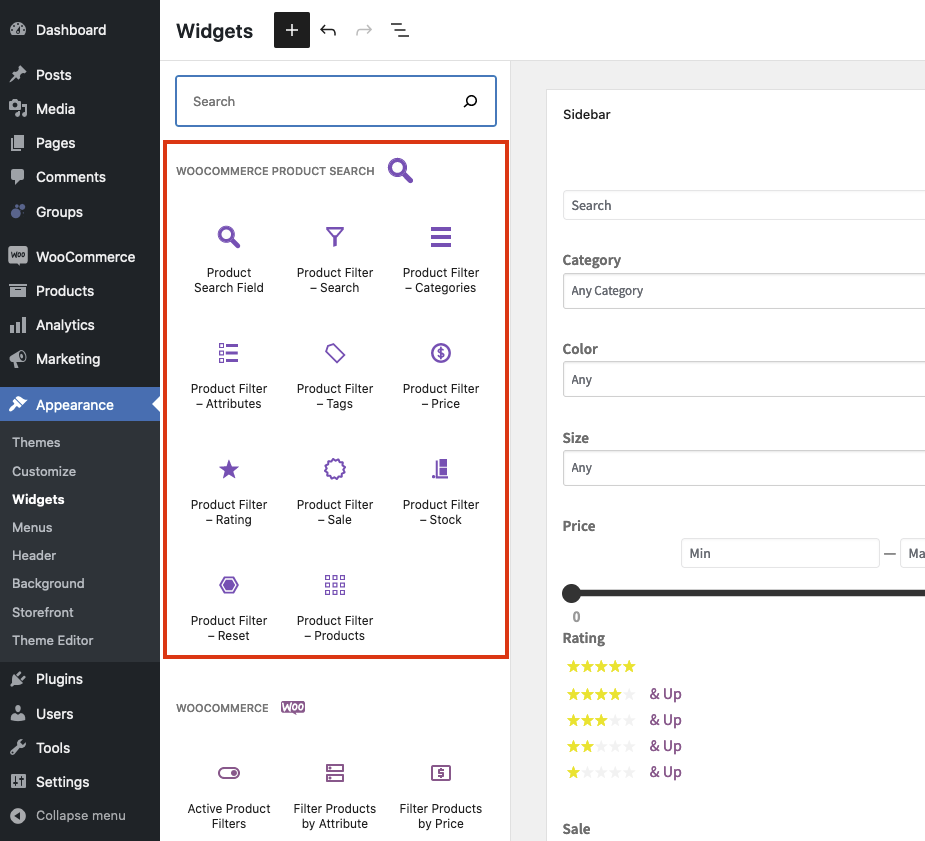
Make sure to choose the blocks under WooCommerce Product Search, which are the ones provided with the search engine and provide extended live search and filtering features which are not available with the standard WooCommerce blocks or other extensions.
Once you have added a block, you can use its default settings or adjust them as appropriate. For Product Filter blocks placed inside sidebars, we recommend to enable the option to Show on shop pages only.
Here is an example with blocks added to a theme’s Sidebar in the Widgets block editor. If you would like to set up a particular page using blocks, you can also find an example composition on the Blocks page of the demo site.
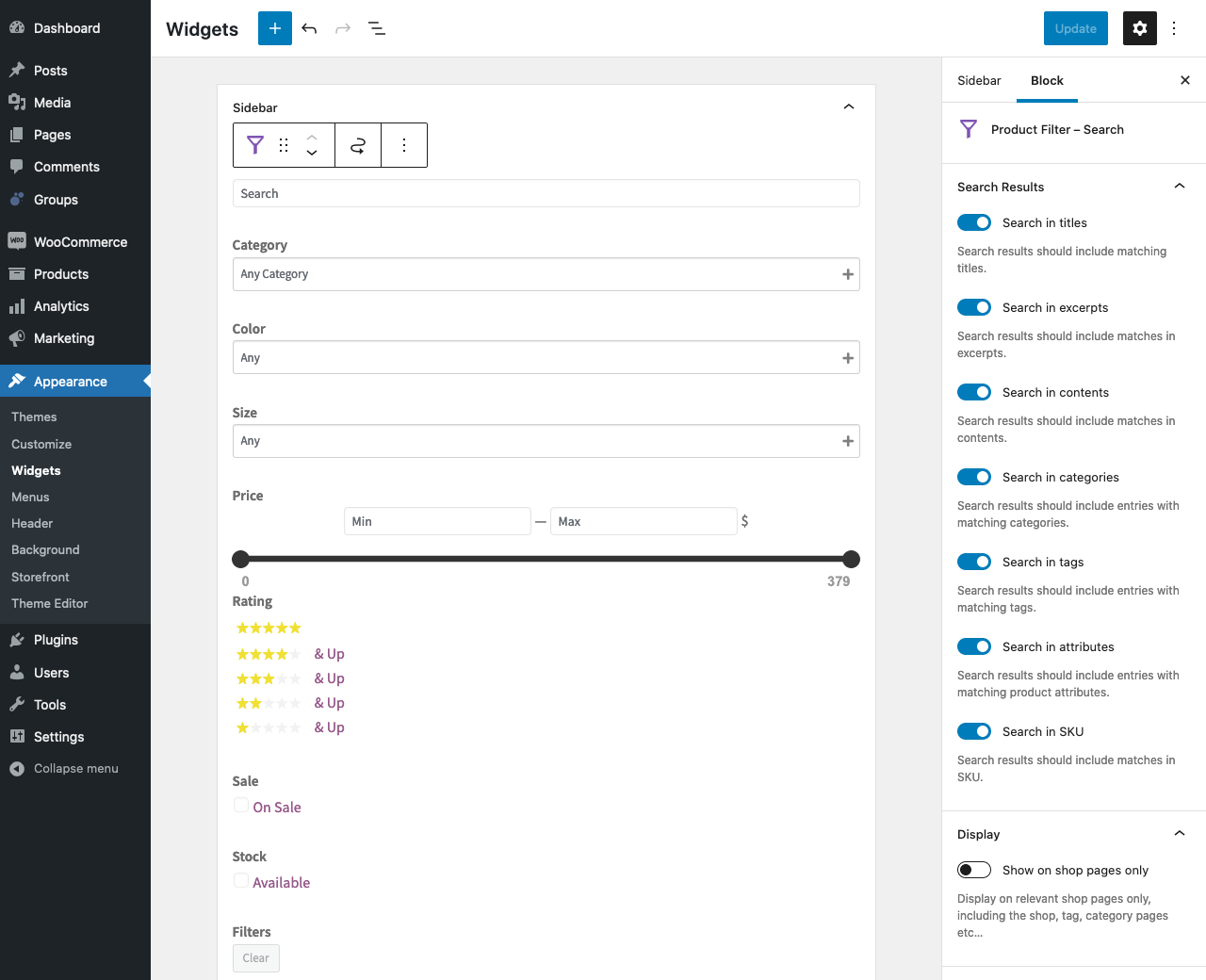
Detailed information on each Block
↑ Back to topThese blocks are provided with the search engine, please refer to the following sections for detailed information about each one.
- Product Search Field
- Product Filter — Search
- Product Filter — Categories
- Product Filter — Attributes
- Product Filter — Tags
- Product Filter — Price
- Product Filter – Rating
- Product Filter – Sale
- Product Filter – Stock
- Product Filter – Reset
- Product Filter – Products
Blocks, Shortcodes and Themes
↑ Back to topThe options of these blocks are very similar to those described for the Shortcodes – giving you the option to choose a block or a shortcode depending on which is more suitable. If you are a developer and familiar with theme templates, the plugin also offers you the same features through its API.