In a WooCommerce store, the shipping methods are grouped by locations (Shipping Zones). The available shipping methods depend on the customer’s shipping address. But, what happens if you need to define shipping methods that only work on weekends? Or set an extra fee for the orders delivered on Saturday mornings?
Another missing feature in the shipping methods is the possibility to define a delivery range for each of them. In a real store, you will work with multiple shipping providers and want to offer different choices to your customers with the delivery, including local pickup. For some locations, you might want to offer a 1-day delivery meanwhile the rest of the locations have a delivery range of 2-3 days.
Order Delivery allows you to solve all these questions with intuitive and easy-to-use settings. Let’s see how it works:
Shipping methods selector
↑ Back to topFirst of all, let’s take a look at our “Shipping methods” selector field, which you will find multiple times on our settings pages. This field converts the task of selecting a subset of shipping methods from all the available in a piece of cake.
This selector field includes three options:
- All shipping methods
- All shipping methods, except…
- Only specific shipping methods
By default, all the shipping methods are available, and depending on the selected option, a new field for selecting the shipping methods will be displayed or not. In this field, we have grouped the shipping methods by zones. So, you can select all the shipping methods of a zone or just a reduced set of them.
Note: If you select an option like “Zone: All Shipping methods”, there is no need to select the shipping methods of this zone individually.

Sometimes you may want to make available all the shipping methods except one or two. So, you can use the option “All shipping methods, except…“, which will be the faster option for these cases:

Delivery ranges
↑ Back to topThe setting “Delivery ranges” allows you to define different delivery ranges for your shipping methods.
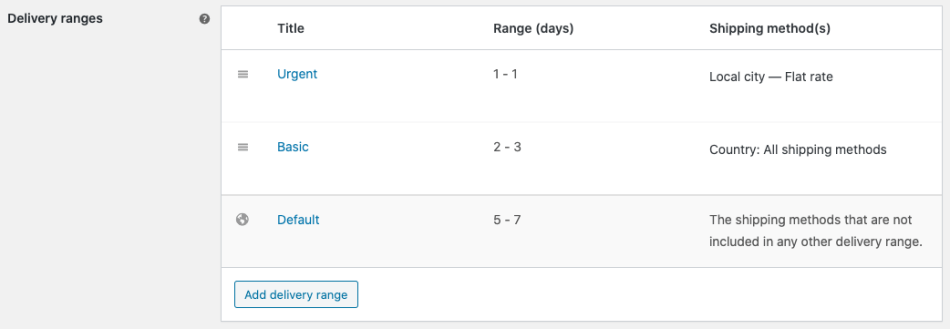
There is a default delivery range that will be always present and it will be used as a fallback when no other ranges match the criteria.
To add a new range, click on the “Add delivery range” button:
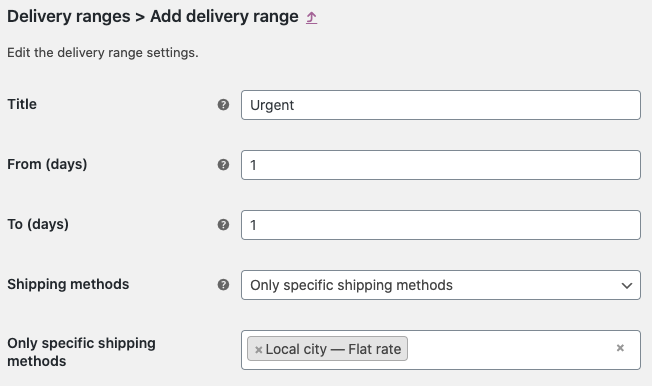
Enter the title, the range of days, and the shipping methods to apply this delivery range and you have it.
Note: Don’t use the option “All shipping methods”. This case is reserved for the default delivery range.
The first delivery range that matches the criteria (shipping method) will be used to calculate the delivery details, so the position in the list is very important when you define delivery ranges. Sort them from more specific to more generic. E.g:
- Urgent
- Basic
- Default
As you can define the cost for each shipping method, you can make the Urgent delivery range (1 day) more expensive than the Basic delivery range (2-3 days).
Note: The title parameter is only visible to you, not during checkout. That means you can group all shipping methods with the same range of days under a unique delivery range. There is no need to split the shipping methods into multiple delivery ranges, although it’s a completely valid setup.
Note: If you want to offer same-day delivery, create a delivery range with zero days in the option From (days). You can also use this range for local pickup.
Delivery days
↑ Back to topIf you want to define the available shipping methods for each delivery day, edit the setting “Delivery days“.
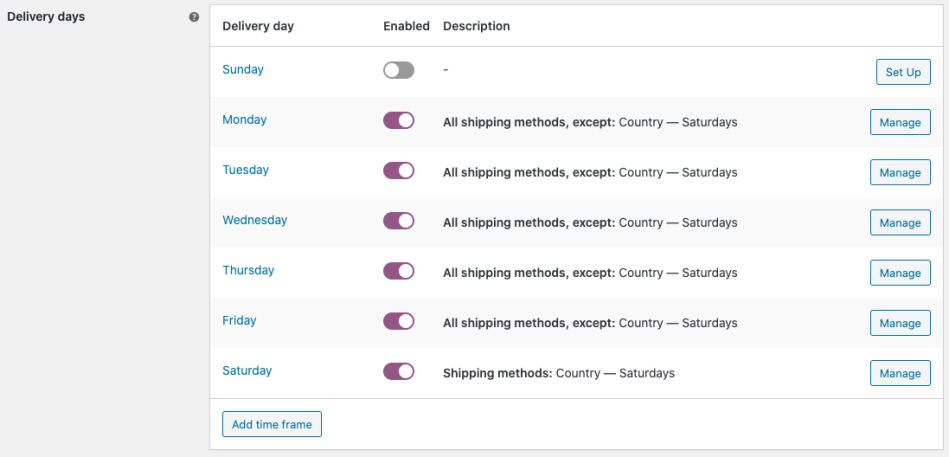
The Delivery day form has the next fields:
- Enable/Disable: The day will be available or not to choose for delivery.
- Number of orders: How many orders can be delivered in the day. 0 means there’s no limit.
- Shipping methods: Can be set to “All shipping methods”, “All shipping methods, except…” or “Only specific methods”.
- Time frames: List of available time frames, if set.
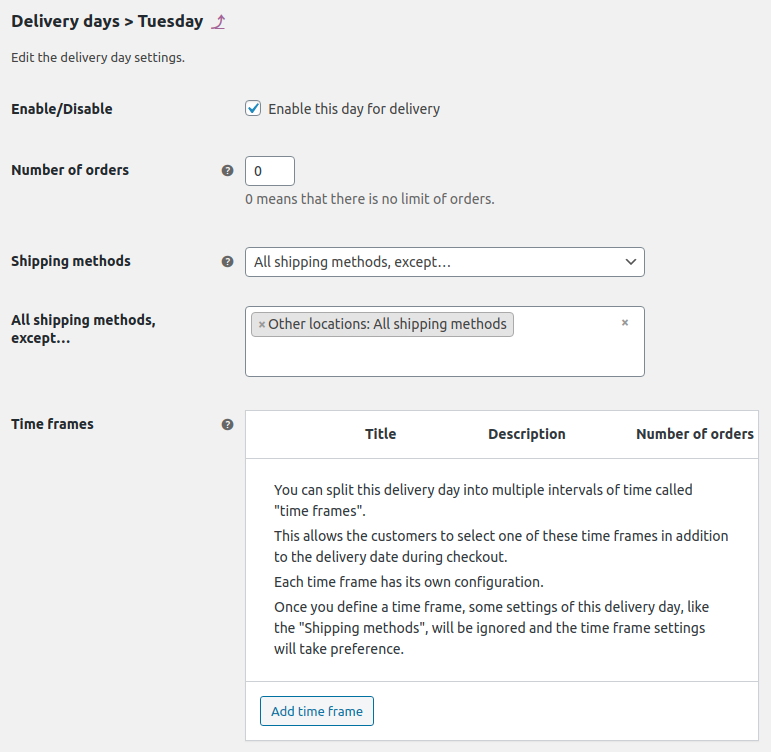
Select the delivery day you want to modify the available shipping methods by clicking its name or in the “Manage” button.
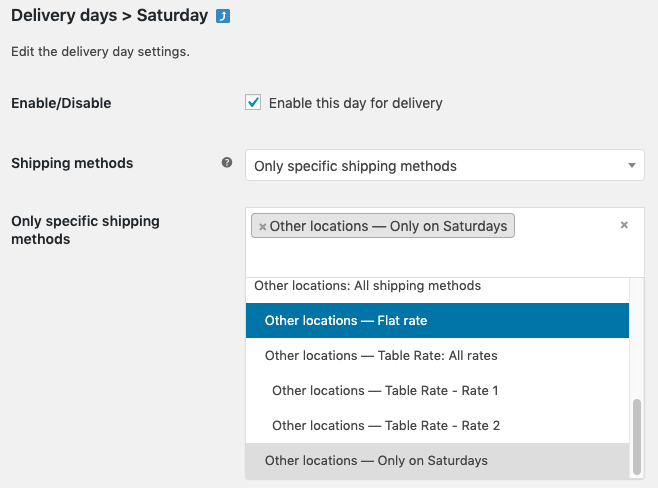
In our example, we have defined a Flat Rate shipping method that only works on Saturdays. To do so, we added this method to the Saturday delivery day configuration and excluded it from the rest of the weekdays. This shipping method can have a higher cost and/or belong to a specific shipping carrier that you only want to use on Saturdays.
Note: If you define time frames for a delivery day, the fields for handling the “Shipping methods” and “Number of orders” won’t appear in the delivery day form. The configuration of the shipping methods and the number of orders will be handled by each delivery time frame. Continue reading the next section.
Delivery time frames
↑ Back to topIf you want to work with time frames/time slots instead of whole days, you can still define the available shipping methods for each of them.
By defining the available shipping methods by time frames, you would be able to do things like: “I want a shipping method that only works on Saturday mornings”.
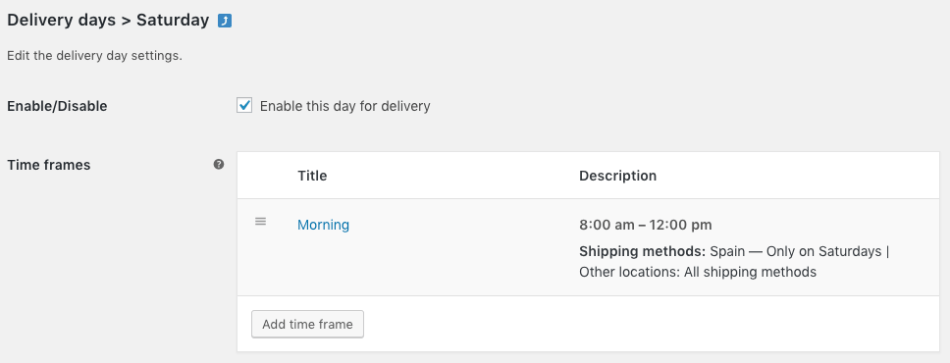
Just edit the time frame that you want to define its shipping methods. The behavior is the same as in the delivery day settings.
Shipping costs
↑ Back to topThe cost and location are handled by the shipping methods. If you want to add an additional fee in the shipping for a specific day or interval of hours, just define a new shipping method with that cost and make it available only for these conditions. Try to be as descriptive as possible with the title displayed in the checkout form.
Free shipping coupon
↑ Back to topWooCommerce allows you to create a free shipping method that is only available by using a coupon. Once you have defined it, this shipping method will also be displayed in the dropdown of the “Shipping methods” field. You can decide on which weekdays or delivery time frames this shipping method can be used. E.g: You can exclude free shipping on Saturdays.
Table Rate Shipping
↑ Back to topOrder Delivery is compatible with the extension “WooCommerce Table Rate Shipping“. That means you can select a “Table Rate” shipping method with all its rates like any other shipping method, or only specific rates in the shipping methods selector.

Table Rate Shipping is a powerful extension that by itself allows you to define shipping methods with different rates based on the order location, price, weight, or item count. But in combination with Order Delivery is even better because you can make the rates also have a specific delivery range and depend on the delivery day or the time frame selected by the customers.
E.g: You can make the Saturday morning delivery only available if the customer makes an order worth $50 or higher.
Checkout
↑ Back to topAfter defining the delivery range for each shipping method and the conditions where they are available (delivery days/time frames), the delivery fields of the checkout form will be updated according to the shipping method selected by the customer. This behavior doesn’t work in a reverse way at this moment. That means that a change in the delivery fields won’t restrict the available shipping methods in the checkout form.
Conclusion
↑ Back to topAs we have seen in this article, the extension Order Delivery allows you to extend the functionality of the shipping methods in many ways and increase the possibilities you can offer to your customers related to the shipping and delivery, making this extension a must-have in your store to improve the customer experience.