You must have the following:
- Login to your Google Merchant Center account and open the menu on the top right and click on Merchant Center Programs.
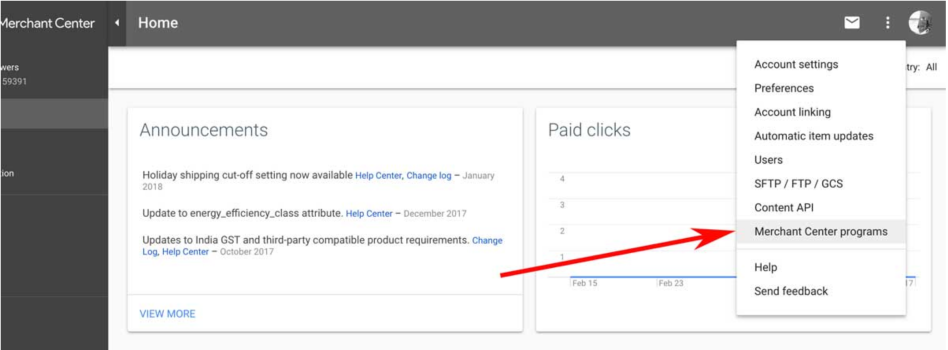
- Then Enable “Product Ratings”. You will be able to submit your application and indicate your reviews count. Google will ask you how many 1, 2, 3, 4, 5 star reviews you have. Approval by Google usually takes less than a week, but times may vary depending on your particular scenario.

- Once you are approved, go to Product Reviews in your Merchant Center side menu and Add Feed.

Publishing your feed manually is done in 3 steps.
Select Mode “Standard” and Type “Product Reviews”
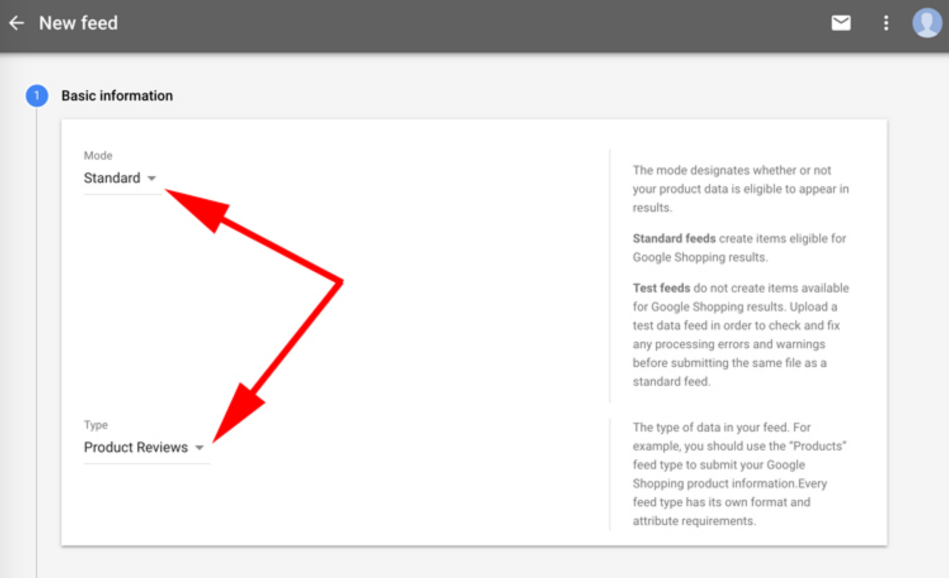
Name your feed and select “Scheduled Fetch”
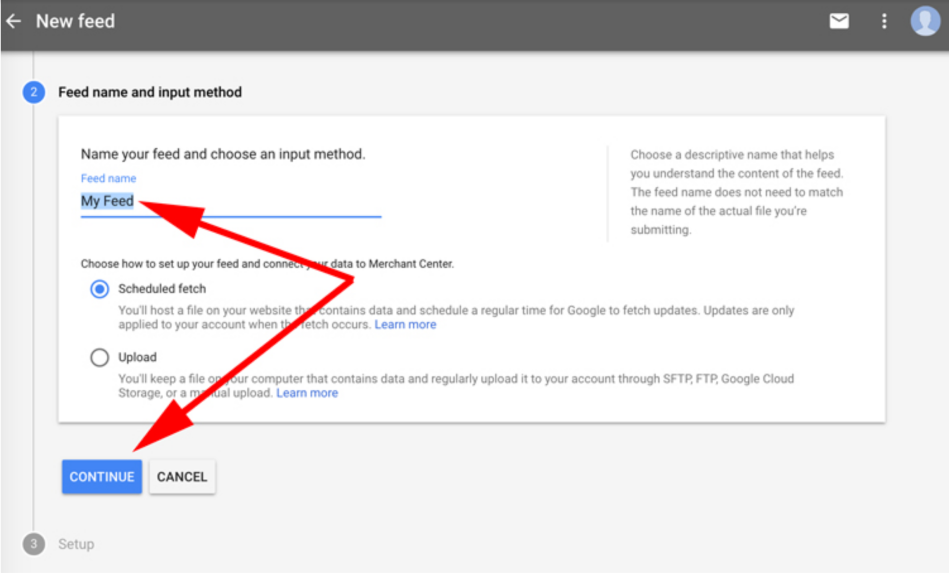
Select the frequency of your feed, we recommend “Daily”, indicate your Fetch time and select your Time Zone. Then paste your Reviews Feed URL which can be found on your settings under >WooCommerce>Settings>Review Feed.

After publishing your feed, it will fetch and you will be able to see your Feed in the diagnostics tab. You will also receive email notifications from Google Merchant team when your Feed is approved, or if there are any issues with your data.
The reviews from your feed will appear below your Google Product Shopping ads. Ads with ratings have a higher Click Through Ratio.

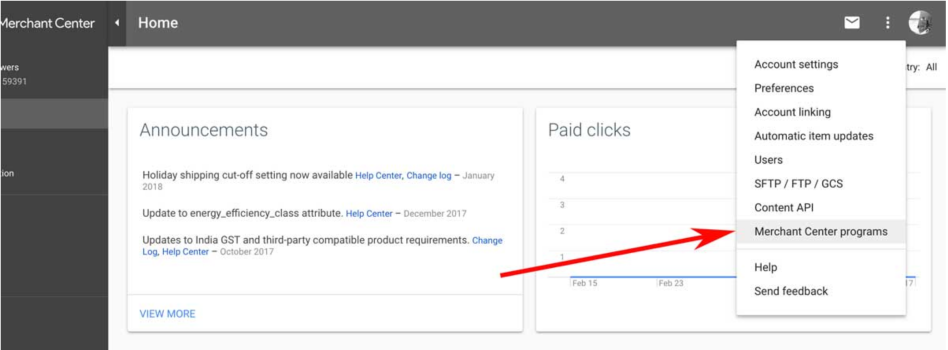


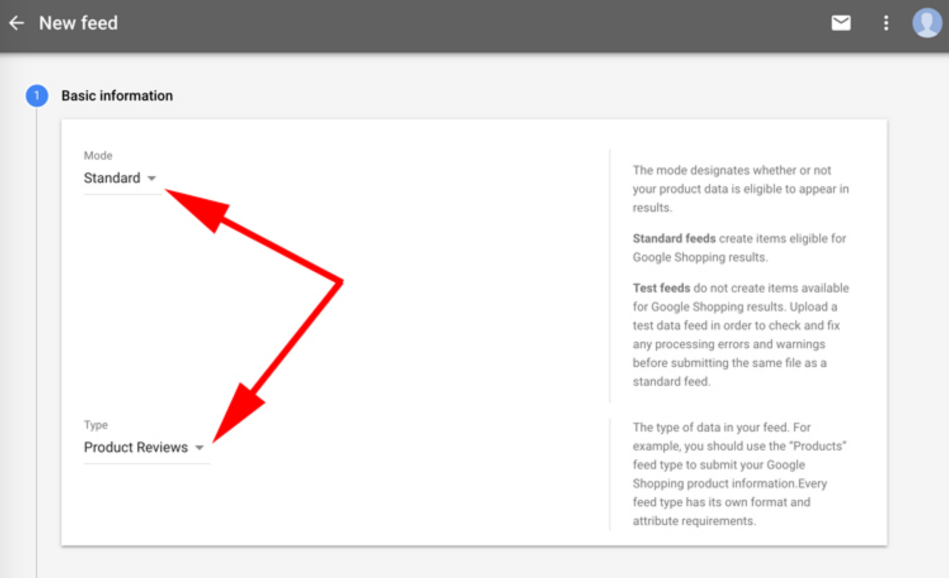
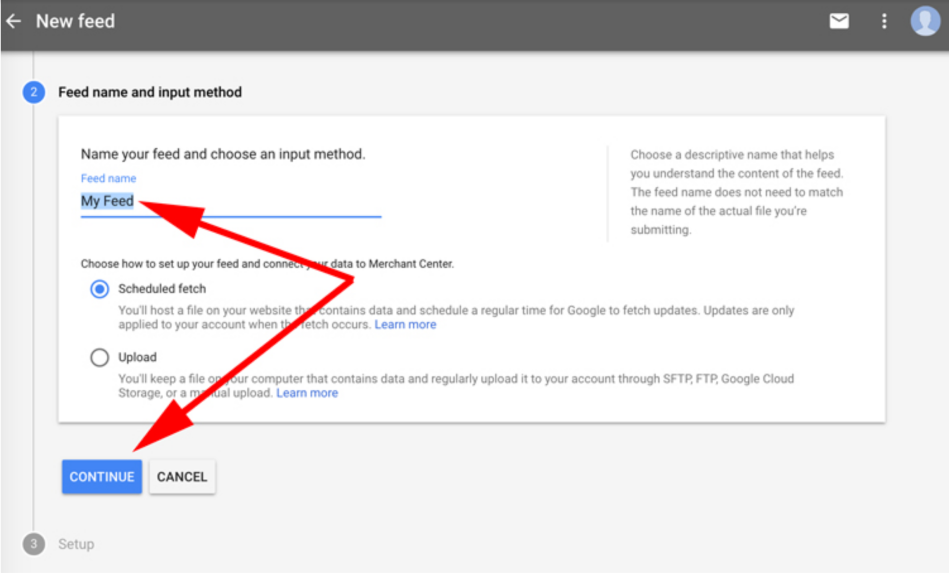
 After publishing your feed, it will fetch and you will be able to see your Feed in the diagnostics tab. You will also receive email notifications from Google Merchant team when your Feed is approved, or if there are any issues with your data.
After publishing your feed, it will fetch and you will be able to see your Feed in the diagnostics tab. You will also receive email notifications from Google Merchant team when your Feed is approved, or if there are any issues with your data.
