Installation
↑ Back to top- Download the .zip file from your WooCommerce account.
- Go to: WordPress Admin > Plugins > Add New and Upload Plugin with the file you downloaded with Choose File.
- Install Now and Activate the extension.
More information at: Install and Activate Plugins/Extensions.
Creating a Custom Shipping Quote Option
↑ Back to topThe first step in setting up the Contact for Shipping Quote plugin is creating a Custom Shipping Quote rate. Head over to the WooCommerce > Settings > Shipping > Shipping Zones section.
Head into one of your existing shipping zones, or create a new one. Use the “Add shipping method” button and select the “Contact for shipping quote” option to add a new shipping rate to the zone.
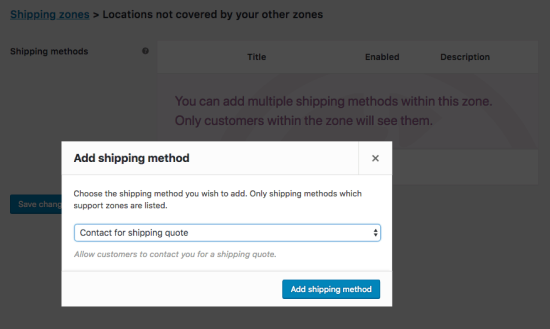
When that option is created, click the ‘Edit’ button to customize the settings further.
Contact for Shipping Quote Rate Settings
↑ Back to top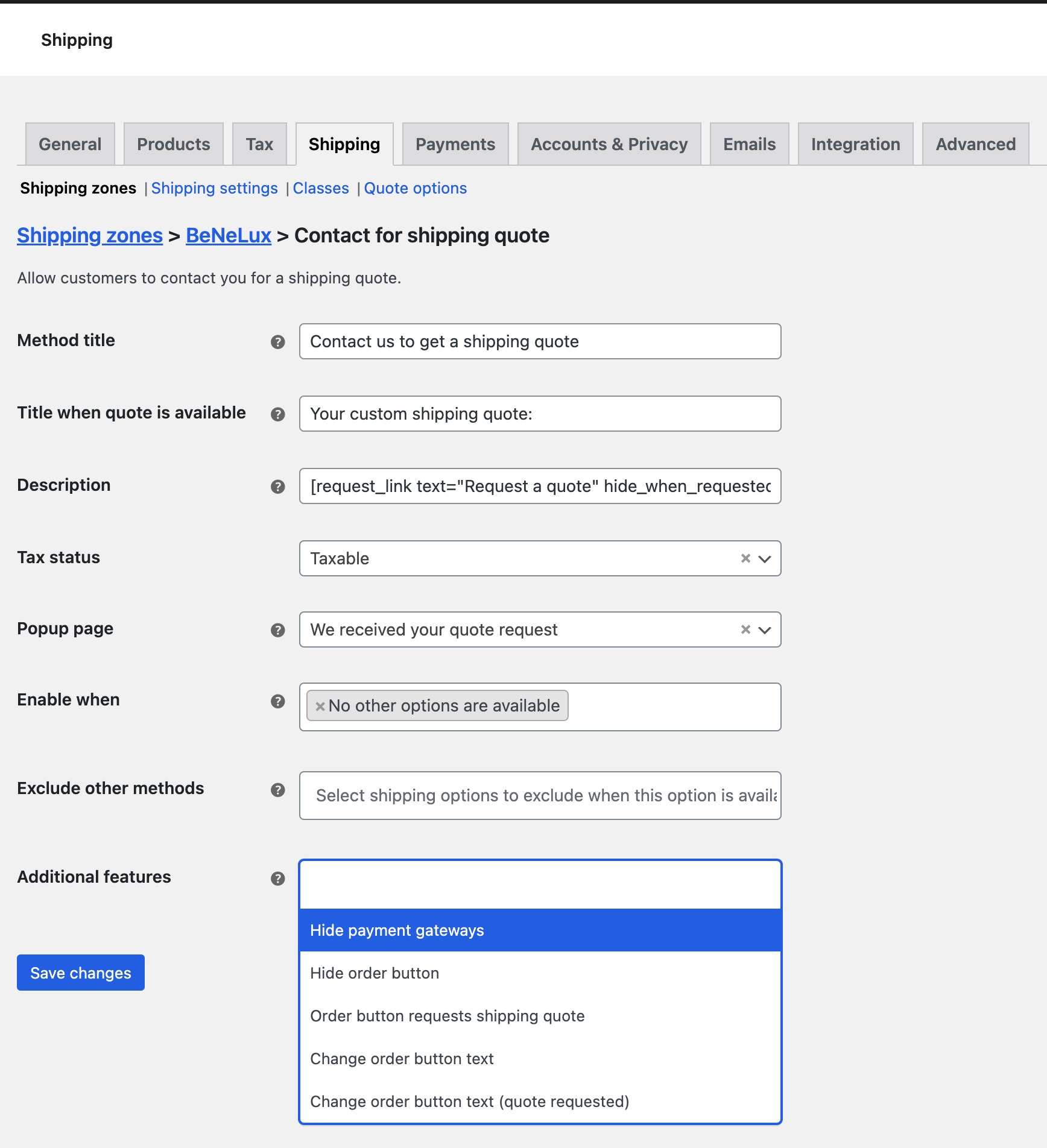
There are various settings available within each instance of a ‘Contact for shipping quote’ shipping option instance. Each one will be described below with a elaboration on what they do and how they work.
Method title
Just like any other shipping option, this is the main shipping label used at the checkout that the customer will see and choose from when there are multiple option.
Title when quote is available
This is the shipping title that will be used when the shipping quote is available.
Description
Unlike other shipping options, this allows for adding a additional description to the shipping option. There are two special shortcodes that can be used within this description field that will allow the customer to request the shipping quote and/or to instantly refresh the order totals after a request has been done.
[request_link] Shortcode
Attributes:text – A custom text for the link (optional)hide_when_available={1/0} – Hide this text when a shipping quote is availablehide_when_requested={1/0} – Show this text when a shipping quote is requested
This shortcode adds a link that will send the request to the WooCommerce backend to create a shipping quote request. Shipping quote requests are not created until such link is clicked.
[refresh_link] Shortcode
Attributes:
text="Refresh" – A custom text for the link (optional)hide_when_available={1/0} – Hide this text when a shipping quote is availableshow_when_requested={1/0} – Show this text when a shipping quote is requested
This will add a new link that will refresh the order totals without having to reload the page.
Show / hide text based on quote status
There are a couple CSS classes made available to show/hide content based on the requested/availability status of the quote. Here’s an example of how that can be used:
<span class="hide-if-requested">HIDE this when requested</span> <span class="show-if-requested">SHOW when requested</span> <span class="hide-if-available">This will be hidden when available</span> <span class="show-if-available">This will only show after the quote is available</span>
Tax status
Just like other shipping options you can configure tax status of this shipping option.
Contact popup page
The request_link shortcode/link will open a new modal/popup when this setting is set to a page. You can select any page from your site, and that page contents will be displayed in the popup. For instance you can add instructions on this page on how to proceed for the customer (how to get in touch) or if you will reach out to them.
Leave empty to suppress the popup completely.
Enable when
Within this setting it is possible to configure when the quote option should be available. It can be configured so that the option only appears when a certain shipping class or category is in the cart; or when there are no other shipping options available.
Leave empty to always have it always appear.
Exclude other methods
If a shipping quote is required for certain products, you want to ensure there’s not a simple flat rate available for a few bucks. Exclude other shipping options within the shipping zone using this option.
The other options will only be excluded when the Contact for shipping quote option is available (with respect to the previous setting).
‘Additional features’
This setting consists of several additional settings/features really;
- Hide payment gateways: This will hide the entire payment section when the quote option is selected and no quote is available yet.
- Hide order button: Hides the order button when quote option is selected and no quote is available yet.
- Order button requests shipping quote: Changes the ‘Complete order’ button to request a shipping quote instead
- Change order button text: Change the text of the order button (a new field will appear)
- Change order button text (quote requested): Change the text of the order button when the quote has been requested (a new field will appear)
Contact for Shipping Quote Plugin Settings
↑ Back to topThe Contact for Shipping Quote plugin has a settings page for generic plugin settings. This settings page can be found over at WooCommerce > Settings > Shipping > Quote options.
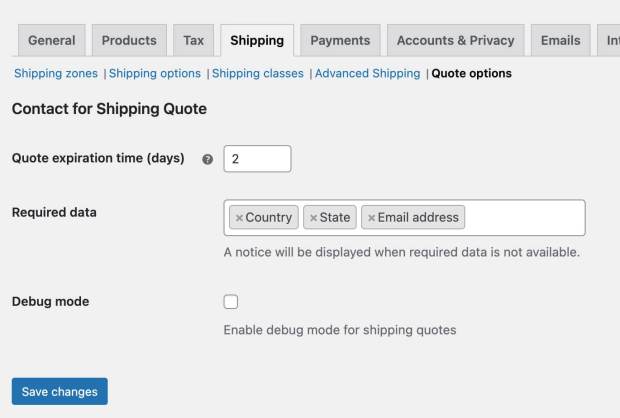
Quote expiration time
The quote expiration time setting determines when a shipping quote should automatically expire.
Required data
Configure which customer data is required before a quote can be requested.
Debug mode
When enabled additional data will be shown on both the cart/checkout and back-end.
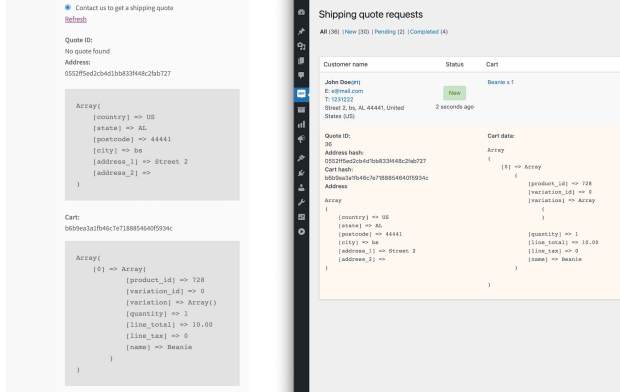
Emails
↑ Back to topAs of version 1.1.0 customer and store manager notification emails are available in the WooCommerce > Settings > Emails tab.
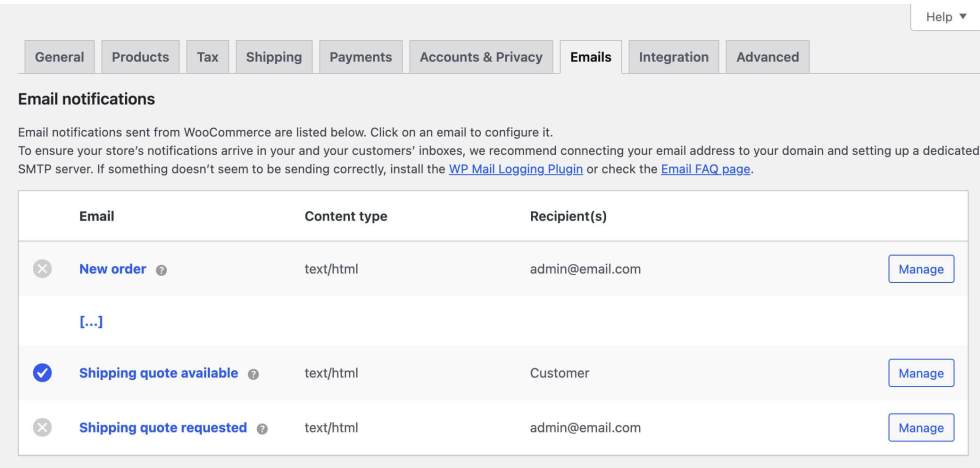
Customer emails will only be able be send out if the customer email is entered at the checkout or known from a previous order/account creation.
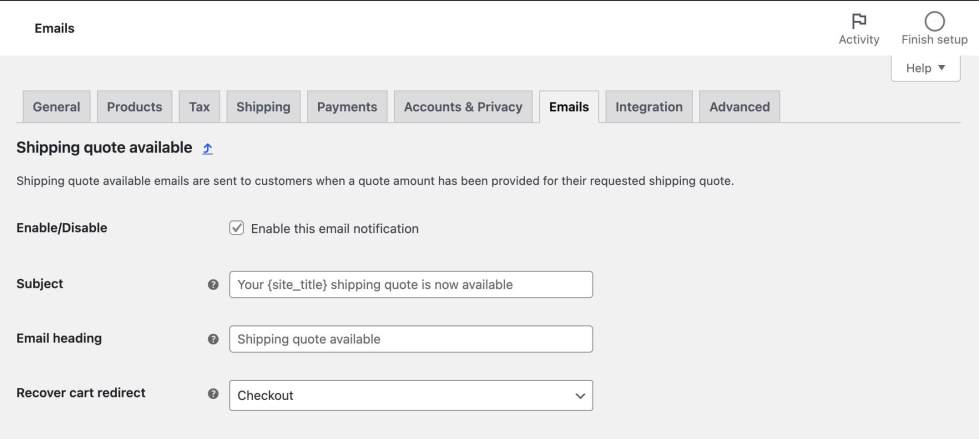
From within the ‘Shipping quote available’ email that is send to the customer you can configure the “Recover cart redirect” link to send the customer to either the cart or checkout page.
Usage
↑ Back to topWhen a shipping quote request is being made by a customer it will be available in the WooCommerce admin area. The page listing all shipping quotes can be found as a submenu called ‘Shipping quotes’ under the main WooCommerce menu.
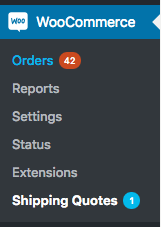
On the page itself you’ll see all shipping quote requests listed. Each quote can be managed easily and quickly from within the overview.
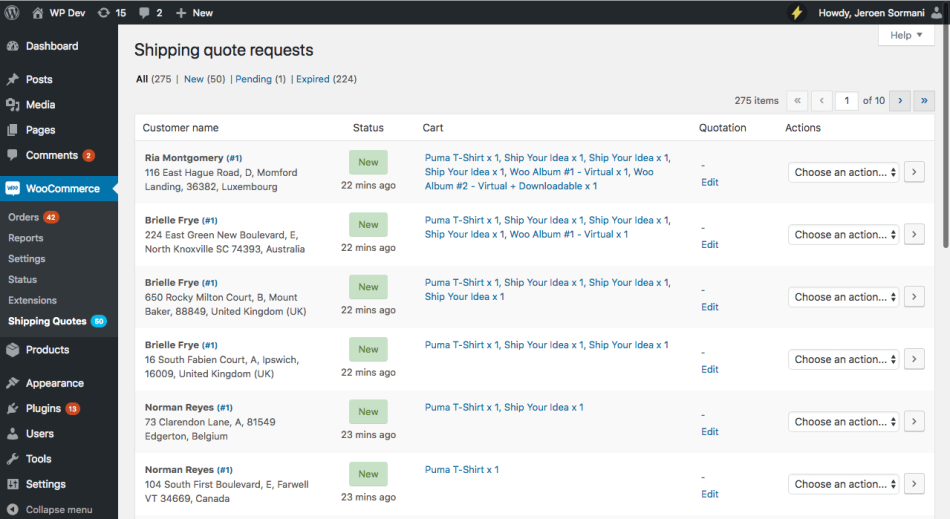
Shipping Quotes
↑ Back to topEach row on the page represents a single shipping quote request made by a customer. The page displays all information needed to provide a shipping quote to the customer.
Customer
This columns lists all the personal customer information; The customer name, address and if available user ID.
Status column
The status column displays the current quote status and when it was requested. Hovering over a request time will give you the exact request date/time.
The following statuses are available by default in the plugin:
– New – The customer has requested a shipping quote and action is required from the store manager.
– Pending – The store manager has responded to the shipping quote by providing shipping cost.
– Completed – The customer has accepted and completed the order.
– Expired – The customer has not completed the order with the cart/address details with which the quote was requested within the expiration time frame.
– Revoked – The store manager has revoked a earlier given shipping quote.
– Closed – Used when a shipping quote is no longer needed.
Cart
The next column displays which products are in the customer’s cart when the shipping quote was requested. Clicking on the information expands a more detailed table with product information and links to products.
Quotation
The Quotation column is where the quoted shipping cost can be viewed / entered. Clicking the ‘Edit’ link you’ll be presented with a field to enter the shipping cost for the given quote.
After saving this field (pressing return or clicking ‘save’) the shipping quote will be updated to the ‘pending’ status (pending customer order completion) and the customer will be able see the quoted price at the checkout after refreshing the order totals.
Actions
Within the actions column the quote status can be updated or the quote can be deleted completely.
FAQs
↑ Back to topDoes this plugin automatically request quotes from shipping carrier companies?
No, the Contact for Shipping Quote plugin is meant to allow the store manager to assign their own custom prices to the customer cart/address. It does not automatically integrate with any shipping carrier companies (look for specific shipping carrier plugins for such requirement).
My shipping quote is not showing up
Most commonly when a quote is not showing up is because something in the cart or customer address has changed. When shipping is calculated/quotes are retrieved it tries to find a match to the current customer cart/address to find a matching quote. If anything has changed it will not find an existing quote.
A good tool to find out what is happening is by using the Debug mode; which will show what data is used and the hashes (of that data) to find quotes. If you need help with this, feel free to reach out through the support channel.