Overview
↑ Back to topWant to see which fields are included in the CSV? Download a sample CSV file.
Installation
↑ Back to top- Download the extension from your dashboard
- Go to Plugins > Add New > Upload and select the ZIP file you just downloaded
- Click Install Now, and then Activate
- Click the Configure link and read the next section to learn how to setup and configure the plugin.
This extension requires an Authorize.Net account, and the Transaction Reporting API enabled on your Authorize.Net account.
Setup and Configuration
↑ Back to top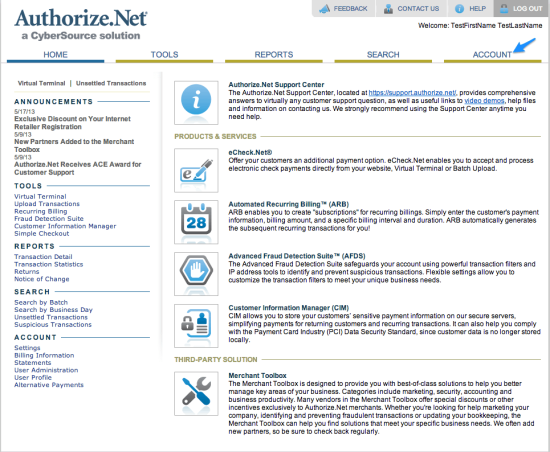 Next, click on the “Transaction Details API” link:
Next, click on the “Transaction Details API” link:
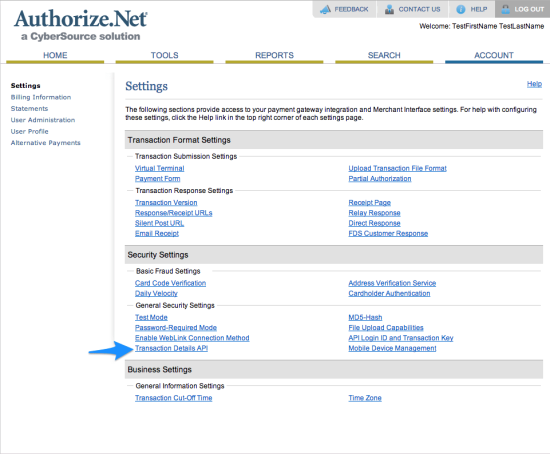 Now, enter your security question answer, and click “Enable Transaction Details API”. If this is already enabled, you do not have to re-enable it.
Now, enter your security question answer, and click “Enable Transaction Details API”. If this is already enabled, you do not have to re-enable it.
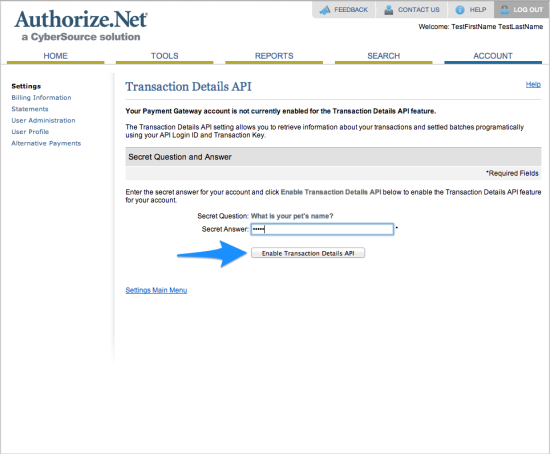 Finally, login to your WooCommerce site and go to WooCommerce > Reports > Authorize.Net > Settings. If you already have an active Authorize.Net payment gateway installed, your API credentials will be pre-filled. Make sure they are correct. If the API Login ID and API Transaction Key are not populated, you can follow the steps listed here to find them in your Authorize.Net account and paste them into the text boxes on the settings page:
Finally, login to your WooCommerce site and go to WooCommerce > Reports > Authorize.Net > Settings. If you already have an active Authorize.Net payment gateway installed, your API credentials will be pre-filled. Make sure they are correct. If the API Login ID and API Transaction Key are not populated, you can follow the steps listed here to find them in your Authorize.Net account and paste them into the text boxes on the settings page:

Settings
↑ Back to top- Email Recipients – Enter the email address or addresses that should receive the daily CSV transaction report. Separate multiple emails with commas.
- API Login ID – Your Authorize.Net API Login ID — login to your Authorize.Net account to get this and follow the steps mentioned above.
- API Transaction Key – Your Authorize.Net API Transaction Key — login to your Authorize.Net account to get this and follow the steps mentioned above.
- API Environment – The API environment for the provided credentials. If you are using a separate test account (at test.authorize.net), you can change this to “Test”, otherwise please do not change it from “Production”.
- Debug Mode – Enable this is you are having issues correctly exporting data; errors will be saved to the WooCommerce Error Log (under /wc-logs – location listed on the settings page). All debugging messages are cleaned of sensitive information before display, but as a best practice, please do not enable this unless you are having issues with the plugin.
Usage
↑ Back to topDaily CSV Transaction Report via Email
↑ Back to top
Manual CSV Download
↑ Back to top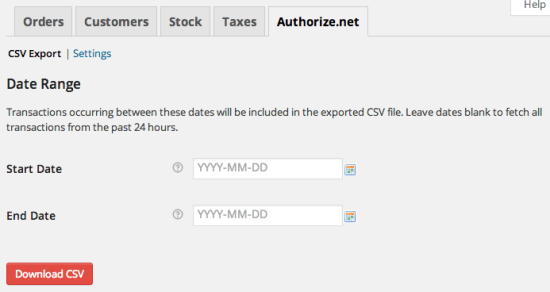
Frequently Asked Questions
↑ Back to topQ: Why do I sometimes get an error or white screen when downloading a CSV on-demand? A: Your webhost is probably stopping the export from running for too long; ask them to increase your PHP script timeout or try shortening the date range.
Troubleshooting
↑ Back to top- Check that your API Login ID and API Transaction Key are correct.
- Double-check that your API Login ID and API Transaction Key are correct ;).
- Ensure that access to the transaction details API is enabled in your Authorize.Net account.
- Due to limitations in the Authorize.Net Reporting API, if you’re trying to download transactions for a date range of 1 week or more, sometimes this can take up to 20 minutes to process. Your webhost will likely stop the script before this happens, so if you see “Error 500” or a white screen, try shortening the date range first before submitting a support ticket.
- For other issues, submit a support ticket, with a screenshot of the error message provided on the Export page if possible.