WooCommerce Accommodation Bookings is a free add-on plugin for WooCommerce Bookings that makes it possible to rent and lease hotel rooms, homes, apartments or other spaces to customers.
WooCommerce Accommodation Bookings adds accommodation options to the WooCommerce Bookings extension such as:
- Rates for overnight stays
- Ability to calculate special rates for specific range of dates
- Reservations that span nights instead of days
- Check-in/check-out times listed on the product page, cart and order
Requirements
↑ Back to top- WooCommerce 6.0 or higher
- WooCommerce Bookings 1.15.0 or higher
Installation
↑ Back to top- Install and activate WooCommerce Bookings extension from your WooCommerce.com account if you do not already have WooCommerce Bookings installed
- Search for WooCommerce Accommodation Bookings from WordPress Admin > Plugins > Add New
- Click the Install Now button
- Activate
More information at: Installing and Managing Plugins.
WooCommerce Accommodation Bookings Setup and Usage
↑ Back to topSetting Global Check-in and Check-out Times
↑ Back to topSite-wide check-in and check-out times are displayed to the user when booking and purchasing and reviewing past bookings.
- Go to: WordPress Admin > Bookings > Settings > Accommodation
- Enter the check-in and check-out times
- Save.
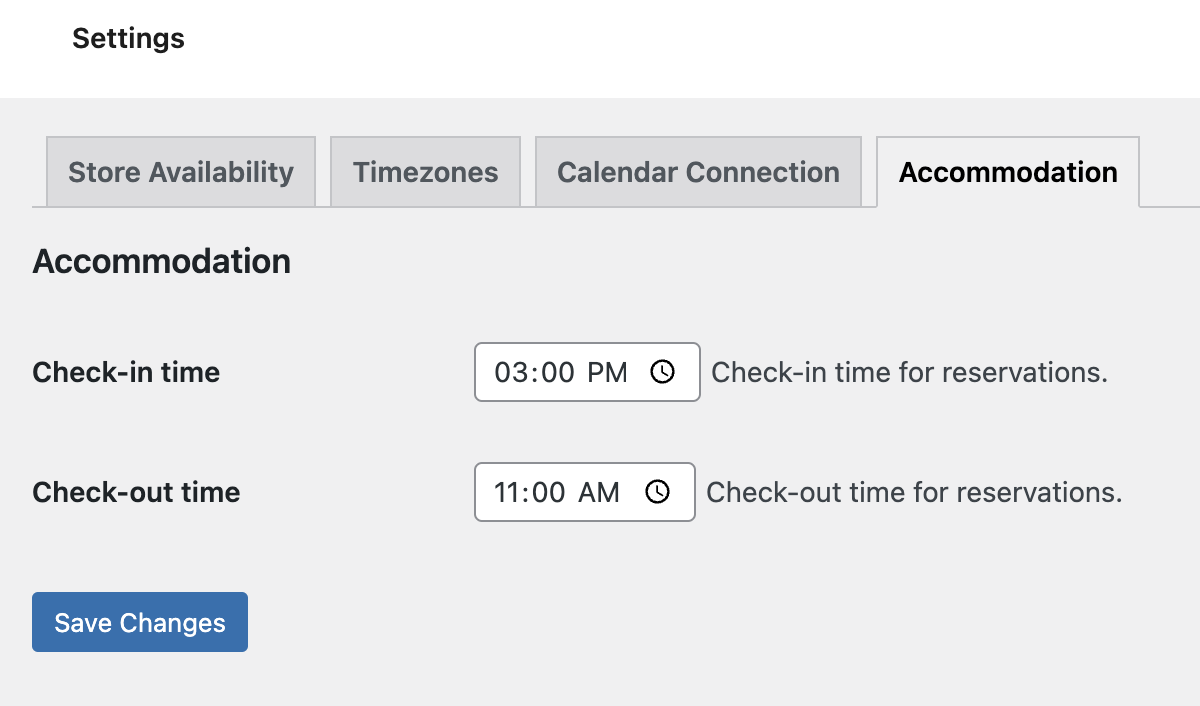
Creating an Accommodation product
↑ Back to topThe WooCommerce Accommodation Bookings add-on follows the same setup as WooCommerce Bookings, except it gives you the option to create an Accommodation product.
- To create an Accommodation Booking Product, go to WordPress Admin > Products > Add New and add a new product using the Accommodation product type
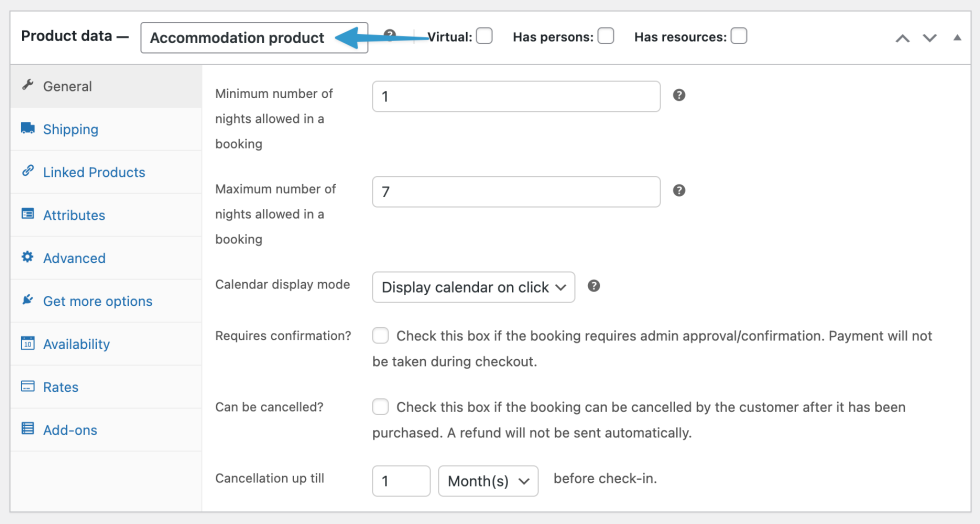
- Enter general settings, such as cancellation policy and maximum length of booking
- Go to the Rates tab and set a standard room rate or custom rates for specified ranges of dates
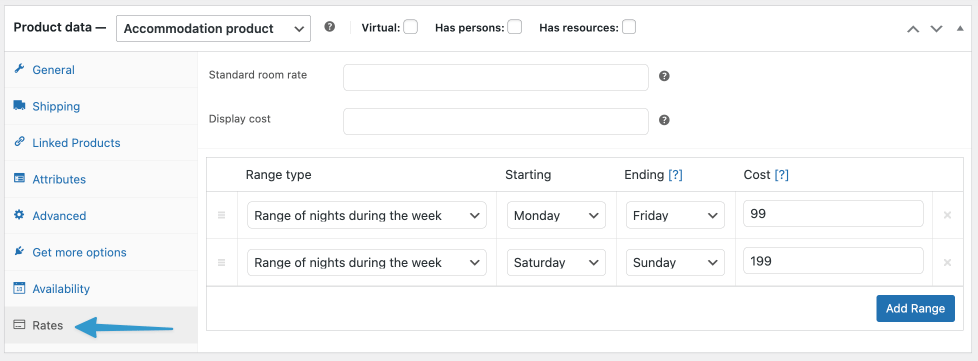
- Go to the Availability tab and set number of rooms and other information
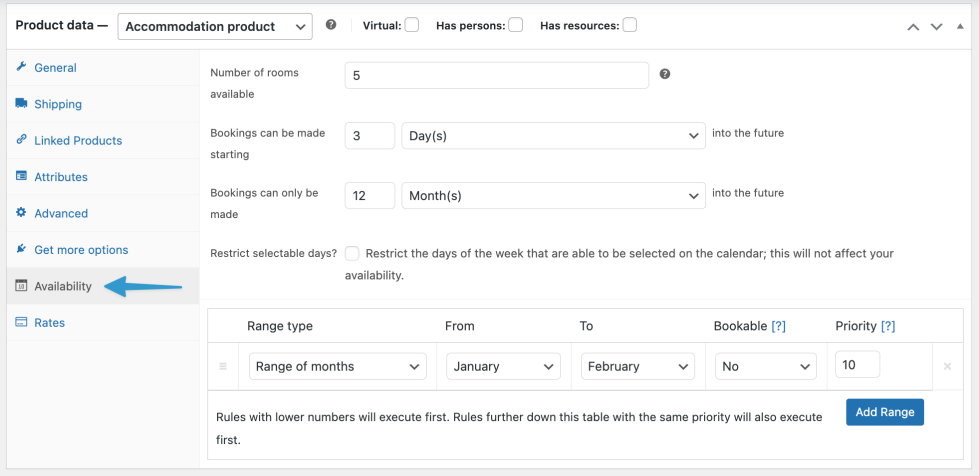
- Save
For more information about creating a Bookable product, visit the WooCommerce Bookings documentation.
Setting a Custom Availability Range
↑ Back to topIf you want to charge a different rate for a range of certain dates, months, weeks, or nights during the week, you can do so using a custom availability range.
- Go to the Rates tab
- Click Add Range and a new row will be added to the ranges list
- The new row will present the following options:
- Range Type – Select the type of range you want to define
- Starting and Ending – includes the day/night
- Cost – the cost for this time period
- Save.
Note: Date-based block costs are applied to nights, not days, so both the start and end date are used to calculate special pricing.
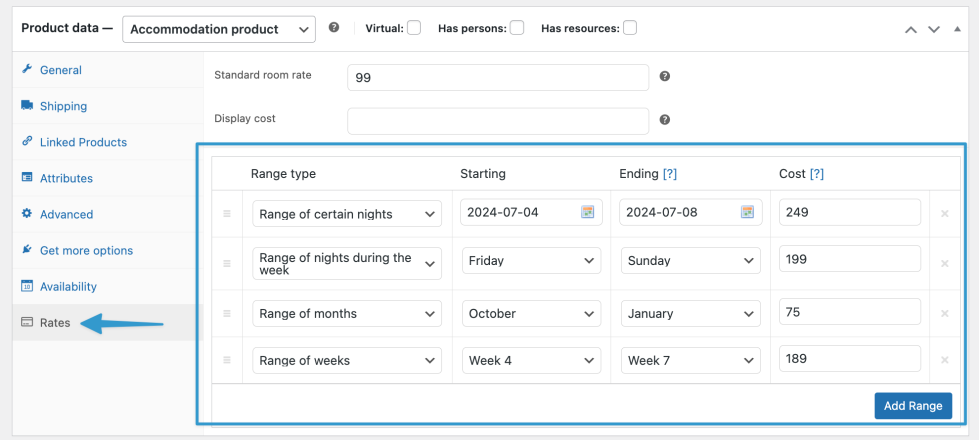
To create a Custom Availability Range, such as weekdays only or no Sundays, see WooCommerce Bookings Availability Settings.
Frequently Asked Questions
↑ Back to topWhy do my Accommodation Products show higher prices than I defined in the dashboard?
↑ Back to topIf the prices shown on the product do not match the prices defined in the dashboard, the caching mechanism used for pricing calculation is most likely still using old information (e.g. when you updated the prices, or when changing a Bookable product to an Accommodation product).
The easiest way to make sure that your prices are correct is to save your existing accommodation product again. The save will update the cache and the price on your site will now reflect what you have defined in your dashboard.
Questions and Feedback
↑ Back to topHave a question before you buy? Please fill out this pre-sales form.
Already purchased and need some assistance? Get in touch with a Happiness Engineer via the Help Desk.