The Health Check plugin is useful when troubleshooting problems on your WooCommerce site, particularly those related to plugin and/or theme conflicts.
It allows you to do a number of tests in a browser session, without affecting visitors to your live site. However, keep in mind that given a particular combination of plugins, themes, and hosting variables, it might not always be the same as actually disabling plugins and themes. In these circumstances, it could lead to false positives.
For info on testing for conflicts and other troubleshooting tips, see: Self-Service Guide.
Installation
↑ Back to topBack up your site prior to installing and activating this plugin.
Download the Health Check plugin from the WordPress.org repository, and upload and install the .zip file to your WordPress/WooCommerce site.
Or use the WordPress Dashboard:
- Log in to your WordPress/WooCommerce site.
- Go to: Plugins > Add New.
- Search for Health Check & Troubleshooting.
- Select Install Now, and then Activate.
Usage
↑ Back to topBackup
↑ Back to topBefore troubleshooting, it’s best practice to make a backup of your site as a failsafe. More info at: Backing Up WordPress Content.
Overview
↑ Back to topHealth Check includes a good, general overview of your WordPress installation. In comparison, the WooCommerce System Status Log is more in-depth.
To access the Health Check overview, go to: Tools > Site Health:
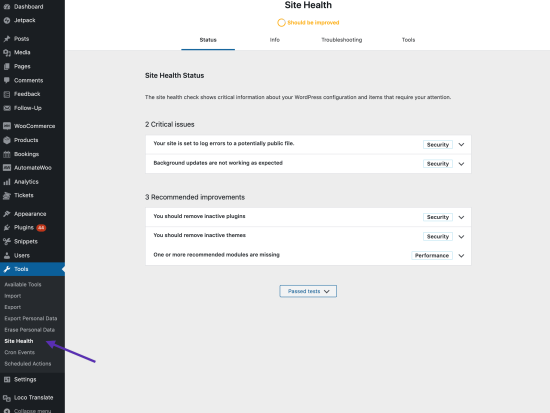
Troubleshooting
↑ Back to topHealth Check’s true power is its troubleshooting mode, allowing you to switch the theme and test plugins without impacting visitors to your site.
To troubleshoot, go to Tools > Site Health > Troubleshooting and then select Enable Troubleshooting Mode.
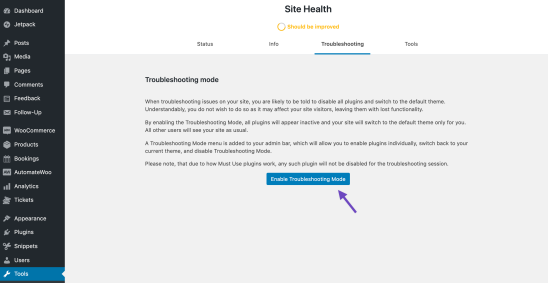
Once in Troubleshooting Mode, you can control which theme and plugins are enabled in the troubleshooting session. Initially, all plugins are disabled.
To test WooCommerce, go to Plugins, and click Enable while Troubleshooting

When viewing your site, you’ll see your own specific session where the theme and plugins are set by Health Check. When visitors view your site, it appears normal.
At this point, perform any necessary tests. If necessary, you can enable further plugins while troubleshooting, from the Plugins page.
Note that Troubleshooting Mode does not put a payment gateway into sandbox mode, so if you place an order while in troubleshooting mode, live payment will be taken.
To disable Troubleshooting Mode at any time, selecting Disable Troubleshooting Mode on your site’s Dashboard or via the Admin bar.