Welcome to the TargetBay Support Page for WooCommerce. This page is here to help you learn the basics of installing and using the TargetBay Product and Photo Reviews plugin on WooCommerce.
WordPress Plugin: https://wordpress.org/plugins/targetbay-product-and-site-reviews/
Installation and Integration
This section covers the installation and activation of the TargetBay Product and Site Reviews plugin.
In the WordPress Admin Dashboard, navigate to Plugins and select Add New.
Step 1 – TargetBay reviews plugin will send review request emails to your customers after the order is shipped. You will have the option to configure when the review request emails will be sent. You will need four things for setting up review request emails:
a. From Name (Sender’s Name) for the email.
b. Subject line for the email.
c. Logo for your company.
d. The actual content of the email.
- Search for “TargetBay Product and Site Reviews” and find the plugin named TargetBay Product and Site Reviews.
- Click the Install Now button. Once the installation is complete, click Activate.
- After that, you will be redirected to a “permissions” page. On this page, please click on “Approve” to provide permissions to TargetBay plugin to access the WooCommerce data. Our plugin needs access to products and orders information to send the review request emails.
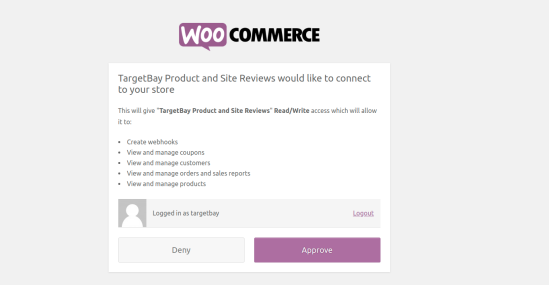
- After you click on “Approve”, you will be redirected to TargetBay dashboard page. We will automatically create a username and password for you during this step. We will send the TargetBay credentials to your email.
Setting up Review Request Emails
↑ Back to top Step 2 – On the next page, you can select when the review request emails need to be sent. Please click on – or + button to change when the review request emails will be sent. For example, if you select to send the review request email after 10 days, the review request emails will be 10 days after the order is marked complete in WooCommerce. We also have an option to send review request emails after the order is shipped. In this case, you will have to change the order status to “shipped” status in WooCommerce admin panel. If you are using a 3rd party shipping software, please make sure third-party shipping software is updating the order status in WooCommerce.
Step 2 – On the next page, you can select when the review request emails need to be sent. Please click on – or + button to change when the review request emails will be sent. For example, if you select to send the review request email after 10 days, the review request emails will be 10 days after the order is marked complete in WooCommerce. We also have an option to send review request emails after the order is shipped. In this case, you will have to change the order status to “shipped” status in WooCommerce admin panel. If you are using a 3rd party shipping software, please make sure third-party shipping software is updating the order status in WooCommerce.
 You can also send review request emails for your past orders. You will be able to select how many months you want to go back and get reviews for your past orders.
Step 3 – Coupons can be added to review request emails to incentivize your customers to write reviews. This option is turned off by default. If you want to add coupons to TargetBay, more information is available on this page.
You can also send review request emails for your past orders. You will be able to select how many months you want to go back and get reviews for your past orders.
Step 3 – Coupons can be added to review request emails to incentivize your customers to write reviews. This option is turned off by default. If you want to add coupons to TargetBay, more information is available on this page.