Overview
↑ Back to topSubscriptions Add-On is for WooCommerce Subscriptions extension that allows you to add a subscription option to the cart page so that your customers can optionally subscribe to your products.
Instead of creating Subscription based products and changing your product catalog, Subscriptions Add-on works with your existing products and lets you avail Subscription functionality with simple and variable products.
Note: It is required that WooCommerce and WooCommerce Subscriptions extensions must be installed and activated on your store to use the features of the Subscriptions Add-On plugin.
Requirements
↑ Back to topSubscriptions Add-on for WooCommerce requires:
- WooCommerce Subscriptions3+.
- WooCommerce 3+.
Installation
↑ Back to top- Download the .zip file from your WooCommerce account.
- Go to WordPress Admin > Plugins > Add New and Upload Plugin with the file you downloaded with Choose File.
- Install Now and Activate the plugin.
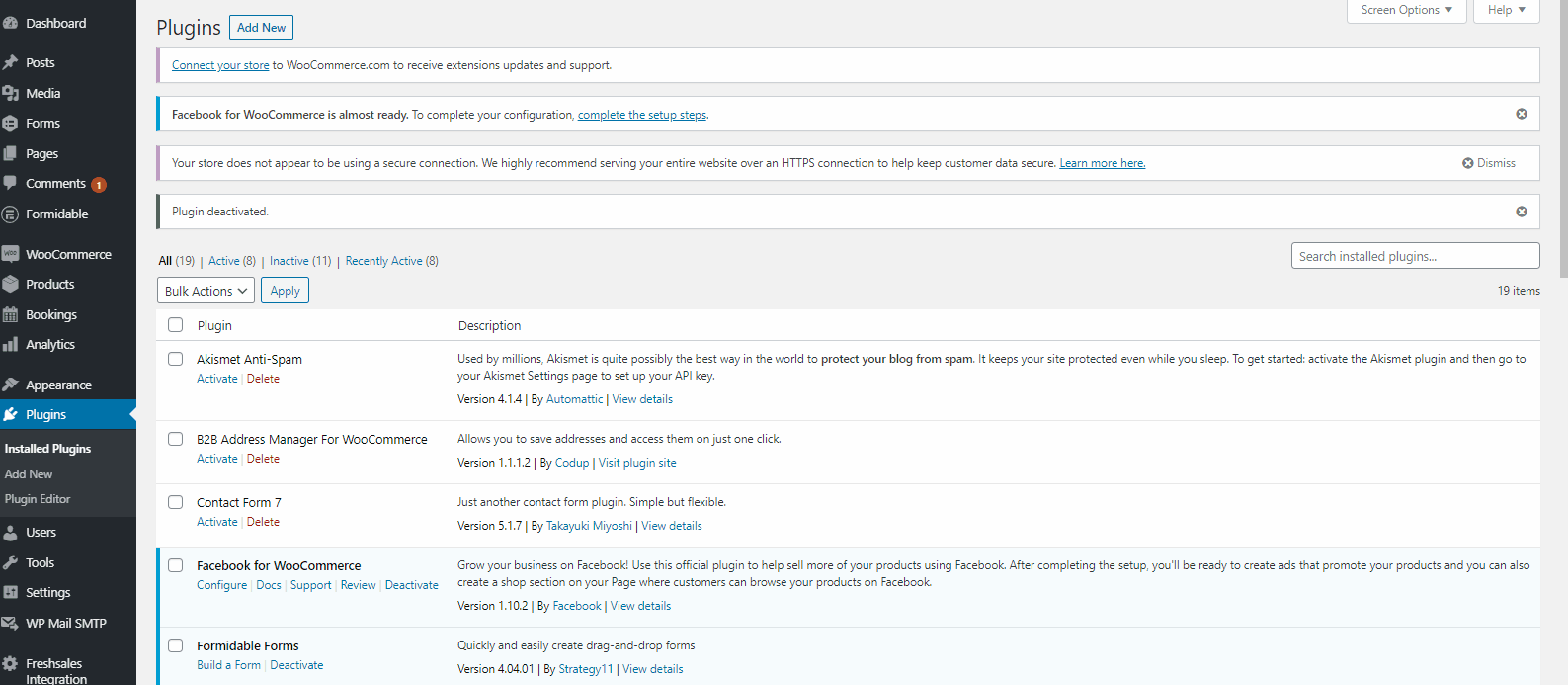
More information at: Install and Activate Plugins/Extensions.
Configuration
↑ Back to topTo configure settings:
- Navigate to WooCommerce and then go to Settings option.
- Click on the Subscription Add-on tab to see different configuration options.
Add Subscription Option To The Cart Page
To add a subscription option to the cart page, click on the checkbox that says ‘Allow Subscription’. This option allows customers to optionally subscribe to the products in their cart.
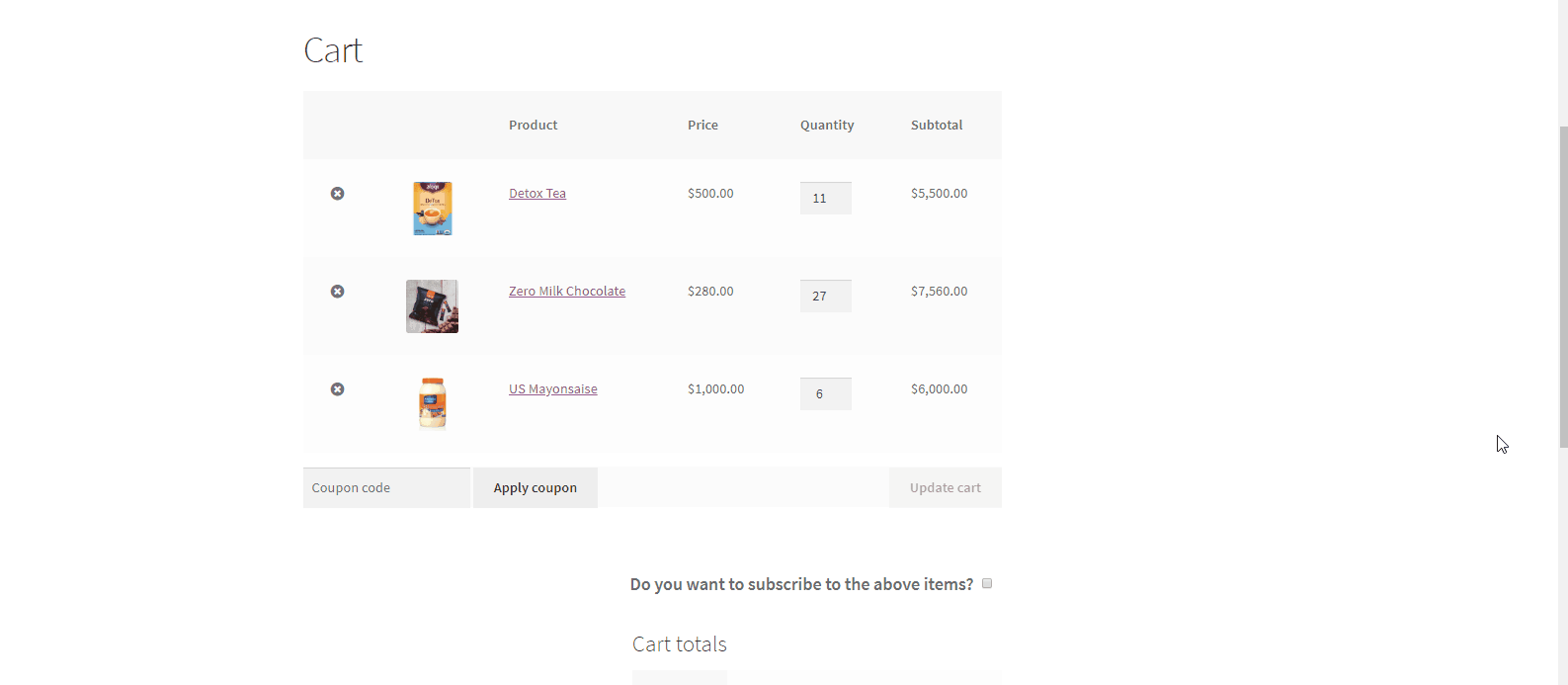
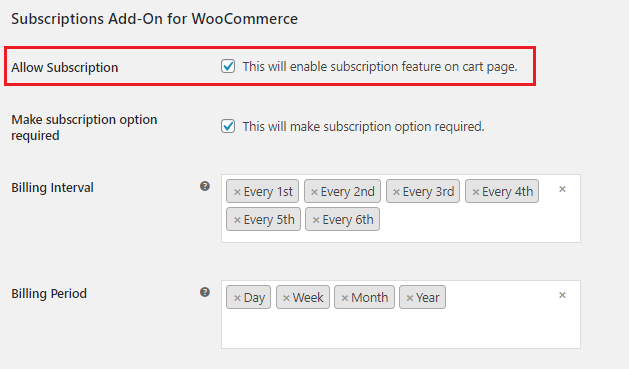
Adding Subscription Option on Product Page
The Subscription Add-On plugin allows you to add a subscription option either on the single product page or on the main cart page. To enable it on the single product page, enable the option on the Settings screen as shown.
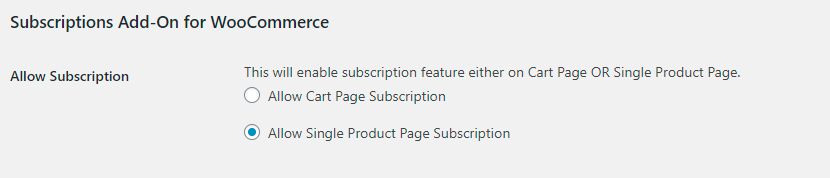
Add Discount on Subscription
Enable discounts on subscriptions to incentivize customers to subscribe to your products.
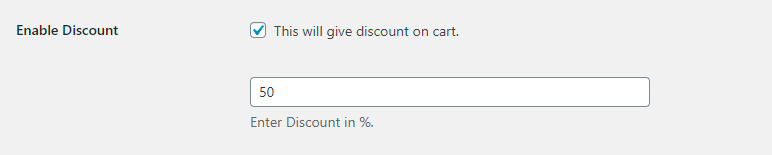
Customize Subscription Discount Text
You can customize the text that displays alongside the subscription discount. Make your discount more lucrative with compelling copy!

Choose Default Subscription Status
You can choose whether you want subscriptions to go On Hold or on Active by default. If they go On Hold, the admin can change their status later from the subscriptions tab in the WooCommerce menu.

Make it Mandatory to Subscribe
Clicking on the second checkbox makes it mandatory for customers to subscribe before they checkout. Your customers won’t be able to proceed to checkout without subscribing.
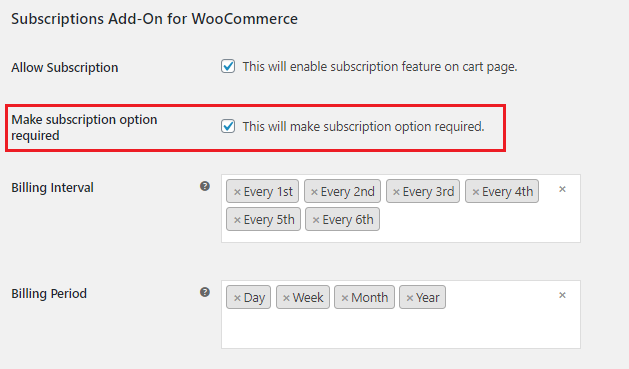
Choose the Intervals you want Your Customers to Be Billed
Billing Interval and Billing Period settings let you display different billing options in the cart so your customers can choose whatever subscription option works for them. For example, your customers can choose to get the same order delivered every day or every month, depending on what works for them.
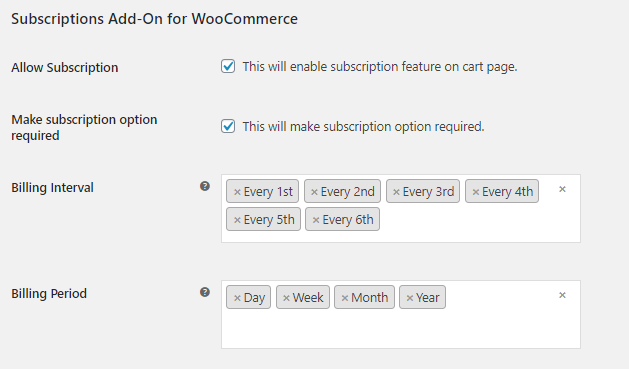
Allow Customers to Choose an Ending Date For Their Subscription
Under the section titled, Set Subscription duration, you’ll find different options that let your customers choose an ending date for their subscription.
Enabling DatePicker option gives your customers the option to choose an ending date from the calendar.

Add Custom Titles or Labels
You want to be creative with your titles and labels? Subscriptions Add-onfor WooCommerce gives you freedom to choose whatever you want to call Frequency or Duration. With the following options you can customize how your Subscription options will look like.

Customers can View Their Subscriptions On Their Account Page
On their My Account dashboard, customers can navigate to the Subscriptions option and view their subscriptions.

Plugin Support
↑ Back to topShould you need any further assistance regarding this plugin, feel free to contact us at woosupport@codup.io and have our support team look into the issue for you. Thank you!