Smart Coupons provide a powerful, “all-in-one” solution for gift certificates, store credits, discount coupons, and vouchers extending the core functionality of WooCommerce coupons.
This doc article includes some of the frequently asked questions:
FAQs
↑ Back to topWhen I try to add a coupon, I get an Invalid post type error?
↑ Back to topCheck whether the use of Coupon is enabled in your store. If it’s not enabled, enable it. You can find the setting at WooCommerce > Settings > General > Enable coupons.
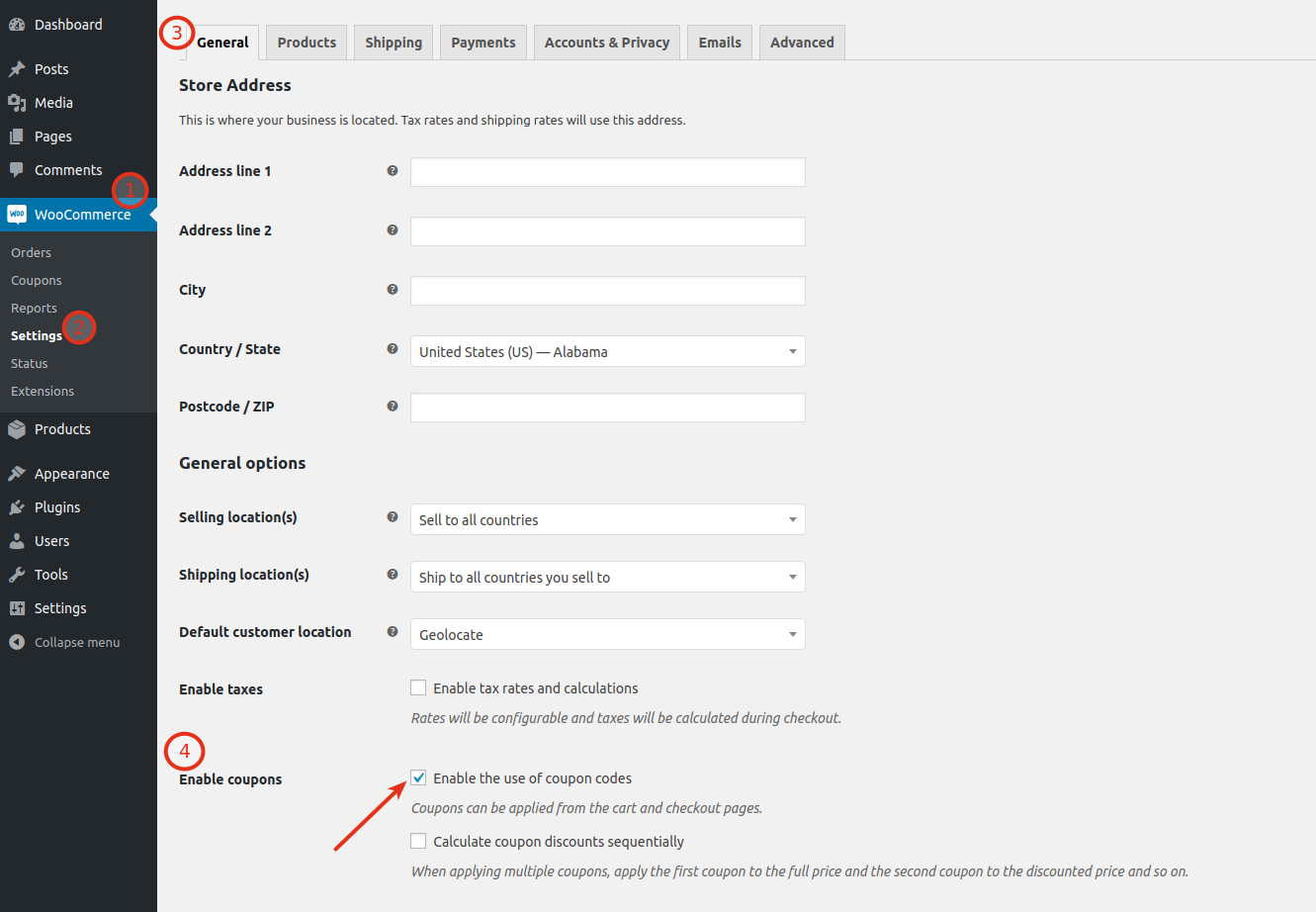
Can coupon code have any spaces in the name?
↑ Back to topNo. Coupon code should not have any spaces in the name, e.g., Coupon code should be like “gift-certificate” & not “gift certificate”.
What’s the URL to my coupon, so it’s automatically inserted when visiting?
↑ Back to tophttp://www.mysite.com/?coupon-code=discount5&sc-page=shop
Replace www.mysite.com with your own URL then replace discount5 with the generated coupon code.
For more details, read this doc: Apply coupon via URL
My Store Credit/Gift Certificate is not working (not generating new coupon code).
↑ Back to topEnsure your Store Credit/Gift Certificate coupon code doesn’t have space in it, e.g., Coupon code should be like “gift-certificate” & not “gift certificate”.
I have problems with coupons after import.
↑ Back to topIf dates are entered in your import file, ensure they are in the proper format. The expiry date format should match the format of WooCommerce, which is: YYYY-MM-DD. You can find this format used with any WooCommerce coupon. If you are entering a post date, it should match the date format of the post date, which is: YYYY-MM-DD HH:MM:SS. You can find this format in the posts table of your WordPress database.
Smart Coupons is not sending emails.
↑ Back to topSmart Coupons sends an email only after the order is marked Completed. Ensure all settings of coupons, products are in place. Check if the order complete email is sending, then only emails from Smart Coupons will send. Also, check by switching your theme.
How to regenerate and/or resend coupons
↑ Back to topThe feature is available from version 8.8.0 and up.
Follow these steps:
- Navigate to your WordPress Dashboard > WooCommerce > Orders.
- Open an order for editing.
- Under Order actions on the right, you can select Regenerate coupons or Regenerate & resend coupon emails or Resend coupon emails option (based on your requirement) from the dropdown menu and hit the arrow next to it.
Does Smart Coupons allow printing of a coupon as Gift Card?
↑ Back to topYes, please refer it from here: How to print coupons
Can I limit the number of characters in the generated coupon code?
↑ Back to topYes, from Smart Coupons v3.7.0+ you can. Go to WooCommerce > Settings > Smart Coupons. There you will find a setting named ‘Number of characters in auto-generated coupon code’. Modify it as per your needs.
Is it possible to remove the Store Credit/Gift Certificate product from a shop page and show it on another page?
↑ Back to topNo, currently it is not possible.
Is it possible to have a coupon for each variation of the variable product?
↑ Back to topFrom version 4.11.0, you can add/link coupons to product variations as well. This feature is not available in a version lower than 4.11.0
Can Store Credit be used as a Points system to refer/reward a friend?
↑ Back to topNo, Smart Coupons cannot be used as a Points system. Check WooCommerce Points and Rewards.
Which should I use for Account Credit/Gift Certificates? Smart Coupons or PDF Product Vouchers?
↑ Back to topSmart Coupons works like account credit and is linked to a specific account from the time you purchase. It works more like a gift card. If you purchase three x $10 credits to your store and link them all to your account email address, you receive 3 credits each of $10. You can gift these to others, but you need their email address, as they are linked to specific accounts.
PDF Product Vouchers work more like a traditional paper gift certificate (in fact you make regular paper gift certificates with it), in that it gives you a coupon code that is redeemable for a specific amount of credit to your (physical) store. Your customers can purchase these for a friend, or themselves.
If you want something closer to a gift card, where the funds are linked to your online store account automatically and managed for you there, go with Smart Coupons.
If you want something more like a gift certificate, where you can print a few out for your buddies, but they will have to turn in the certificate at the (physical) store, you’re probably going to want PDF Product Vouchers.
What is the setting “Disable email restriction?”? How does it work? What it does?
↑ Back to top
By default, any coupon that will be auto-generated (on purchase of that product in which a coupon is linked under Product data > Coupons) by the Smart Coupons plugin, the email address of the purchaser or the email address of the coupon receiver will be set under the Usage restrictions > Allowed emails.
In some cases, customers might want to disable this default behavior such that anyone having the coupon code can use the coupon. To disable this behavior store managers will have to enable “Usage restrictions > Disable email restriction?“.
Note: Coupon setting “Disable email restriction?” will be effective in only those coupons, in which the coupon setting General > Auto generate new coupons with each item is enabled. In other coupons, this setting will not have any effect even if it’s enabled.
A few problem statements & how to solve them:
1. Smart Coupons plugin is automatically adding an email address to all the auto-generated coupons. How to stop this?
Smart Coupons does this to prevent unauthorized use (misuse) of coupons by someone else. To stop this, you’ll need to enable the setting Disable email restriction? under Usage restrictions tab of the main/parent coupon which is linked with the product. Enabling this option in the auto-generated (i.e. already generated) coupon will not have any effect.
2. Can a customer send a gift certificate to themselves, to pass on to someone else?
Yes! By default, the coupon is restricted to the email recipient’s address, but you can disable this behavior by enabling the setting “Usage restrictions > Disable email restriction?“.
I’m using WPML & WPML for multi-currency, but Smart Coupons only changes currency symbol and the price value remains the same.
↑ Back to topCurrently, Smart Coupons is compatible with Aelia Currency Switcher for WooCommerce. But it is not compatible with any other multi-currency plugin or with WPML.
Is Smart Coupons compatible with WooCommerce Subscriptions?
↑ Back to topYes, it works with WooCommerce Subscriptions (separate purchase).
Which features of Smart Coupons work with Subscriptions?
↑ Back to topGive away a discount or credit on signing up a subscription, give away recurring discount or credits, apply credit during sign up, automatic payment for renewals from credit (Note: When using PayPal Standard Gateway, store credit can be applied only during sign up. Automatic payment for renewals by credit will not work for PayPal Standard Gateway).
How does automatic payment by store credit work with Subscriptions?
↑ Back to topCustomers can apply the store credit on a subscription. If the same store credit has sufficient balance, it’ll keep applying it to renewals till the remainder in store credit is higher than the renewal price.
Customers will be able to apply store credit only during signup. They will not get an option to apply store credit in renewals. But if the store credit will not have sufficient balance to pay for the renewals, then the order will go into the pending mode. Now when the customer will go to pay for this renewal order, they’ll get an option to apply store credit again.
To activate the subscription again, the customer will have to pay for the renewals. When the customer is paying for the renewals from his/her account, then in that process he/she can use the same store credit which didn’t have the sufficient balance, again & pay for the remaining amount.
Is it possible to partially pay for a subscription with store credit and the remainder by another method?
↑ Back to topNo, this is possible only in those cases where the subscription amount is more than the store credit’s balance. If store credit’s balance is more than the subscription’s total then your bank account or credit card will not be charged.
Coupons not showing up?
↑ Back to topGo to WooCommerce > Status > Tools. Locate WooCommerce Smart Coupons Cache and click the ‘Clear Smart Coupons Cache’ button next to it. Then have a check.
How to set start date & time for a coupon?
↑ Back to topTo set a start date & time for a coupon, you can use the “Schedule post” feature of WordPress.
How to migrate gift cards from other WooCommerce Gift Cards plugins to Smart Coupons?
↑ Back to topExport gift card data from other plugins into a CSV file. Reformat that data as per Smart Coupons format as shown in this sample CSV file. Once done, import that CSV data into Smart Coupons. All your gift card data will be migrated into coupons for the Smart Coupons plugin.
What is the setting “Disable Email restrictions?”? How does it work? What it does?
↑ Back to top
By default, any coupon that will be auto-generated (on purchase of that product in which a coupon is linked under Product data > Coupons) by the Smart Coupons plugin, the email address of the purchaser or the email address of the coupon receiver will be set under the Usage restrictions > Allowed emails.
In some cases, customers might want to disable this default behavior such that anyone having the coupon code can use the coupon. To disable this behavior store managers will have to enable “Usage restrictions > Disable Email restrictions?“.
Note: Coupon setting “Disable Email restrictions?” will be effective in only those coupons, in which the coupon setting General > Auto generate new coupons with each item is enabled. In other coupons, this setting will not have any effect even if it’s enabled.