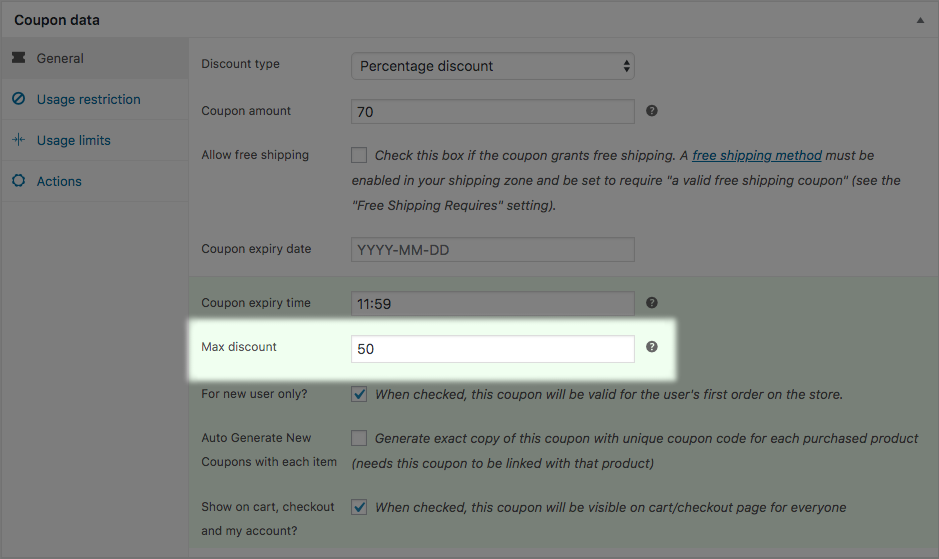Smart Coupons provide a powerful, “all-in-one” solution for gift cards, store credits, discount coupons, and vouchers extending the core functionality of WooCommerce coupons.
This doc article explains how you can set a maximum discount amount for a percentage discount coupon.
Why limit a percentage discount coupon
↑ Back to topFor example, to attract more customers, you may run heavy discounts like 70% off but it may turn out to be an overall loss. So using this feature as a trick, you can set the maximum discount a customer will get.
Consider you run a flat 70% off on your store and set the maximum discount to $50 (the amount which you can afford to spend to convert a customer). Looking at the heavy discount offer, a customer will choose to buy a $100 product. But the customer will get the product at $50 and not $30 because the maximum discount is set as $50.
How to set up
↑ Back to top- Go to your WordPress admin panel. Under Marketing > Coupons, click on Add coupon. You can also modify your existing ‘Percentage discount’ coupon.
- Under ‘Discount type’, select the ‘Percentage discount’ coupon from the dropdown.
- Enter the % discount you would like to offer under ‘Coupon amount’ field, say 70. No need to enter percentage sign (%) in the discount amount field.
- Now, under ‘Max discount’, enter the discount amount you would like to restrict the coupon to, say 50. No need to add currency sign in the Max discount field.
- Set other restrictions and limits as per your requirements.
- Publish or Update the coupon.
That’s it.
Will the maximum discount limit be displayed on the coupon
↑ Back to topUnder Marketing > Coupons > General tab, if you have enabled the ‘Show on cart, checkout and My Account’ option, the coupon will display the maximum discount limit.