Smart Coupons provide a powerful, “all-in-one” solution for gift cards, store credits, discount coupons and vouchers extending the core functionality of WooCommerce coupons.
This doc article explains how you can allow your customers to delay or schedule the delivery of gift cards/store credits/coupons.
Your customers will love this feature. When customers purchase some credits or coupons from your WooCommerce store, they get two options:
- Get the credit or coupons for themselves
- Send the credit to someone else
They can send the credit to their family members, friends or other loved ones immediately or schedule them to get delivered on some specific date and time on their birthdays, anniversaries, etc.
Setting up coupon delivery
↑ Back to top- Go to WooCommerce > Settings > Smart Coupons
- Look for the setting “Allow schedule sending of coupons?“. Enable it. Click on Save changes.
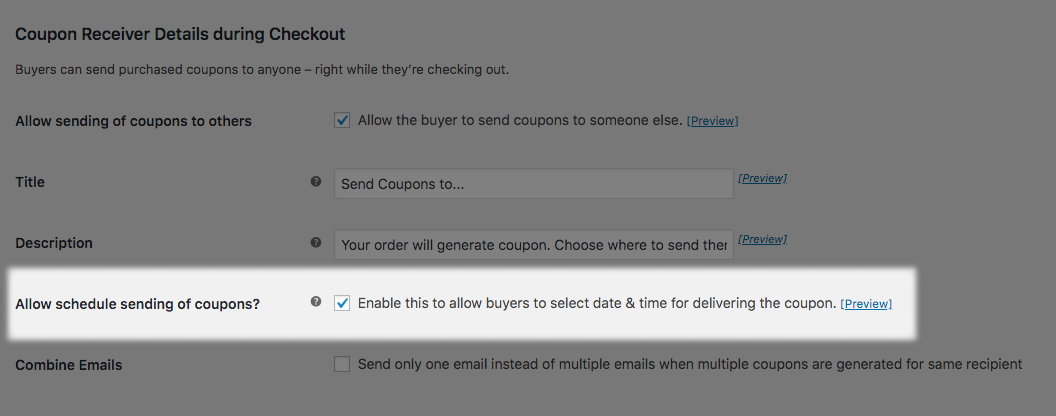
- Now, whenever any customer purchases a gift card/store credit or any other product that will issue some coupons, on the checkout page the customer will have two options to send the coupons.
- Send to me
- Gift to someone else
- Click on ‘Gift to someone else’. This will further give you two options:
- Send to one person
- Send to different people
- You’ll also see a ‘Deliver coupon’ Toggle with two options – ‘NOW’ and “LATER”.
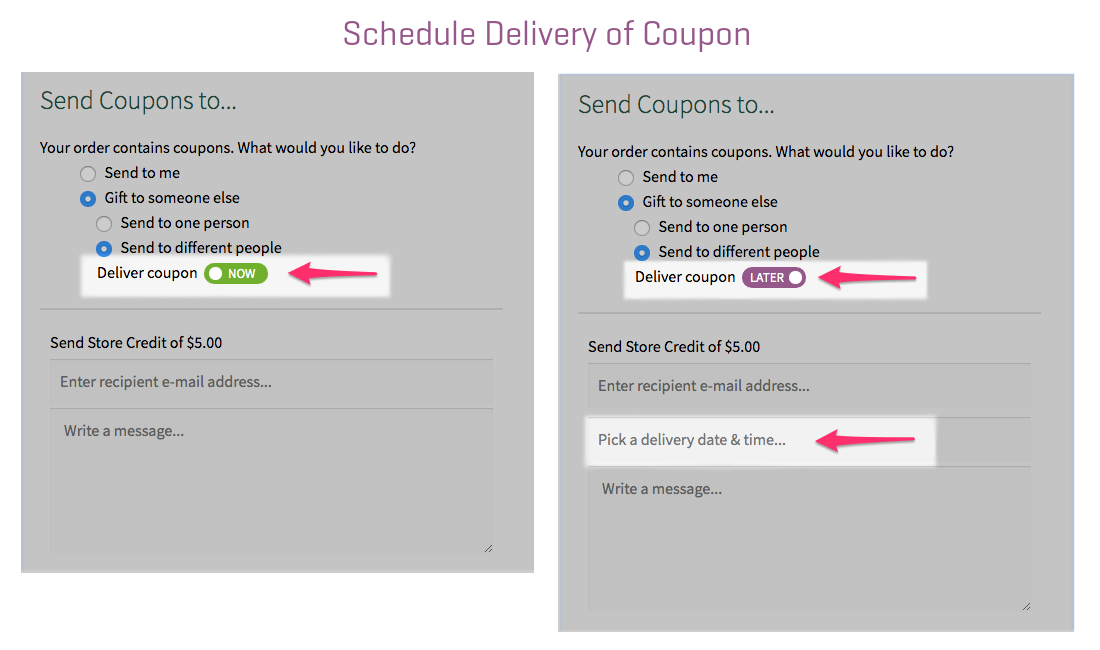
- Enter the email addresses of people you want to send the coupons.
- Pick the delivery date and time for the coupons to get delivered. This option will only show up if you choose the ‘LATER’ option.
- Complete the checkout
That’s it.
All those people whose email addresses you entered will get the gift cards/credits at the set date and time.