Smart Coupons provide a powerful, “all-in-one” solution for gift cards, store credits, discount coupons, and vouchers extending the core functionality of WooCommerce coupons.
Smart Coupons also provides advanced coupon restrictions based on location, shipping methods, payment methods and others.
This doc article explains how you can restrict a coupon to country, state, city or zip code.
Restricting coupons based on location can increase sales as you target your promotions only to specific customers of that region.
How to configure location-based coupons
↑ Back to top- Go to your WordPress Admin panel. Click on Marketing > Coupons.
- Create a new coupon or open an existing one. Enter the required details.
- Go to the ‘Usage restriction’ tab.
- Under the ‘Address to look in’ field, choose whether you want to validate the coupon based on the customer’s ‘Billing’ address or the ‘Shipping’ address.
- Now under the ‘Locations’ field, you can set country, state, city & zip code. The coupon will only get applied to the locations you enter here.
- Set other coupon restrictions as per your requirements.
- Publish or Update the coupon.
That’s it.
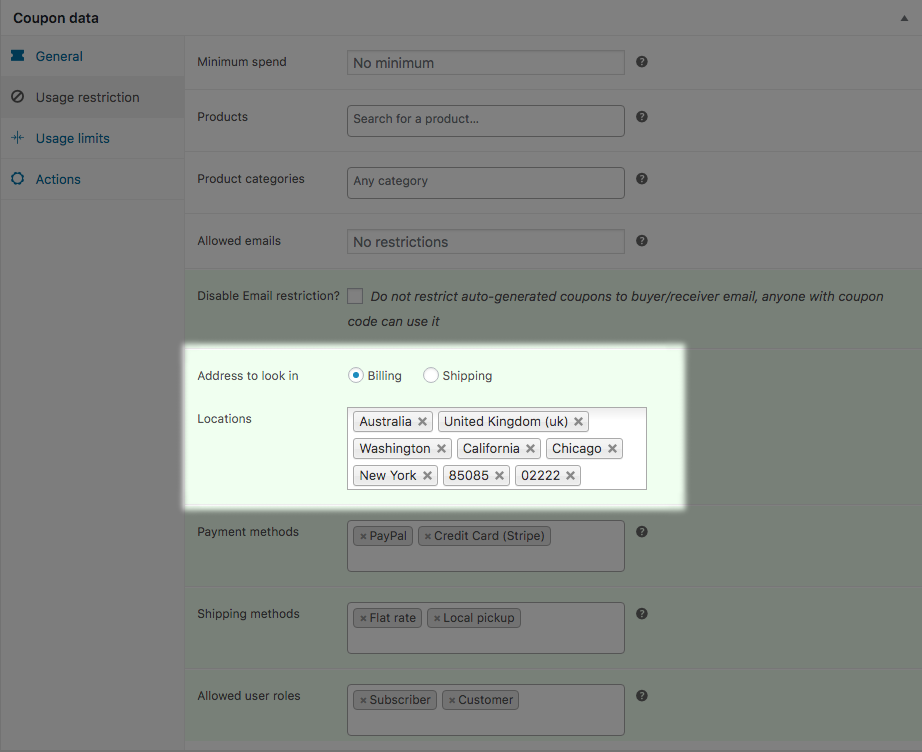
What if the country, state, city & zip code is not available?
↑ Back to topBy default, in the Locations field, you’ll be able to search & select a country. If you don’t find a country, state, city & zip code, just type the exact values & hit the ‘Enter’ button from the keyboard. It will be added to the Locations field and database as well.
You can add single and multiple custom values.
When you add multiple custom values, make sure that those values are separated by a pipe ‘|’. For example: ‘Washington|California|Chicago|New York’.
Once you add these custom values, you can search and select them from the next time onwards.
Note: At first, the coupon will be applied successfully to the cart. It’ll be validated for the location on the checkout page only after the customer enters the values for the country, state, city or zip code.