Smart Coupons provide a powerful, “all-in-one” solution for gift cards, store credits, discount coupons, and vouchers extending the core functionality of WooCommerce coupons.
This doc article explains how you can quickly send WooCommerce store credits or gift cards to your customers.
A store credit or gift card is a monetary value assigned to customers they can use to make purchases until exhausted or expired.
Smart Coupons allow sending of store credits / gift cards for the following:
- You (store owner) sending store credit to customers now.
- Your customers sending the store credit to someone else now or later (scheduling).
Sending store credit to customers
↑ Back to topIf you want to send a store credit to customers now as a special discount or compensation for a refund, follow these steps:
- Go to your WordPress Admin panel > Marketing > Coupons > Send Store Credit.
- Under ‘Send to’, enter the email address of the recipient. You can also enter multiple email addresses separated by a comma to send the store credit to each recipient.
- Under ‘Worth’, enter the store credit amount.
- Under ‘Expiry Date‘, set the store credit expiry.
- Write a message for your users for the purpose to send store credit (optional).
- Click on the ‘Preview Email’ button to see how the store credit email will look.
- Click on ‘Send’ to send the store credit immediately.
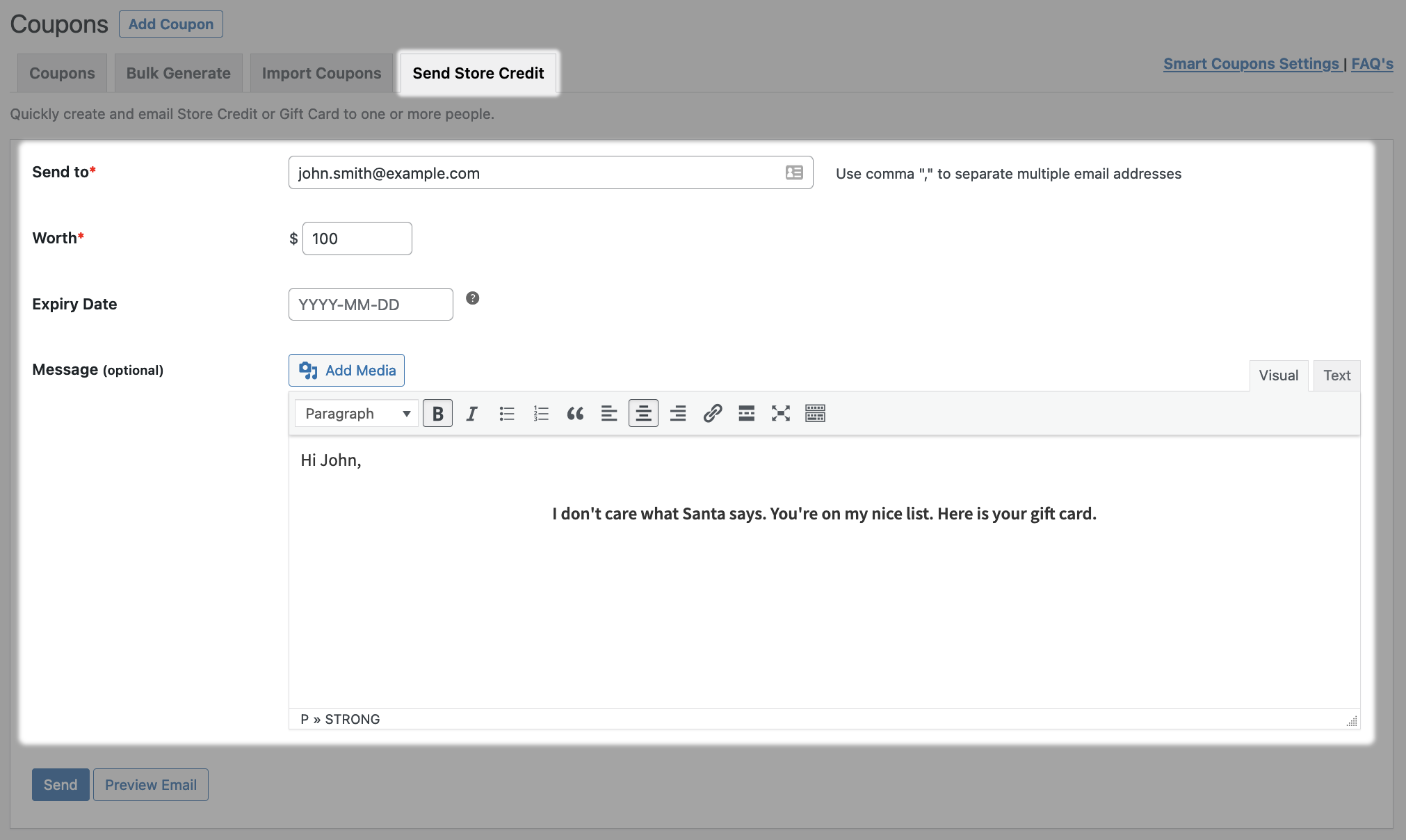
That’s it. You’ll receive a success message after sending the store credit.
Your customers will receive their store credit in the email.
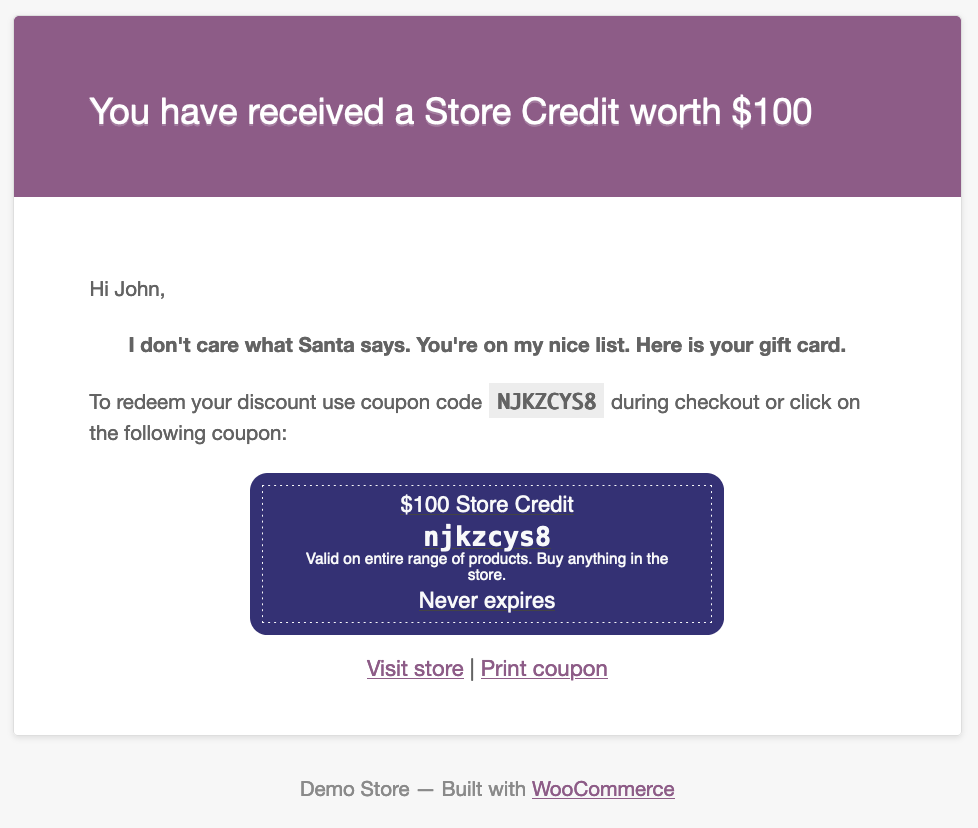
Customers sending store credit to their loved ones
↑ Back to topIt’s easy to forget someone’s birthday or any special occasion. So, in such cases and during Christmas, it is better you use Smart Coupons ‘scheduling’ feature.
Your customers can purchase store credits or gift cards from your store and then send them to their loved ones, now or schedule them.
Refer to these steps for more details
TIP: You can also provide a store credit to customers along with their current product purchase, which they can redeem on their next order. Here’s how.