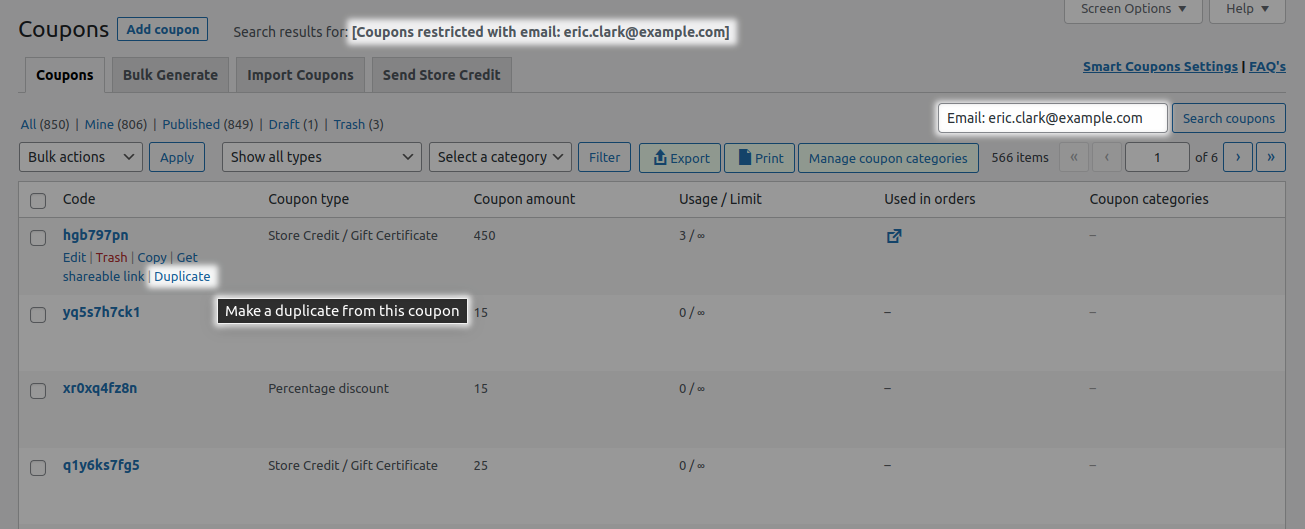Smart Coupons provide a powerful, “all-in-one” solution for gift cards, store credits, discount coupons, and vouchers extending the core functionality of WooCommerce coupons.
This doc article explains how you can create different coupons – discount, gift card/store credit, etc. and also how to duplicate coupons using Smart Coupons plugin.
Adding/creating a new coupon
↑ Back to topCreating a discount coupon
↑ Back to top- Go to your WordPress Admin panel > Marketing > Coupons > Add coupon > General.
- Under the ‘Discount type’, select from any of the three WooCommerce’s core discount types –
- Percentage discount
- Fixed cart discount
- Fixed product discount
- Coupon amount: Enter the discount value you want to provide to your users.
- Allow free shipping: Enable this option if the coupon grants free shipping.
- Coupon expiry date: Set the coupon expiry date.
- Coupon expiry time: Set the exact time you want the coupon to get expired. This works in conjunction with the coupon expiry date.
- Max discount: Limit the maximum discount that can be redeemed. Say 30% off upto $50. (This option is visible only for the percentage discount coupon)
- For new user only?: When checked, this coupon will be valid for the user’s first order on your store.
- Valid for: You can define the expiry date of a coupon in days, weeks, months and years. (This option is visible only for auto-generated coupons)
- Auto generate new coupons with each item: Enable this option to auto generate coupons. Learn more here.
- Show on cart, checkout and my account?: When checked, this coupon will be visible on the cart /checkout page for everyone. (This option will be not be visible for store credit discount type)
- Coupon code format: Set up a prefix and/or suffix if you wish. (This option is visible only for auto-generated coupons)
- Auto apply?: If you want this coupon to get automatically applied, enable this option.
Click on Publish.
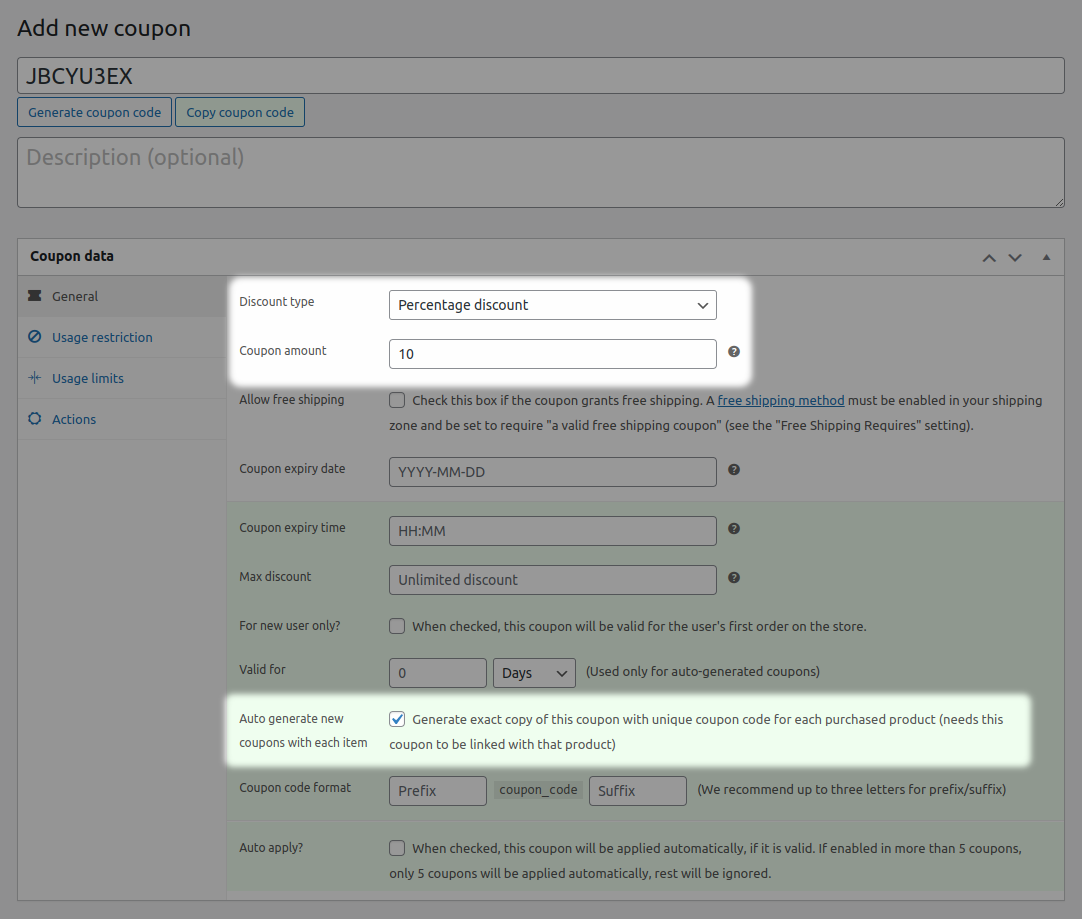
For setting up restrictions by usage, email address or other limits, see coupon management.
For setting up advanced restrictions like payment methods, shipping, taxonomy and others, refer this docs.
Creating a store credit / gift certificate
↑ Back to topTo allow customers to purchase a gift card/store credit, you need to first create a coupon and then a product.
Creating a coupon is similar to creating a discount coupon as mentioned above. The only difference will be that the discount type in this case will be “Store credit / Gift certificate”.
To create a product and assign a coupon to the product, refer this doc.
Note – You can’t get the ‘Auto generate new coupons with each item’ option because the auto-generation feature is the default behavior for Store Credit/Gift Certificate.
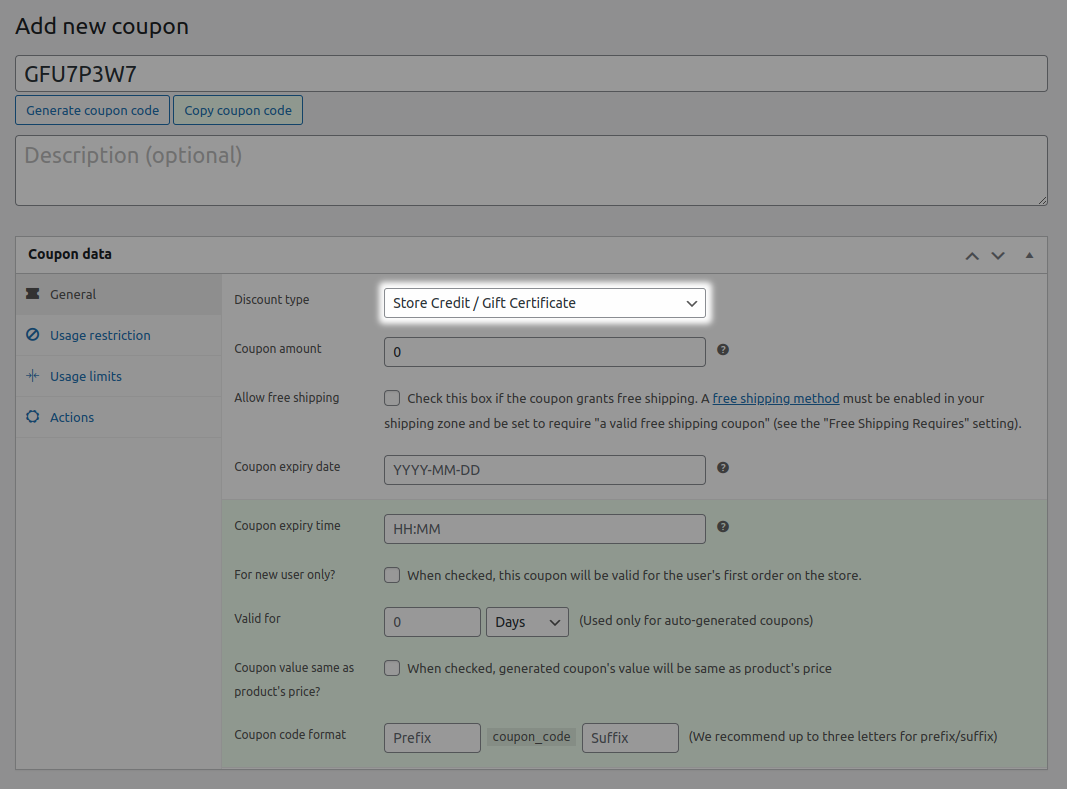
Auto-generating unique codes
↑ Back to topAny coupon can be used as a template to auto-generate new and unique coupons but with the same attributes as the original. This feature also increases security, as people can’t share coupons since auto-generated coupons are restricted to a customer’s email address.
Note: This field is only available for discount types other than Store Credit/Gift Certificate because the auto-generation feature is the default behavior for Store Credit/Gift Certificate.
To set up auto-generating coupons:
- Go to your WordPress Admin panel > Marketing > Coupons > Add coupon > General.
- Under the ‘Discount type’, select from any of the three WooCommerce’s core discount types –
- Percentage discount
- Fixed cart discount
- Fixed product discount
- Enter coupon amount, expiry date and time and other details.
- Enable the ‘Auto generate new coupons with each item’ option to auto generate coupons.
- When you enable the above option, the ‘Valid for’ option appears. The feature automatically sets the expiry date of a generated coupon according to the date of the issue. You can define the expiry date of a coupon in days, weeks, months and years. This can be used for both individual and bulk generated coupons.
- Set up a prefix and/or suffix if you wish under ‘Coupon code format’.
Publish the coupon.

Duplicating coupons
↑ Back to top- Go to your WordPress Admin panel > Marketing > Coupons.
- Search for a coupon you want to duplicate using the Search box. Smart Coupons also provides a feature to filter coupons created for specific users by entering the user’s e-mail ID & “Email: ” as a prefix to the user’s e-mail.
- Hover on the coupon and click on the ‘Duplicate’ option to duplicate that coupon.