Maybe you’re selling large products that are too large or too heavy to ship in one box. Maybe the product pieces come from different suppliers. Whatever the reason, if you want to be able to sell one product, but have shipping properly calculated on all the sections that are shipped separately, WooCommerce can help!
Software used
↑ Back to top
- WooCommerce
- Force Sells
Scenario
↑ Back to topConfiguration
↑ Back to top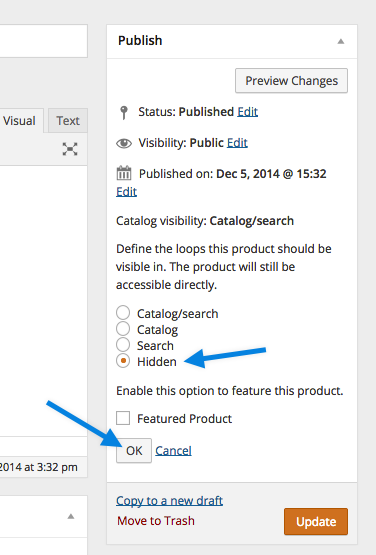 2. Hide them from the store, so no one can buy these on their own. To edit the catalog visibility of these products, you can select Hidden in the Publish window when creating the product.
3. The next step is to create the main product in the WooCommerce store. This is the product that will be advertised online, and in the interest of good customer service, there is a note in the product description that “Parts are shipped separately”. When configuring this main product, be sure to add the Shipping Part A & B products created first in the Linked Products tab within the Synced Force Sells field.
2. Hide them from the store, so no one can buy these on their own. To edit the catalog visibility of these products, you can select Hidden in the Publish window when creating the product.
3. The next step is to create the main product in the WooCommerce store. This is the product that will be advertised online, and in the interest of good customer service, there is a note in the product description that “Parts are shipped separately”. When configuring this main product, be sure to add the Shipping Part A & B products created first in the Linked Products tab within the Synced Force Sells field.
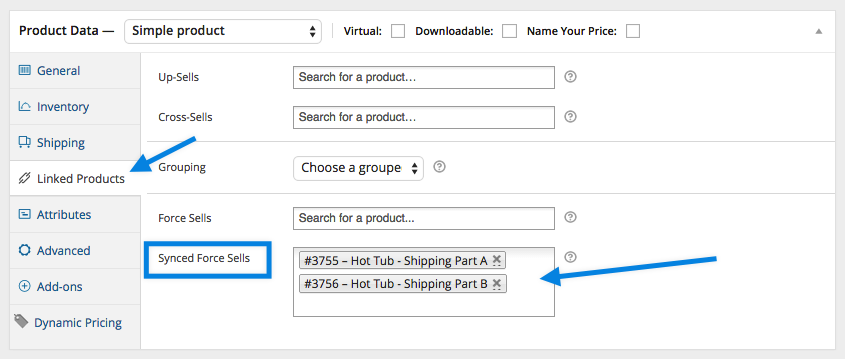 That’s it! When a customer purchases the main product, the shipping parts will be automatically added to their cart, and having them as Synced Force Sells will ensure that the customer cannot remove them from the order.
That’s it! When a customer purchases the main product, the shipping parts will be automatically added to their cart, and having them as Synced Force Sells will ensure that the customer cannot remove them from the order.