Purolator Shipping Method allows your store to get rates from the Purolator API and calculate shipping for customers in checkout. Purolator also verifies the shipping address to ensure accuracy.
1. Installation
↑ Back to top- Download the .zip file from your WooCommerce account.
- Go to: WordPress Admin > Plugins > Add New and Upload Plugin with the file you downloaded with Choose File.
- Install Now and Activate the extension.
More information at: Installing and Managing Plugins.
2. Sign up with Purolator
↑ Back to top
- Select Corporate Account Holder.
- Enter Profile Information in the window that opens after making your selection.
- Agree to Terms and Conditions, then Submit Registration.
- Activate via link sent to your email address, and log into your account to complete registration.
3. Setup
↑ Back to top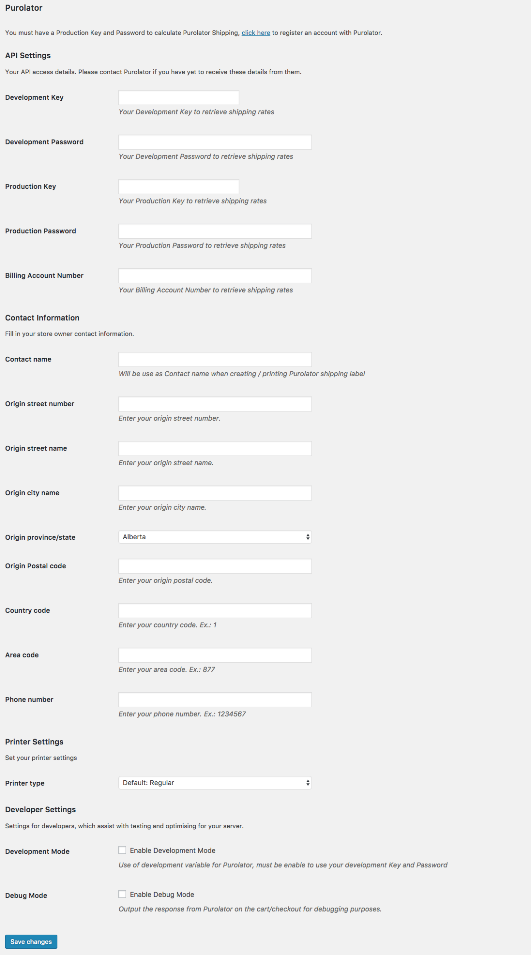
To configure settings:
- Go to: WooCommerce > Settings > Shipping. Choose the method Purolator from the list at the top of the screen.
2. Enter API Settings – Info from your Purolator account.
- Development Key
- Development Password
- Production Key – Request through your account
- Production Password – Request through your account.
- Billing Account Number (Optional) – If you have a billing account with Purolator.
3. Enter your Contact Information.
- Contact name
- Origin street number
- Origin street name
- Origin city name
- Origin province/state
- Origin Postal code – Must be in Canada.
- Country code for your phone number when dialing internationally.
- Area code
- Phone number
4. Printer Settings
- Printer Type – Select Regular, or Thermal
5. Developer Settings
- Debug Mode – Output the response from Purolator on the cart/checkout for debugging purposes. Please note that anyone can see this, so you can also test when logged out.
- Development Mode – Use of development variable for Purolator, must be enabled to use your development Key and Password. Use this if you have trouble getting rates from Purolator.
4. Configuration
↑ Back to top- Go to: WooCommerce > Settings > Shipping > Shipping zones
2. Select your Shipping Zone that you want to add the Purolator method to, mouse over the name, and click “Edit”. If you don’t have a Shipping Zone setup, you will need to follow the instructions here to do that first.
3. Click “Add Shipping Method” and select Purolator from the dropdown
- Once added, click on “Purolator” to edit. The following screen is displayed:
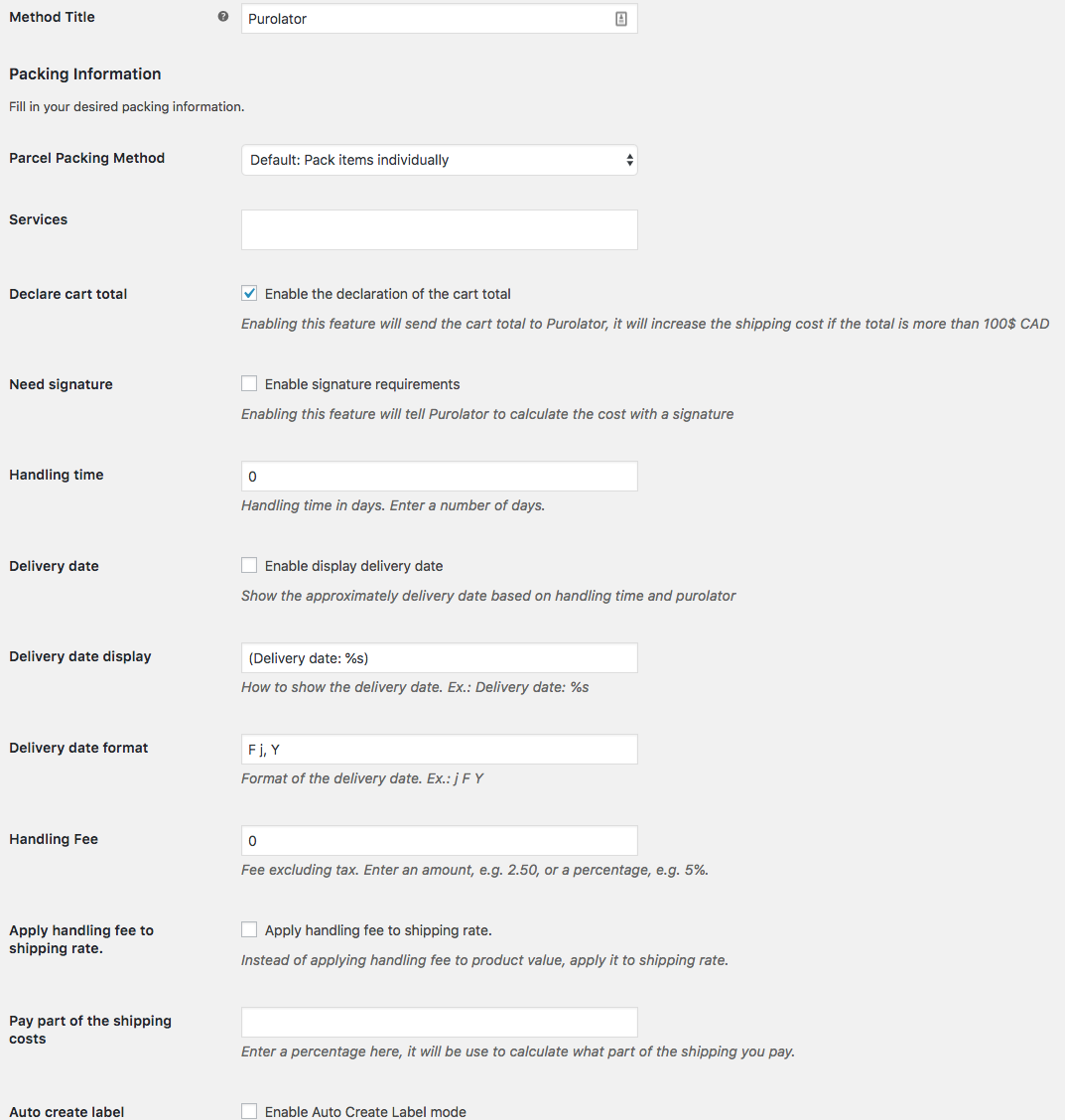
5. Enter the Method Title for what you’d like the Purolator method to display as for the Shipping method name (ex: Purolator, Purolator Shipping, PurolatorExpress, etc.). This will not be displayed for customers to see.
6. Packing Information
- Parcel Packing method – Choose the method in which you wish to pack your parcels. If choosing Recommended, items are packed into boxes based on item dimensions and volume. Outer dimensions are passed to Purolator, and inner dimensions are used for packing. Items not fitting into boxes are packed individually.
- Services – Select from:
PurolatorGround
PurolatorGroundU.S.
PurolatorExpress
PurolatorExpressU.S.
PurolatorExpressInternational
PurolatorExpressPackU.S.
PurolatorExpressU.S.Pack9AM
PurolatorExpressU.S.Pack10:30AM
PurolatorExpress9AM
PurolatorExpress10:30AM
PurolatorExpressEvening
PurolatorExpressEnvelope9AM
PurolatorExpressEnvelope10:30AM
PurolatorExpressEnvelope
PurolatorExpressEnvelopeEvening
PurolatorExpressPack9AM
PurolatorExpressPack10:30AM
PurolatorExpressPack
PurolatorExpressPackEvening
PurolatorExpressBox9AM
PurolatorExpressBox10:30AM
PurolatorExpressBox
PurolatorExpressBoxEvening
PurolatorGround9AM
PurolatorGround10:30AM
PurolatorGroundEvening
PurolatorExpressU.S.9AM
PurolatorExpressU.S.10:30AM
PurolatorExpressU.S.12:00
PurolatorExpressEnvelopeU.S.
PurolatorExpressU.S.Envelope9AM
PurolatorExpressU.S.Envelope10:30AM
PurolatorExpressU.S.Envelope12:00
PurolatorExpressU.S.Pack12:00
PurolatorExpressBoxU.S.
PurolatorExpressU.S.Box9AM
PurolatorExpressU.S.Box10:30AM
PurolatorExpressU.S.Box12:00
PurolatorExpressInternational9AM
PurolatorExpressInternational10:30AM
PurolatorExpressInternational12:00
PurolatorExpressEnvelopeInternational
PurolatorExpressInternationalEnvelope9AM
PurolatorExpressInternationalEnvelope10:30AM
PurolatorExpressInternationalEnvelope12:00
PurolatorExpressPackInternational
PurolatorExpressInternationalPack9AM
PurolatorExpressInternationalPack10:30AM
PurolatorExpressInternationalPack12:00
PurolatorExpressBoxInternational
PurolatorExpressInternationalBox9AM
PurolatorExpressInternationalBox10:30AM
PurolatorExpressInternationalBox12:00
PurolatorGroundDistribution - Declare cart total – Enabling sends cart total to Purolator, and increases shipping cost if total is more than $100 CAD.
- Need signature – Enabling tells Purolator to calculate cost with a signature.
- Handling time in days.
- Delivery date – To show the date.
- Delivery date display – Example: %s
- Delivery date format – Example: j F Y
- Handling fee excluding tax. Enter amount (2.50) or percentage (5%).
- Apply handling fee to shipping rate – Unticked default applies to product value.
- Pay part of the shipping costs – Enter a percentage. Use to calculate what part of shipping you pay.
- Auto create label – By enabling this, each time an order is received a Purolator label will be created and a link will be added in the order email. Please note that the label created will be available for printing only for 48 hours due to a limitation by Purolator.
- SOAP Method – Please only change if you know what you’re doing or have been advised to.
7. Save changes.
All non-virtual products need weight and dimensions set – without this, no shipping is calculated.
8. Purolator update
This is a reminder that Purolator E-Ship® Web Services version 1 (EWS V.1) will no longer be available and integrations will cease functioning as of March 31, 2019. Please be advised, you may experience issues if you are still using this version by the deadline.
Upgrade now to EWS v.2, to continue accessing existing Purolator services, new features and upcoming enhancements, such as:
Take advantage of Adult Signature Required, a new service that requires customers to present a valid government-issued photo ID with proof of age in order to receive their packages.
Only pay for the special handling level based on your shipments’ unique contents and packaging with our new SHS.
Ability to specify an alternate return address, other than the point of origin, for undelivered shipments
Here’s how to upgrade to EWS v.2:
Login to the Purolator E-Ship® Resource Centre
Click on the “Documentation Sample Code” link
Click on the “Download WSDL” for each of the Web Service methods
Evaluate the changes applicable to your integration
Update your integration to EWS v.2
5. Calculation
↑ Back to topShipping is calculated on a per order basis and displayed to the customer on the cart and checkout pages.
6. Troubleshooting
↑ Back to topNo rates are being calculated. The plugin is broken and not showing rates?
↑ Back to topCheck if the dimensions of the product is set and verify that you have enter your origin postal code. The postal code must be a Canadian one. These are the common issues.
Also, double-check that the API keys are filled-in. In some cases the production key might need to be manually activated by Purolator, so you’ll want to directly contact them.
If you have checked the above and still require support, reach out to the developers by raising a Woocommerce support ticket. We’d be happy to help.
Locating your Purolator API Details – How do I locate my Development / Production Key and Password?
↑ Back to topYou need the following information to integrate with Purolator: Development Key, Development Password, Production Key, Production Password, Billing Account Number. 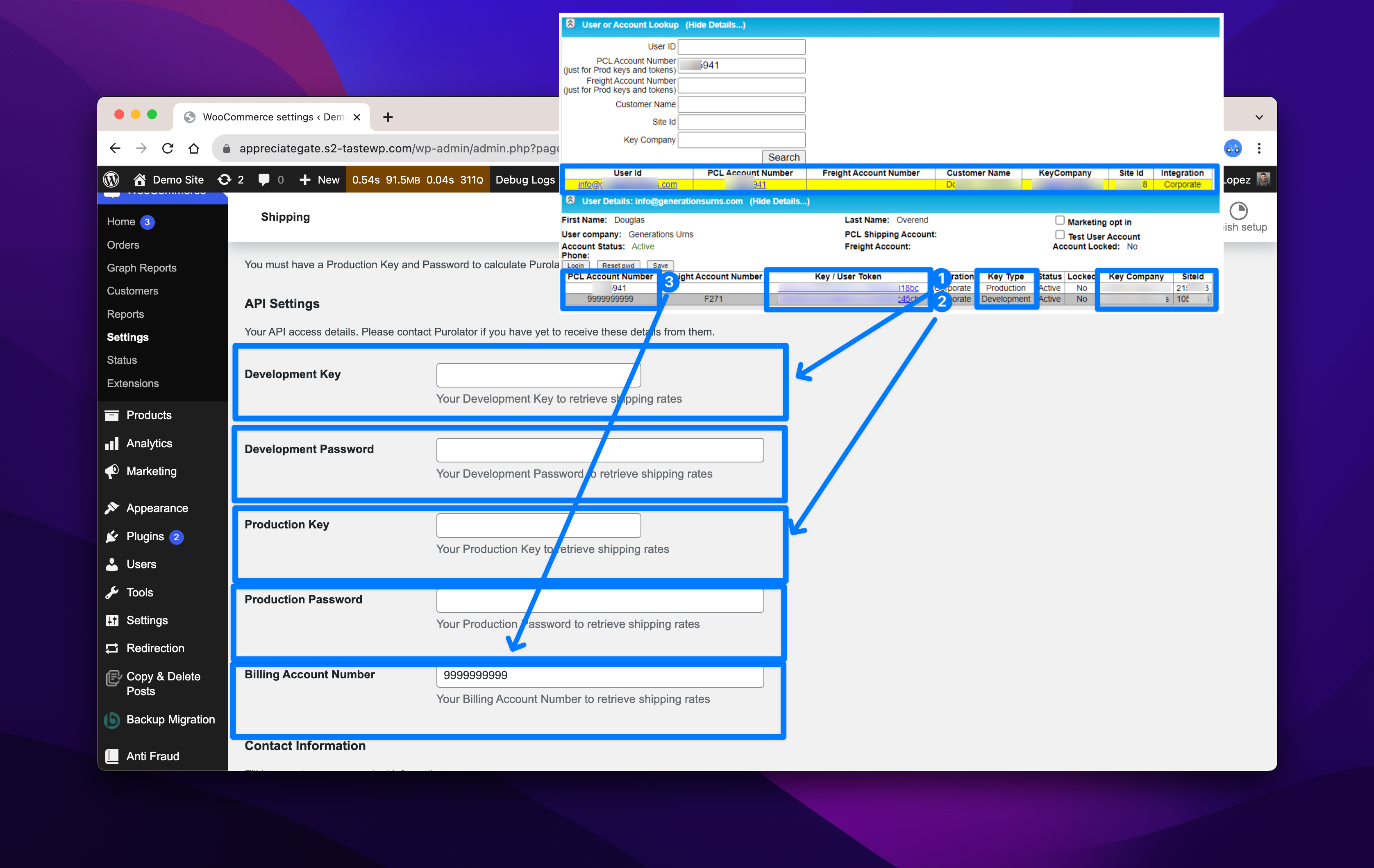
- There are two key types: Production and Development.
- Each Key Type has a Key and Password.
- The Billing Account Number, also known as PCL number, is used for the production type. For development a default value is used.
The Production / Development key are entered but the plugin is not working and the rate are not appearing, how do I find the issue?
↑ Back to topTo debug connection issues with the Purolator plugin follow these steps.
1. Verify your Production Key / Password pair is correct and also confirm the Billing Account Number if your assigned PCL number not the default (99999999999). If you are using the Development Key / Password, use the default billing number.
2. Confirm with Purolator that the account is active and not locked. Email your Purolator support partner to confirm that the account is not locked from the Purolator side. They will require your Purolator account number and details to update your account and confirm this information.
Why am I getting this error after installing the plugin? Uncaught Error: Call to undefined function is_soap_fault()?
↑ Back to topSOAP needs to be enabled on your server to use the Purolator plugin.
PHP SOAP (Simple Object Access Protocol) is a set of PHP functions that allow developers to communicate with web services that implement the SOAP protocol. SOAP is a protocol that uses XML to exchange information between systems over the internet.
Ask your hosting provider to enable this.
Where can I find the links to Print the Purolator Label for the order?
To access and order and the associated Purolator Label, head to the Order Details page. From here you will be able to see newly added links to Print Purolator label, Track Purolator package, and Void Purolator shipment.
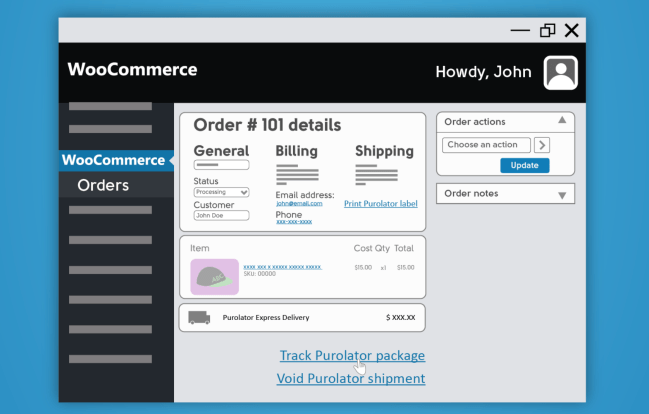
The Order Details Page can be found by navigating to WooCommerce > Orders > Order #XXX.
On the order details page you will view the three new links. The first link, ‘Print Purolator label’ is located under the General sub-settings section. The ‘Track Purolator package‘ and ‘Void Purolator shipment’ links are located below the Item and Shipping sub-settings section.
Please note, these features and functionality are limited by the Purolator timeouts, and will only be accessible and editable based on these timeouts. Usually this is within 48 hours of the shipping label being generated.
Questions and Support
↑ Back to topHave a question before you buy? Please fill out this pre-sales form.
Already purchased and need some assistance? Get in touch with the developer via the Help Desk.