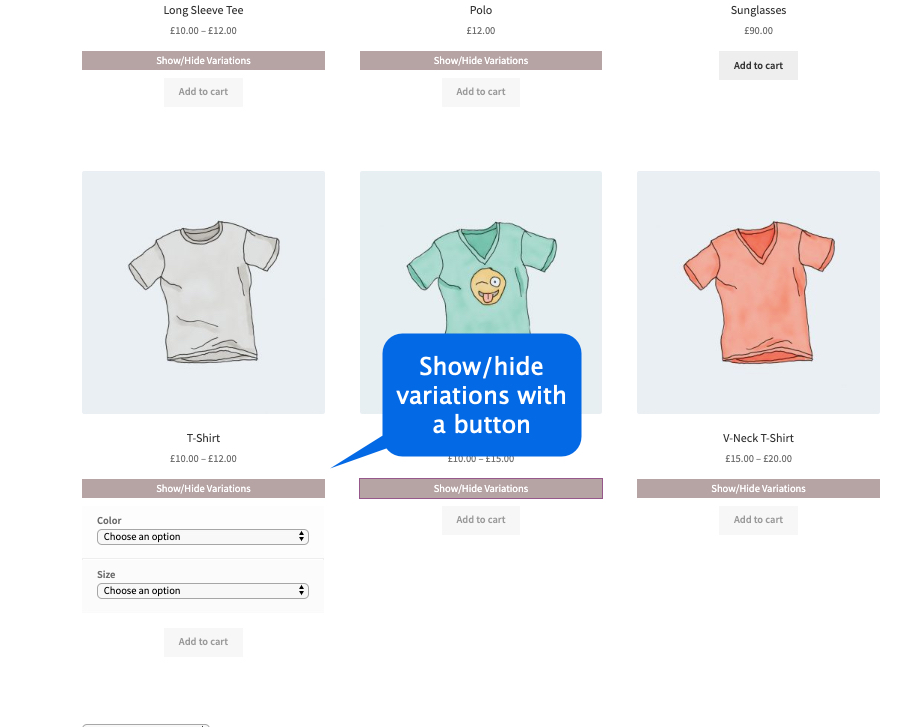After activating Products by Attributes & Variation plugin, you can see the “Products by Attributes” section under the WooCommerce admin menu.
To show variations as simple products, go to variations on shop page > Show Single Variations Settings. Here you can configure the following settings,
- Enable to show variations as products on listing pages
- Exclude parent product from listing pages
- Specify products & categories for showing their variations as simple products
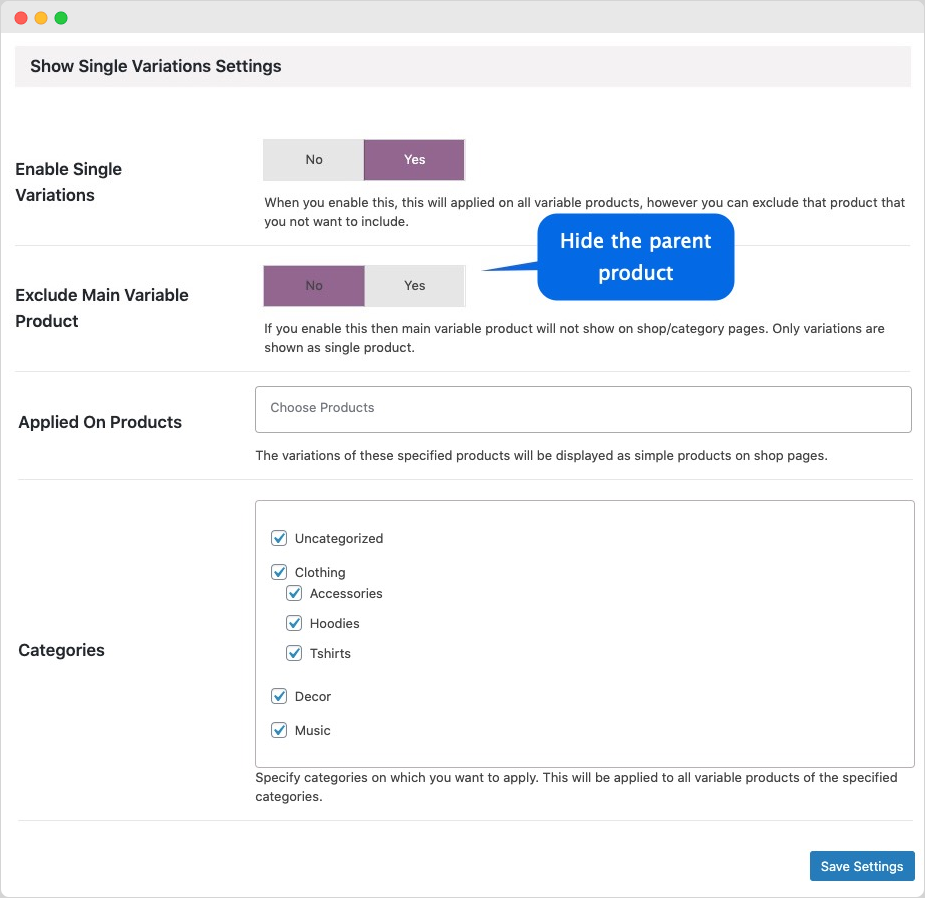
You can exclude any attribute like size from display as simple products on shop page. Go to product edit page and navigate to the attributes tab.
Select the checkbox “Exclude from products as variations” to hide size or any other attribute for the specific variable product.
Note: Due to technical limitations, it is not possible to exclude the entire attribute from global settings, you would need to disable the attribute for each product from its product edit sheet.
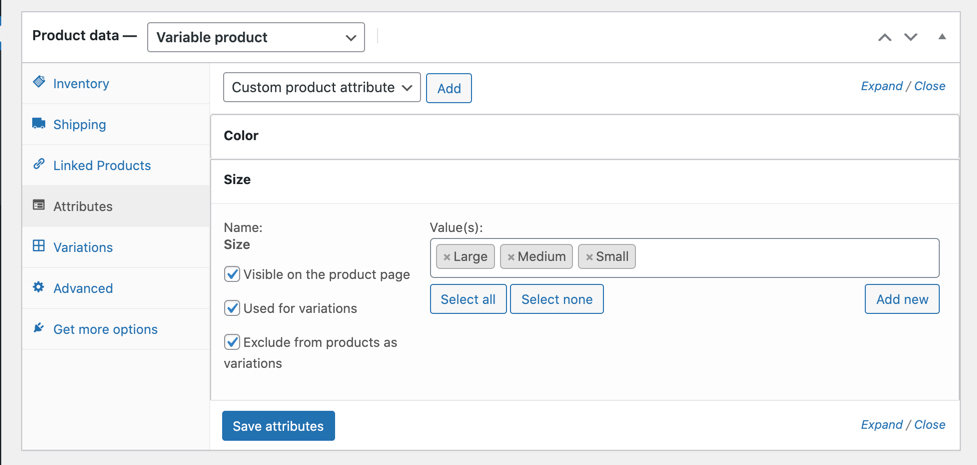
Go to product edit page and navigate to the variations tab, under each variation you can see the following settings,
- Checkbox to hide this product from showing as a simple product
- Give custom product title
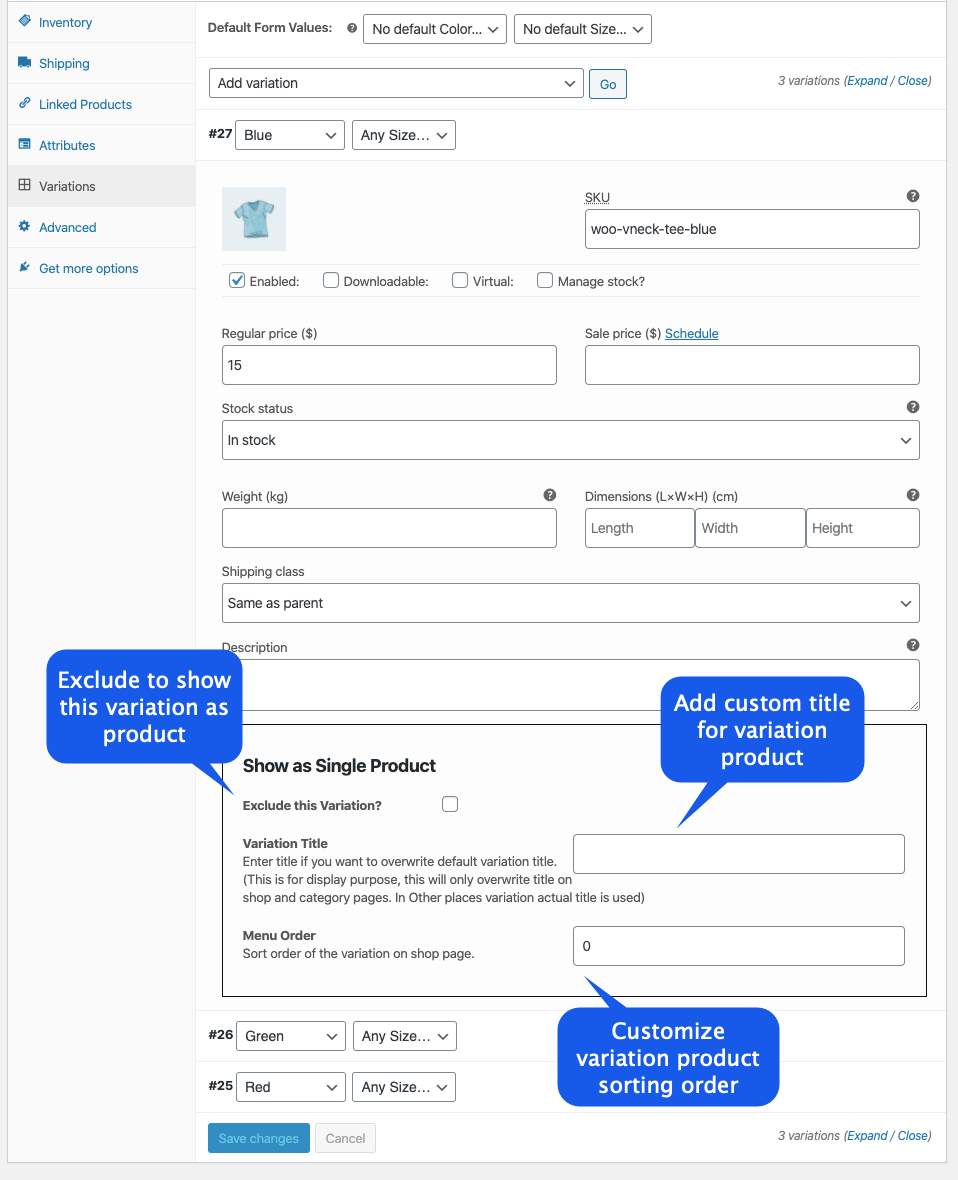
You can customize the default menu sorting order for each variation from Product edit page > Variation tab. Please see the above screenshot.
To show attributes selection on listing pages, go to variations on shop page > Display Variation Dropdown Settings. Here you can configure the following settings,
- Enable / Disable this feature
- Specify products & categories for which you want to show attributes selection on listing pages
- Enable quantity box on listing pages
- Enable Toggle mode and customize its title:
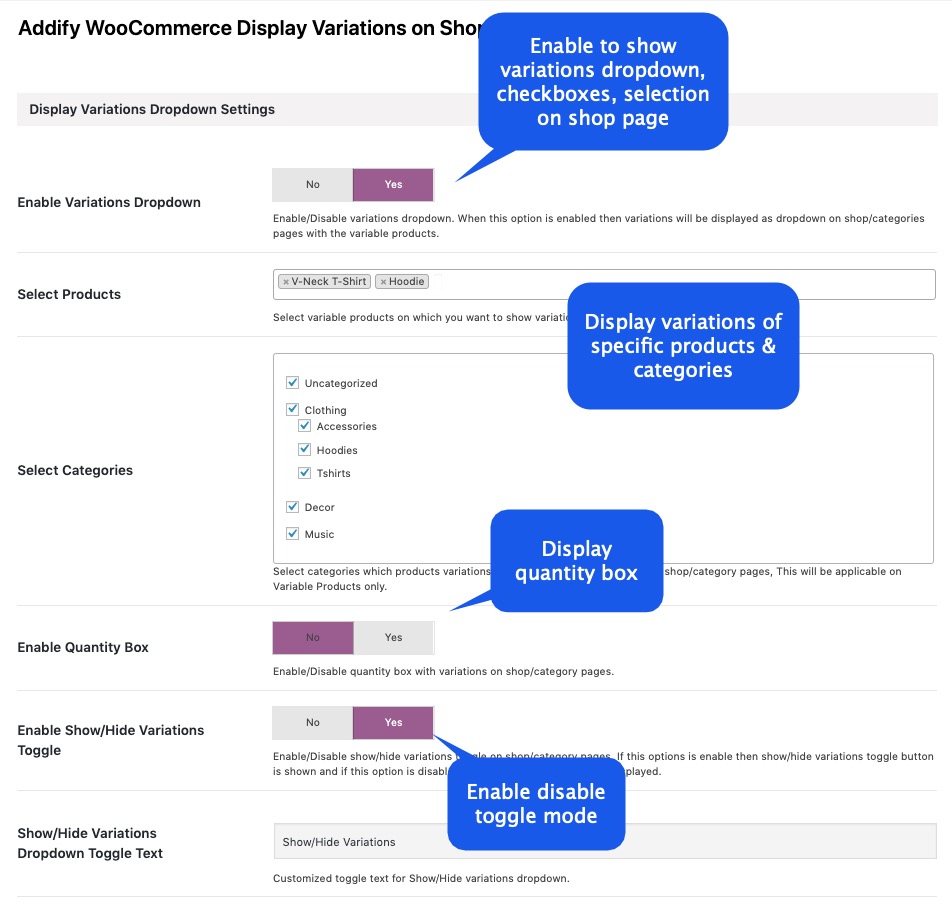 Toggle Mode Example:
Toggle Mode Example:
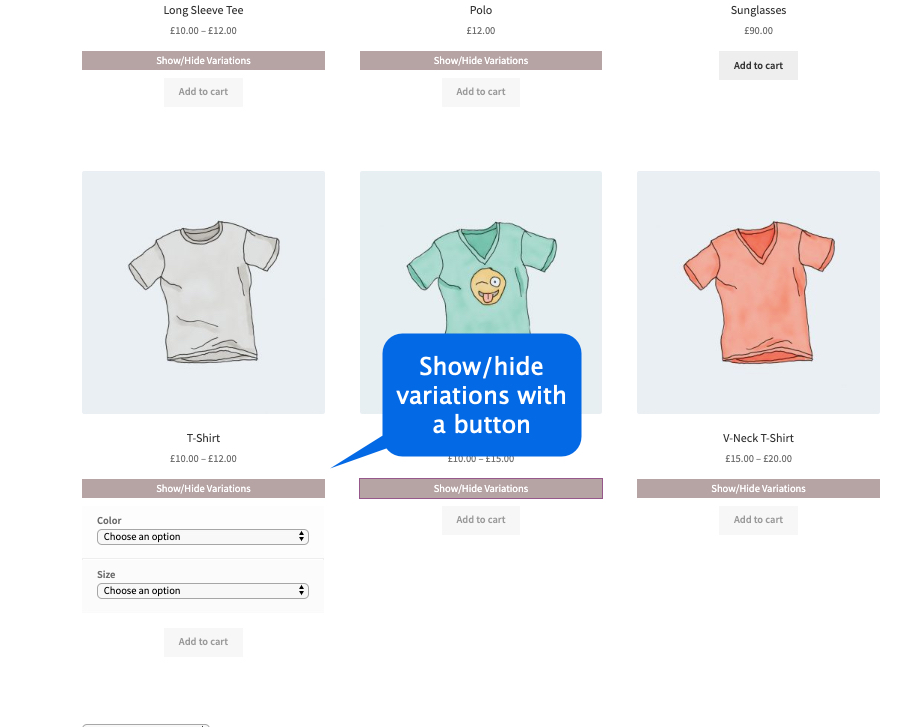 After installation, the plugin has created hundreds of new products by their respective variations such as color, size etc.
After installation, the plugin has created hundreds of new products by their respective variations such as color, size etc.
The plugin provides bulk settings where you can exclude specific products from showing their variations as simple products on shop page. By default, the plugin will display all variations as simple products. You would need to manually go to each variation and under the product edit page and exclude it from showing as simple product. There is no way to exclude any varaition or attribute in bulk.
The new variation products are displayed above all products on front end. How to fix the sorting issue?
By default, all products have zero sorting order and so does the variation products. If that is true the variations will appear along with their respective parent products. BUT, If you have manually configured the sorting order for all of your products, you would need to manually change the sorting order of each variation as well. You can give the same menu order as of your parent product to show variation products and parent product together.
Product filters do not show all products, how to fix this?
The main product must be displayed for product filters to work properly. Go to plugin settings > products by attributes settings make
Exclude Main Variable Product as
NO. If this doesn’t fix your issue, please contact the support team to resolve conflict with your current product filters.
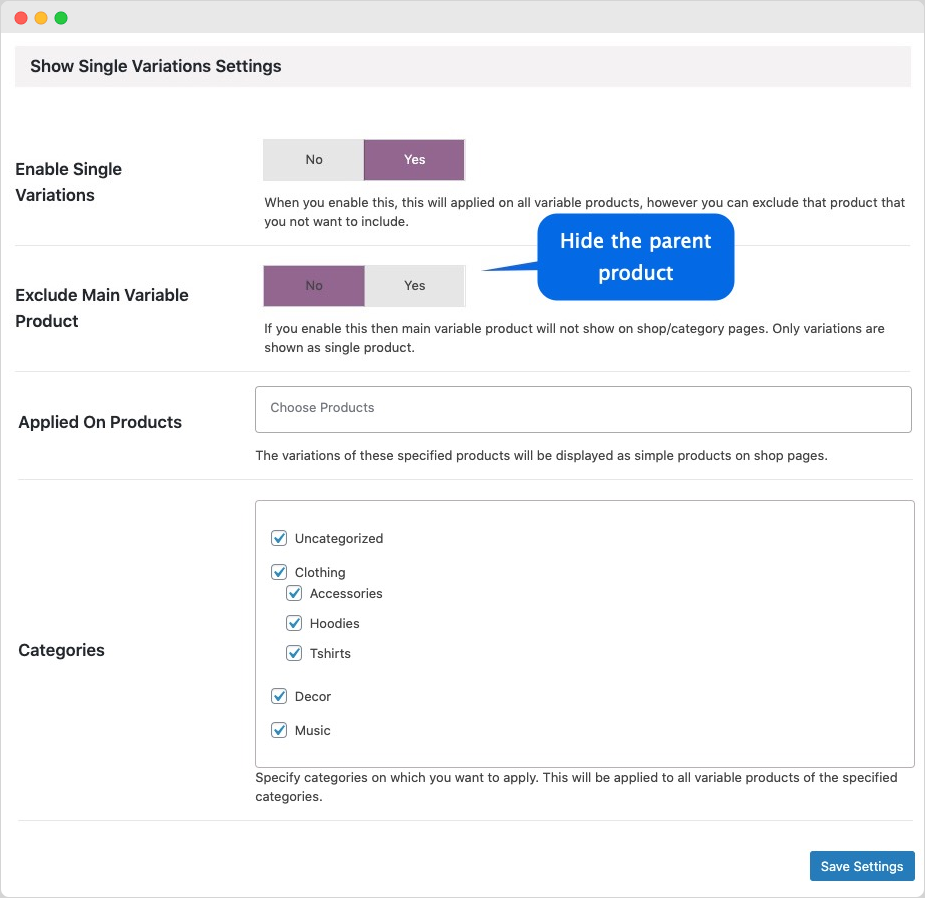
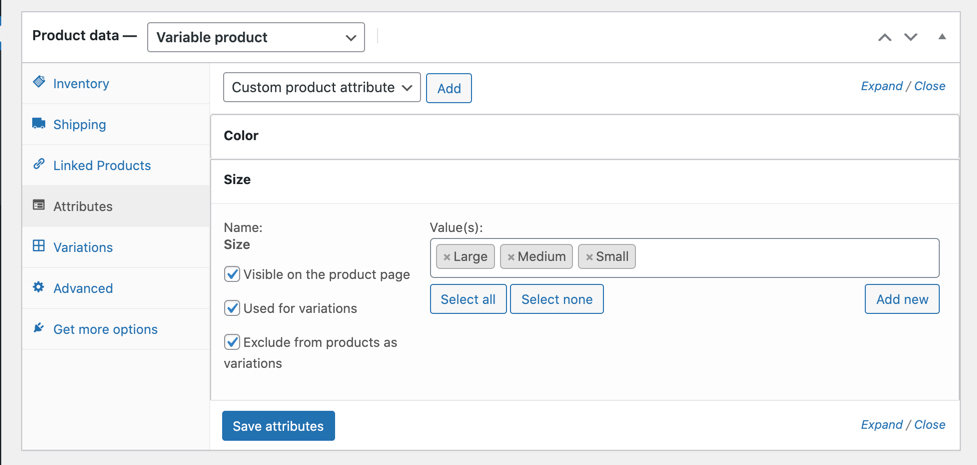
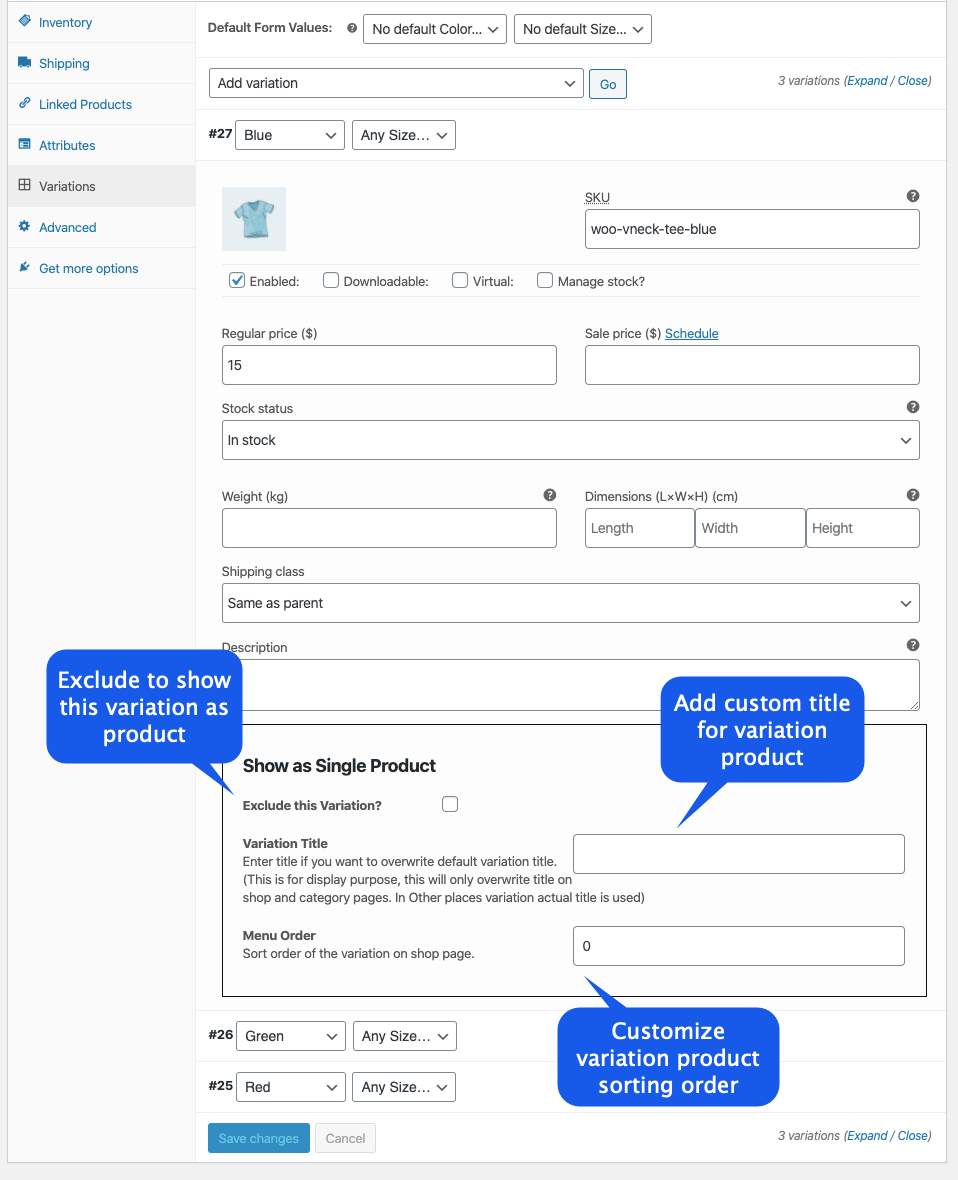
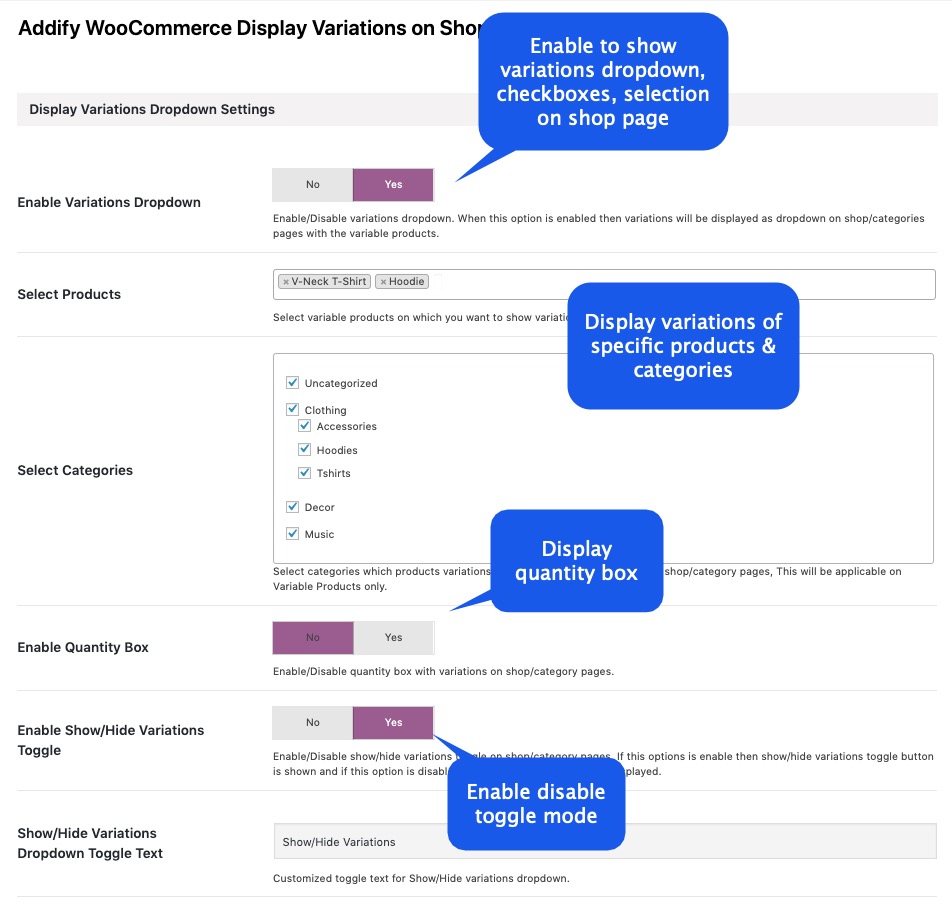 Toggle Mode Example:
Toggle Mode Example: