Export Settings
↑ Back to top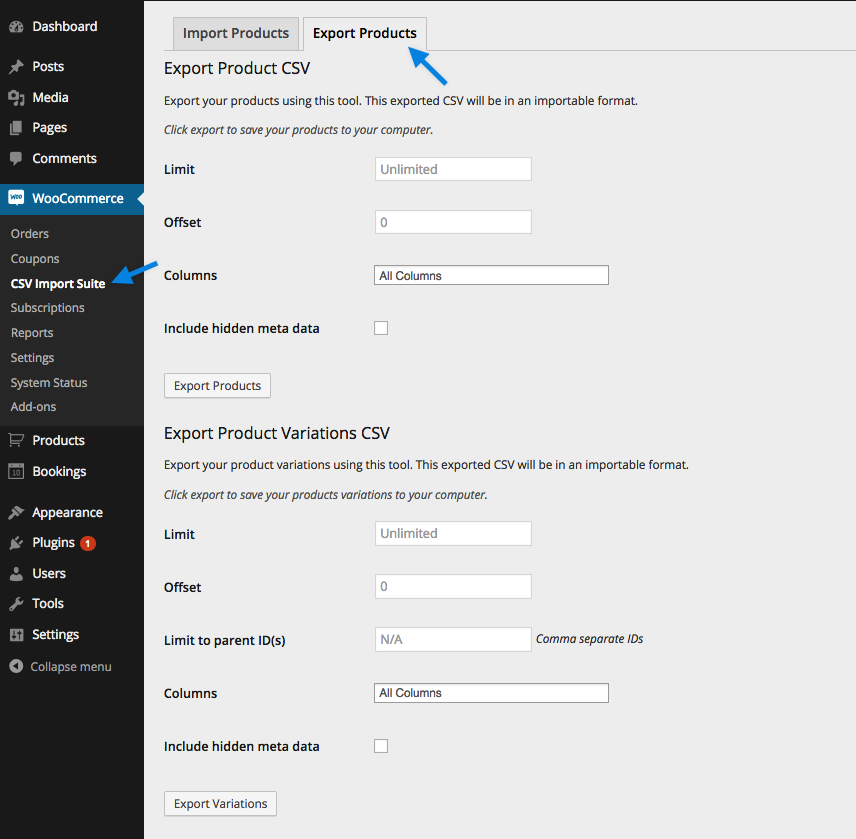
Note: The number of products that the Product CSV Import Suite extension will be able to export in one file is dependent upon the availability of server resources. Please see this FAQ if you’re experiencing trouble exporting your products.
CSV Export Options
↑ Back to top- Limit – the maximum number of products that you wish to export. For example, if you had a limit of 100 and an offset of 200, you would exports products 200-300 to your CSV.
- Offset – the row number at which you wish to start the export. The counting starts with the oldest product.
- Columns – if you only wish to export specific columns, choose these here.
- Include hidden meta data – enable this if you want to show meta data information for your products and/or product variations (e.g. data from WooCommerce Bookings, custom fields, etc).
- Limit to parent ID(s) – for product variations only, if you only wish to export variations of specific parent products, add those product IDs as comma-separated values.