The Price by Formula Calculator for WooCommerce plugin allows you to create multiple product options using 16 types of fields and apply a custom formula to them. You can add multiple formulas to calculate the total measurement and price of any product.
Installation
↑ Back to top- Download Price by Formula Calculator for WooCommerce .zip file from your WooCommerce account.
- At the Admin Panel, go to Plugins > Add New and Upload Plugin with the file you downloaded after purchase.
- Install and Activate the extension.
More information at: Install and Activate Plugins/Extensions.
How to Configure Price by Formula Calculator for WooCommerce?
↑ Back to topTo configure the Price by Formula Calculator for WooCommerce plugin, go to WooCommerce > Price Formula within the admin panel.
Here, you can view, edit, preview, and manage all the rules created by you. You can also import/export, preview, search and duplicate the rules from here.
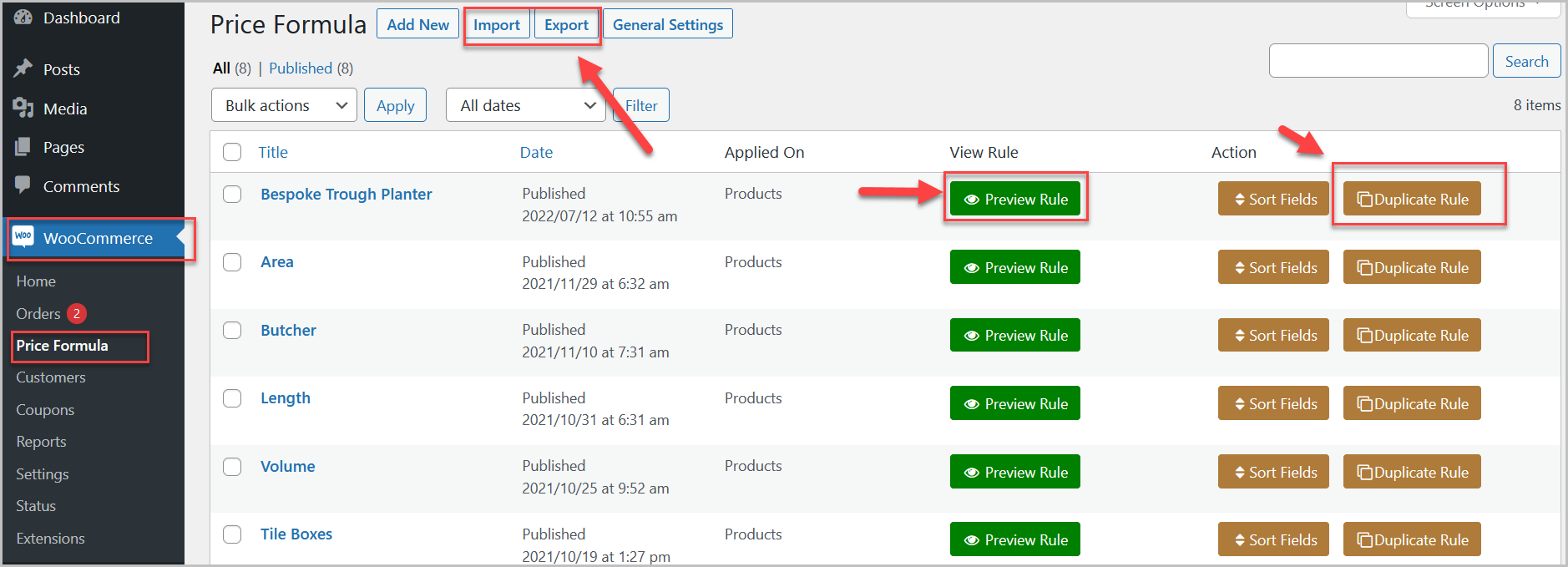
Add New Rule:
↑ Back to topClick the “Add New” button to add a new rule to create a custom price calculator and options.
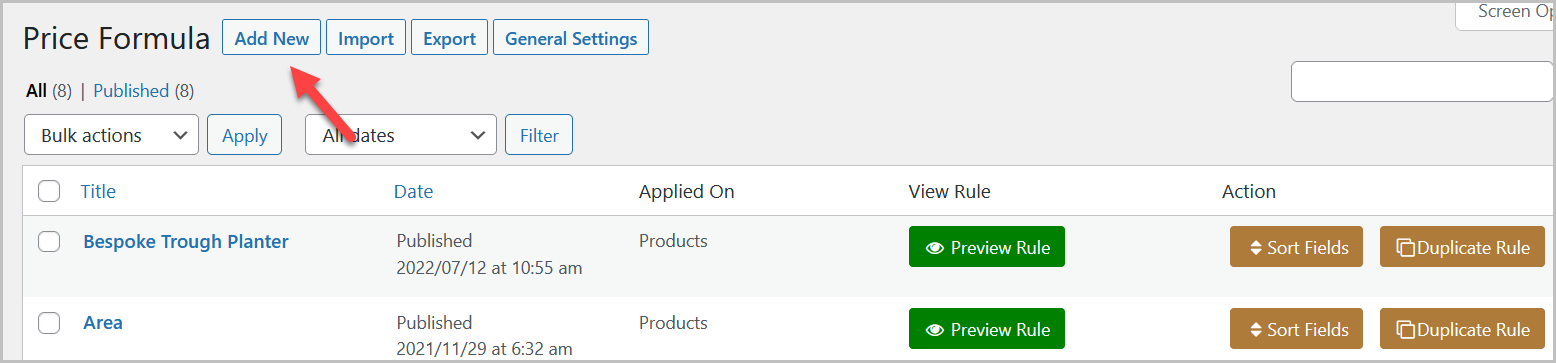
You will find 3 sections here, Product Fields, Configure Formula, and Applied On. Specify the rule name at the start.
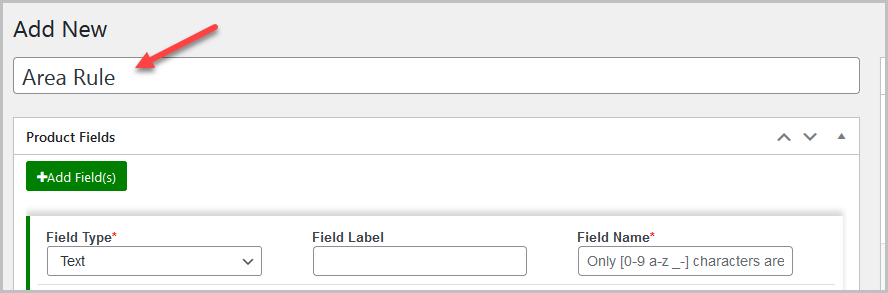
Product Fields:
↑ Back to topIn this section, you can add the fields to create product options. Click “Add Fields(s)” to add the new field.
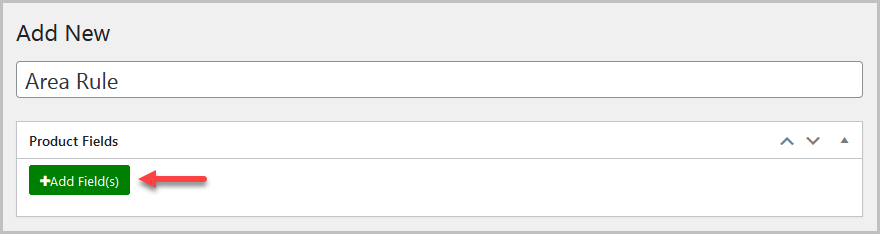
Now, you have to configure the added field. First, choose the “Field Type” from the dropdown menu.
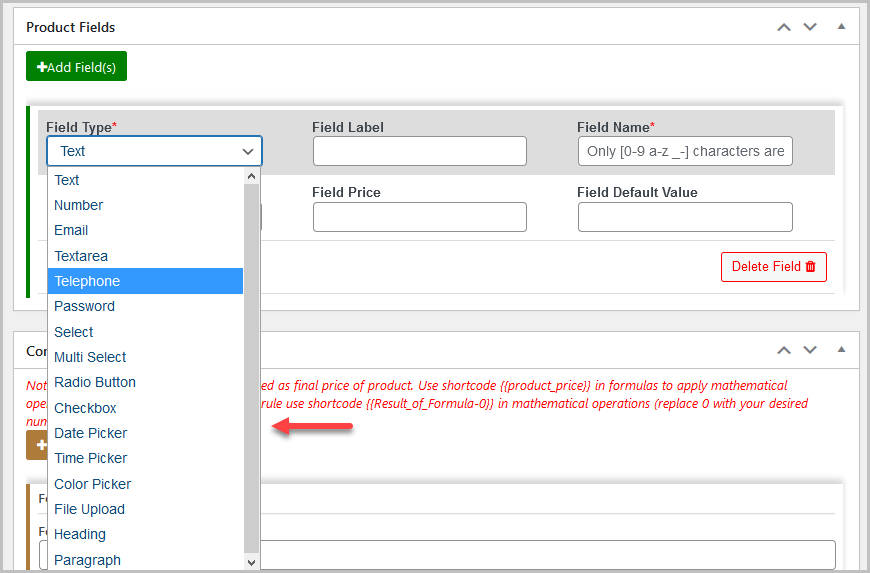
Then, set the “Field Label” which will be displayed on the product page to customers. You can also set the “Field Name” which you have to use in the formula for calculations and set “Price” for this field. You can make the field required and separate each field with the line by check “Add Separator After this Field” option. It will show the line as a separator after each field.
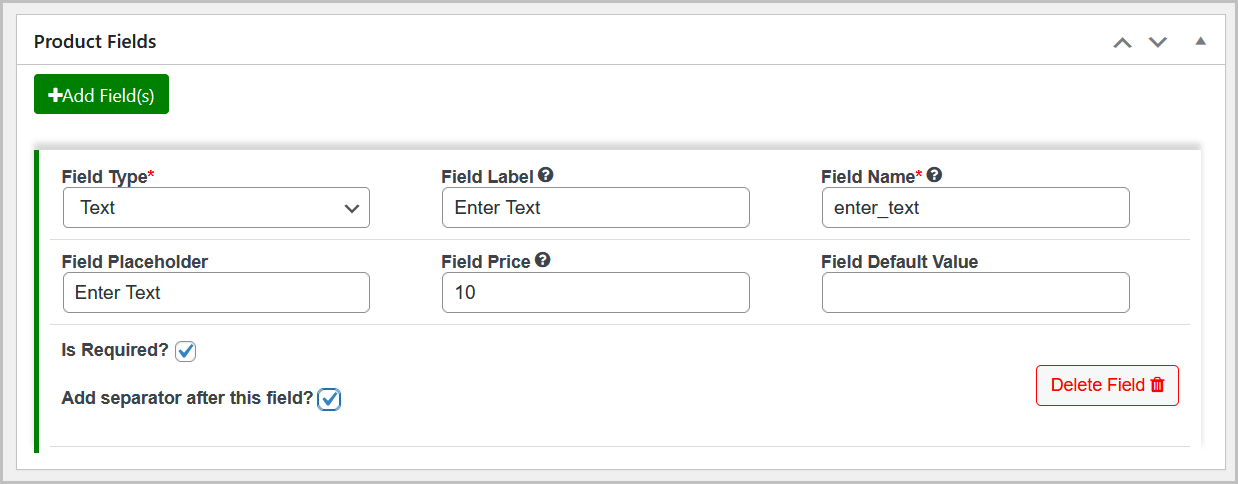
You can add multiple fields by clicking “Add Fields(s)” and delete the fields as well.
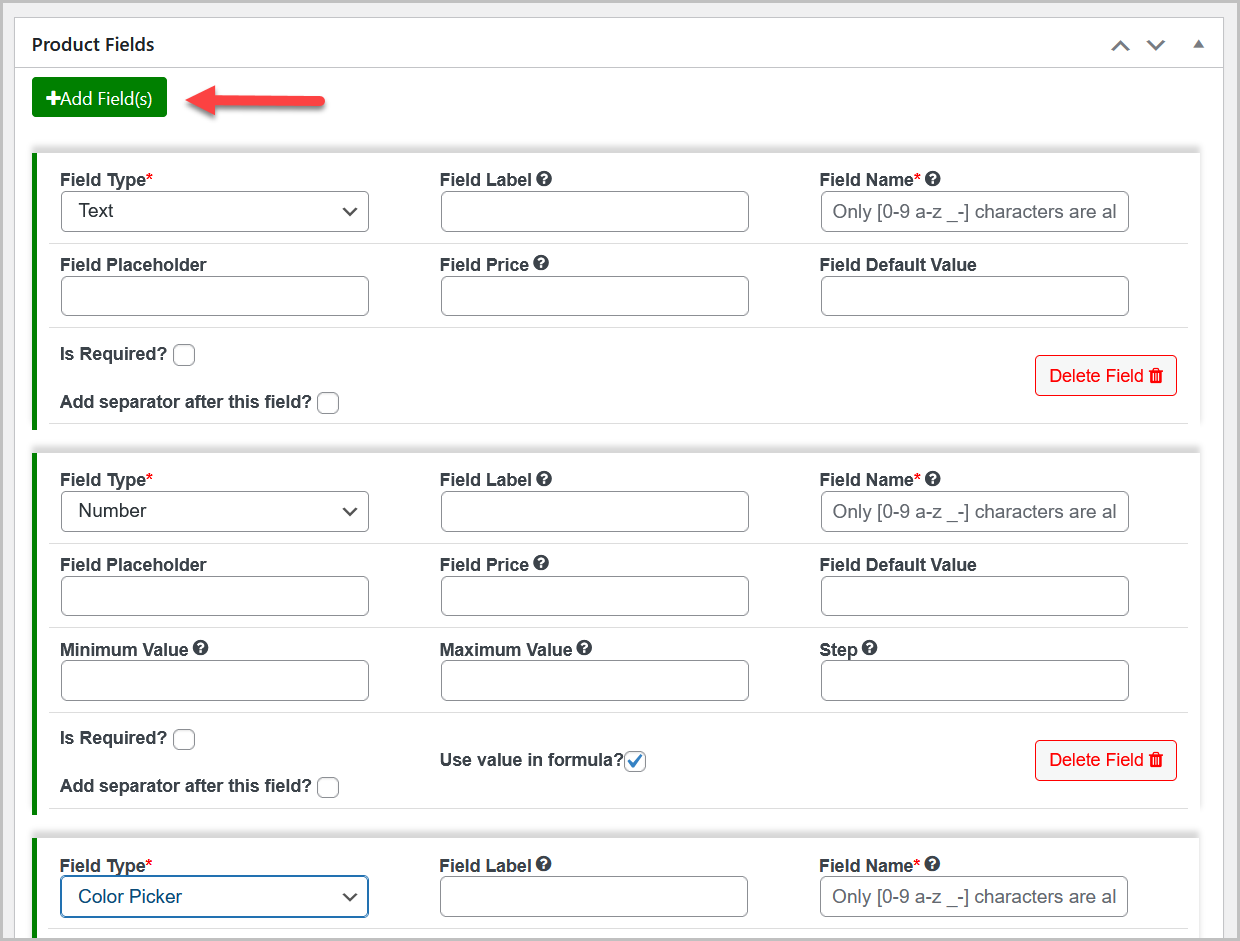
Add Formula
↑ Back to topIn this section, you can add a formula to calculate anything regarding the product such as measurement and price. You can set the suffix to display below/after the total result and also display or hide it on the product page.

You can click the “Add Formula” button to create multiple formulas in each rule.
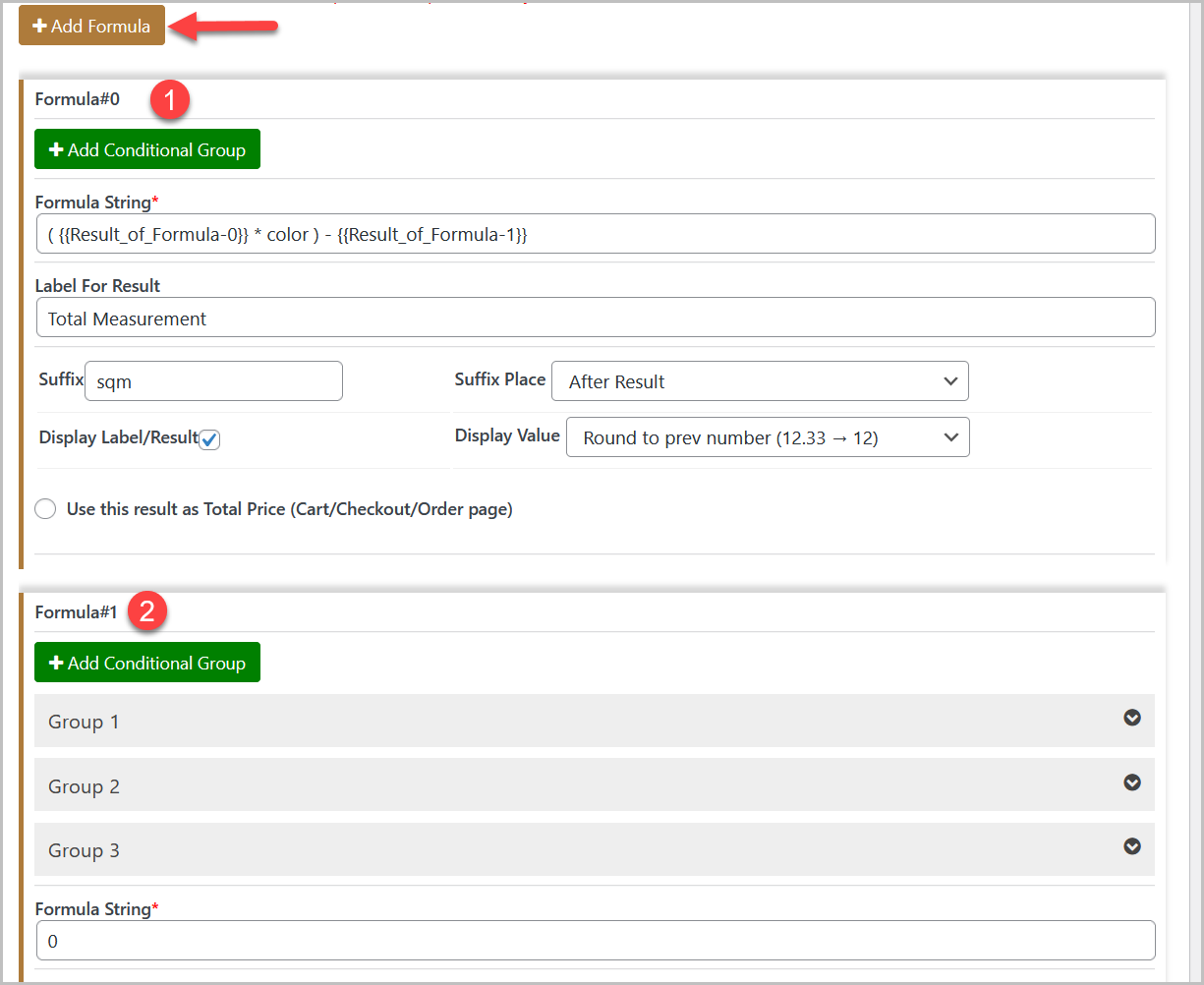
Add Group Conditions
↑ Back to topYou can add multiple groups of conditions (OR) to change the formula based on user input or the result of another formula.
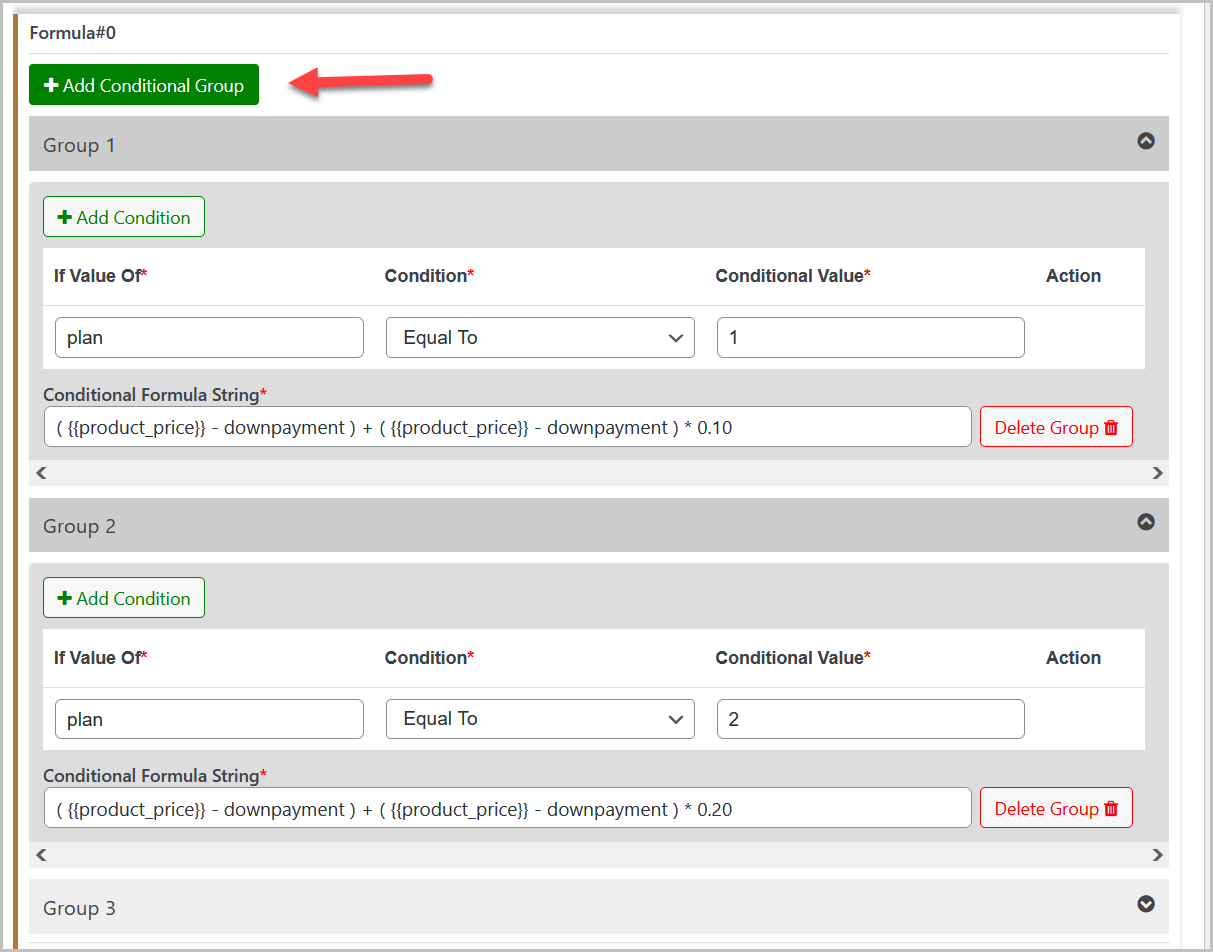
After adding the group of conditions, the default formula field will show at the bottom which you can use to place the “else” formula or place “0” if you don’t want to use this formula field.
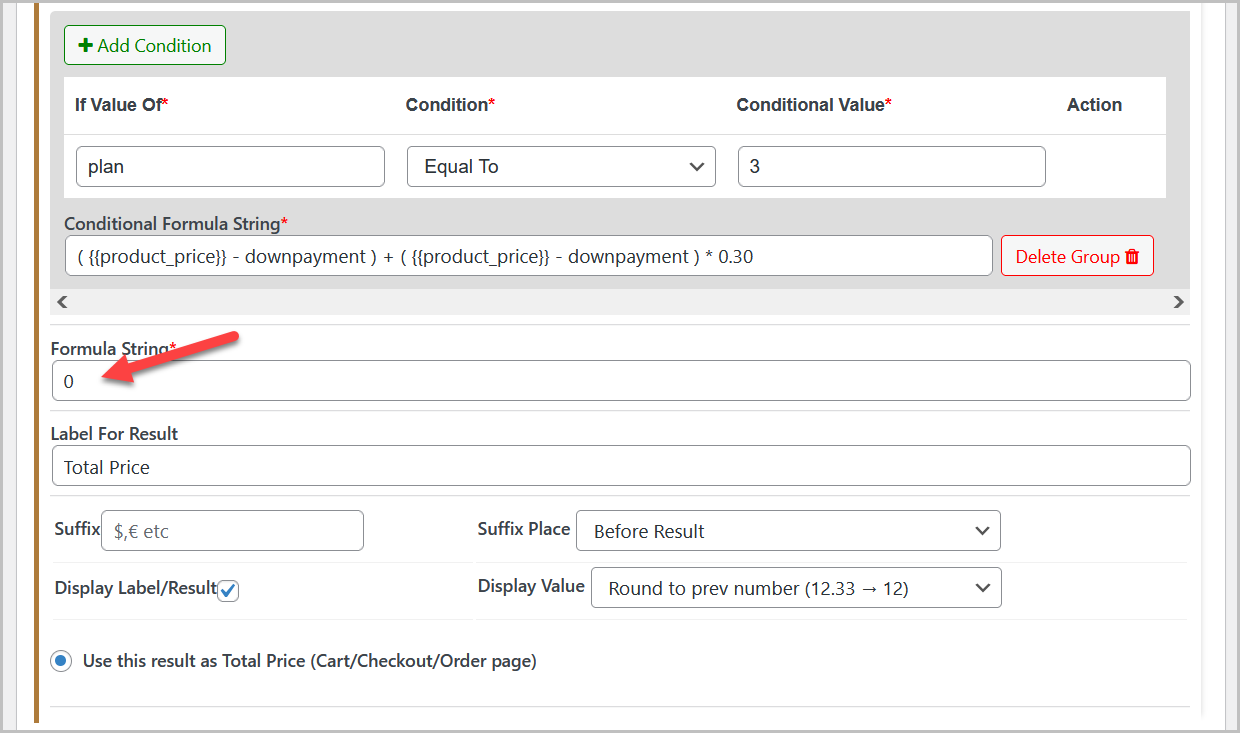
You can also add multiple “AND” conditions in each group which means the formula will implement only once all the conditions are satisfied.
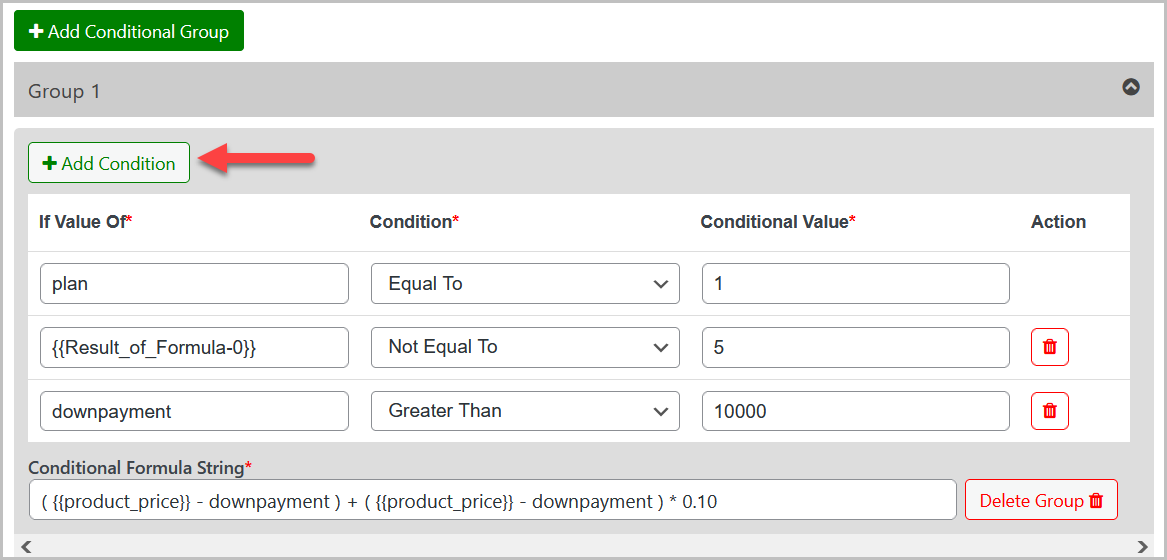
Use any Formula Result for Order Price
↑ Back to topYou can use the result of any formula for cart/checkout to calculate the total order price.
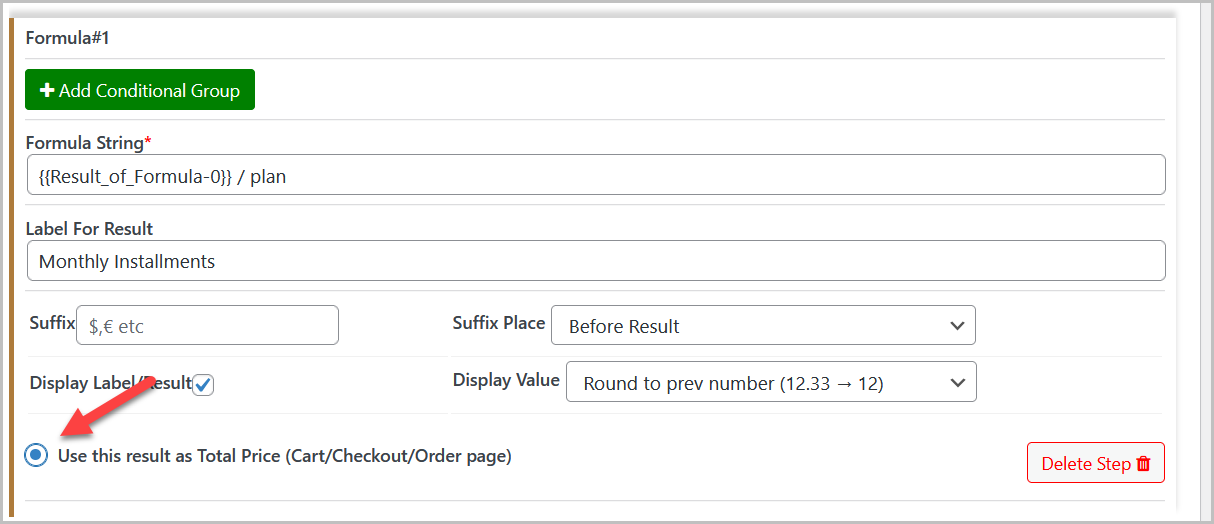
Applied On:
↑ Back to topSelect multiple products or categories you want to apply this rule.
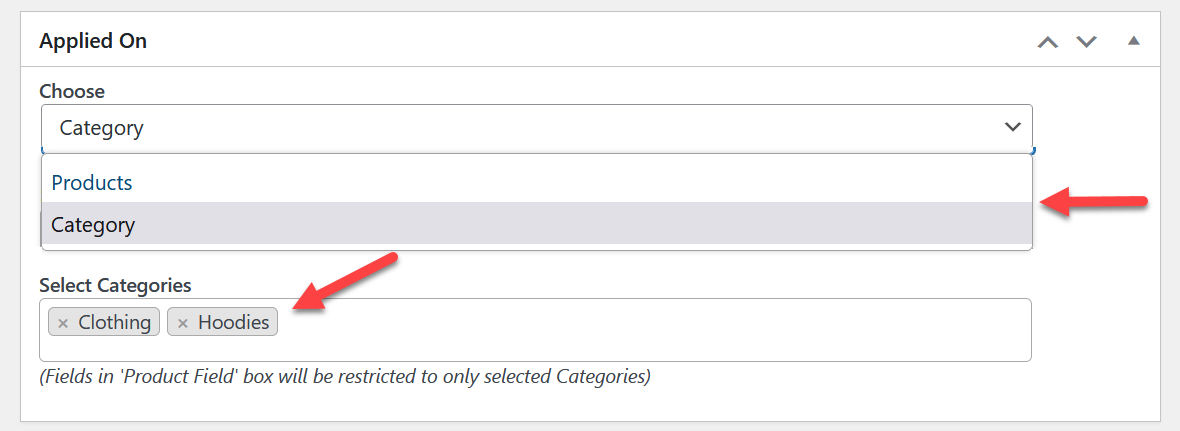
After configuring the rule, click the “Publish” button to publish the rule.

Sort the Order of Fields
↑ Back to topGo to WooCommerce > Price Formula to see all the created rules and click the Sort Fields to sort the order of fields that exists in each rule.
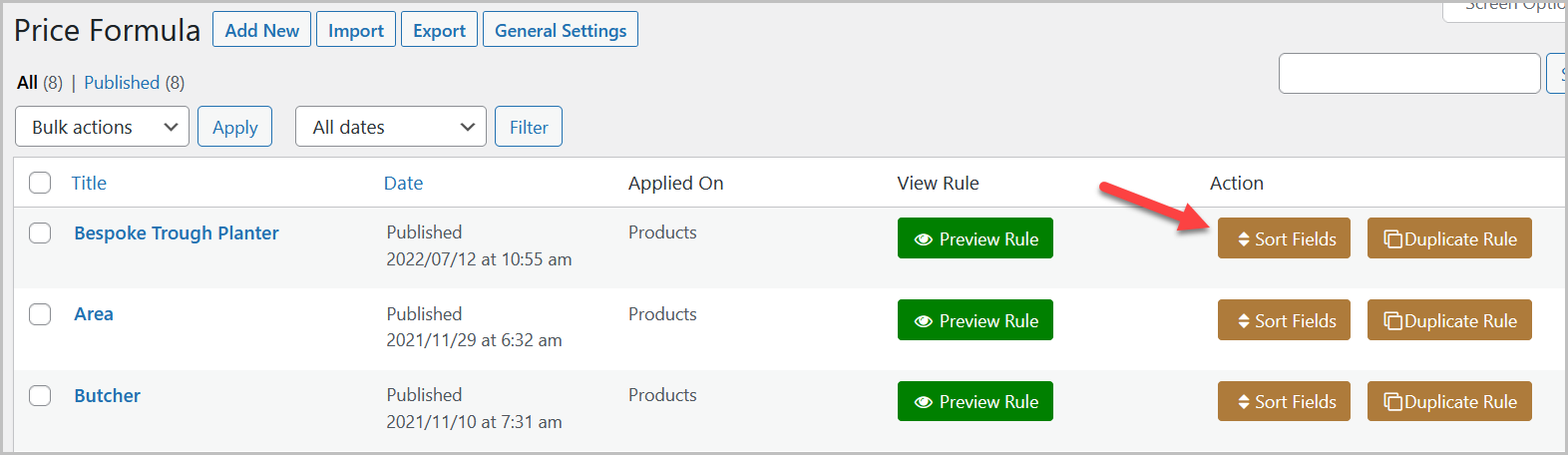
After clicking the Sort Field button, you will see all the fields in a popup. Now just drag and drop the fields to sort the order of fields to your accordingly and click the Save button to update the fields’ order.
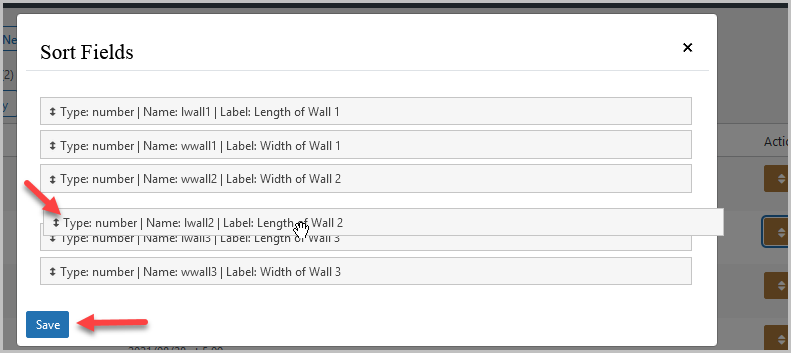
Extension Settings
↑ Back to topTo configure the general setting of Price by Formula Calculator for WooCommerce plugin, go to WooCommerce>Settings>Product Price by Formula. Here you will find two tabs: Form Settings & General Settings
Form Settings:
Here, you can customize the Product Options Form such as header text, header text color & background color, form text, background & border color, font size, etc. or you can also set the default theme style.
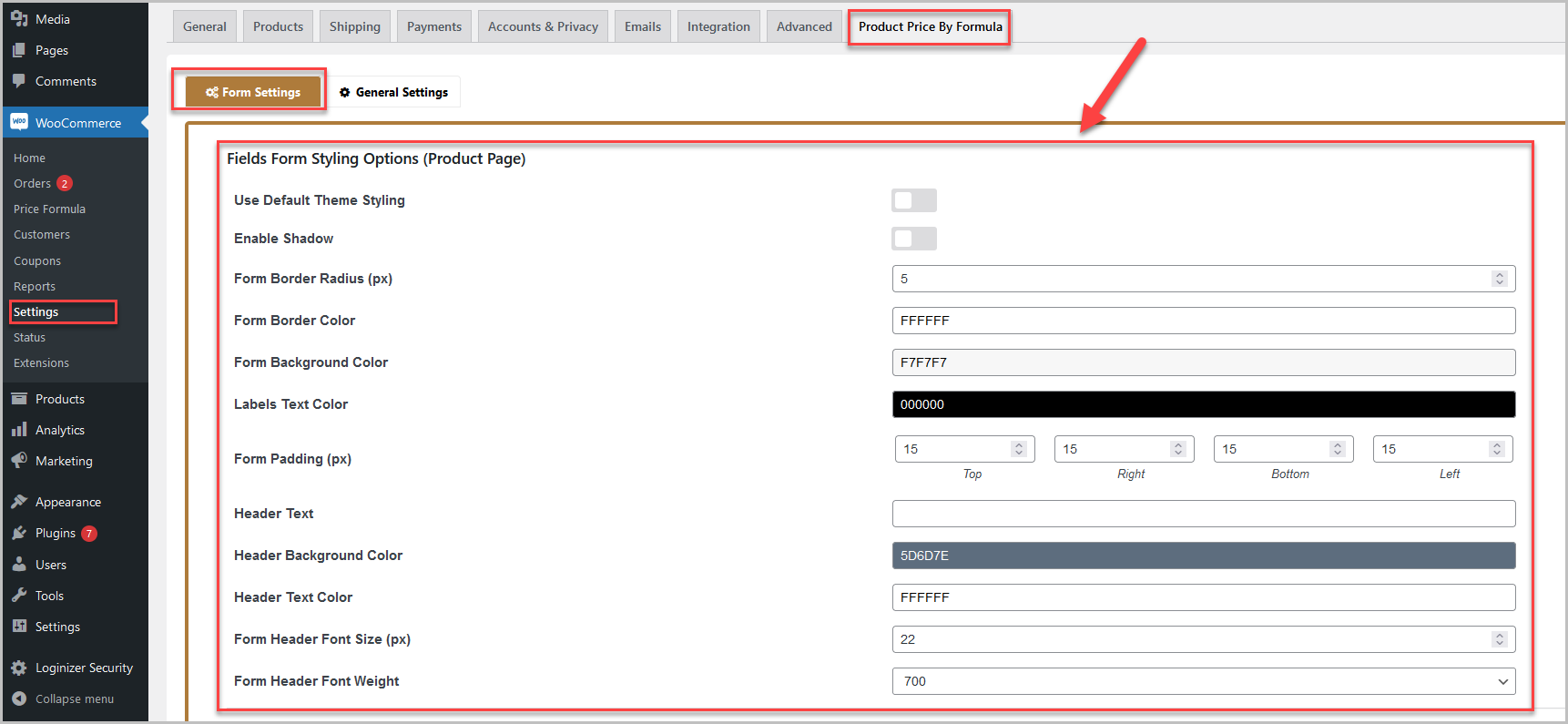
You can also personalize the Result Form such as custom text for results heading, header text and background color, result form background and text color or you have option to use your default theme styling.
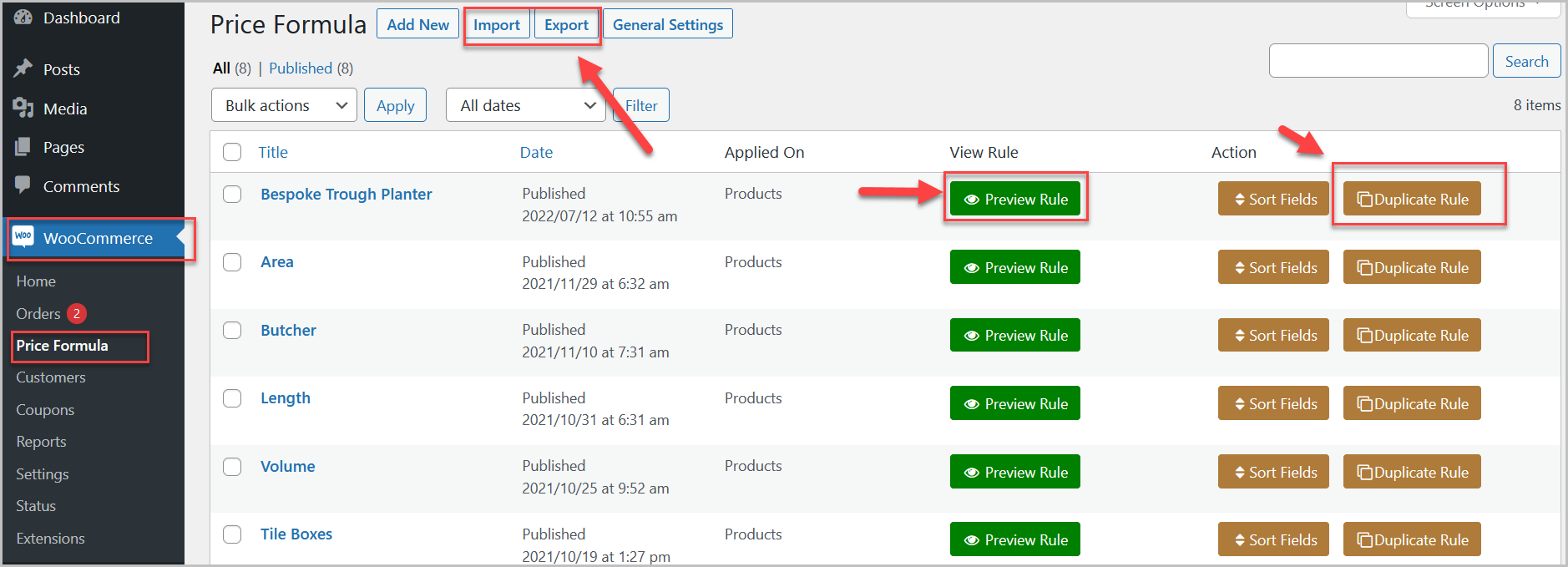
General Settings:
Now click “General Settings” tab for more settings. You can Enable/Disable the View Detail button on the cart and/or checkout and customize the text of View Detail and View Product button as well. You also have the option to hide the default product quantity field from product page. Set the separator color from here.
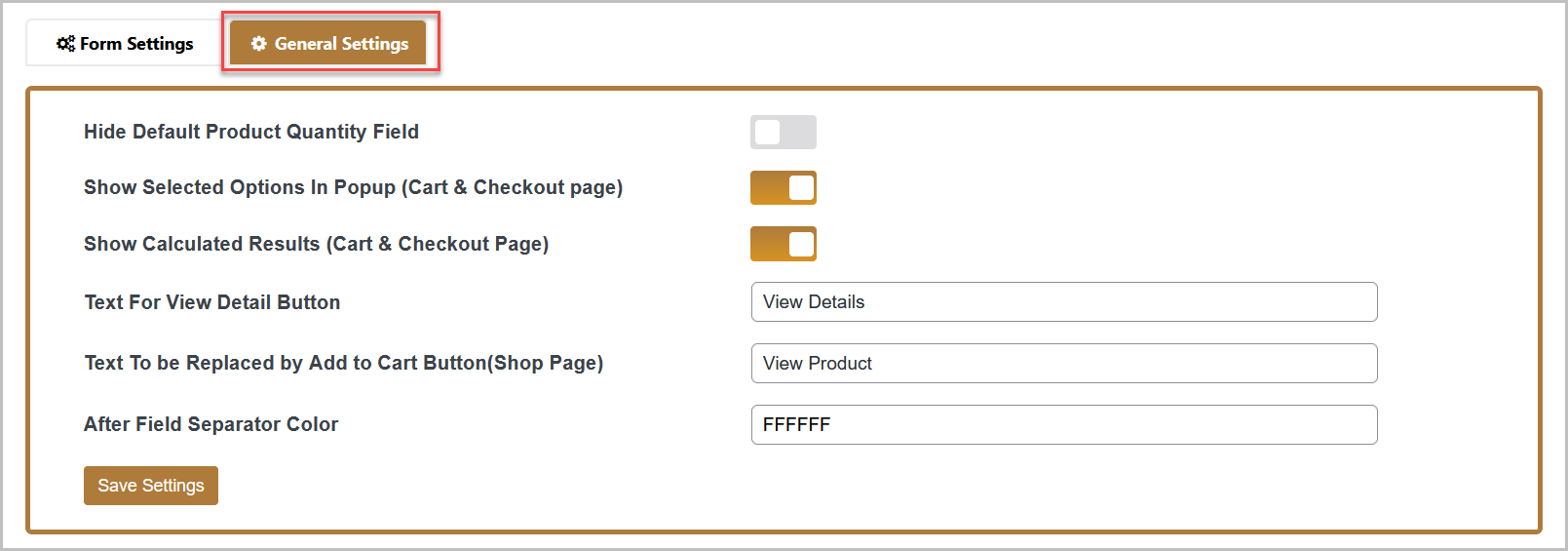
Limitations:
↑ Back to top- Disable Ajax add to cart functionality for the products you have created calculator using Price by Formula Calculator for WooCommerce.
- This plugin is designed for basic calculations and does not support scientific calculations
- You must set the product price in order for this extension to work.
- It does not work with multi currency functionality.