Price By Country for WooCommerce allows store owners to sell their products at different prices based on countries. The extension is useful, which detects the user’s country and modifies the prices of the products accordingly. Therefore, you can sell products at different prices in multiple counties.
After downloading the plugin from WooCommerce follow the below instructions to install & activate the plugin.
- Login to your WordPress website dashboard.
- Go to the Plugins menu.
- Click on the Add new & Upload plugin button.
- Upload plugin zip file downloaded from WooCommerce price-by-country.zip.
- Install and Activate the plugin.
Once price by the country plugin is enabled at the WordPress dashboard. Two tabs such as general settings, and global ruleset settings appear under Price By Country plugin name.
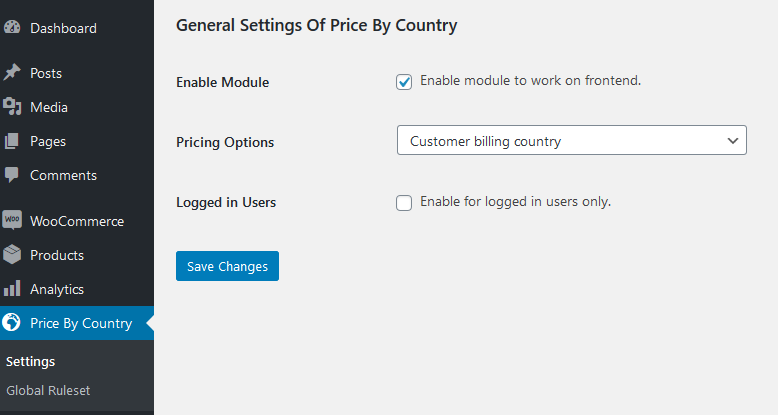 Enable Module
This module helps for enabling work on the front-end.
Pricing Options
There are three ways to detect customer’s country, such as:
Enable Module
This module helps for enabling work on the front-end.
Pricing Options
There are three ways to detect customer’s country, such as:
- Detect country from user’s IP Address .
- Detect country from customer’s billing address.
- Detect country from customer’s shipping address.
Logged In Users
If this option is enabled, the price by country will only work for the logged in users.
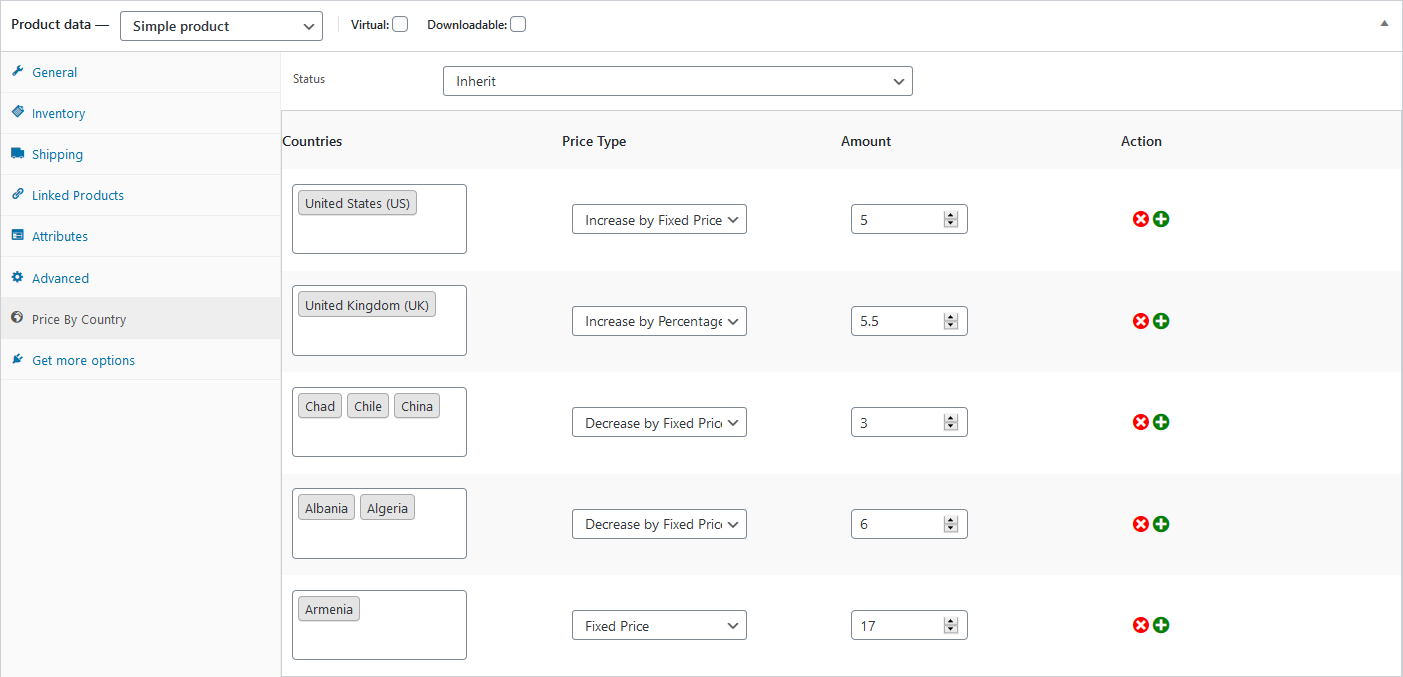
The pricing settings are available in the Price By Country tab under the products’ settings tabs for the simple products. Where as, for the variations you can find the settings under each variations to set up the pricing rules.
Status
This contains three options to enable the country based pricing for the product, such as:
- Unique: This applies the product level pricing rule set on the front-end, instead of the category & global rules.
- Inherit: It ignores the product level pricing rule set & will look for the pricing rules in the related categories settings or global.
- Disable: This will not apply country based pricing rules for the product on the front-end.
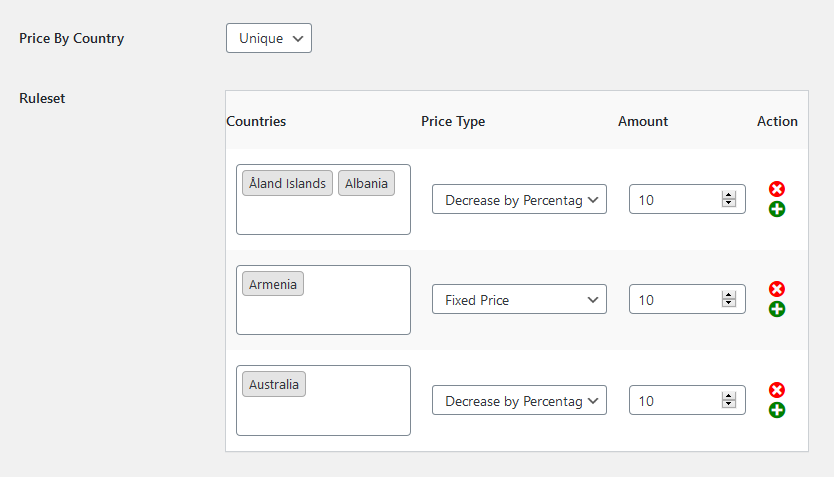
If the product level settings inherit the pricing rules, then the category level rule sets are useful to handle the product’s pricing on the front-end.
Price By Country
This contains three pricing options, such as: unique, inherit or disable similar to product settings to enable the country based pricing on the product category.
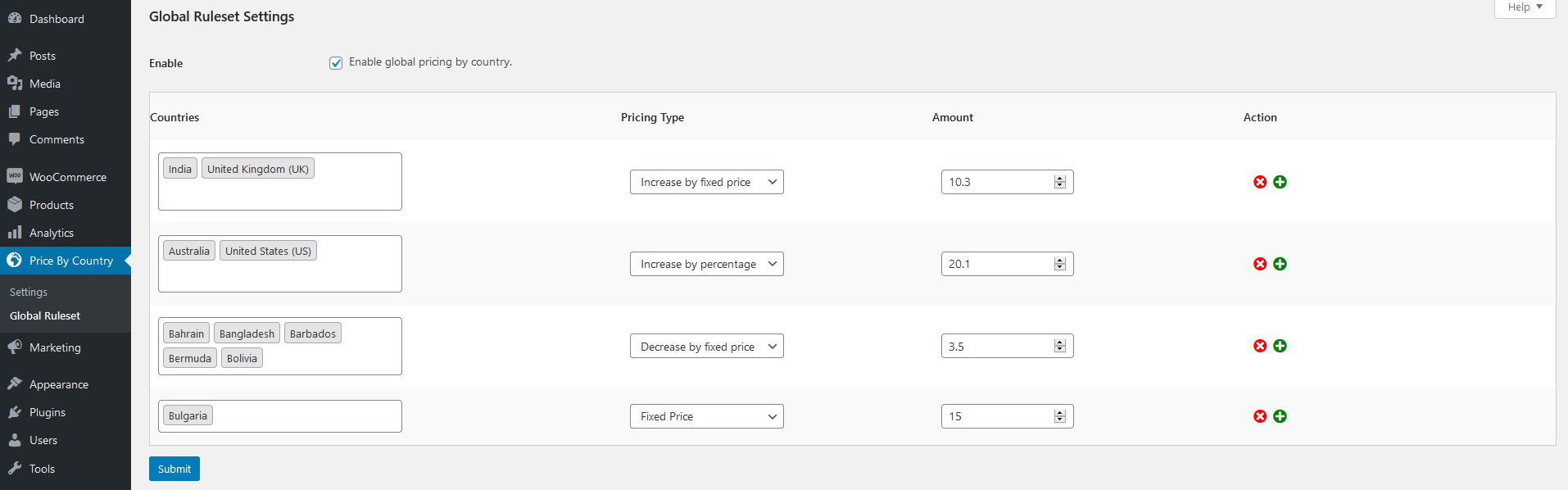 The rule set enables global pricing that contains four sections: selection of the country, type of price, fixed amount , and action.
Countries: In this section, admin can select single or multiple countries to apply pricing rule.
Type of Price: This column is based on drop-down containing increase by fixed price, increase by percentage, and decrease by fixed price, reduce by percentage, and fixed price.
The rule set enables global pricing that contains four sections: selection of the country, type of price, fixed amount , and action.
Countries: In this section, admin can select single or multiple countries to apply pricing rule.
Type of Price: This column is based on drop-down containing increase by fixed price, increase by percentage, and decrease by fixed price, reduce by percentage, and fixed price.
- Fixed Price: When the amount is set to fixed, it overrides the products’ regular prices completely instead of the price adjustment.
- Increase By Fixed Price: When the amount is set to increase by a fixed price, it increases as product’s regular price by the relative amount.
- Decrease By Fixed Price: When the amount is set to decrease by a fixed price, it decreases product’s regular price by the relative amount.
- Increase By Percentage: It increases the product’s regular price by the percentage amount of the product’s regular price.
- Decrease By Percentage: It decreases the product’s regular price by the percentage amount of the product’s regular price.
Amount: In the amount area, you can add the amount of your target after selecting the pricing type.
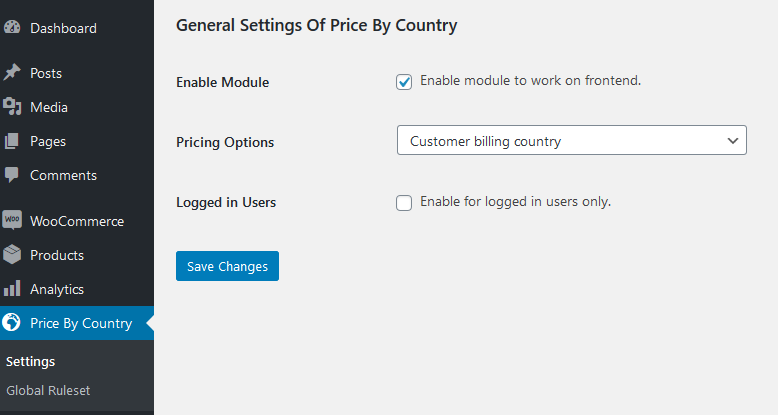 Enable Module
This module helps for enabling work on the front-end.
Pricing Options
There are three ways to detect customer’s country, such as:
Enable Module
This module helps for enabling work on the front-end.
Pricing Options
There are three ways to detect customer’s country, such as:
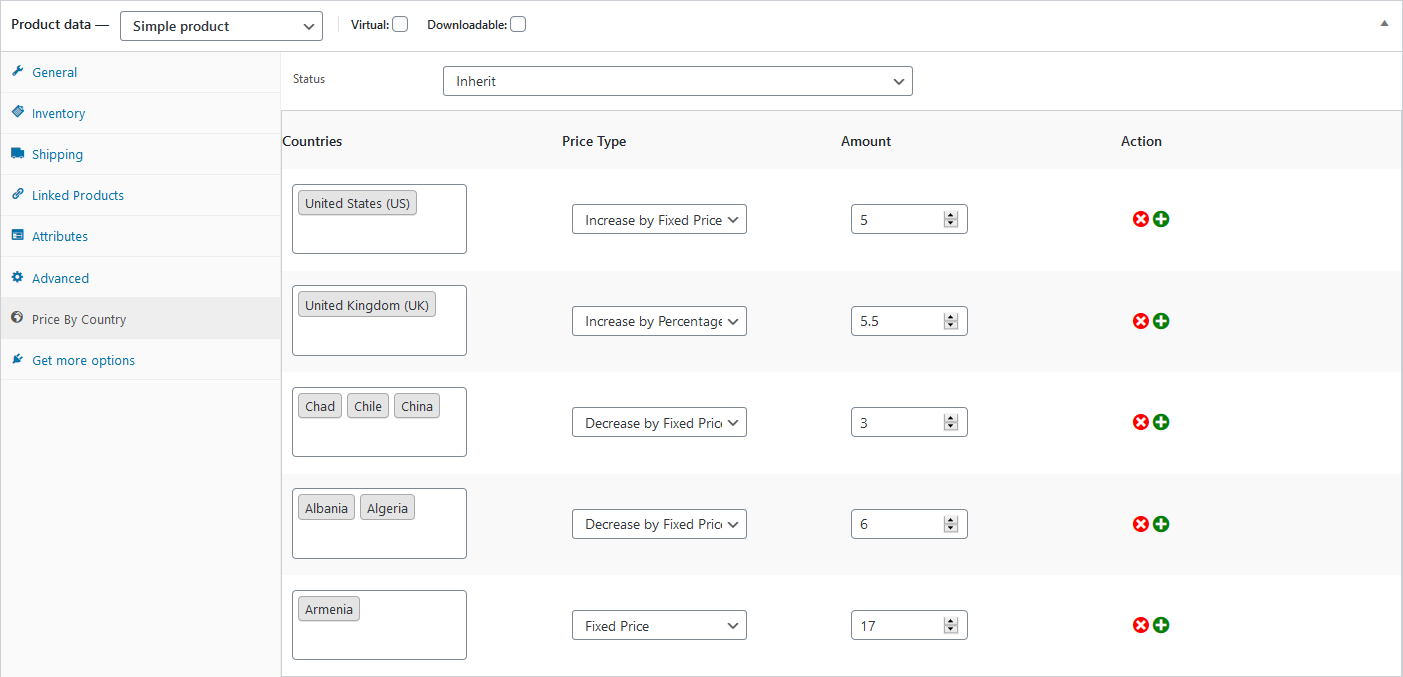 The pricing settings are available in the Price By Country tab under the products’ settings tabs for the simple products. Where as, for the variations you can find the settings under each variations to set up the pricing rules.
Status
This contains three options to enable the country based pricing for the product, such as:
The pricing settings are available in the Price By Country tab under the products’ settings tabs for the simple products. Where as, for the variations you can find the settings under each variations to set up the pricing rules.
Status
This contains three options to enable the country based pricing for the product, such as:
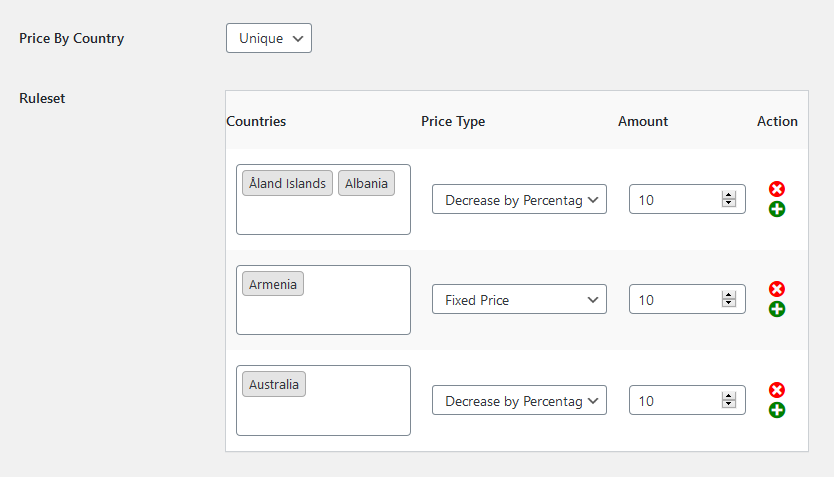 If the product level settings inherit the pricing rules, then the category level rule sets are useful to handle the product’s pricing on the front-end.
Price By Country
This contains three pricing options, such as: unique, inherit or disable similar to product settings to enable the country based pricing on the product category.
If the product level settings inherit the pricing rules, then the category level rule sets are useful to handle the product’s pricing on the front-end.
Price By Country
This contains three pricing options, such as: unique, inherit or disable similar to product settings to enable the country based pricing on the product category.
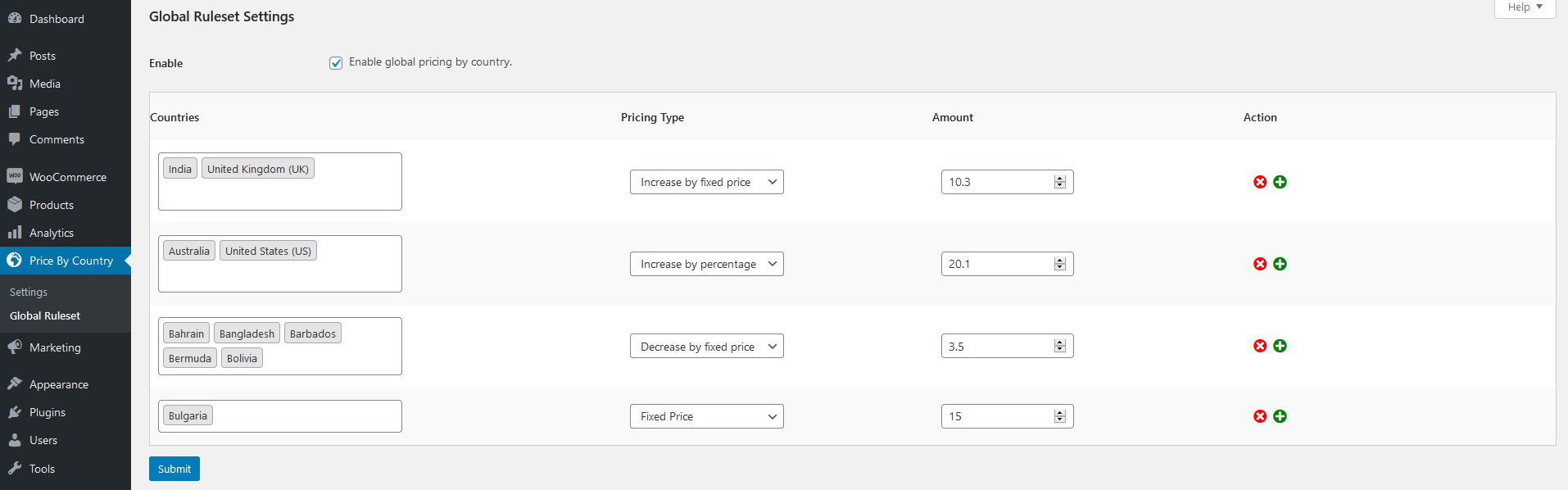 The rule set enables global pricing that contains four sections: selection of the country, type of price, fixed amount , and action.
Countries: In this section, admin can select single or multiple countries to apply pricing rule.
Type of Price: This column is based on drop-down containing increase by fixed price, increase by percentage, and decrease by fixed price, reduce by percentage, and fixed price.
The rule set enables global pricing that contains four sections: selection of the country, type of price, fixed amount , and action.
Countries: In this section, admin can select single or multiple countries to apply pricing rule.
Type of Price: This column is based on drop-down containing increase by fixed price, increase by percentage, and decrease by fixed price, reduce by percentage, and fixed price.