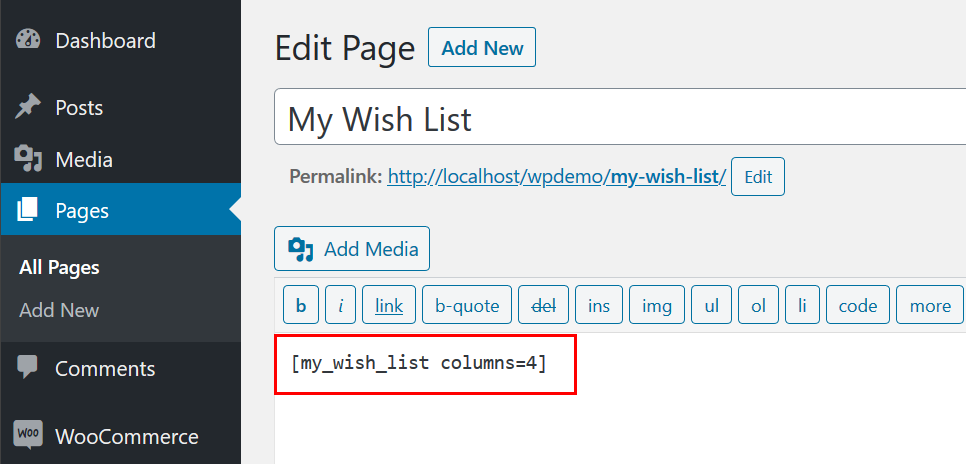Wish list is a valuable feature for your online store. Customers and sellers both find them extremely useful, and they make the overall shopping experience better as long as their data is used effectively. If your website doesn’t have Wish List feature, add this to your online store. My Wish List for WooCommerce plugin allows visitors to add products to Wish List add see later.
Features
↑ Back to top
- Simple shortcode “[my_wish_list columns=4]” to display Wish List items on any page for non registered users.
- Wish List tab in My Account page for registered users to see Wish List items.
- Possibility to add products to Wish List without login
- Add / Remove items from Wish List using Ajax
- Dashboard widget to display list of most added products
- Sort products in admin by most added and lowest added
Installation
↑ Back to top- Download the `my-wish-list-for-woocommerce.zip` file from your WooCommerce account.
- Go to: WordPress Admin > Plugins > Add New and Upload Plugin with the file you downloaded with Choose File.
- Install Now and Activate the extension.
Demo
↑ Back to topFrequently Asked Questions
↑ Back to top- For registered users we have added Wish List tab in My Account page.
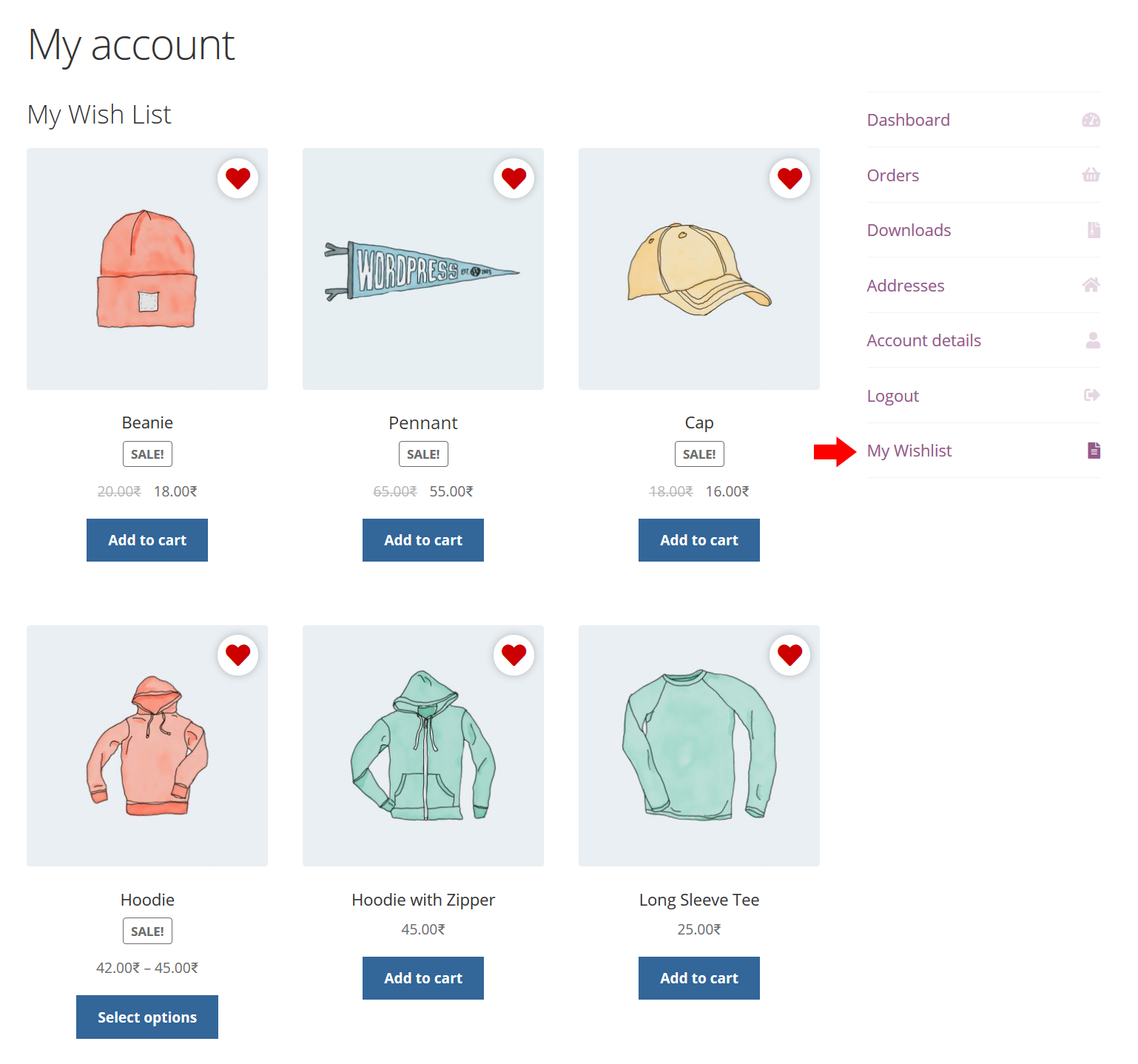
- For non registered users admin can create a page with shortcode “[my_wish_list]” to display Wish List items.
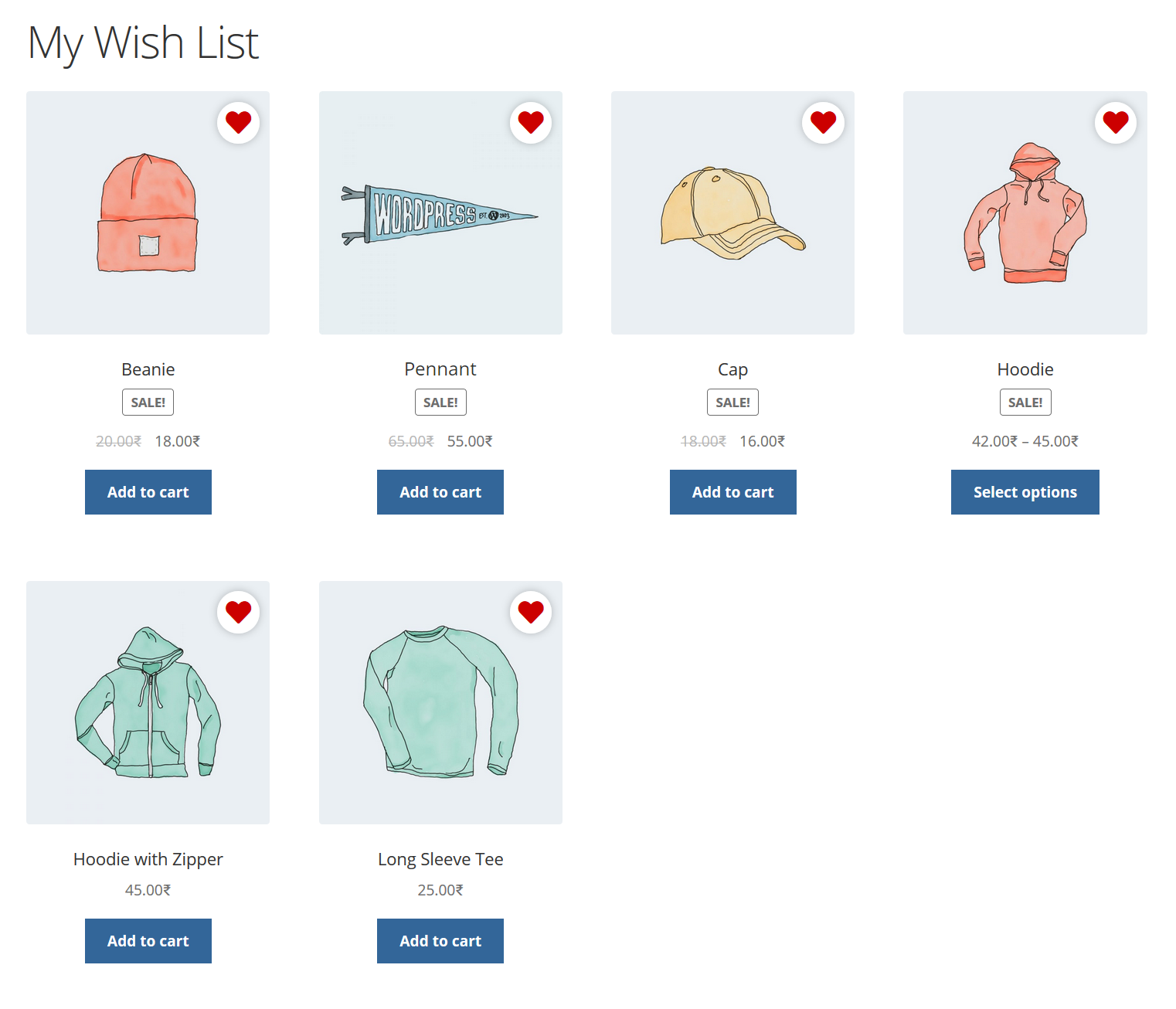
How it works?
↑ Back to top- For logged in registered users item will be added to their wish list and user can see Wish List items in “My Wishlist” tab in My Account page.
- For non logged in users a popup will appear to enter email address. When user enters valid email an item will be added to his wish list and able to see previously added items.
How does it help to increase revenue?
↑ Back to top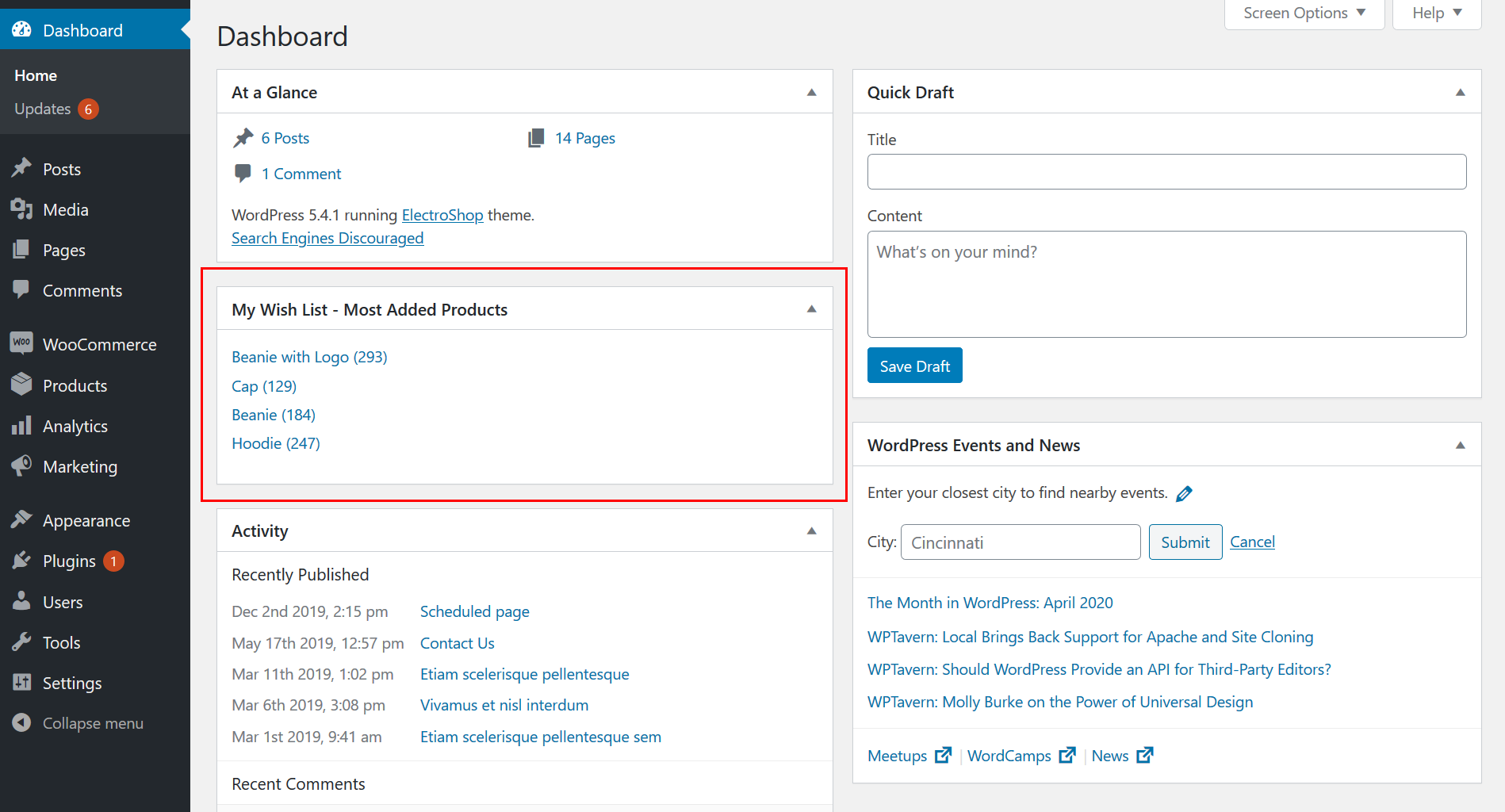 Product list with wish list count column
Product list with wish list count column
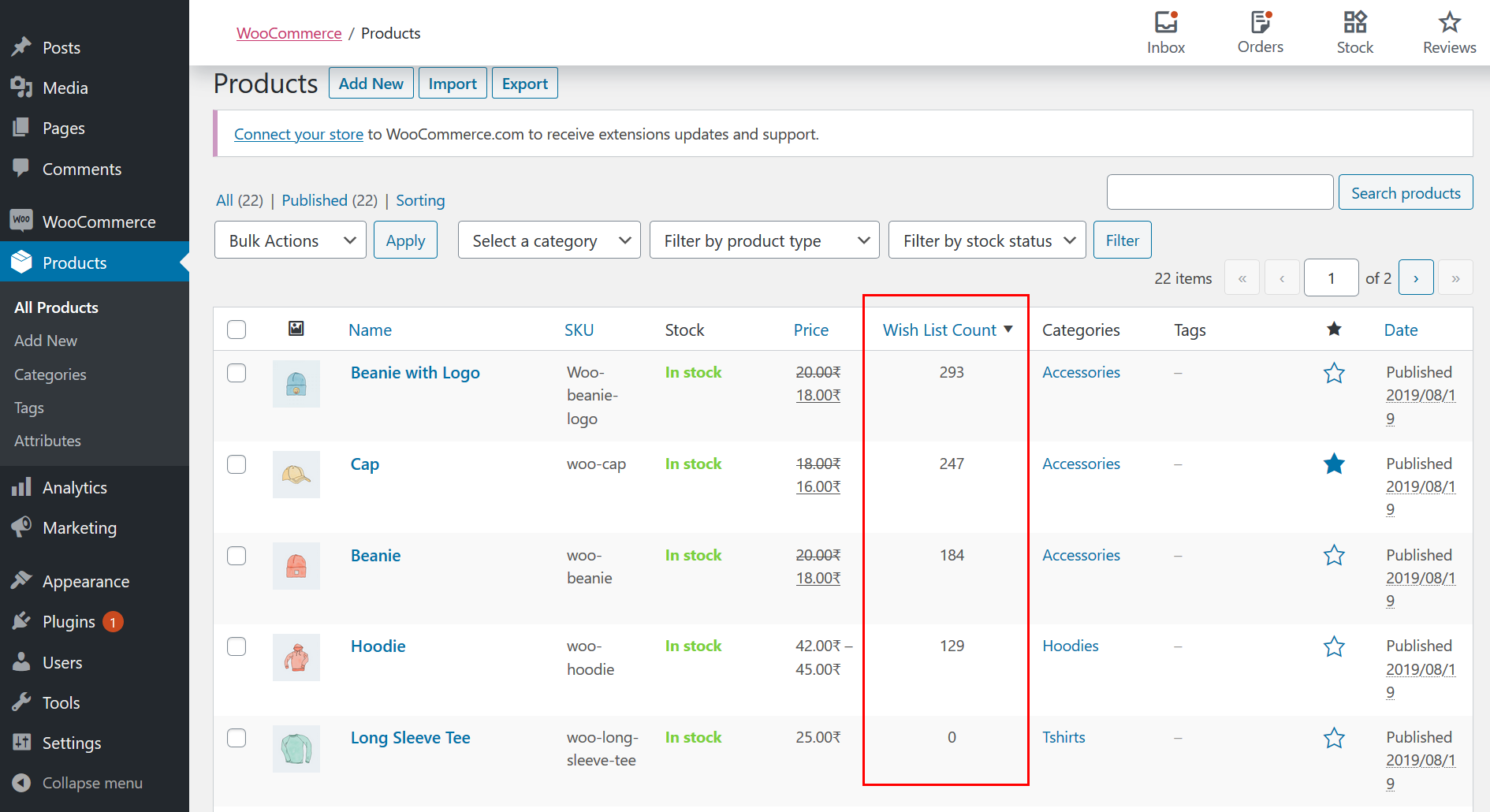
Shortcode
↑ Back to top