You started an online store selling handcrafted soda with natural ingredients.
You want to offer customers the option to create a custom six-pack of favorites or a sampler, instead of requiring they commit to a six-pack or 12-pack of the same brand or flavor.
Here’s how to do it with WooCommerce.
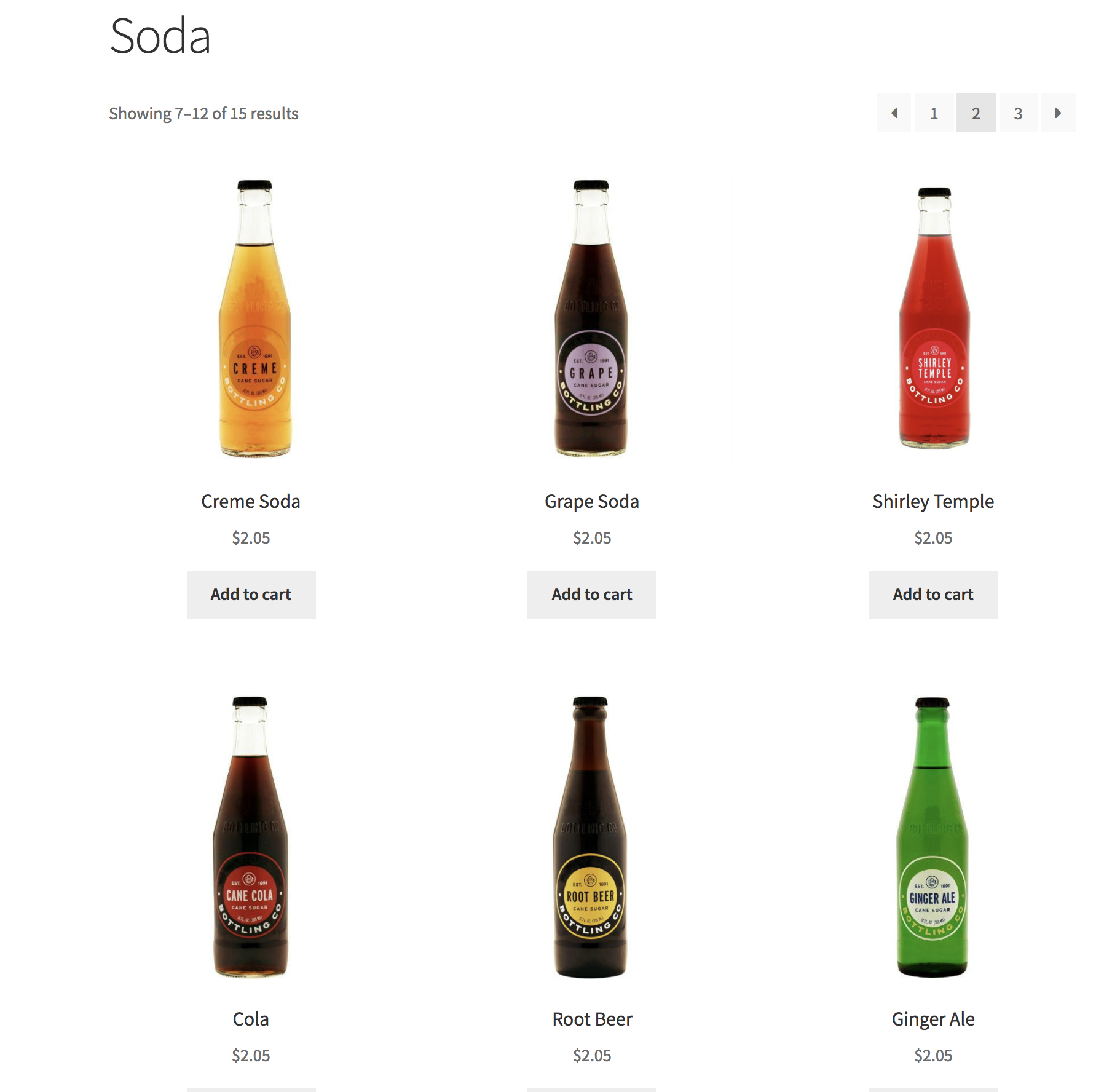
1/ Download the
Mix and Match extension from your
WooCommerce dashboard.
2/ Go to
Plugins > Add New > Upload and select the ZIP file you just downloaded.
3/ Click Install Now, and then Activate.
More info at:
Installing WooCommerce and
Installing Extensions.
Create products
4/ Go to:
Products > Add New.
5/
Upload a product image.
6/
Enter a title, long and short description, price, dimensions and weight, inventory.
7/
Publish.
8/ Repeat steps 4-7.
More info at:
Managing Products.
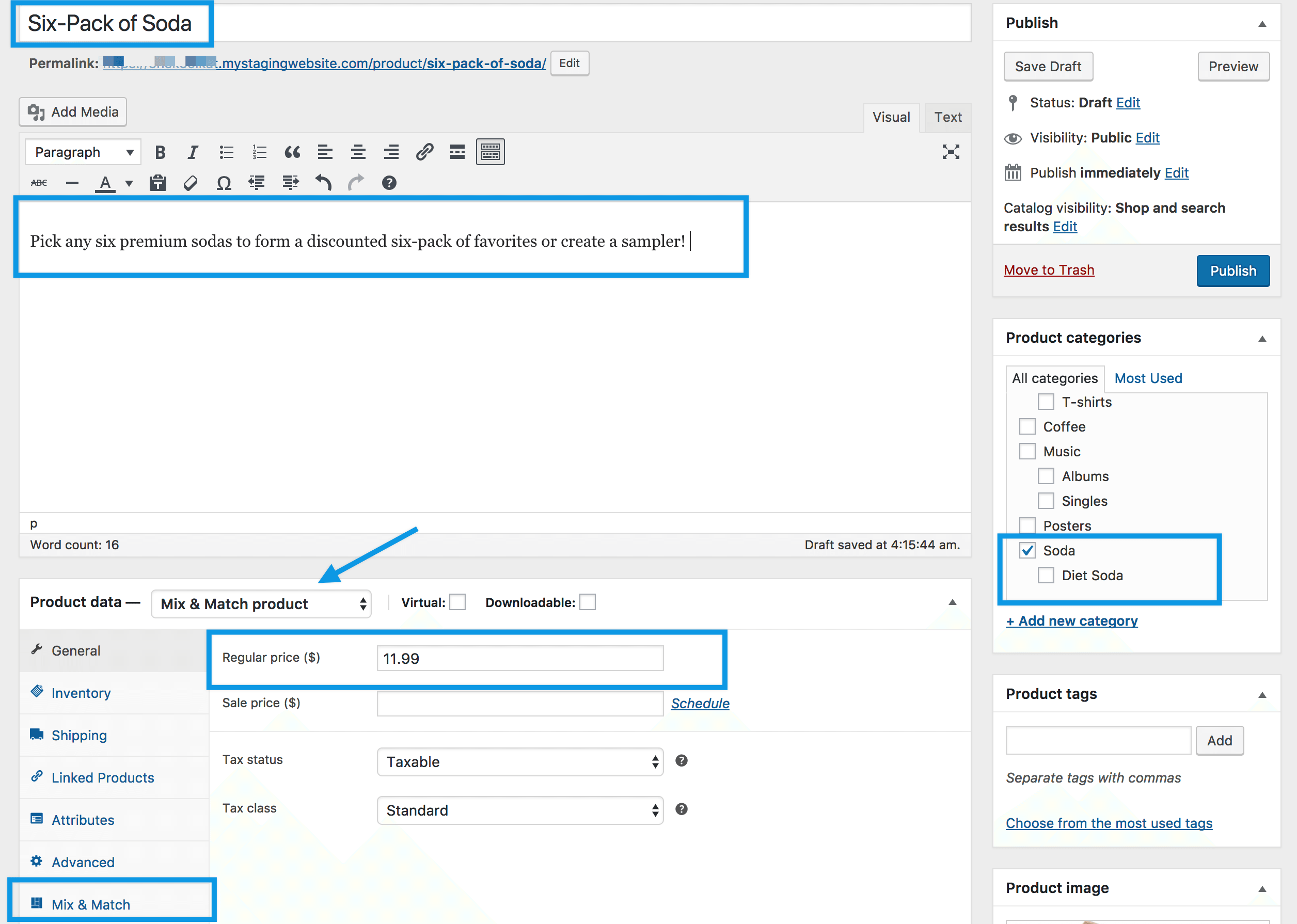
9/ Go to:
Products > Add New.
10/ Select
Mix & Match product as the type under
Product Data.
11/
Upload product image.
12/
Enter a product title, description, and inventory.
13/
Enter a price if you wish to charge a fixed (discounted) price for a six-pack. For example, $11.99 for six bottles of soda. Normal price would be $2.19 x 6 = 13.14. *If you wish to charge by the bottle, leave blank and continue to the next step.
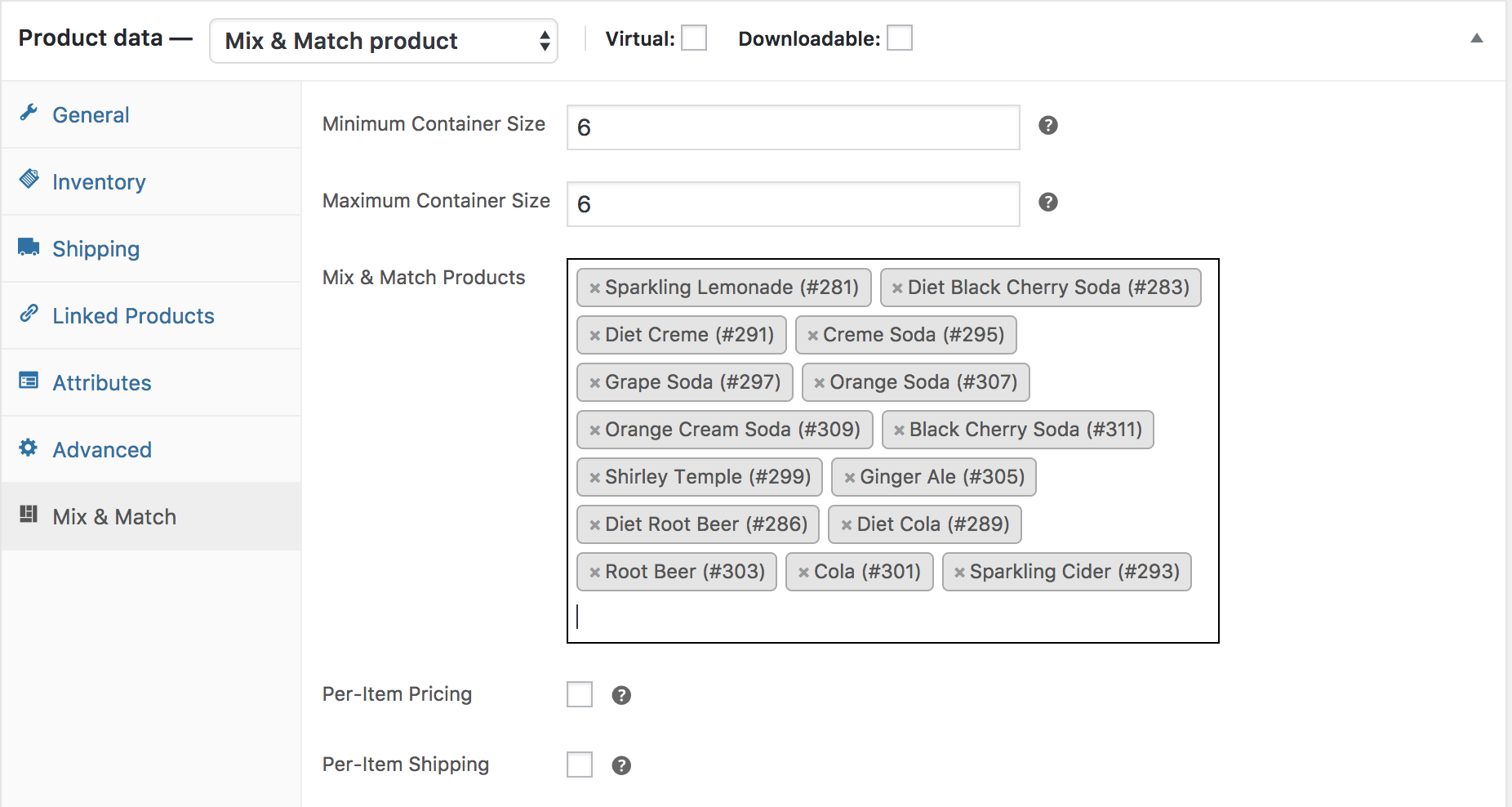
14/ Go to the
Mix & Match tab under Product Data.
15/ Use arrows or enter the number
6 (six) for
Minimum Container Size and
Maximum Container Size.
16/
Add the soda products you want to offer as choices for
Mix & Match Products.
17/ Tick the box for
Per-Item Pricing if you wish to charge by the bottle, and not a set price for a six-pack. Otherwise, leave unticked.
18/ Tick the box for P
er-Item Shipping if you wish to charge shipping fees by the bottle. Otherwise, leave unticked.
Other tabs need to be set up also. More information at:
Mix and Match Product Configuration.
19/
Publish.
When customers visit the
Soda Six-Pack product, they see the price and a prompt to choose six bottles from the list. They may choose any quantity of each as long as the end total is six.

Too few or too many bottles will display this
notice. Only when six bottles are selected will the
Add to Cart button be activated and allow the action.
The same steps above may be used as a guide.
Instructions on this page could also be used to offer a box of dozen donuts, a dozen roses, a special pack of 10 songs, or a lunch box with five items. You only need to change the minimum number of items and upload different products. Use your imagination!
See common questions and answers at
Mix and Match FAQ.
Have a question before you buy?
Please fill out this pre-sales form.
Already purchased and need some assistance?
Get in touch the developer via the Help Desk.
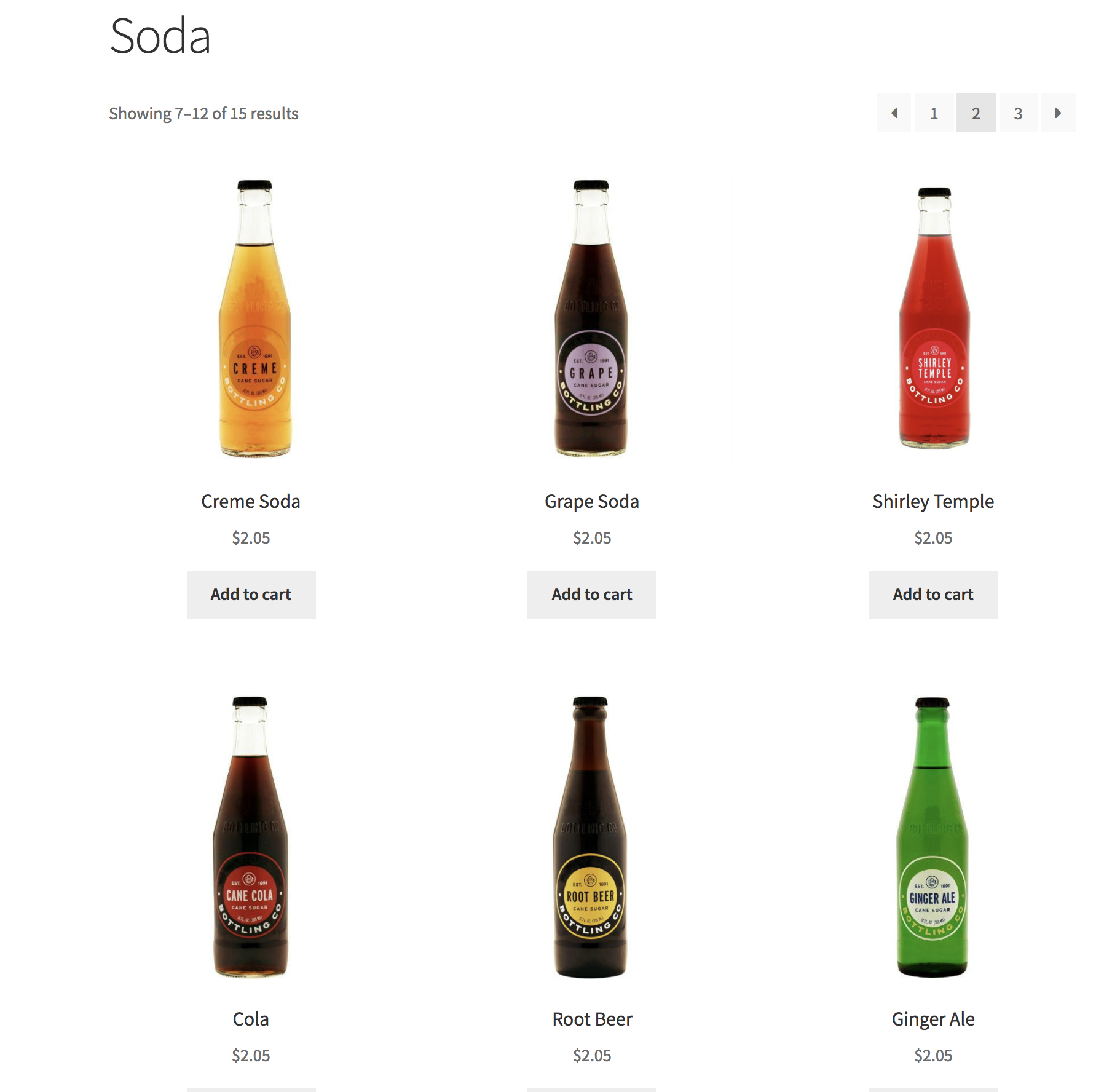
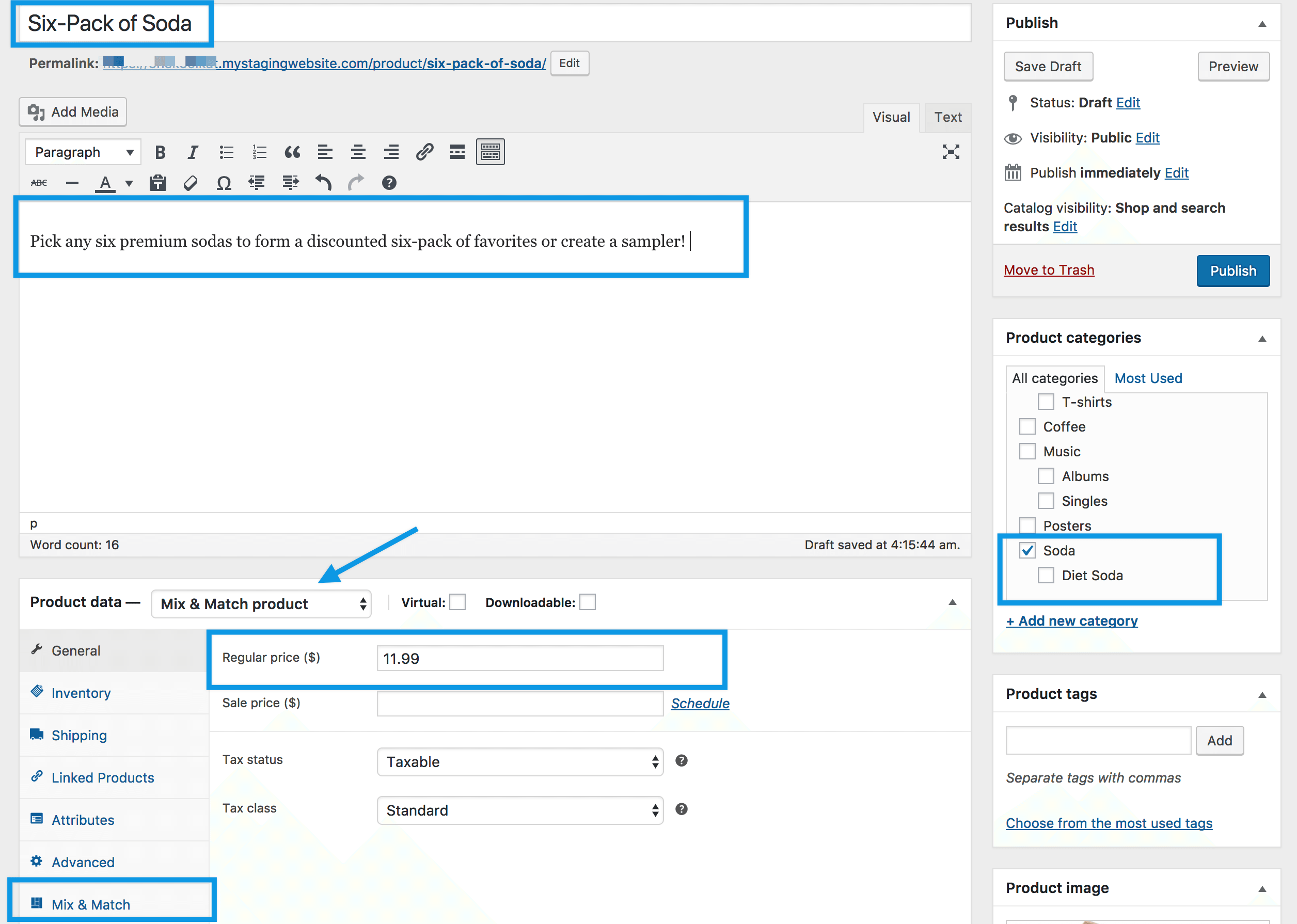 9/ Go to: Products > Add New.
10/ Select Mix & Match product as the type under Product Data.
11/ Upload product image.
12/ Enter a product title, description, and inventory.
13/ Enter a price if you wish to charge a fixed (discounted) price for a six-pack. For example, $11.99 for six bottles of soda. Normal price would be $2.19 x 6 = 13.14. *If you wish to charge by the bottle, leave blank and continue to the next step.
9/ Go to: Products > Add New.
10/ Select Mix & Match product as the type under Product Data.
11/ Upload product image.
12/ Enter a product title, description, and inventory.
13/ Enter a price if you wish to charge a fixed (discounted) price for a six-pack. For example, $11.99 for six bottles of soda. Normal price would be $2.19 x 6 = 13.14. *If you wish to charge by the bottle, leave blank and continue to the next step.
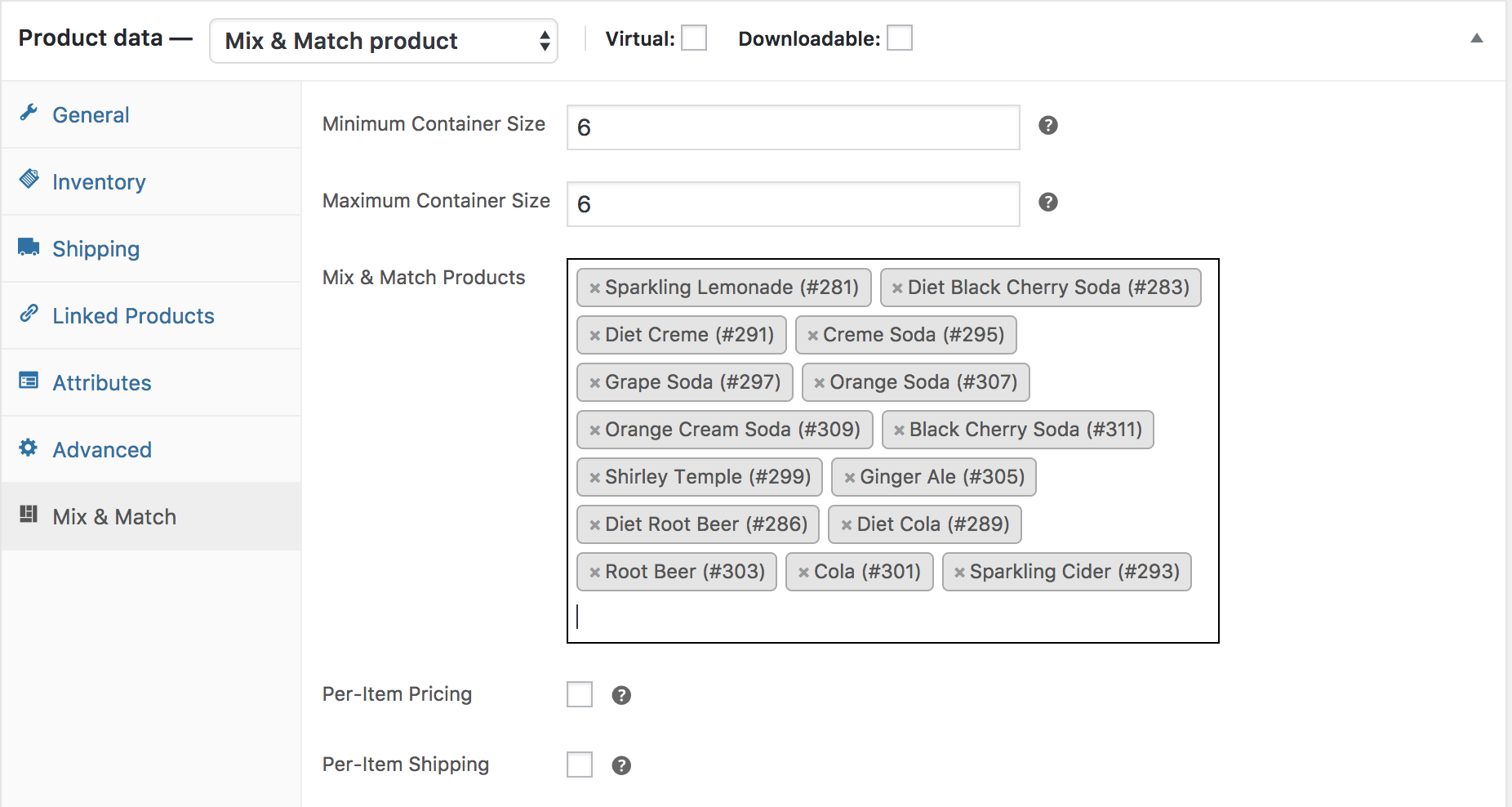 14/ Go to the Mix & Match tab under Product Data.
15/ Use arrows or enter the number 6 (six) for Minimum Container Size and Maximum Container Size.
16/ Add the soda products you want to offer as choices for Mix & Match Products.
17/ Tick the box for Per-Item Pricing if you wish to charge by the bottle, and not a set price for a six-pack. Otherwise, leave unticked.
18/ Tick the box for Per-Item Shipping if you wish to charge shipping fees by the bottle. Otherwise, leave unticked.
Other tabs need to be set up also. More information at: Mix and Match Product Configuration.
19/ Publish.
14/ Go to the Mix & Match tab under Product Data.
15/ Use arrows or enter the number 6 (six) for Minimum Container Size and Maximum Container Size.
16/ Add the soda products you want to offer as choices for Mix & Match Products.
17/ Tick the box for Per-Item Pricing if you wish to charge by the bottle, and not a set price for a six-pack. Otherwise, leave unticked.
18/ Tick the box for Per-Item Shipping if you wish to charge shipping fees by the bottle. Otherwise, leave unticked.
Other tabs need to be set up also. More information at: Mix and Match Product Configuration.
19/ Publish.
 Too few or too many bottles will display this notice. Only when six bottles are selected will the Add to Cart button be activated and allow the action.
Too few or too many bottles will display this notice. Only when six bottles are selected will the Add to Cart button be activated and allow the action.