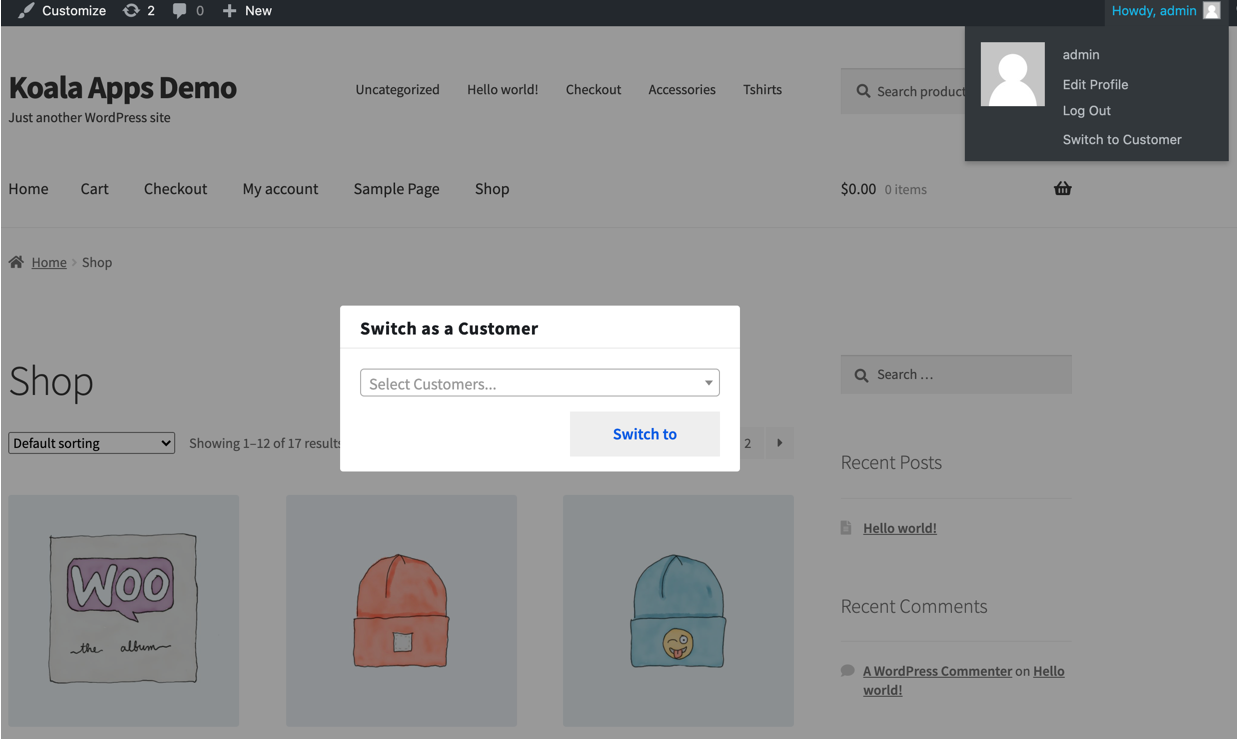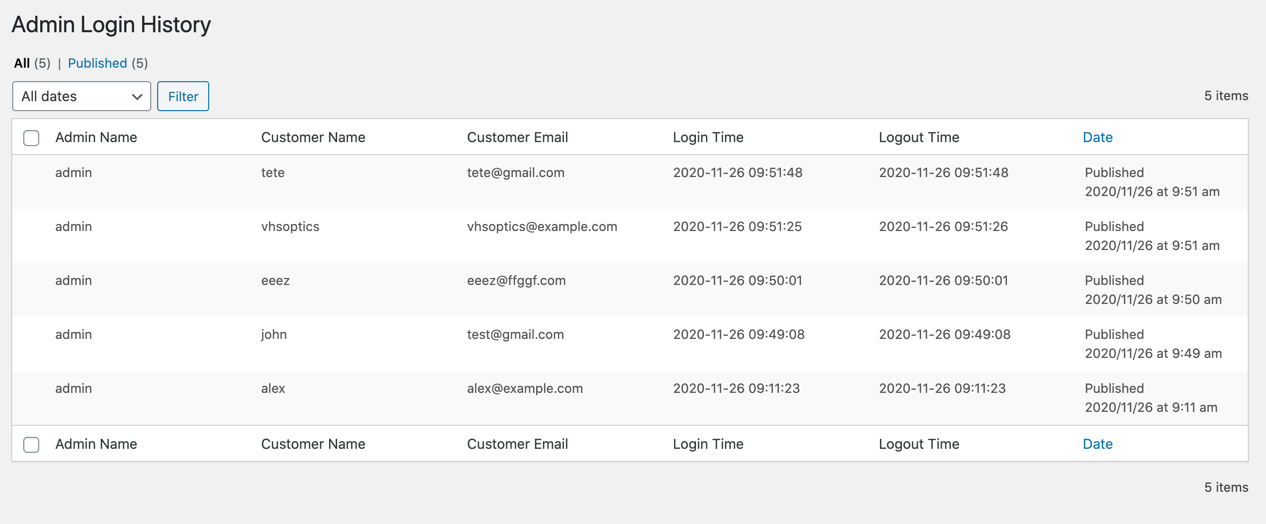This extension allows store admin to login and shop as customer.
- Download the .zip file from your WooCommerce account.
- Go to: WordPress Admin > Plugins > Add New and Upload Plugin with the file you downloaded with Choose File.
- Install Now and Activate the extension.
More information at
Install and Activate Plugins/Extensions.
Once the plugin is installed and activated, you will notice a new menu item in WordPress Admin panel > WooCommerce > Settings > Shop as customer
. Enable extension and customize other settings to setup plugin.
Once the extension is installed, go to WooCommerce > Settings > Shop as customer tab. Here you can,
- Enable login as customer feature
- Enable login history record
- Customize switch button text
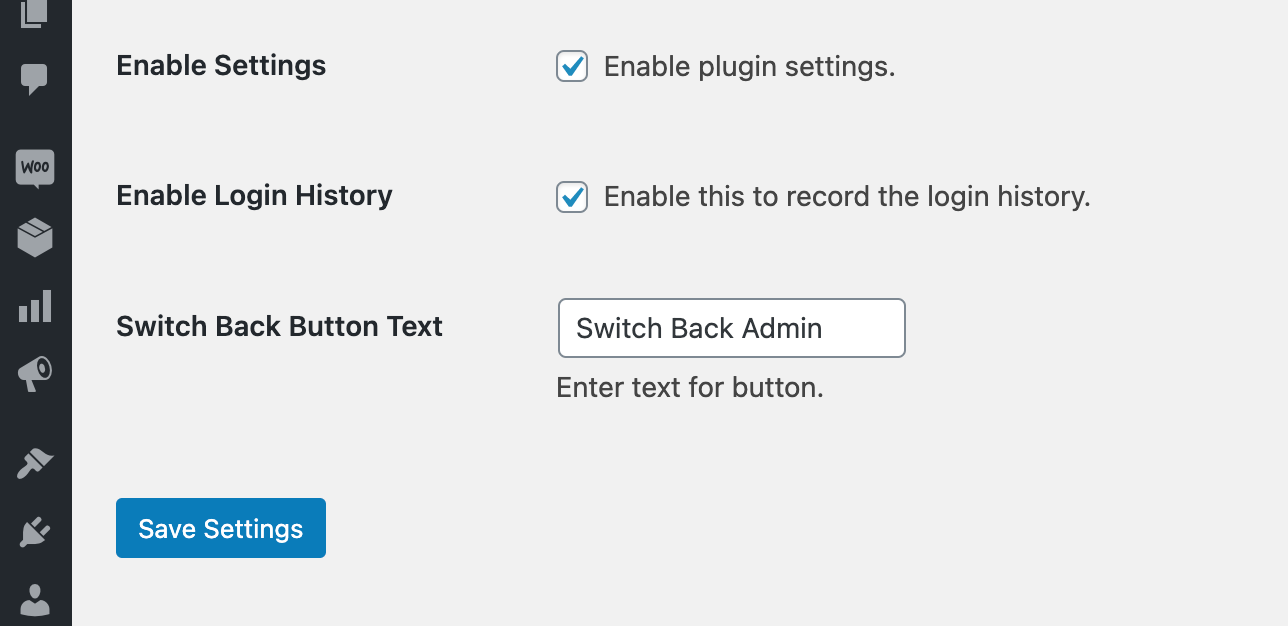
After configuring extension, login as admin and visit the frontend, you will notice a new item “Switch to Customer” in admin header bar under the profile picture menu. Clicking on “Switch to customer” will open popup that will allow you to login as any customer.
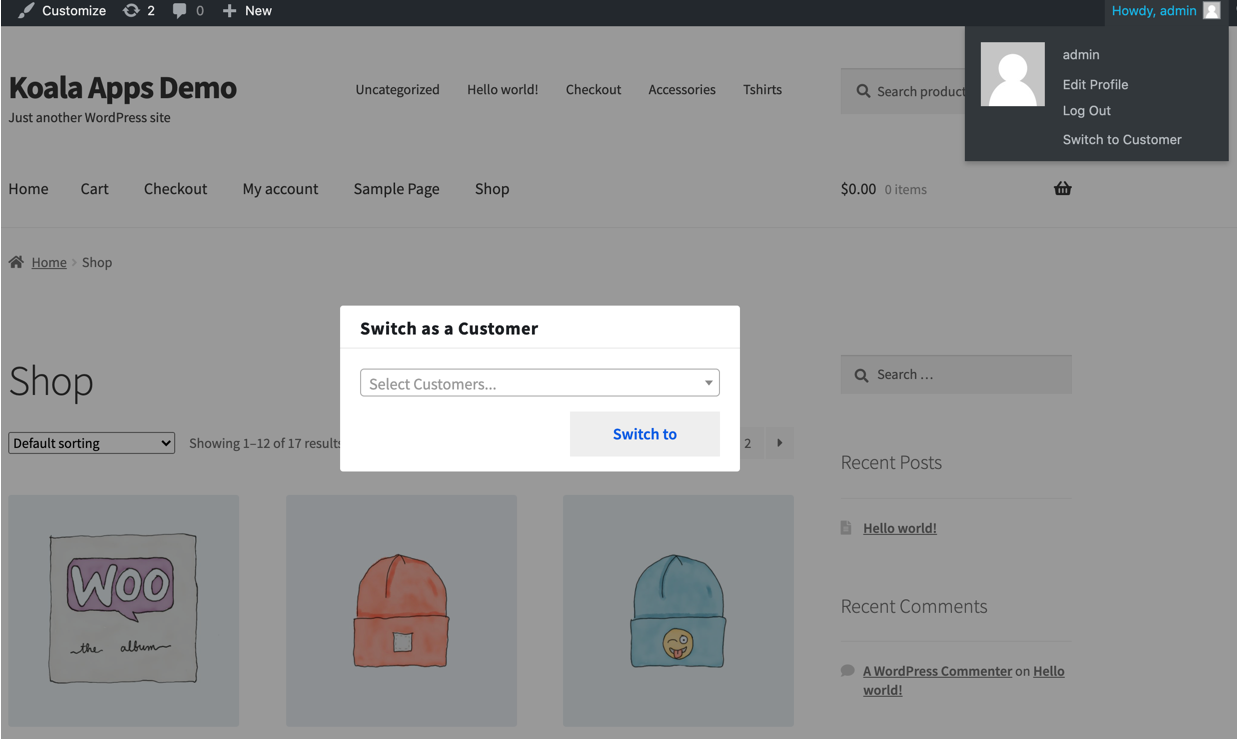
You can enable/disable admin login history from extension’s general settings tab. Click on “Admin Login History” to view the records.
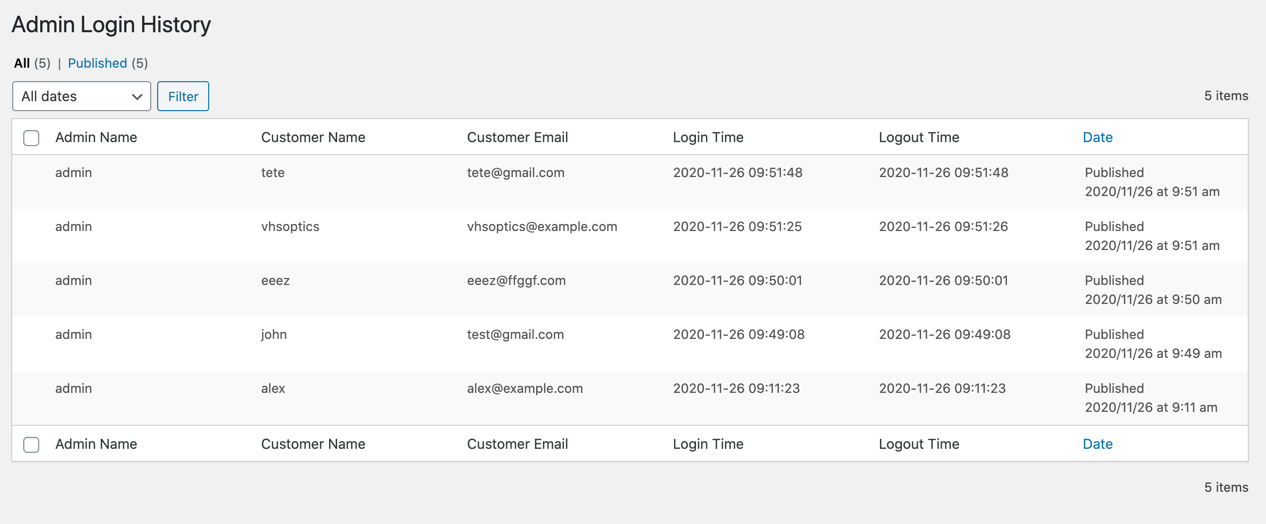
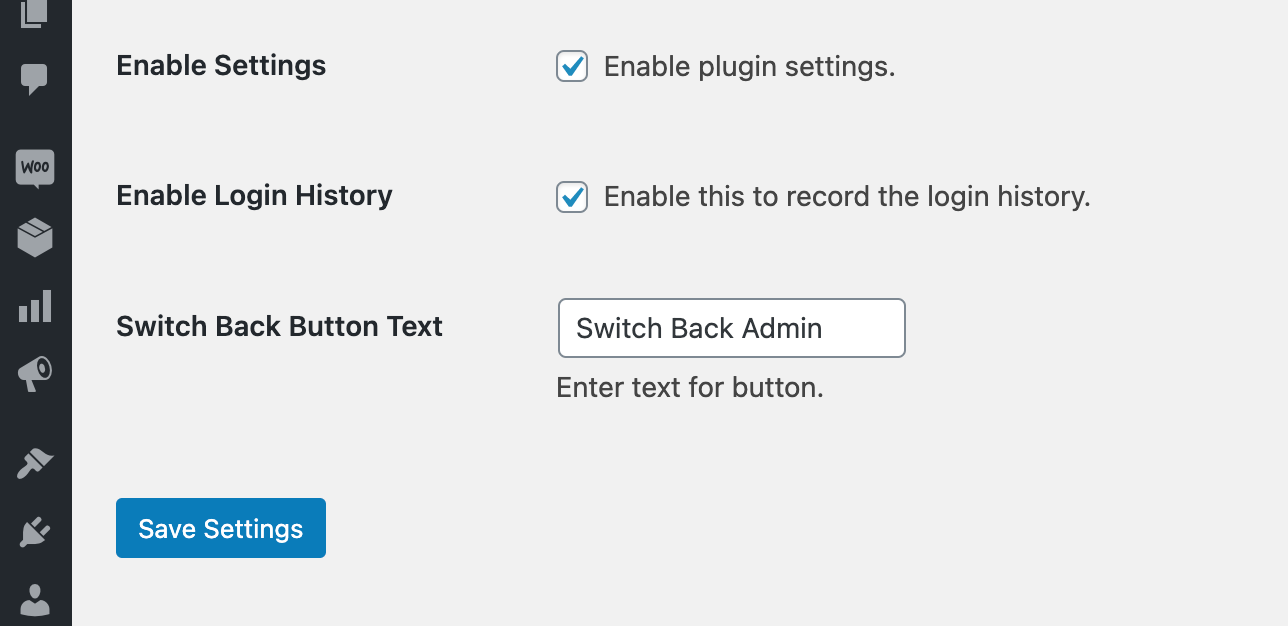 After configuring extension, login as admin and visit the frontend, you will notice a new item “Switch to Customer” in admin header bar under the profile picture menu. Clicking on “Switch to customer” will open popup that will allow you to login as any customer.
After configuring extension, login as admin and visit the frontend, you will notice a new item “Switch to Customer” in admin header bar under the profile picture menu. Clicking on “Switch to customer” will open popup that will allow you to login as any customer.