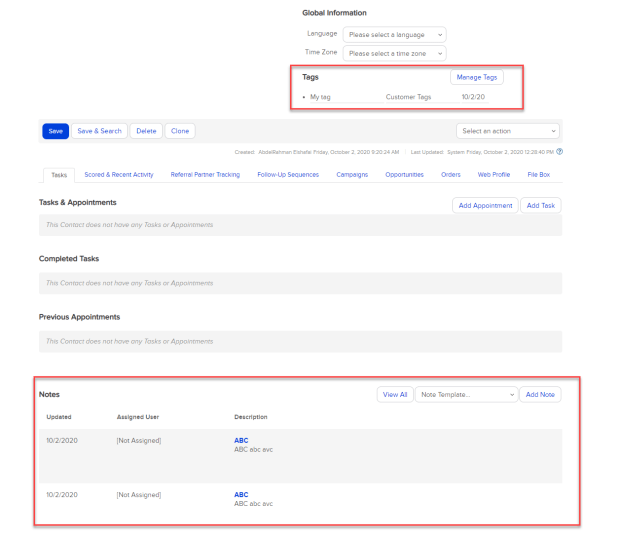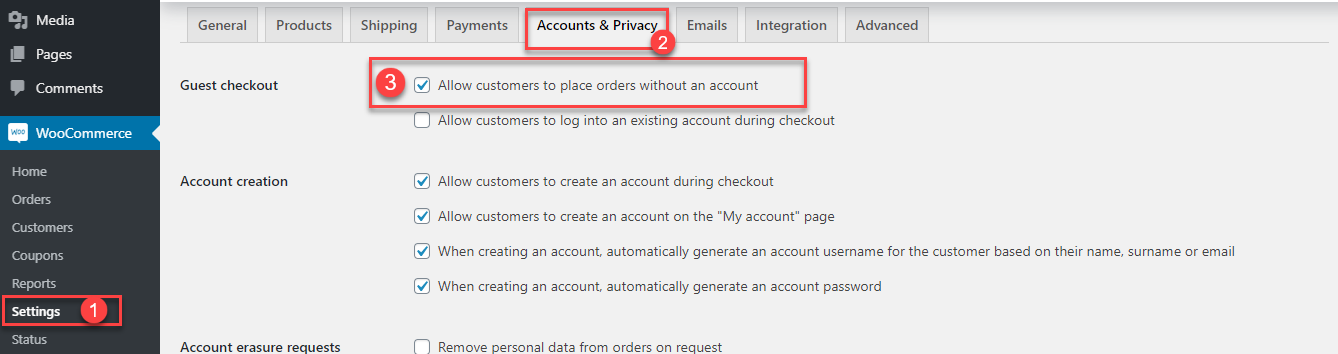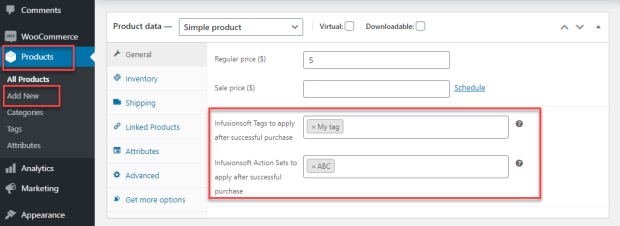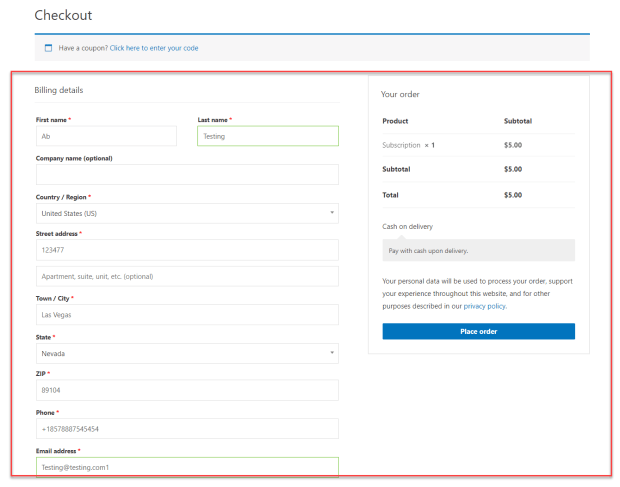Infusionsoft for WooCommerce is a WooCommerce extension that allows you to synchronize WooCommerce users with Infusionsoft contacts. Whether it’s a new registration or a list of existing contacts, your Infusionsoft contact list will automatically update on its own via Infusionsoft for WooCommerce.
Store Owner’s Guide
↑ Back to topSetup and Configuration
↑ Back to top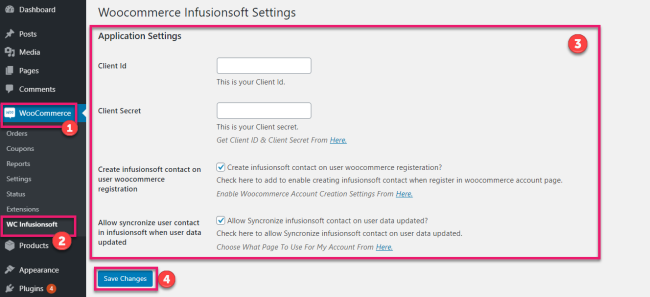
How To set up Infusionsoft For WooCommerce:
- Go to → Woocommerce → Wc Infusionsoft.
- Insert Client ID & Client Secret.
- Checkbox 1st to enable creating contact in Infusionsoft also.
- Checkbox 2nd to allow synchronization of contacts with Infusionsoft.
- Click Save Changes.
Getting Started
↑ Back to topNote* You must have an InfusionSoft Developer account & Keap account.
Create a Keap Account: –
● Go to: https://signin.infusionsoft.com/registration/createInfusionsoftId
● Create an account
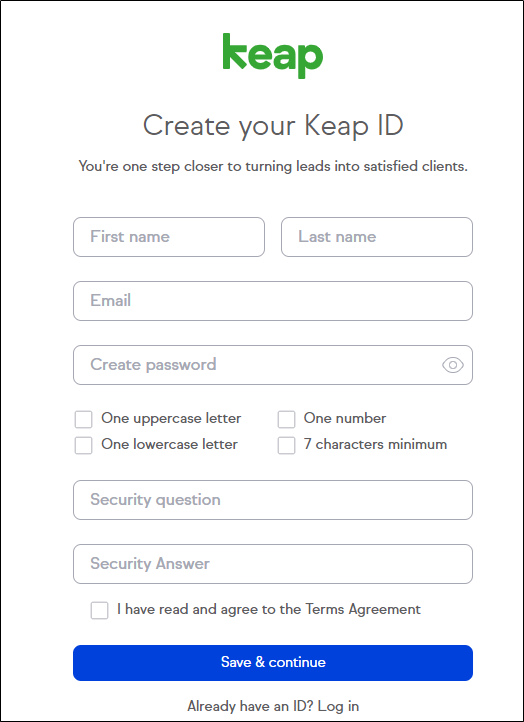
Now Create an Infusion Developer Account: –
● Go to: https://keys.developer.infusionsoft.com/member/register
● Create an account
● Register New Application
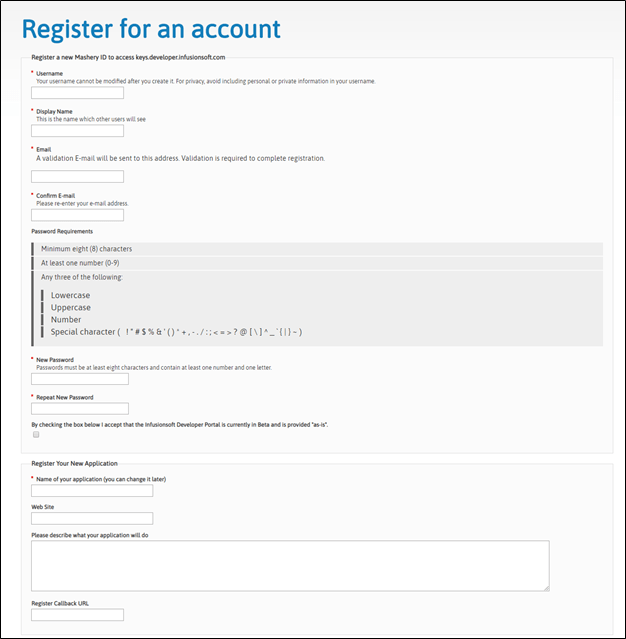
● Once you are registered you will get your Client ID & Client Secret
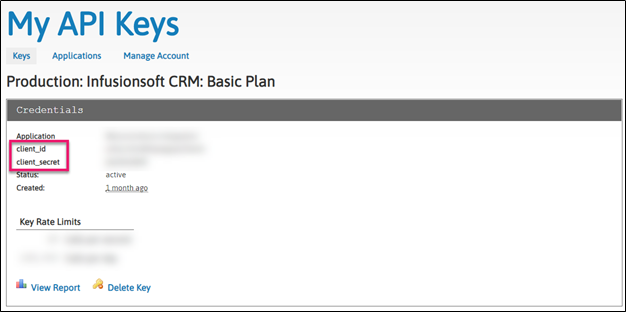
WC Infusionsoft Settings
↑ Back to top● Go to → Woocommerce → Wc Infusionsoft
● Insert Client ID & Client Secret
● Checkbox 1st to enable creating contact in Infusionsoft also
● Checkbox 2nd to allow synchronization of contacts with Infusionsoft
● Click Save Changes
Note* You will get Client ID and Client Secret from your Infusionsoft developer account in My API Keys as explained above.
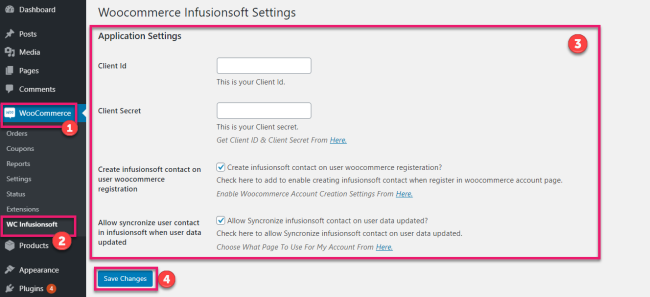
● You will be redirected to Keap website login after save changes.
● Login with your Keap account credentials.
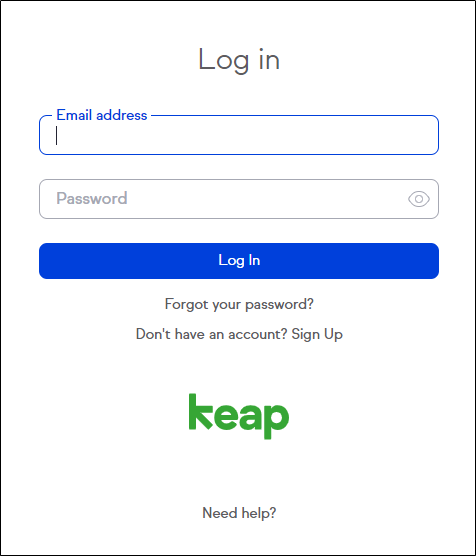
● Allow access to WC Infusionsoft plugin for integration.
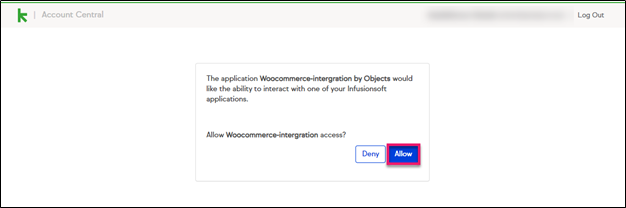
● You can remove the Account details (App Key and App Secret) by clicking Remove Infusionsoft Account Details button.
● You can also remove the tags/action sets applied in the woocommerce products by clicking Remove Tags/Action Sets from all products button.
User Registration WooCommerce
When a user registered through Woocommerce My Account Page or during Checkout, the contact will also be added into your Infusionsoft contact list.
Make sure to enable account creation setting from Woocommerce Accounts & Privacy tab also, map My Account page in Advanced tab.
● Go to Woocommerce → Settings → Accounts & Privacy.
● Checkbox to enable customers to create an account either during checkout or on My account page.
● Save changes.
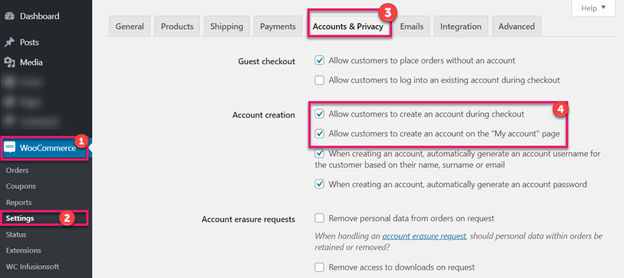
● Go to → Advanced tab.
● Select what page to use for My Account from the dropdown.
● Save changes.
Visit the link to setup WooCommerce pages: –
https://woocommerce.com/document/woocommerce-pages/
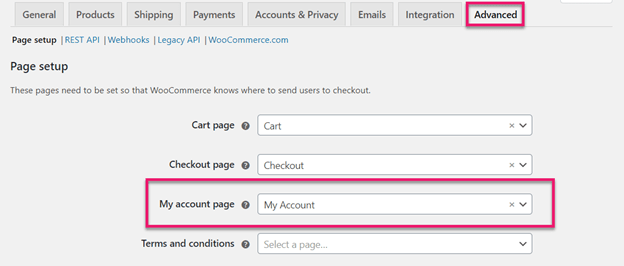
Front-End View (Create Account)
↑ Back to topOption 1 : – WooCommerce My Account Page
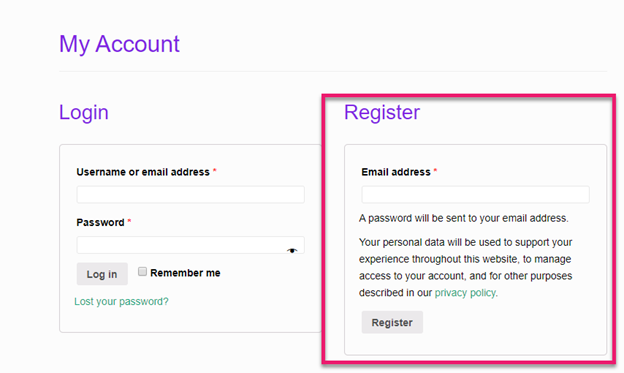
Account Details Page
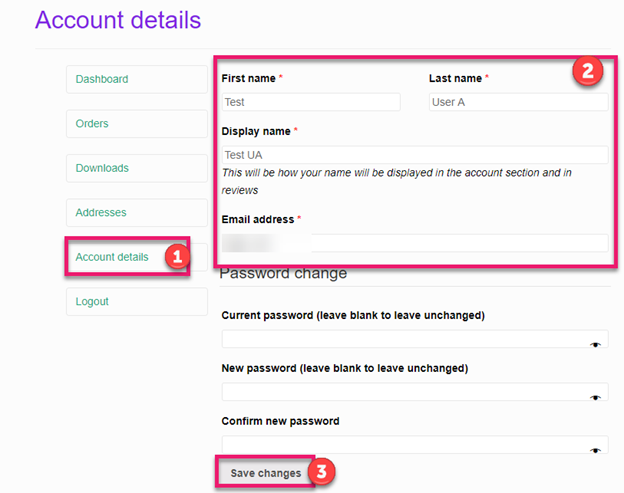
Option 2: – Check Out Page
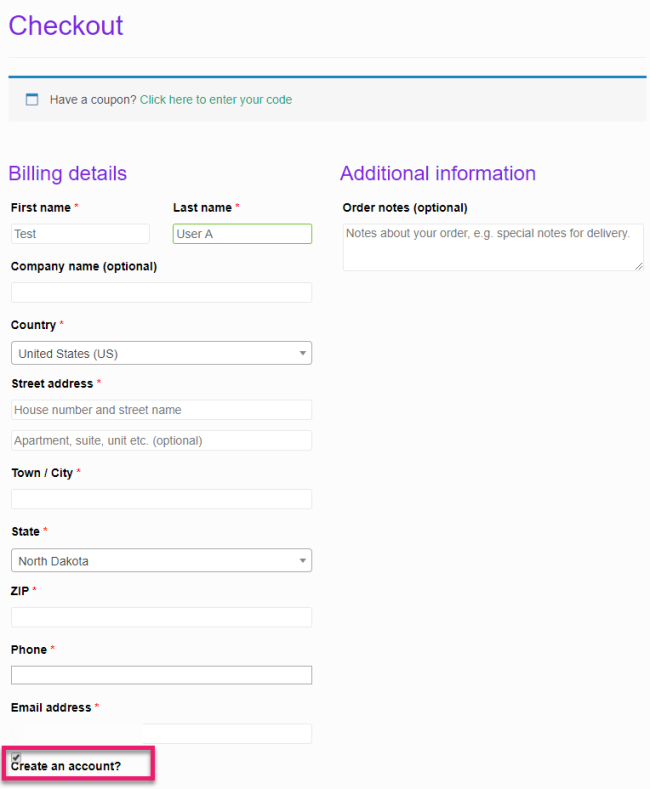
User accounts will be automatically generated or updated in Infusionsoft contact list. You can search to find the contact with all relevant details.
Infusionsoft User Sync
↑ Back to top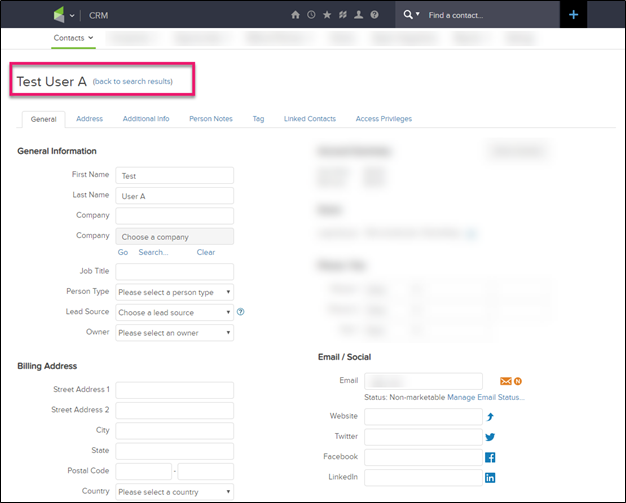
Infusionsoft tags and actions for Simple and Variable products.
↑ Back to top● Go to Products → Add New.
● Select Simple or Variable products from product data drop down.
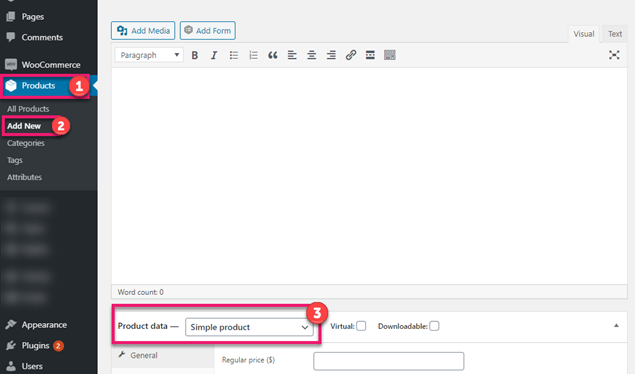
● Apply Infusionsoft tags on simple products from your Infusionsoft tags directory.
● Apply Infusionsoft action sets after successful purchase of a simple product.
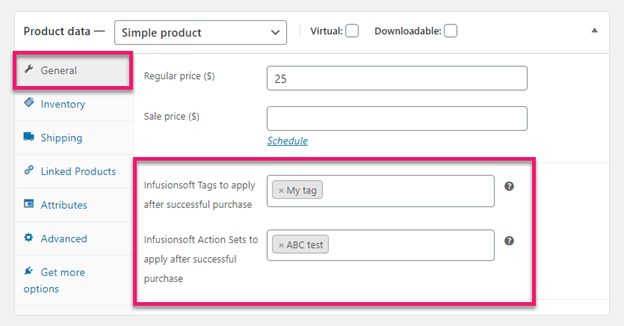
● Apply Infusionsoft tags on Variable products from your Infusionsoft tags directory.
● Apply Infusionsoft action sets after successful purchase of Variable products.
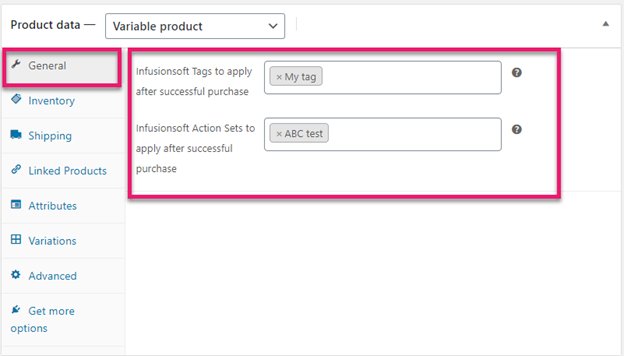
Note* tags and actions will apply when order status is processing or completed. Tags and actions can be found in the settings tab on your Infusionsoft Dashboard.
Infusionsoft tags and actions for Simple and Variable subscriptions products
↑ Back to top● Go to Products → Add new.
● Select Simple or Variable subscription product from the product data dropdown.
● Apply Infusionsoft tags and action on simple subscription.
● Also, define sets of action on following cases:
- Subscription Activated
- Subscription Cancelled
- Subscription On Hold
- Subscription Expired
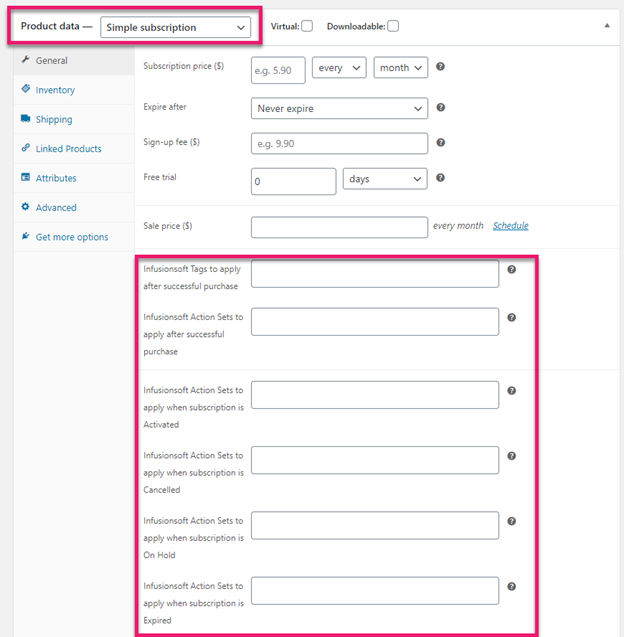
● Apply Infusionsoft tags and action on Variable subscription.
● Also, define sets of action on following cases:
- Subscription Activated
- Subscription Cancelled
- Subscription On Hold
- Subscription Expired
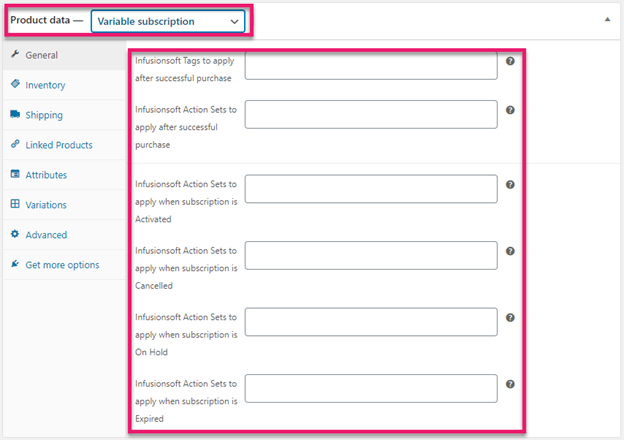
Note* tags and actions on subscription [activated, cancelled, onhold and expired], will apply when order is processing or completed. Tags and actions can be found in the settings tab on your Infusionsoft Dashboard.
Tags and Actions are linked with the contact profile. You can check the tags and actions associated with the contact in Infusionsoft profile. Tags can be easily found under tags tab.
Infusionsoft Guest Checkout Feature
↑ Back to topThe functionality of this feature is to allow guest users to checkout from Woocoomerce
and synchronize their contact and contact details in Infusionsoft CRM.
Product tags and action sets can also be synchronized when guest users checkout with
products that have tags and action-sets added.
Enabling Guest Checkout
↑ Back to top- Go to → Woocommerce → Wc Infusionsoft
- Checkmark → “Create Infusionsoft Contact Of Guest Users”.
- Click Save Changes Button.
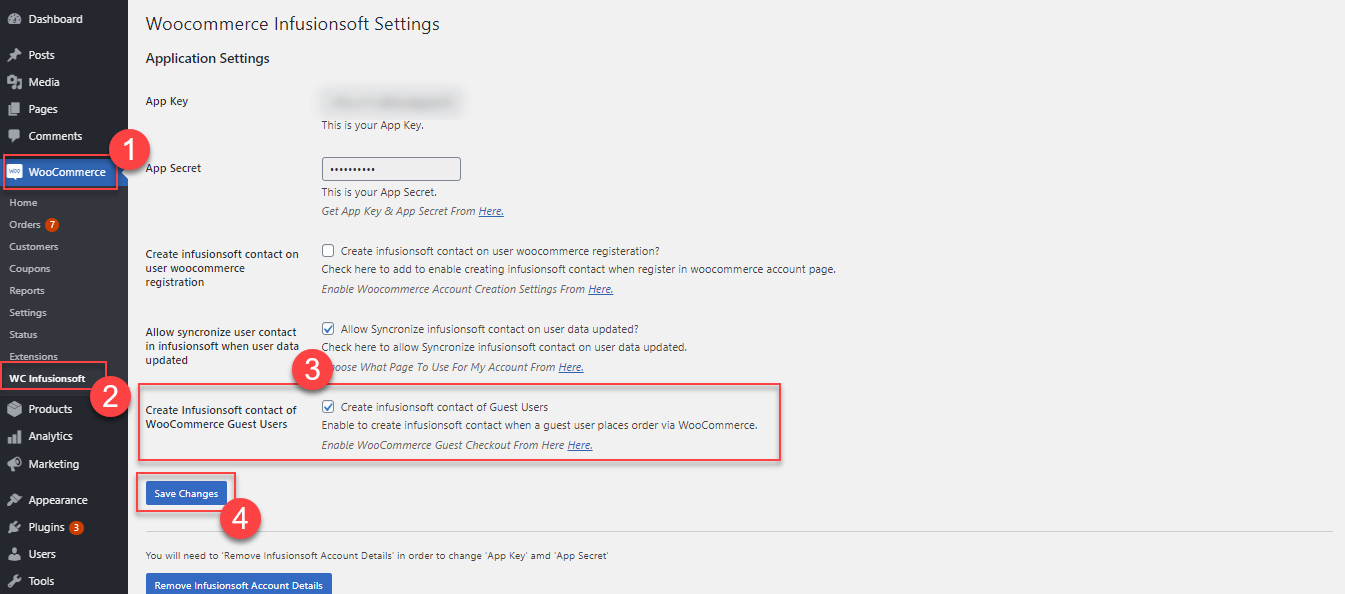
GUEST Guest Checkout
↑ Back to top- Go to WooCommerce Settings → Accounts & Privacy Tab.
- Enable “Allow customers to place orders without an account” option.
- Go to WooCommerce Products → Add / Edit a Product.
- Assign Tags and Actions to your product.
- Publish / Update.
Now when a non-logged-in user places an order on your website. User’s details will be synced with your infusionsoft account applying all the tags and actions associated with the product.
WooCommerce Checkout
↑ Back to topInfusionsoft Dashboard
↑ Back to topGo To your Infusionsoft Dashboard.
Search the user.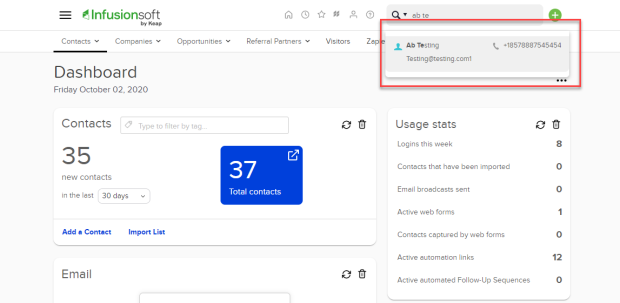
User Details
↑ Back to top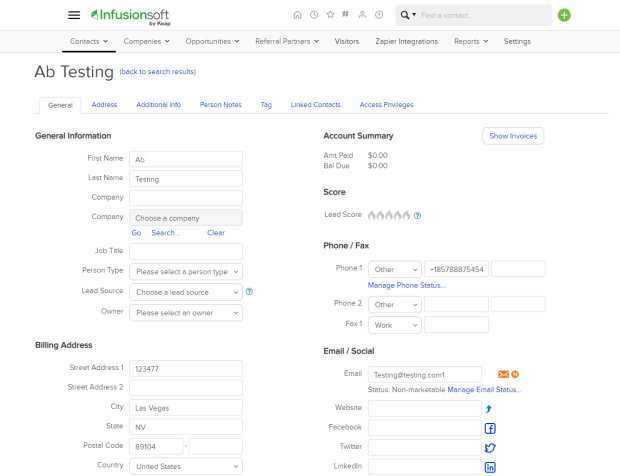
Tags & Actions
↑ Back to topYou can view the tags and the action sets activity on your contacts.