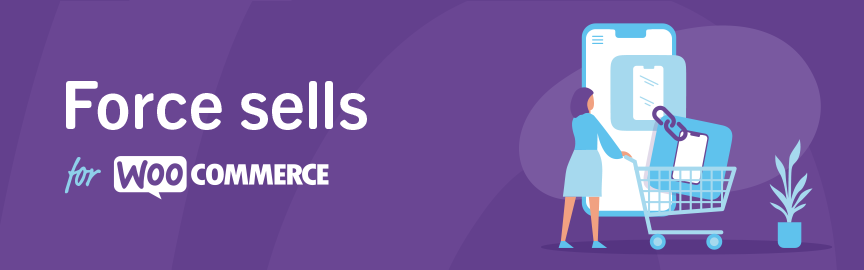
The Force Sells extension by Kestrel simplifies the process of linking products, making bundling effortless and straightforward for your online store. This practical tool is especially useful for combining services or essential products seamlessly. For example, if your store offers mobile phone glass repair, easily link a new glass display as a forced sell product. This ensures that when customers choose the repair service, the associated glass display is automatically added to their cart, providing a convenient and complementary solution.
Installation
↑ Back to top- Download the .zip file from your WooCommerce account.
- Go to: WordPress Admin > Plugins > Add New and Upload Plugin with the file you downloaded with Choose File.
- Install Now and Activate the extension.
More information at: Installing and Managing Plugins.
Setup and configuration
↑ Back to topTo set up Force Sells, navigate to the Product Data > Linked Products section on the Edit product screen. This is where you can configure the linking of products, ensuring a smooth integration of bundled items within your online store.
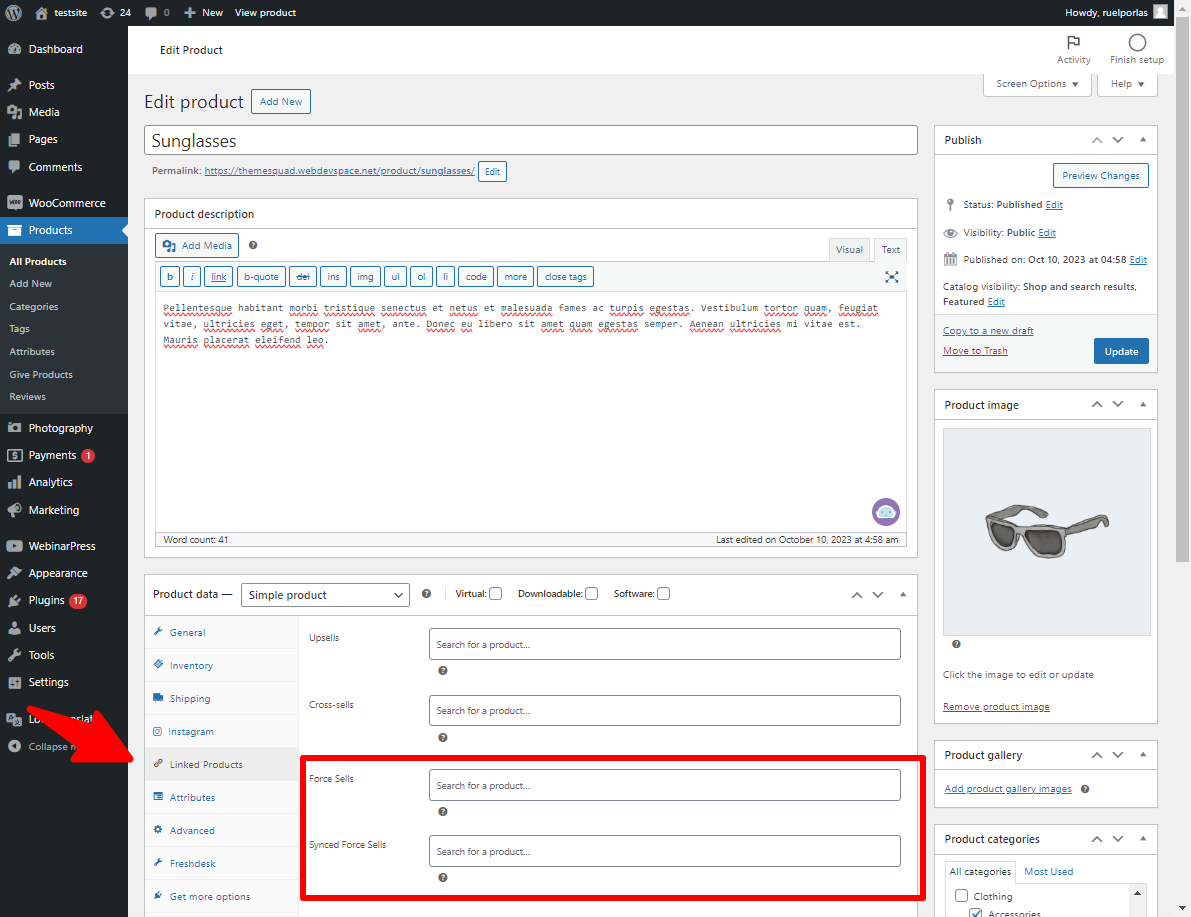
From the Linked Products tab, you can add either a Force Sells or a Synced Force Sells. You can add a product to each field by typing the name of the product you want to see added to the cart:
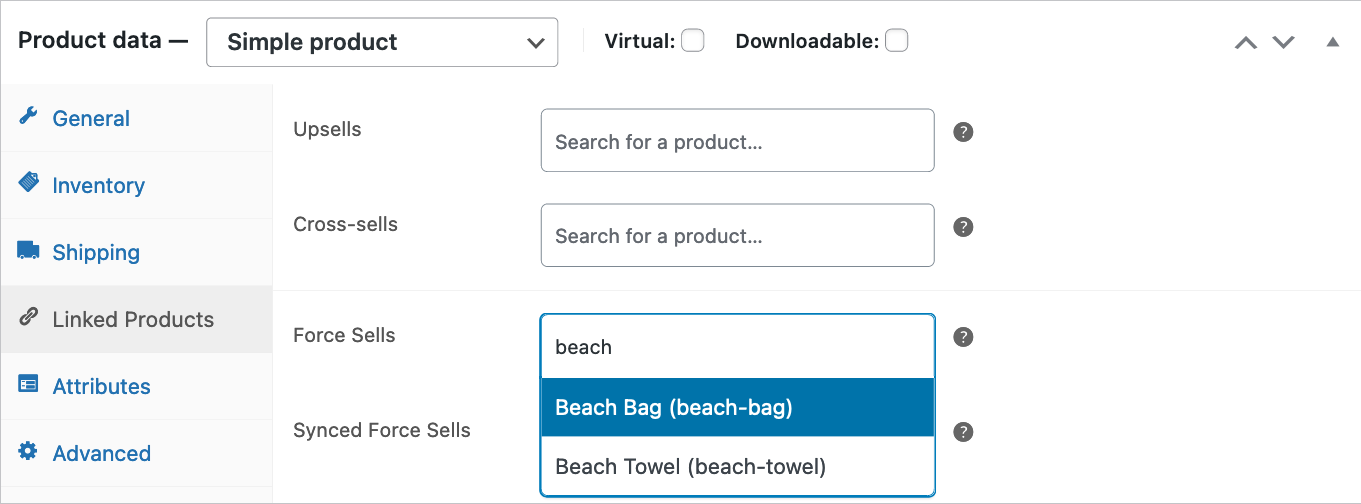
Force Sells vs. Synced Force Sells
↑ Back to topThe Force Sells extension offers two distinct modes for linking products – Force Sells and Synced Force Sells, each catering to different requirements in your online store:
Force Sells:
↑ Back to top- In this standard mode, linked products, also known as forced sell products, are added to the cart along with the main product. The quantity of these forced sell products matches the quantity selected for the main product.
- Customers retain the flexibility to remove or modify the quantity of forced sell products in the cart, providing a more customizable shopping experience.
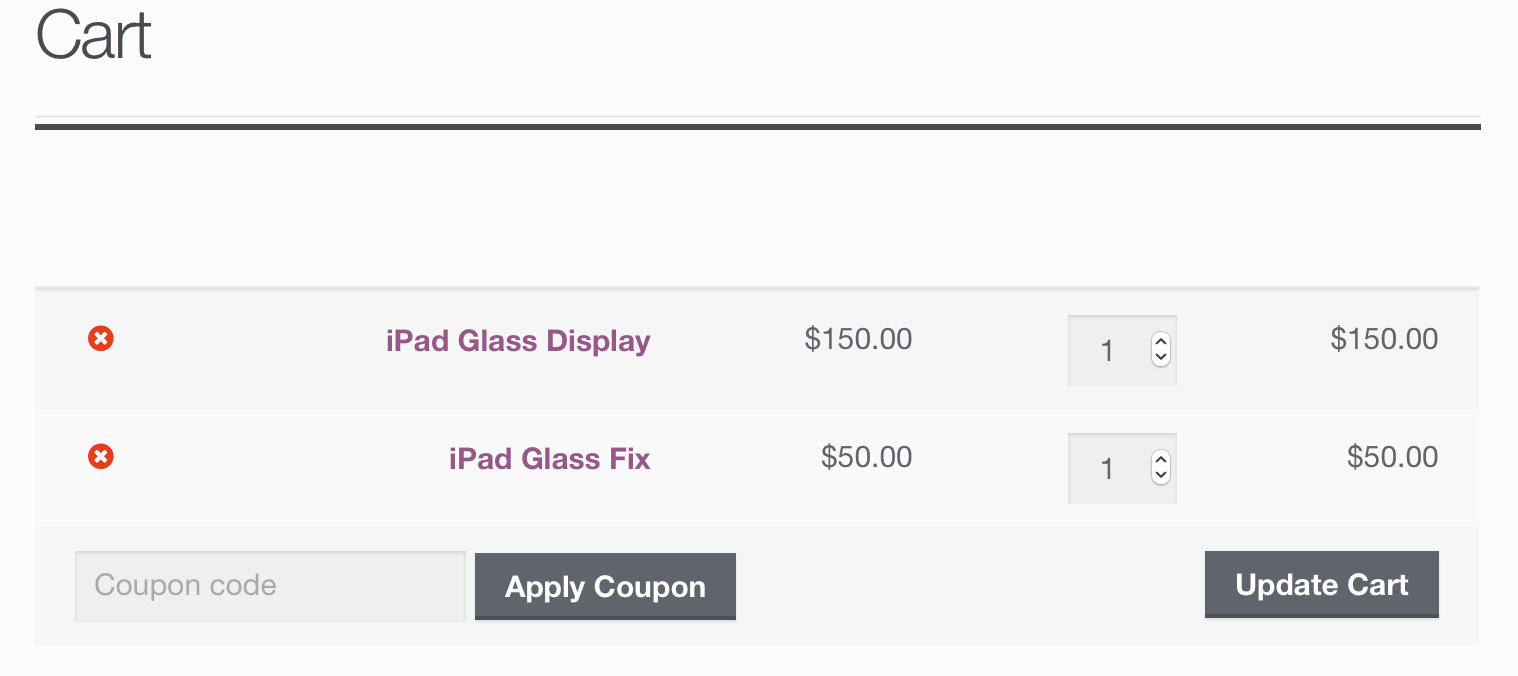
Synced Force Sells:
↑ Back to top- Synced force-sell products function similarly to standard force sells, with a crucial difference – customers cannot remove a synced force-sell product from the cart or change its quantity.
- If the main product is removed, the synced force-sell products are also removed. Similarly, if the quantity of the main product is changed, the quantity of all synced force-sell products adjusts accordingly. See the screenshot below and notice how the quantity field for the synced force-sell product is not editable.
- Synced force sells ensure a more controlled and synchronized shopping experience, preventing alterations to linked products once added to the cart.
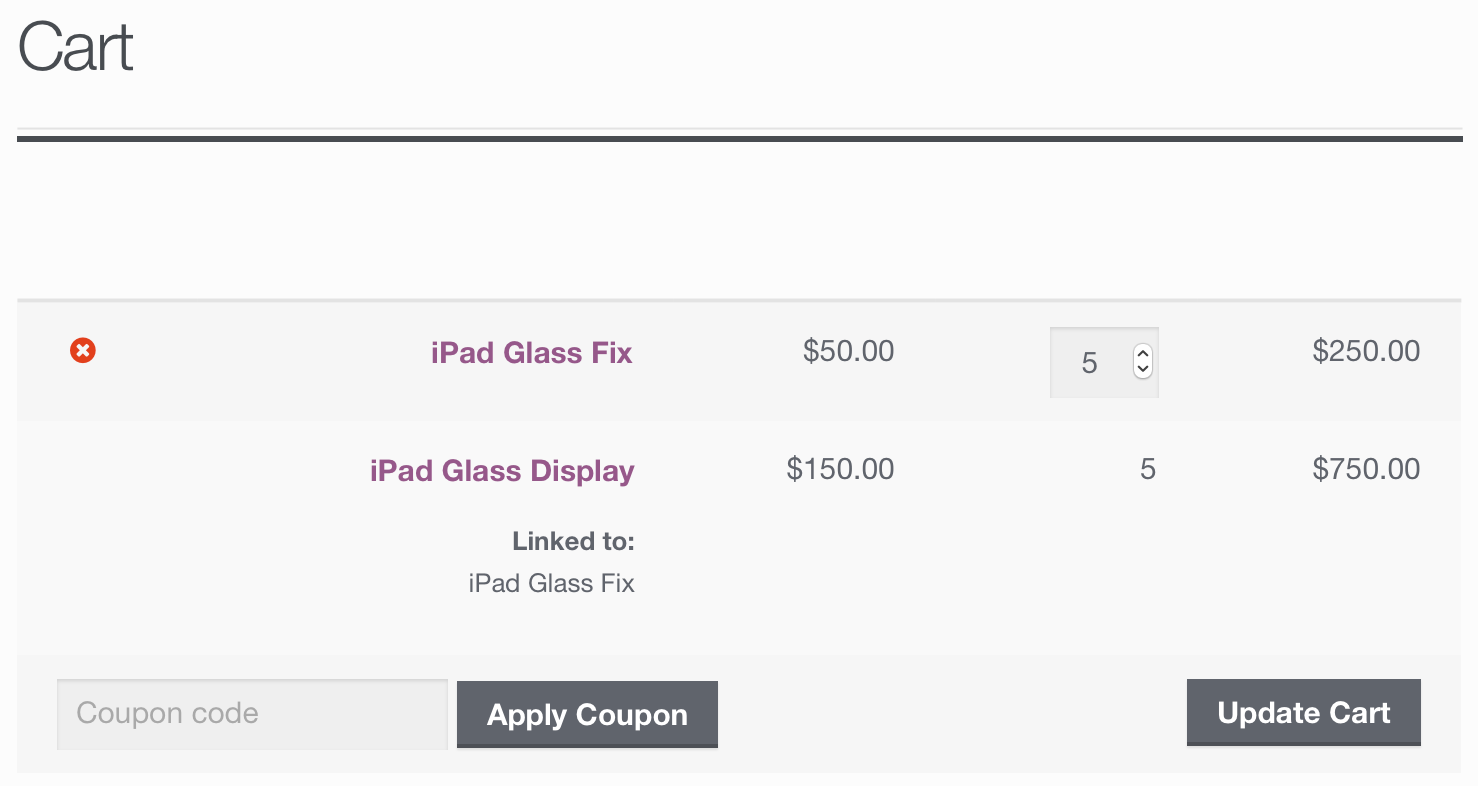
By choosing between Force Sells and Synced Force Sells, you can tailor the linking behavior based on your business model and desired level of control over the bundled products. Whether you prioritize flexibility or a more rigid product association, the Force Sells extension provides versatile options to meet your specific needs.
Troubleshooting
↑ Back to topGrouped Products
↑ Back to topAlthough Force Sells and Synced Force Sells will show for Grouped Products, the functionality will not work as expected. Adding a parent product and its’ force sells to a grouped product results in only the parent product adding to the cart from the grouped product page.
Only force sell one product
↑ Back to topIf you want to use WooCommerce Force Sells to add only one force-sold item per product, use the following snippet in your theme’s functions.php file:
// only add one force sell item per product no matter how many of the original product are added
function my_wc_force_sell_add_to_cart_product( $product ){
$product['quantity'] = 1;
return $product;
}
add_filter( 'wc_force_sell_add_to_cart_product', 'my_wc_force_sell_add_to_cart_product' );
// when a synced force sell product is updated always set it to 1
function my_wc_force_sell_update_quantity( $quantity, $product ){
return 1;
}
add_filter( 'wc_force_sell_update_quantity', 'my_wc_force_sell_update_quantity', 10, 2 );Frequently Asked Questions
↑ Back to topCan I use Force Sells for different types of products, such as services or physical goods?
↑ Back to topYes, Force Sells is versatile and can be used for various types of products, including services, physical goods, accessories, or any items that naturally complement each other.
What is the difference between Force Sells and Synced Force Sells?
↑ Back to topThe main difference lies in customer control. Force Sells allow customers to remove or modify the quantity of linked products, while Synced Force Sells restrict these actions, providing a more controlled and synchronized shopping experience.
How do I set up Force Sells for my products?
↑ Back to topSetting up Force Sells is easy. Navigate to the Product Data > Linked Products section on the Edit product screen. From the Linked Products tab, you can add either Force Sells or Synced Force Sells by associating products that should be added to the cart together.
Are there any compatibility issues with other WooCommerce plugins or themes?
↑ Back to topGenerally, Force Sells is designed to work seamlessly with other WooCommerce elements. However, it’s recommended to check for compatibility with specific themes or plugins to ensure a smooth integration.
Is there a limit to the number of products I can link using Force Sells?
↑ Back to topThere is typically no strict limit on the number of products you can link using Force Sells. The extension is designed to be scalable, allowing you to link multiple products as needed.
How can Force Sells contribute to upselling strategies in my store?
↑ Back to topForce Sells can be leveraged for upselling by suggesting higher-end or upgraded products as forced sell items. This encourages customers to consider additional items, ultimately increasing the average order value.
Can I deactivate Force Sells for specific products if needed?
↑ Back to topYes, you have the flexibility to activate or deactivate Force Sells for specific products based on your marketing or sales strategies. This can be managed within the product settings.