This plugin allows you to integrate your WooCommerce websites with Firebase Analytics and start generating the report of your site.
Firebase Analytics provide log events. And based on those events the report generates accordingly. Can check log events here for web.
Installation ↑ Back to top
↑ Back to top
- Create a Project in Firebase Analytics.
- Copy the scripts provided.
- Install the plugin in your WooCommerce website.
- Got to plugin settings page, paste the scripts there and save it.
- Integration Completed now you can check the analytics report from your account.
Setup and Configuration ↑ Back to top
↑ Back to top-
- Script provided by Firebase Analytics.
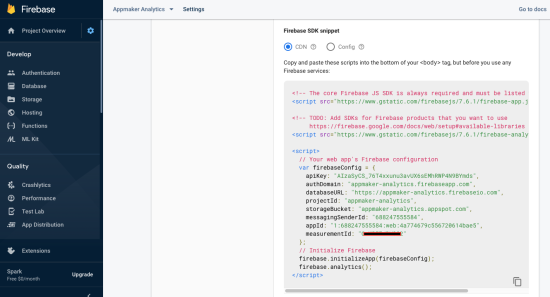
- Plugin settings page where you can paste the script and save it.
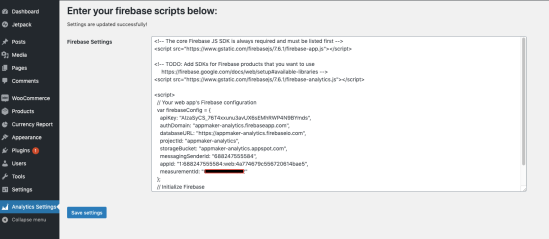
- Script provided by Firebase Analytics.
Advantages of the plugin ↑ Back to top
↑ Back to top- Events: These are triggered when a user acts in your website. Events are focused on achievements or actions you want your audience to take in your website, like opening the app or visiting a certain page.
- User properties: These are characteristics of your users, like their favorite hobby, color, or food.
- Conversions: When people make a purchase, download, or complete your desired action.
- Audience: Segmented groups of users that are defined by characters and events.