With this WooCommerce extension you can add attachments to the emails generated by WooCommerce.
You can:
- attach any file type(s) to your WooCommerce emails and there’s no limitation regarding the number of attachments
- add additional CC and BCC recipients to your WooCommerce emails
- add a notification headline and a notification text to the footer of the emails to make recipients aware of email attachments.
Starting with version 3.0 the plugin now recognizes and supports all emails added by WooCommerce plugin. Additional emails generated by WooCommerce extensions are also recognized, if these plugins use and support the WooCommerce email API (i.e. like the subscription or booking extensions).
WPML is supported since version 3.0. You can translate the notification headline and notification text into all WPML languages and you can select one, more or all languages for each email attachment. Depending on the user-selected language the corresponding attachment(s) and notification texts are used for the emails.
- Download the .zip file from your WooCommerce account.
- Go to: WordPress Admin > Plugins > Add New and Upload Plugin with the file you downloaded with Choose File.
- Install Now and Activate the extension.
More information at:
Install and Activate Plugins/Extensions.
- Go to: WooCommerce > Settings > E-Mail Attachments. OR
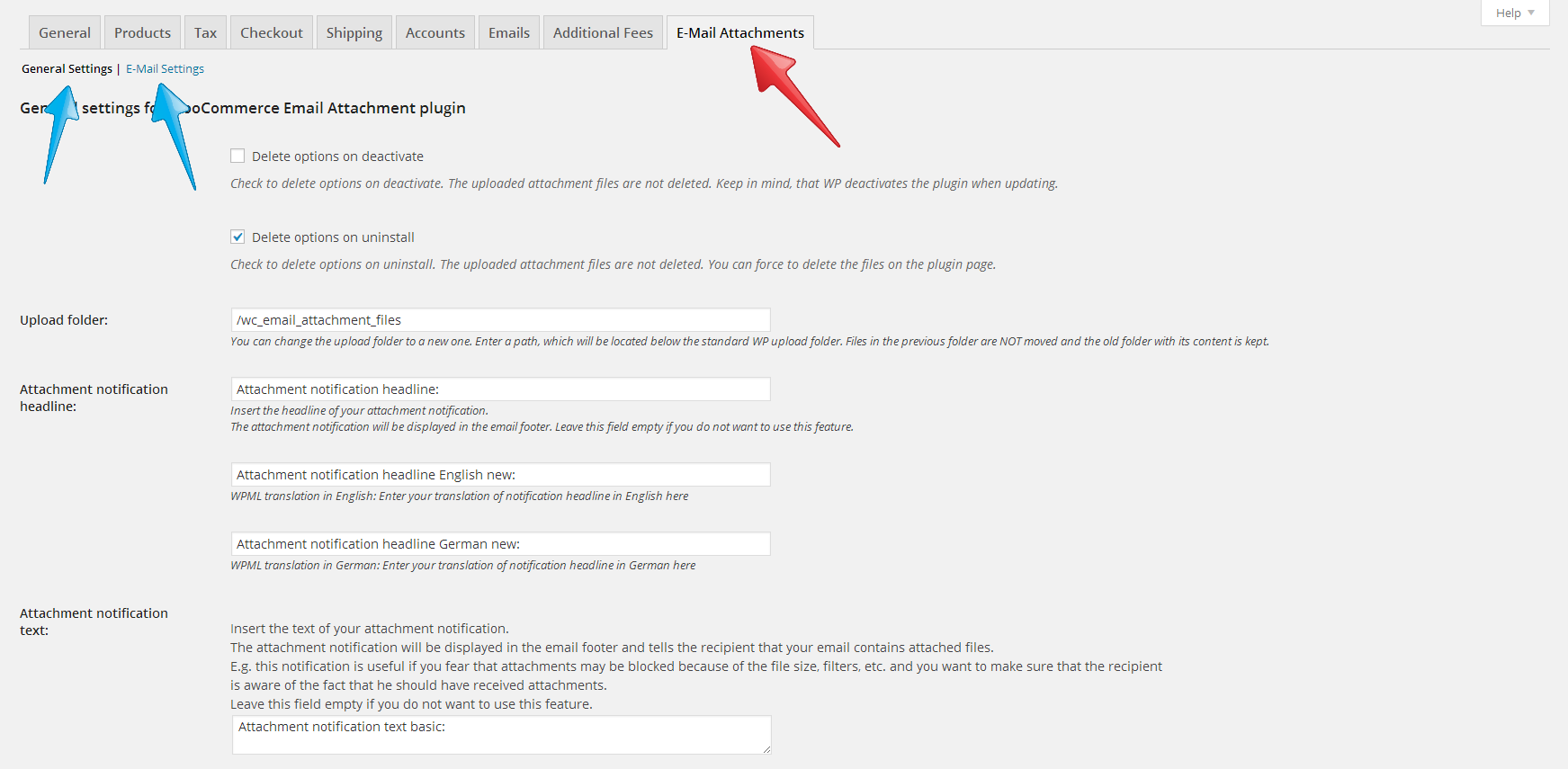
- Click the “Settings” – link in the “Plugins” menu and configure the settings
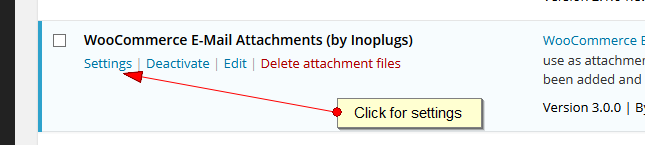
The following settings are general plugin settings. Settings concerning emails are used for all emails.
The “Save Changes” button saves all settings (general and email) at once – you may switch between the option pages/tabs without saving the settings.
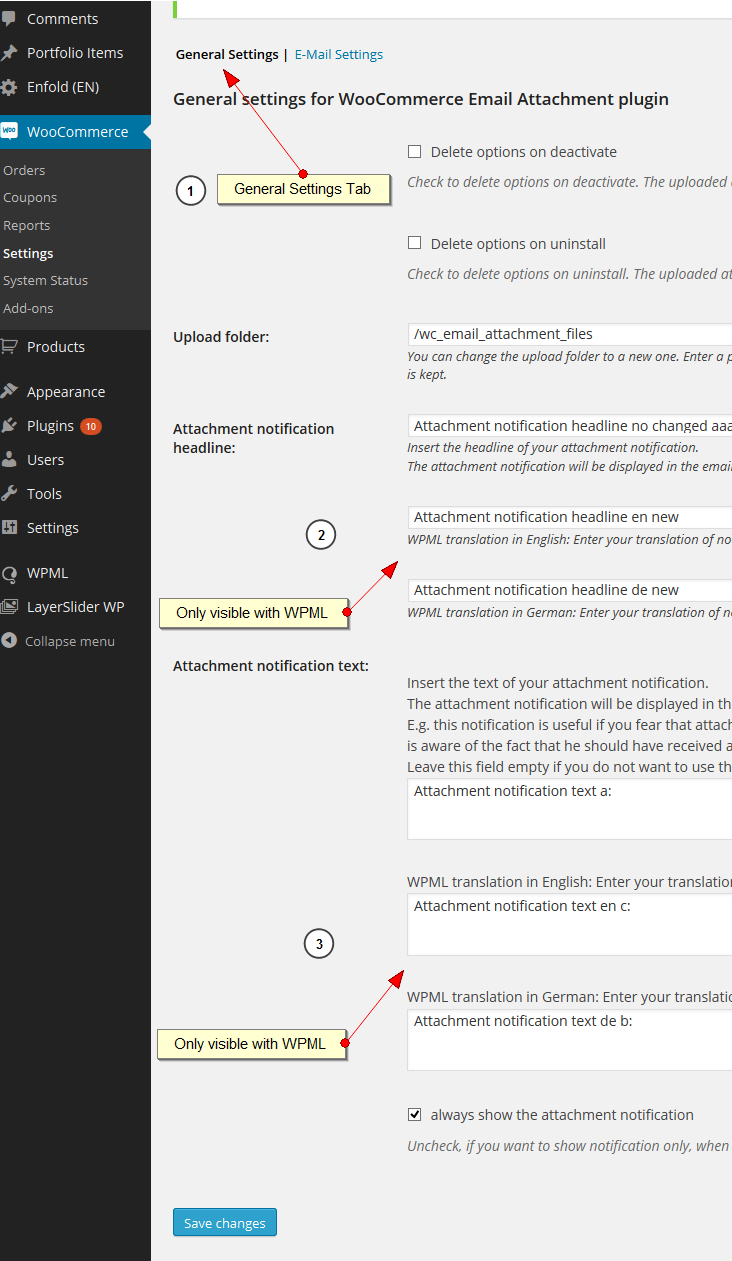
- “Delete options on deactivate:” if deactivated (= set by default & default WordPress behavior) all your general settings and email settings are saved for the next activation. We recommend to keep this option deactivated. The uploaded attachments are never removed, even if the checkbox is checked. To remove the uploaded attachments you have to use the link on the plugin page.
- “Delete options on uninstall:” if activated (= set by default & default WordPress behavior) all your general settings and email settings are removed. We recommend to deactivate this option, if you intend to reactivate the plugin later and want to keep your settings. The uploaded attachments are never removed. To remove the uploaded attachments you have to use the link on the plugin page.
- “Upload folder:” You can enter a subfolder located inside the standard WordPress upload folder, where the files uploaded with this plugin are stored. You can change this folder at any time, but already uploaded files are not moved to the new folder.
- “Attachment notification headline:” This text will be added as a notification headline to the footer of an email. Leave empty, if you do not want a notification headline. This entry is ignored, if WPLM is activated.
- “Attachment notification headline with activated WPML:” Translate your notification headline into one of the active WPLM languages. Depending on the current active language in the frontend the corresponding notification headline will be taken.
- “Attachment notification text:” This text will be added as a notification text to the footer of an email. Leave empty, if you do not want a notification text. This entry is ignored, if WPLM is activated.
- “Attachment notification text with activated WPML:” Translate your notification text into one of the active WPLM languages. Depending on the current active language in the frontend the corresponding notification text will be taken.
- “always show the attachment notification:” Activate it, if you want to display notifications (headline and/or text), even if NO attachments are added.
The following settings are used for specific types of emails.
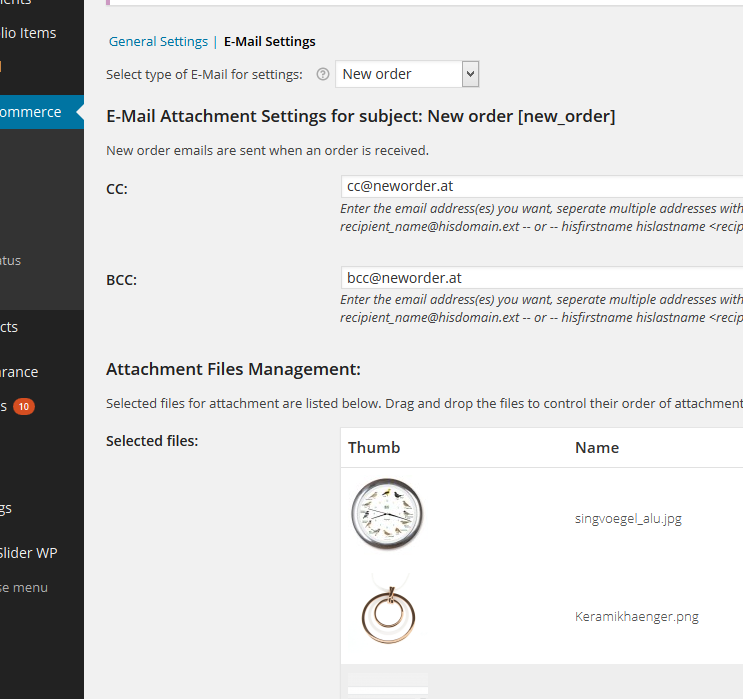 The “Save Changes” button saves all settings (general and email) at once – you may switch between the option pages/tabs without saveing the settings.
The “Save Changes” button saves all settings (general and email) at once – you may switch between the option pages/tabs without saveing the settings.
- “Select type of E-Mail for settings:” This dropdown list shows all emails registered by the WooCommerce email API. Select the email you want to edit and the input fields below will change and show the settings for the selected email.
- “CC, BCC:” Add additional recipients. Leave empty if not required. Seperate multiple adresses with “,”. WordPress automatically eliminates duplicate email addresses.
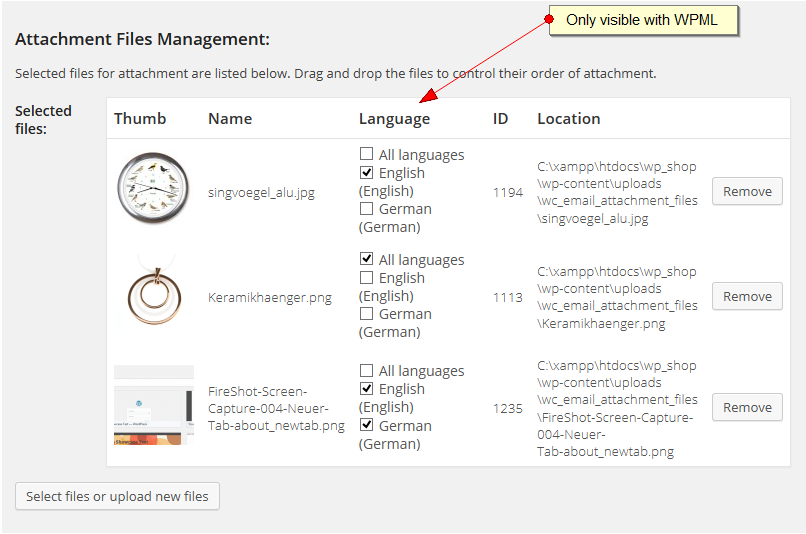
With the
“Select files or upload new files” button you can open the WordPress media uploader. Files you upload are stored in the folder you specified in the upload folder of the settings page and can be filtered (or you can select any of the files of the media gallery):
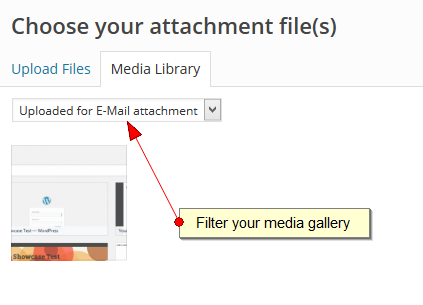
The uploaded files are part of your media gallery and you can use/embed them anywhere on your website.
The selected files are displayed in the
“Selected files” list and you can change the order of the files via drag’n drop. The files will be attached to the email in the order you specified.
The
“Remove” button removes the file only from the list, but
DOES NOT delete them.
When WPML is active, you see a language column with a list of checkboxes for all active languages. Select the language(s) which should use the email attachments. “All” (= checked by default) adds the attachment for all languages.
If you deactivate or uninstall WPML, your settings will be preserved and will be active if WPML is activated again.
As attachments become part of the media library, you may use them anywhere on your website as any other media attachment or media file. Therefore you must initiate the deletion of the files manually. Make sure, you are not using them anywhere on your website before doing so, otherwise you might have broken links on your website if you used or embedded the files on your website.
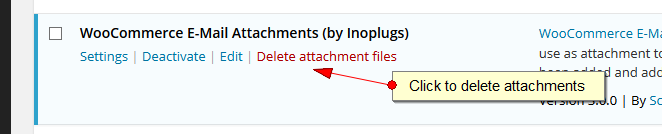
You can delete the files from the media gallery page, this will give you more control what is actually deleted by WordPress.
Have a question before you buy?
Please fill out this pre-sales form.
Already purchased and need some assistance?
Get in touch the developer via the Help Desk.
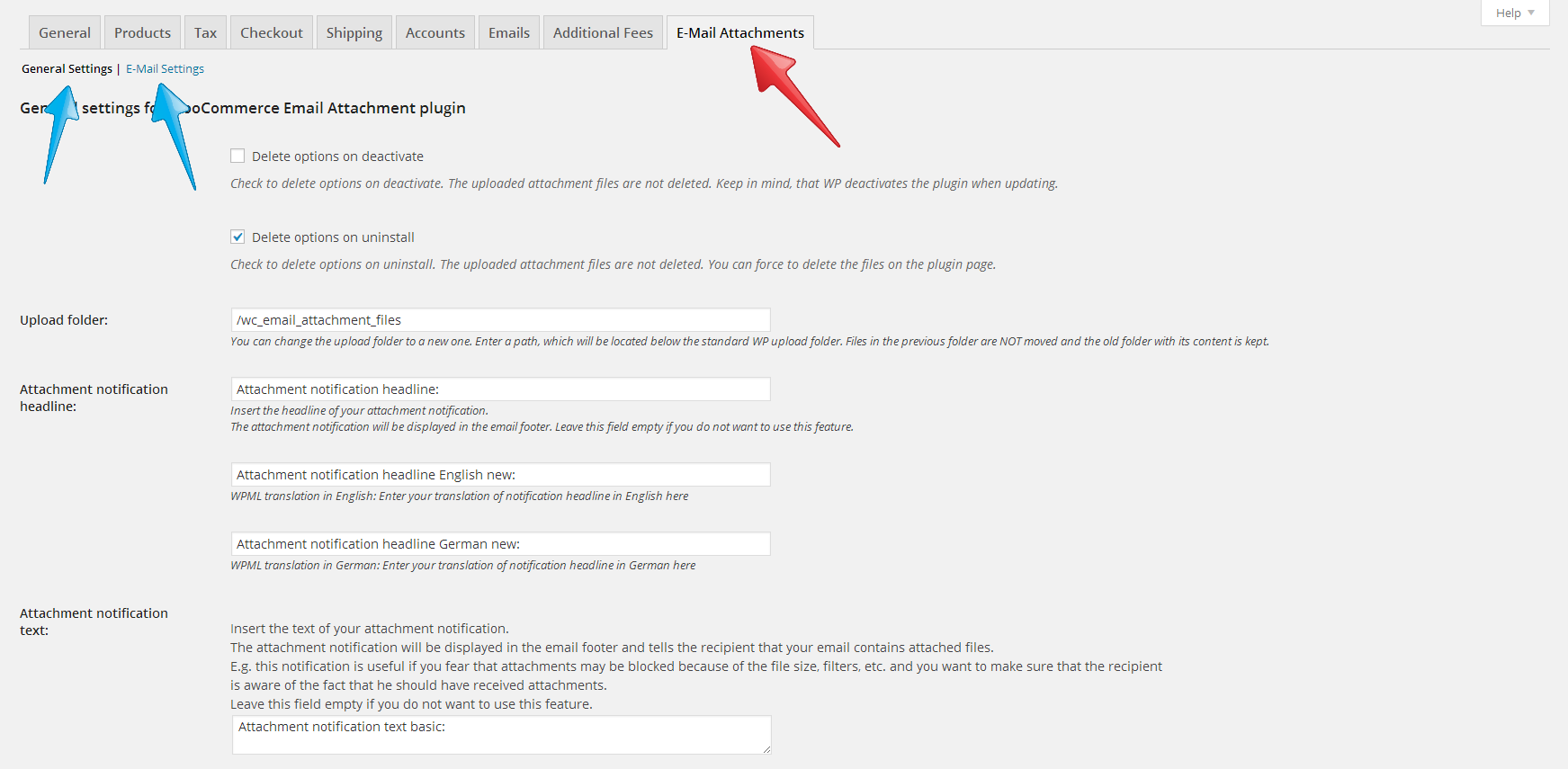
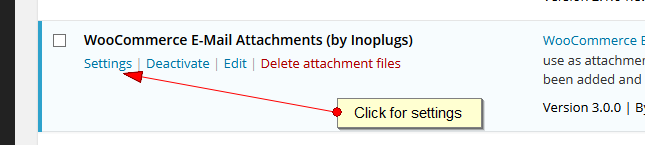
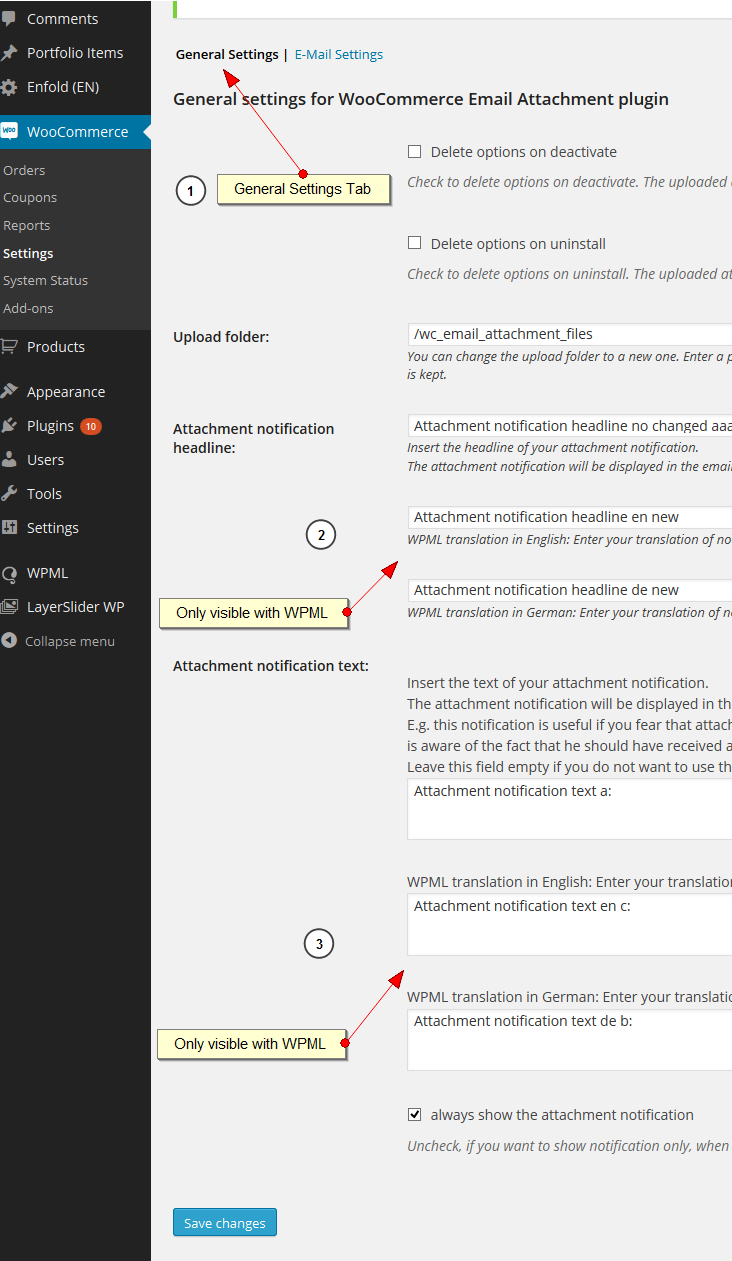
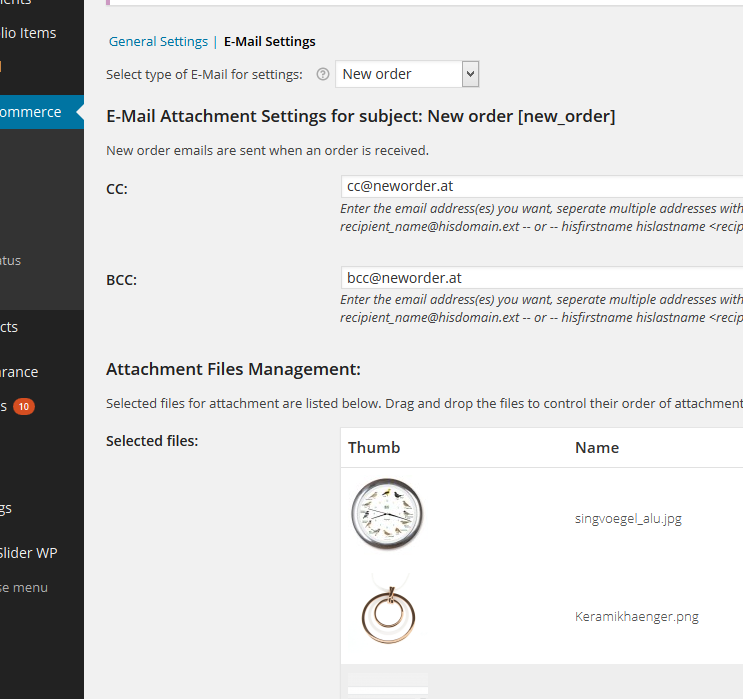 The “Save Changes” button saves all settings (general and email) at once – you may switch between the option pages/tabs without saveing the settings.
The “Save Changes” button saves all settings (general and email) at once – you may switch between the option pages/tabs without saveing the settings.
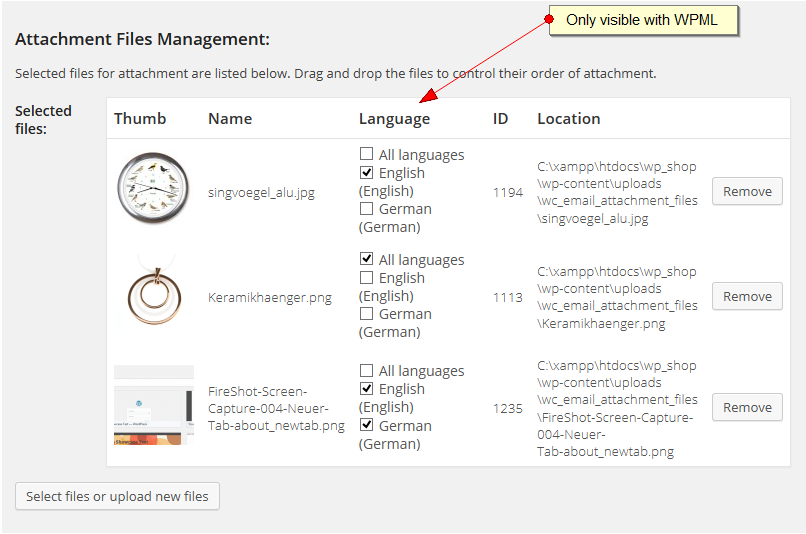 With the “Select files or upload new files” button you can open the WordPress media uploader. Files you upload are stored in the folder you specified in the upload folder of the settings page and can be filtered (or you can select any of the files of the media gallery):
With the “Select files or upload new files” button you can open the WordPress media uploader. Files you upload are stored in the folder you specified in the upload folder of the settings page and can be filtered (or you can select any of the files of the media gallery):
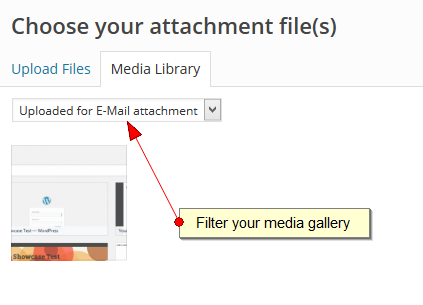 The uploaded files are part of your media gallery and you can use/embed them anywhere on your website.
The selected files are displayed in the “Selected files” list and you can change the order of the files via drag’n drop. The files will be attached to the email in the order you specified.
The “Remove” button removes the file only from the list, but DOES NOT delete them.
When WPML is active, you see a language column with a list of checkboxes for all active languages. Select the language(s) which should use the email attachments. “All” (= checked by default) adds the attachment for all languages.
If you deactivate or uninstall WPML, your settings will be preserved and will be active if WPML is activated again.
The uploaded files are part of your media gallery and you can use/embed them anywhere on your website.
The selected files are displayed in the “Selected files” list and you can change the order of the files via drag’n drop. The files will be attached to the email in the order you specified.
The “Remove” button removes the file only from the list, but DOES NOT delete them.
When WPML is active, you see a language column with a list of checkboxes for all active languages. Select the language(s) which should use the email attachments. “All” (= checked by default) adds the attachment for all languages.
If you deactivate or uninstall WPML, your settings will be preserved and will be active if WPML is activated again.
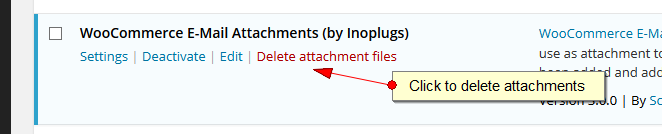 You can delete the files from the media gallery page, this will give you more control what is actually deleted by WordPress.
You can delete the files from the media gallery page, this will give you more control what is actually deleted by WordPress.