The WordPress dashboard is typically the first thing you see after logging in. Upon activation, WooCommerce will add two dashboard widgets giving you access to an overview of your store. If you’re using WordPress Multisite with multiple stores, a third widget will be added to the main site.
To customize the widgets displayed on the dashboard, select “Screen Options” in the upper right corner of the screen to open the Screen elements panel. The options displayed here depend on what plugins you have installed, what page you’re on, whether multisite is enabled, and even what hosting company you’re using.
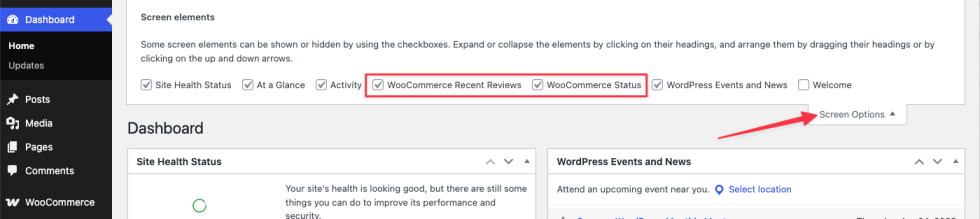
WooCommerce Setup
↑ Back to topIf you haven’t completed the WooCommerce Setup Wizard, you’ll see the WooCommerce Setup widget on the dashboard as a reminder to configure necessary store settings. Once the WooCommerce Setup Wizard is completed, the WooCommerce Status and WooCommerce Recent Reviews widgets will show and be available in the screen options panel.
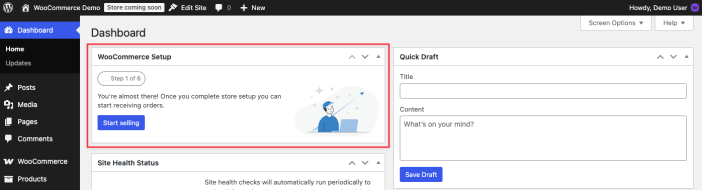
WooCommerce Status
↑ Back to topThe WooCommerce Status widget gives you a quick overview of your store. It starts with the total net sales for the current month, then shows your top-selling product. Finally, you have a grid of your order and stock statuses.
It will show if you have orders waiting to be processed or on-hold. It will also show the number of products running low on stock or completely out of stock.
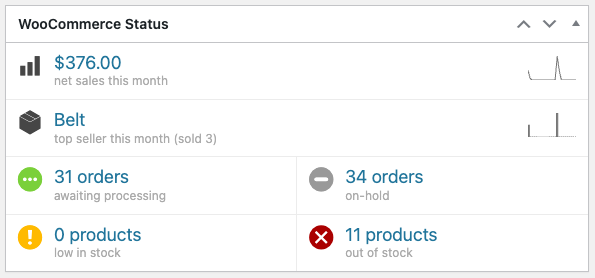
WooCommerce Recent Reviews
↑ Back to topThe WooCommerce Recent Reviews widget shows your store’s most recent reviews.
Each review entry will display the following information:
- Reviewer’s Gravatar, if they have one. If not, the Default Avatar selected on Settings > Discussion will be shown.
- Product link
- Name of reviewer
- Short snippet of review
- Five-star rating
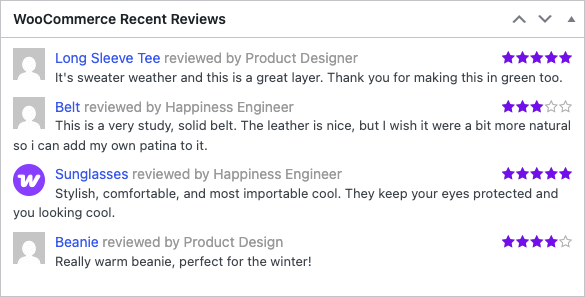
Multisite Orders
↑ Back to topSince WooCommerce 3.4+, there is a Dashboard widget that provides order information from across all sites in your network. You can select an order to view the details of the order on the specific subsite.
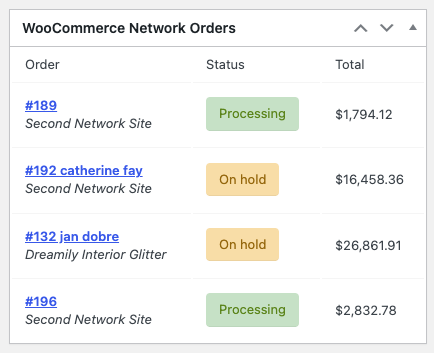
Questions and support
↑ Back to topDo you still have questions and need assistance?
This documentation is about the free, core WooCommerce plugin, for which support is provided in our community forums on WordPress.org. By searching this forum, you’ll often find that your question has been asked and answered before.
If you haven’t created a WordPress.org account to use the forums, here’s how.
- If you’re looking to extend the core functionality shown here, we recommend reviewing available extensions in the WooCommerce Marketplace.
- Need ongoing advanced support or a customization built for WooCommerce? Hire a Woo Agency Partner.
- Are you a developer building your own WooCommerce integration or extension? Check our Developer Resources.
If you weren’t able to find the information you need, please use the feedback thumbs below to let us know.
