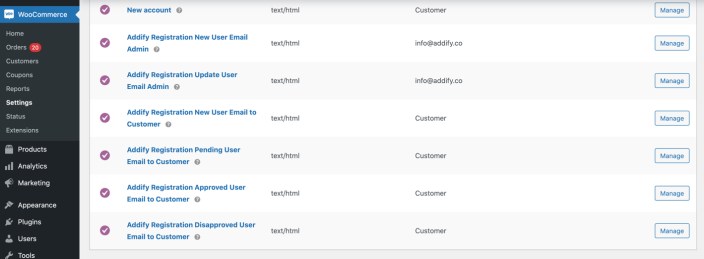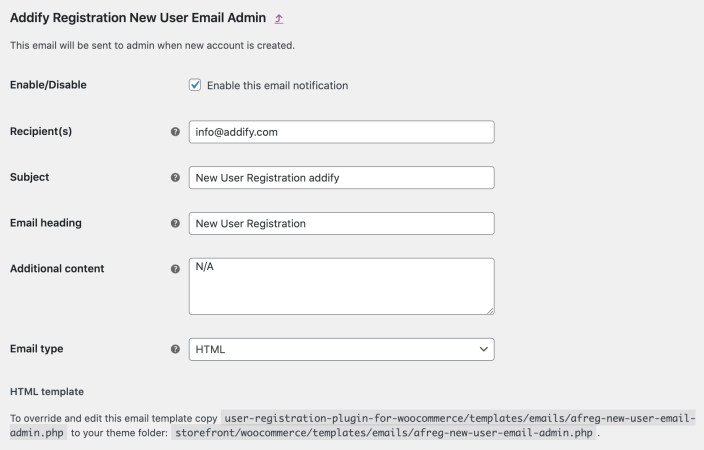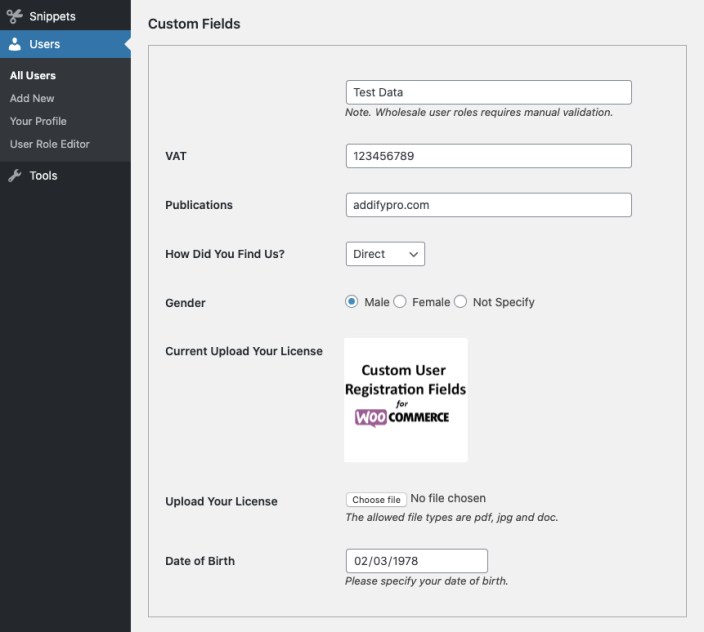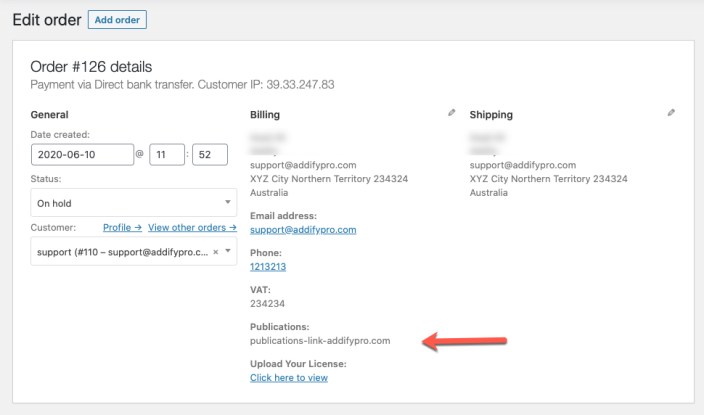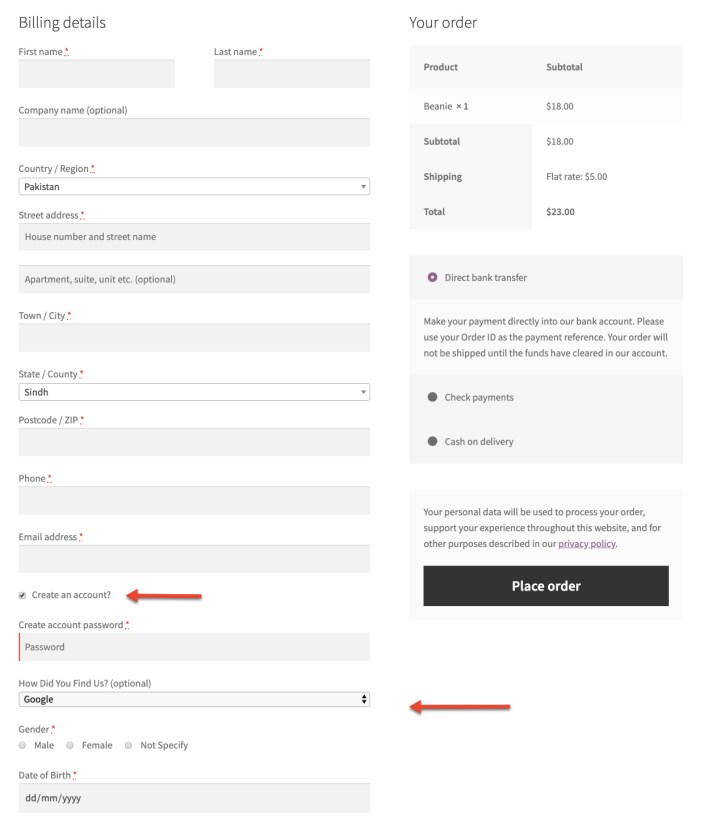To add new fields in your existing user registration form, go to “registration fields” and click on add new field. Select the field type and other settings such as
- Field Title
- Place holder
- Field Description
- Make field mandatory or optional
- Display as read-only in “my-account”
- Show field with full or half width
- Add custom CSS for field
- Sort field order (Works for new custom fields only – See “Field Sorting” heading below for more details)
The read-only feature limits customers to make any changes in the field after registration.
If you have opted to display user roles dropdown on registration form, you can choose to make field dependable to any user role(s). This feature is handy for B2B merchants.
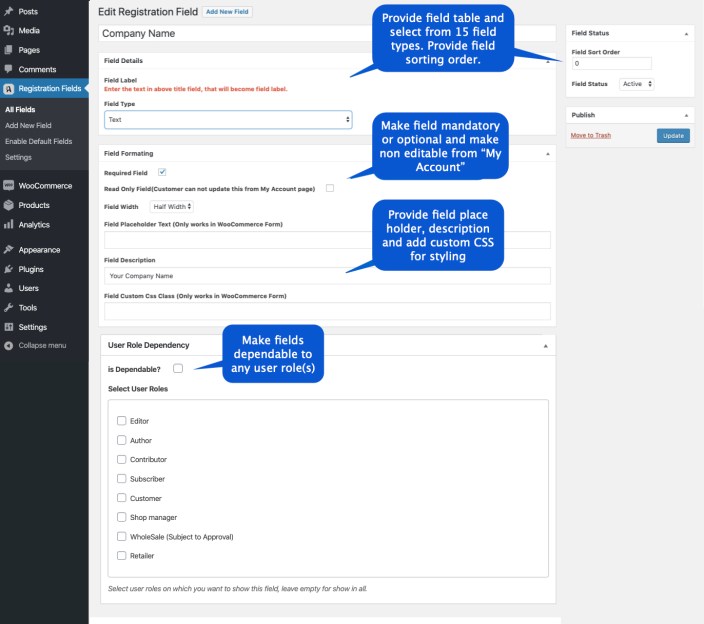 The grid view shows all added fields along with their status, sort order and field type. You can edit or remove any field instantly.
The grid view shows all added fields along with their status, sort order and field type. You can edit or remove any field instantly.
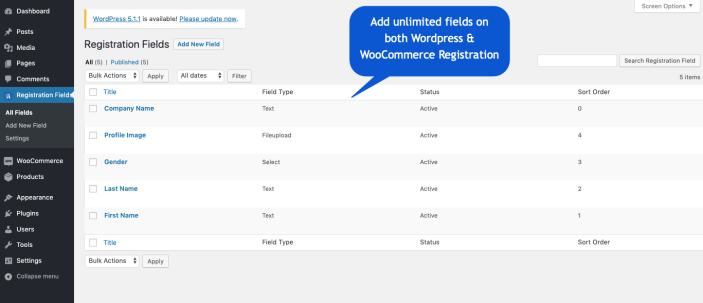
Go to registration fields and click on enable default fields to access the default fields that you can enable on registration page. While enabling these fields you can customize,
- Field label
- Place holder
- Message/Description
- Required/Optional
- Sort Order (Will always be displayed above custom fields – see “Fields Sortings” section below for more details)
- Field Width
- Field Status
Please note this enable/disable will only display/hide fields from registration form the fields will continue to display in the billing section.
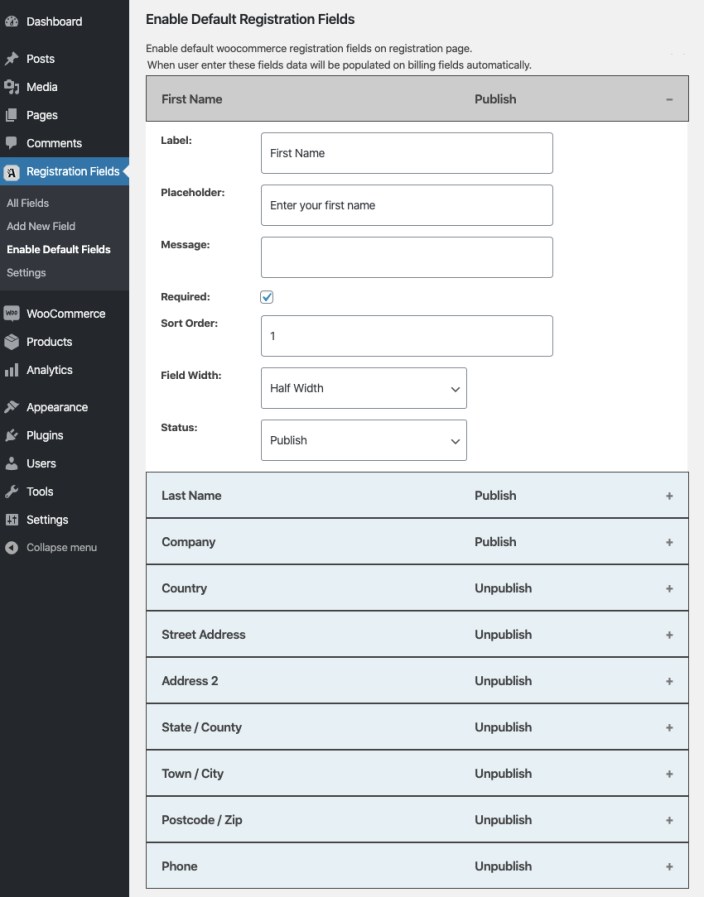 To display user role dropdown, go to registration fields > settings and select the user roles which you want to display on the front end for user selection. User registration plugin is compatible with all third-party user role plugins such as User Role Editor, Wpfront User Role Editor and many more.
To display user role dropdown, go to registration fields > settings and select the user roles which you want to display on the front end for user selection. User registration plugin is compatible with all third-party user role plugins such as User Role Editor, Wpfront User Role Editor and many more.
You can also allow your customers to change their user role from my account page. Please note that the manual validation will not work when a user changes his role from my account page after a successful registration.
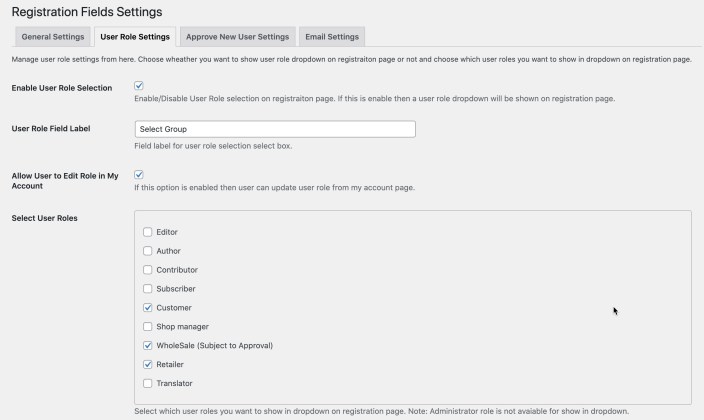 You can enable manual approval on specific roles and keep the rest on auto-approval. If you want to manually validate all new customers, you can select all user roles. Even if the roles dropdown is disabled, the validation will be applied to all new registrations.
Enable Approve New User at Checkout Page:
You can enable manual approval on specific roles and keep the rest on auto-approval. If you want to manually validate all new customers, you can select all user roles. Even if the roles dropdown is disabled, the validation will be applied to all new registrations.
Enable Approve New User at Checkout Page:
This feature is now available in version 1.6 or above. If you check this option, the customer will be automatically logged in after placing the order – as per the standard WooCommerce checkout process. However, as soon as the user logs out they won’t be able to login again unless the account status is approved by admin. We cannot restrict the first login after checkout due to some technical limitations.
If unchecked, the account created during the checkout process will be auto-approved. However, if the above checkbox “Enable Approve New User” is enabled and the customer chooses to register from the normal registration process, he will be sent for manual approval.
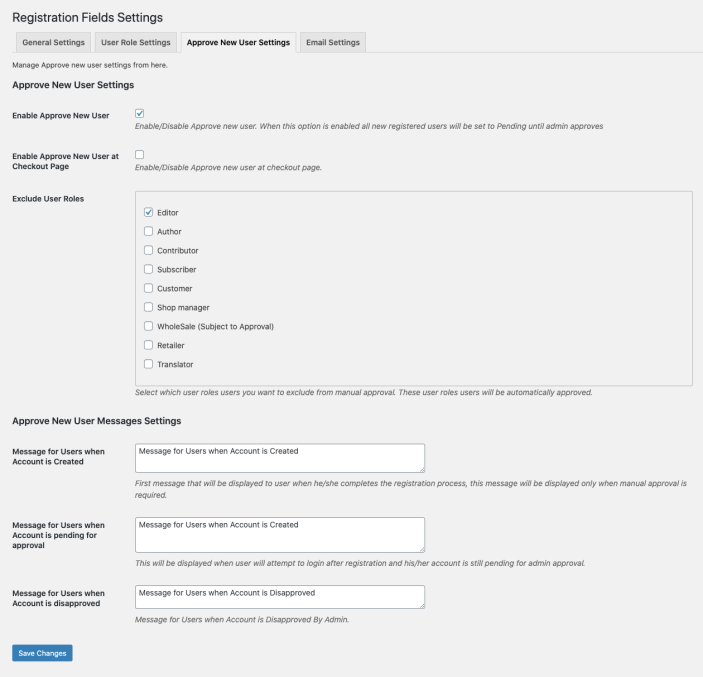
With the release of version 1.7.1 and above, the extension emails have been moved under WooCommerce > Settings > Emails. All of our email templates start with “Addify.” This provides ease for merchants to override the email template just like they do for the default WooCommerce emails. You can enable/disable, customize the subject, heading following email templates from WooCommerce > Settings > Emails, whereas the body content of the email can be configured from our extension settings.
- Addify Registration New User Email Admin
- Addify Registration Update User Email Admin
- Addify Registration New User Email to Customer
- Addify Registration Pending User Email to Customer
- Addify Registration Approved User Email to Customer
- Addify Registration Disapproved User Email to Customer
You can customize the body content of these emails from Registration Fields > Settings > Emails. Here you can configure the content to be included in each email as well as use variables to include relevant information such as,
{customer_details}
{approve_link}
{disapprove_link}
The approve and disapprove variables can be used in admin email notification only where as the customer details variable can be used in all emails and this will trigger the data filled by customers during registration such as name, email, etc.
Addify Registration New User Email Admin
This email is sent to the admin when a new user registers and the content added in
Admin Email (New User) will be included in the body of this email.
Addify Registration Update User Email Admin
Email notification sent to admin when a user updates custom fields data from my account page. The content added in
Admin Email Text (My Account Update) will be included in this email
Addify Registration New User Email to Customer
This is the welcome email notification sent to customers when a new user account is registered. You can disable this email if you choose to use the default “new account” email sent by WooCommerce. Alternatively, you can disable default email from WooCommerce > Setings > Email > New Account, and use our extension email as a welcome email to include the customer data by using the variables defined above, in the description of
User Welcome Email Text as this data is included in the welcome email.
Addify Registration Pending User Email to Customer
This welcome email notification is sent to users whose accounts awaiting approval and currently, their status is pending. They won’t receive the above welcome email from our extension. You can disable the default “New Account” of WooCommerce to use this as an email to notify customers that their account is awaiting approval. The content added in
Pending Email Body Text will be included in this email body and you can use the variables like {customer_details} to include the fields data field by the customer during registration.
Addify Registration Approved User Email to Customer
Email notification is sent to customers when their account is approved. The content added under
Approved Email Text will be included in this email.
Addify Registration Disapproved User Email to Customer
Email notification is sent to customers when their account is disapproved. The content added under
Disapproved Email Text will be included in this email.
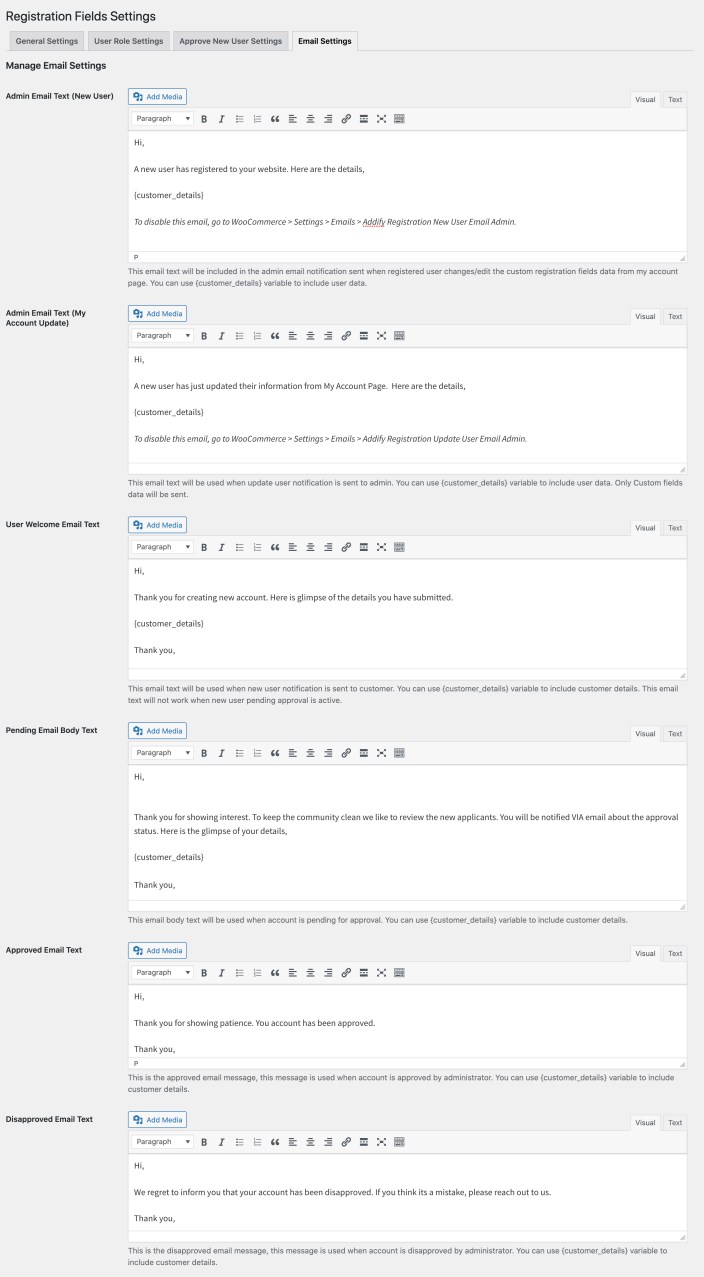 Emails under WooCommerce>Settings>Emails:
Emails under WooCommerce>Settings>Emails:
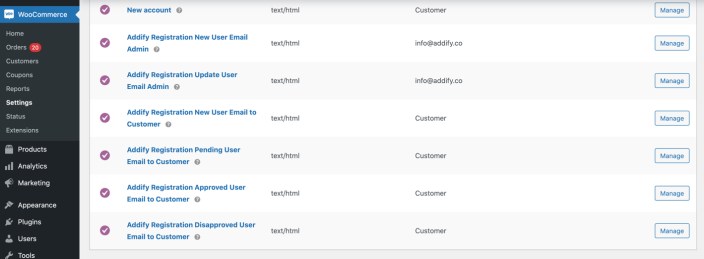
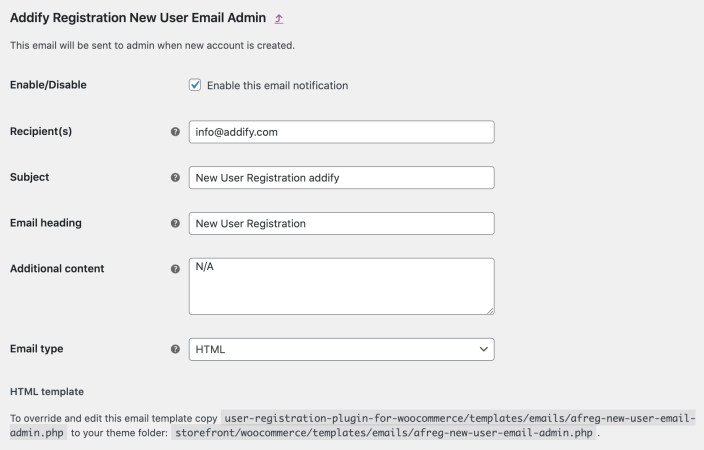
The store admin can view custom fields data from All Users > User’s detail page. The merchant can edit and change value of any field. However, the customer can access the data from my account page.
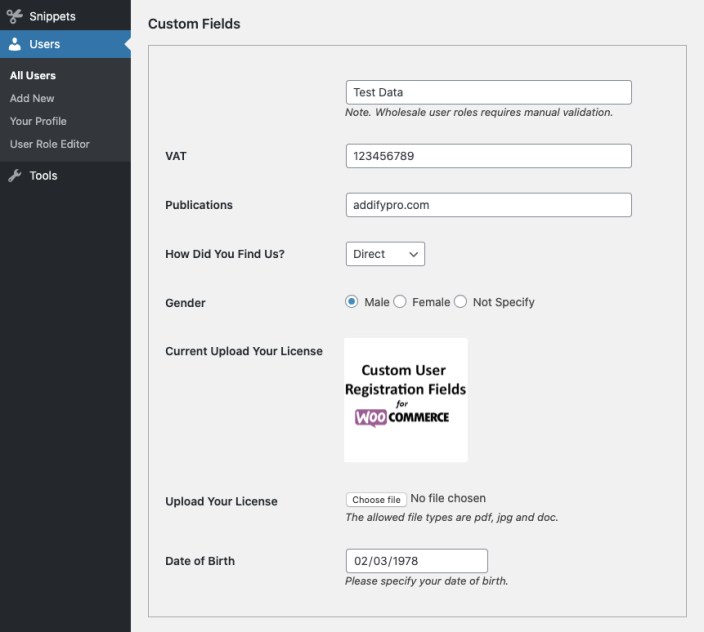
While creating new fields you can specify and show only selected fields in the admin order detail page and order email.
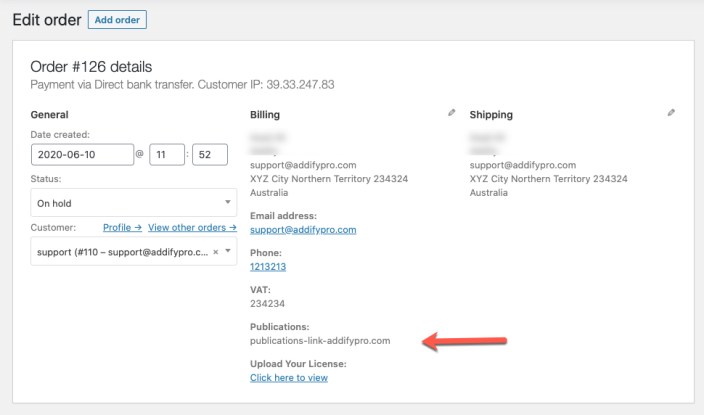
Here is how the sorting order works,
- The defaults are always displayed first – Due to technical limitation you cannot sort the new custom fields with the default fields
- User roles dropdown is always displayed at the end of default fields
- The new custom fields are displayed under user roles dropdown – you can easily sort these custom fields
If you have enabled account creation during the checkout – the same custom registration fields will be displayed under account creation section. However, the following fields and features will not be displayed on checkout account creation section due to underlined technical reasons.
User roles dropdown. File upload, multi-checkbox & reCaptcha
The file upload, multi-checkbox fields, and reCaptcha will not be displayed. However, you can user multi-selectbox to do the job and your customer can always upload files from my account page after completing the checkout process.
UPDATE: In version 1.6 or above
We have removed the limitation, now the user role dropdown can be displayed at the checkout page under the account creation section. Along with the user role dropdown, the dependable fields will be displayed as well. The multi-checkbox is now available for the checkout page as well. The limitation for file upload field and reCaptcha remains.
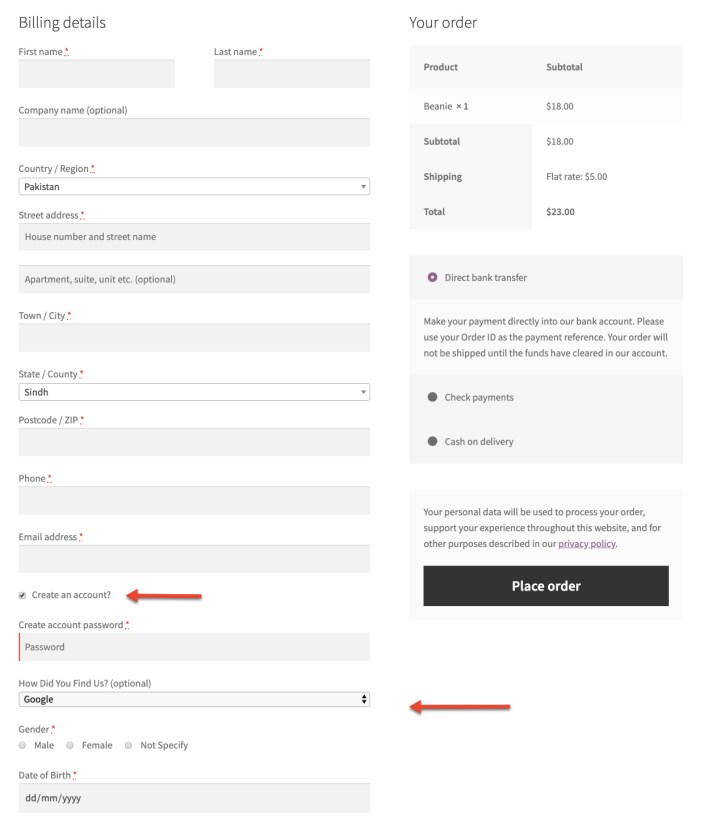
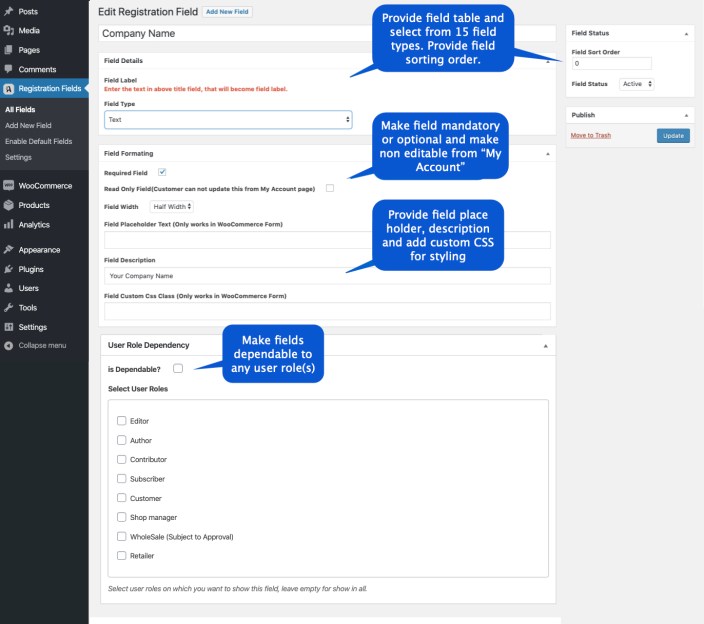 The grid view shows all added fields along with their status, sort order and field type. You can edit or remove any field instantly.
The grid view shows all added fields along with their status, sort order and field type. You can edit or remove any field instantly.
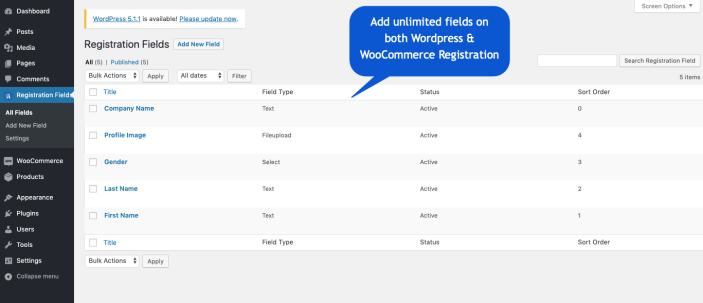
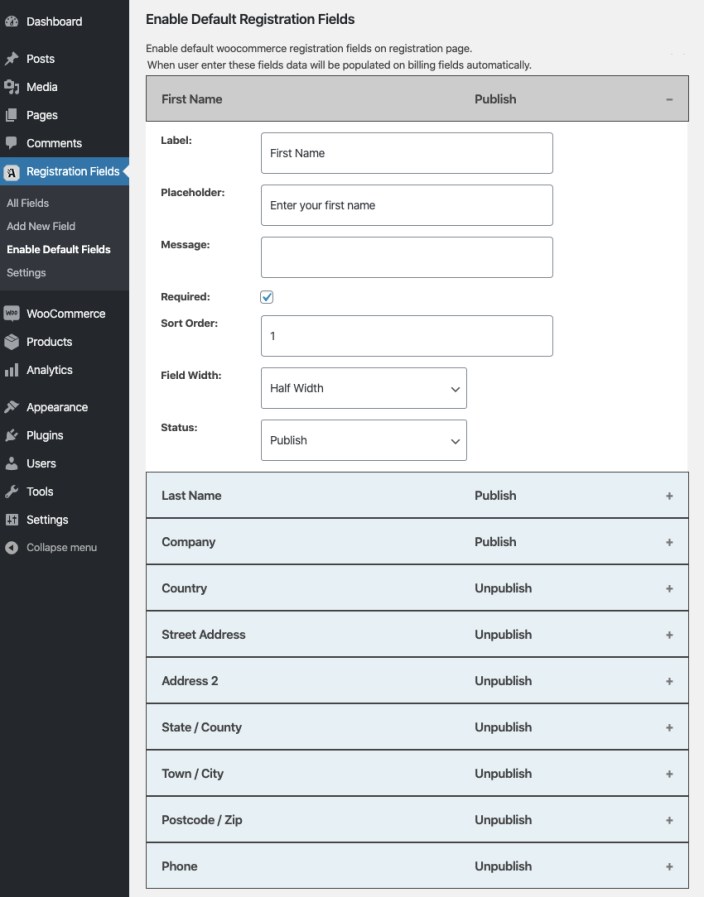
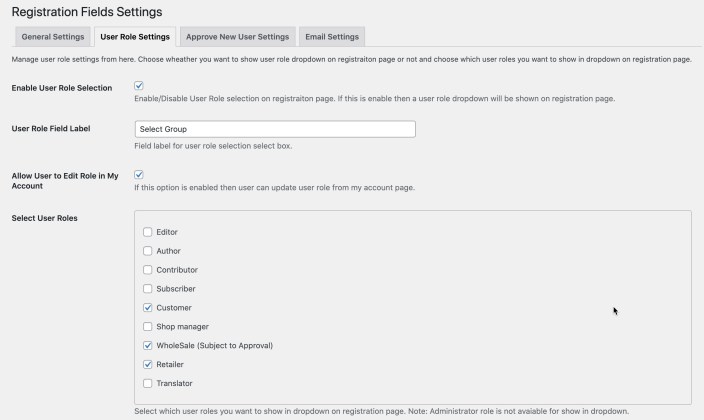
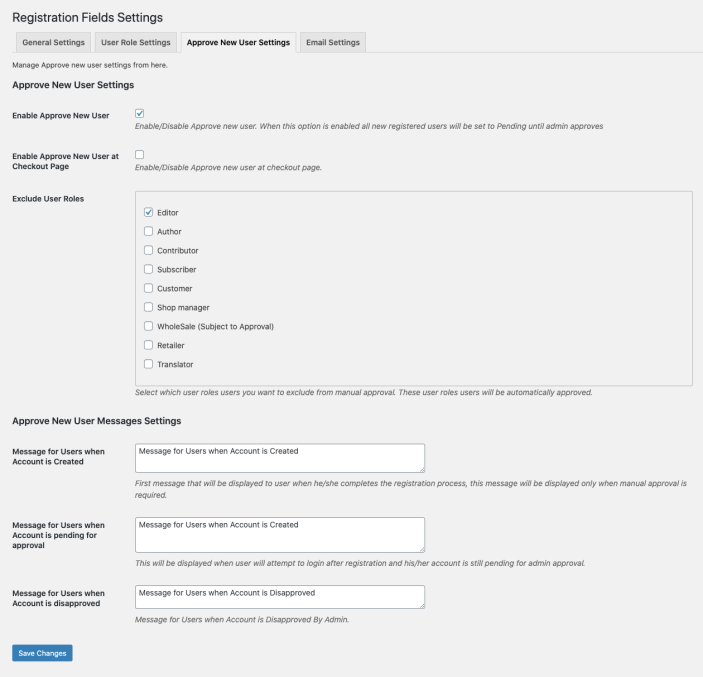
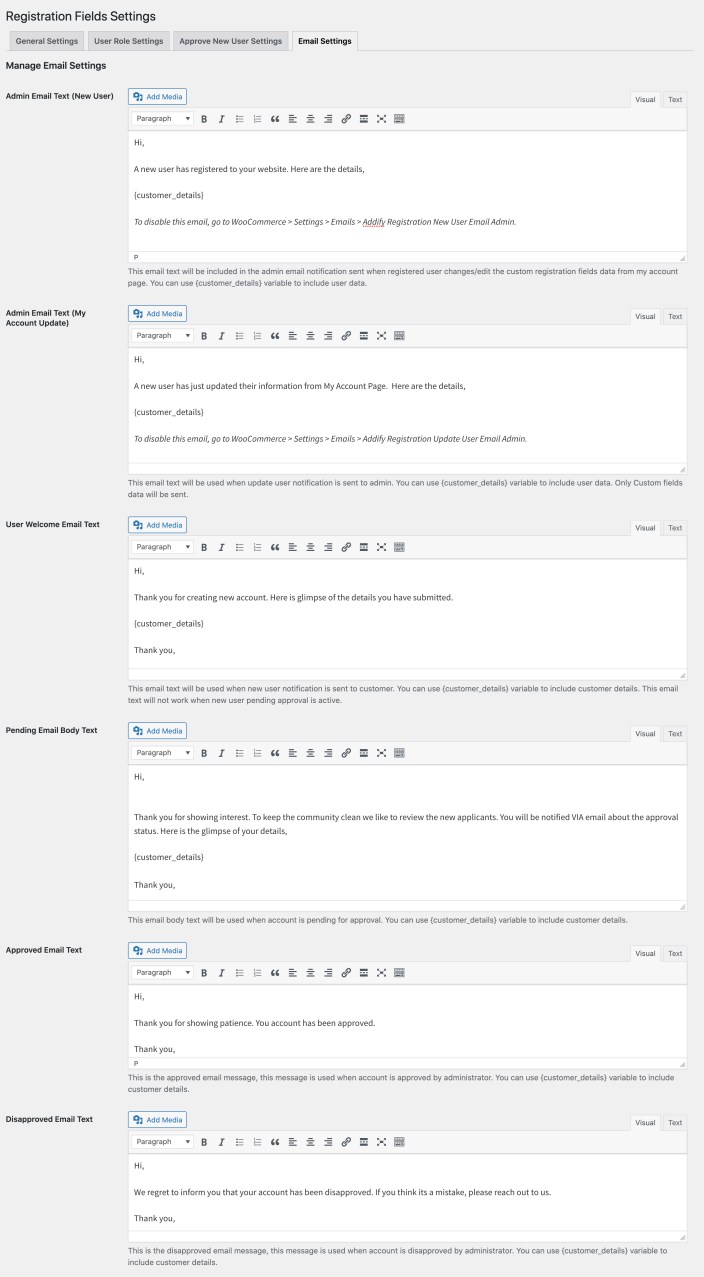 Emails under WooCommerce>Settings>Emails:
Emails under WooCommerce>Settings>Emails: