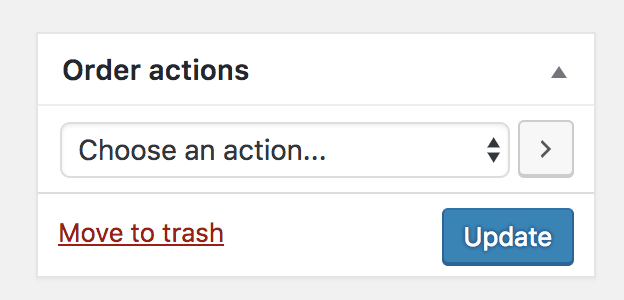Here are the steps you will need to make to create a manual Booking.
Create booking
↑ Back to top
- Create a booking.
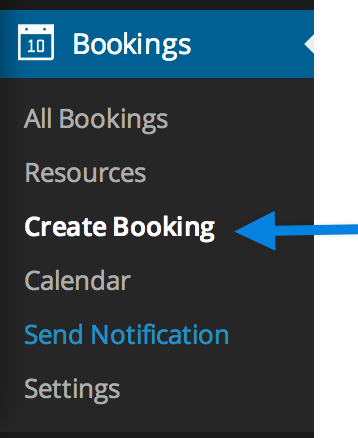
- In the next screen, you’ll want to assign it to a user and product. We recommend creating a new corresponding order with this booking.
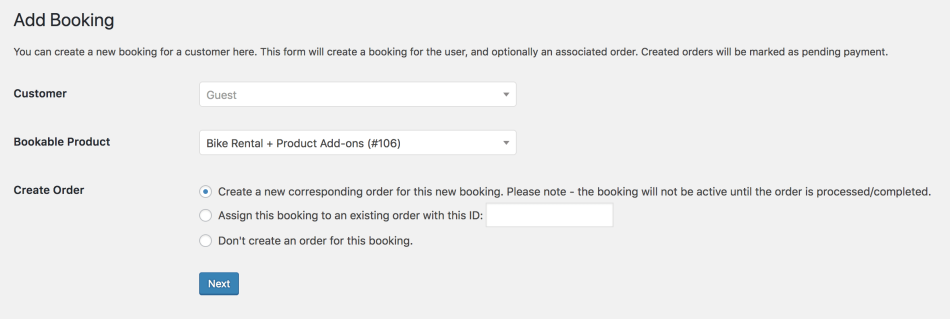
Edit booking
↑ Back to top- Select the duration and create your booking. This will open up the Edit Order screen for this particular booking.
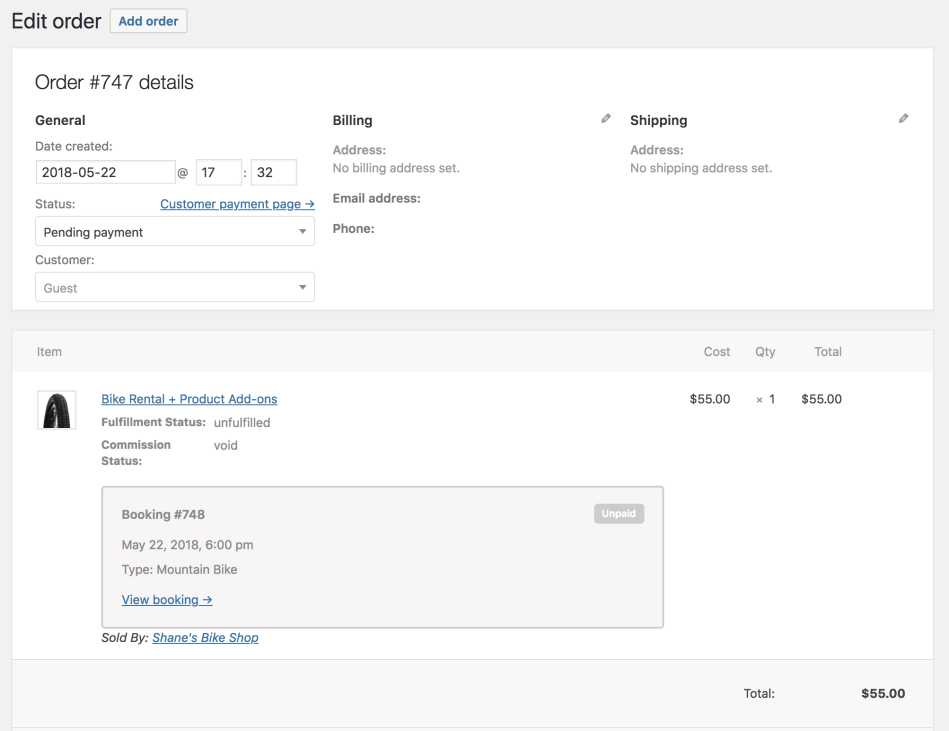
- To add the Product Add-Ons, edit the bookable product within the Order Items section.
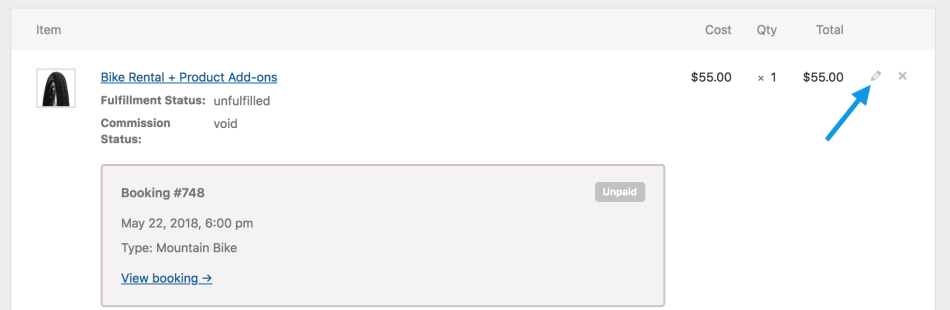
- The item meta data section will become visible, and you can select the “Add meta” button to add the Product Add-On information (label and value).
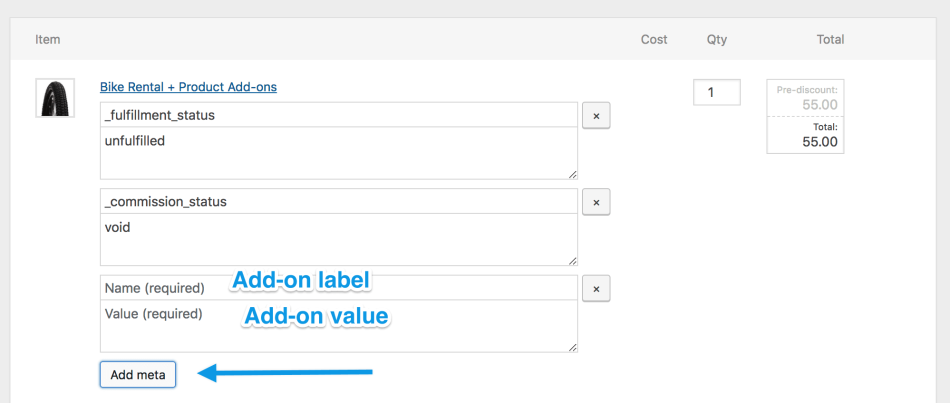
- Information added here does not affect the cost of the product, so if the add-on(s) have an extra fee you will have to enter a new total for the item. Be sure to select Save when you’re done editing the product.
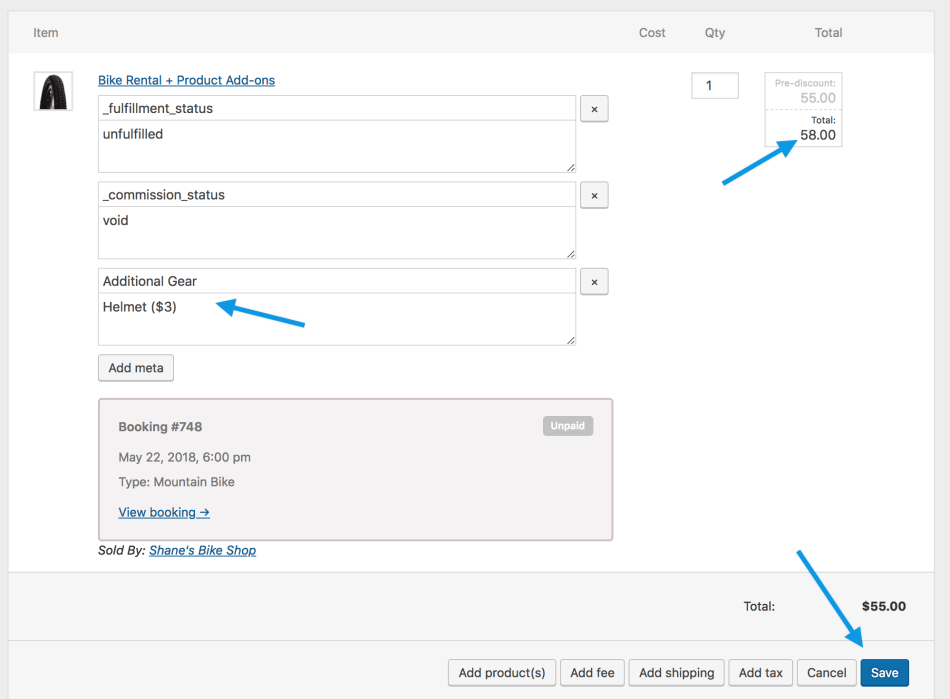
- If you changed the price in step 4, be sure to select Recalculate to reflect the price changes.
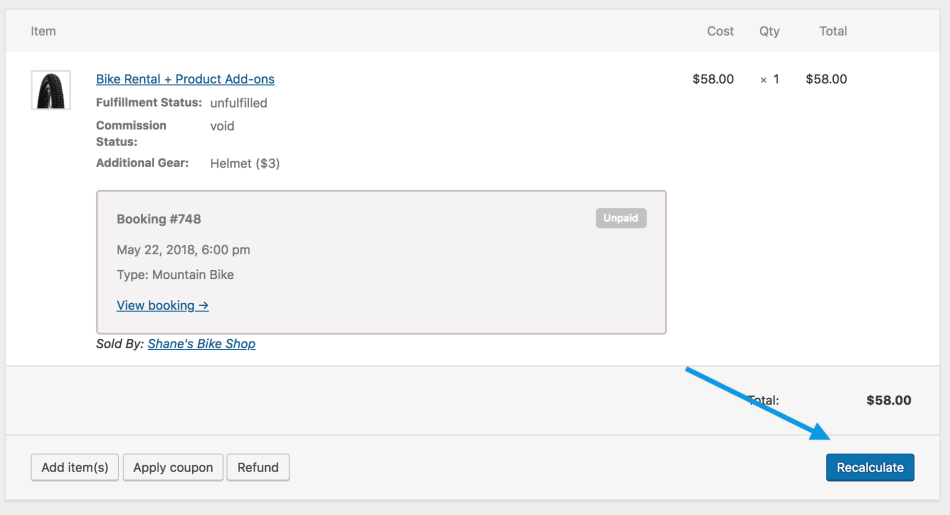
- When complete, click Update.