CartMagician Augmented Reality (AR) for iOS
↑ Back to topWhat it does
↑ Back to top- iPhone and/or iPad user with iOS 12+
- Best viewed with Safari
- Compatible with Google Chrome
Features
↑ Back to top- In browser WebAR functionality for your customers
- Add unlimited AR products into WooCommerce (in USDZ format only)
- Import AR-ready USDZ files direct from the CartMagician Platform
- Import AR web URLs (USDZ files only)
- Import AR media files for iOS & iPad OS (USDZ format only)
- Online help desk & chat support
Installing CartMagician AR
↑ Back to top- WordPress 5.0.x
- WooCommerce 3.5.1 or greater
- PHP 7.0+ or greater is recommended
- MySQL version 5.0 or greater (MySQL 5.6 or greater is recommended)
- HTTPS support
WordPress installation
↑ Back to top- Log in to your WordPress dashboard, navigate to: Plugins > Add New.
- In the search field type “CartMagician” and click “Search Plugins”.
- Once you’ve found this plugin you can view details like the point release, rating, and description.
- Then install it by clicking “Install Now”.
How to add augmented reality content into WooCommerce products
↑ Back to top Once CartMagician has been installed and activated on your website, either add a new WooCommerce product or edit an existing product to get started.
Once CartMagician has been installed and activated on your website, either add a new WooCommerce product or edit an existing product to get started.
- When in the product page editing screen, you will now see the ‘Augmented Reality’ tab in the Product Data section. This tab contains the ‘Upload your AR Files’ settings where you can start adding your WebAR files.
- Next, go to the Product Data setting for the product and select the ‘Simple Product’ as your product Data Type.
Adding a USDZ file
↑ Back to top- ‘Upload USDZ’ which allows you to upload a USDZ file to your Media Library.
USDZ sample data for Testing
Free Download
CartMagician comes with some sample USDZ & GLB assets for you to test. Simply download our Getting Started test files here then follow the instructions to add them to the CartMagician AR tab in your WooCommerce store.
CartMagician WooCommerce Store Demo
↑ Back to topVisit the CartMagician demo store website to learn how to add augmented reality products to your WooCommerce store and to see how your AR files could look.
Frequently Asked Questions
↑ Back to topTroubleshooting Guides
↑ Back to topMIME Types
↑ Back to top
How to fix
Add the MIME-Type: model/usd usdz and model/vnd.pixar.usd .usdz to identify them as AR viewable for WordPress media Please review this Troubleshooting Guide and options to allow different MIME Types.Changed File Path and Caching
↑ Back to top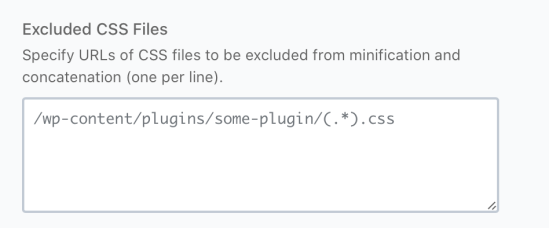
How to fix
Please exclude the CartMagician plugin folder and enclosed files from minification and concatenation. See reference image. Once settings have been made please allow 15 minutes for changes to take effect as some caching plugins or CDN networks have different refresh times so please check your own setup if changes do not happen immediately.Staging Website Environments
↑ Back to topHow to fix
When you are ready to test your WooCommerce added AR content and products turn of the login security/firewall so that you are testing your website under normal operation and as your customers would view your products an AR content.About CartMagician
↑ Back to topHelping WooCommerce store owners and developers create augmented reality experiences for e-commerce products and websites, super-fast.
↑ Back to topCartMagician streamlines the process of creating hyper-realistic, augmented reality content for the mobile web by converting 2D images and 3D models you already have.
There are already more than 2.85 billion devices around the world with in-built AR capabilities. CartMagician can help you access them. So, what will you create? Start creating AR content for free here.
