Direct Bank Transfer, also called Bank Account Clearing System (BACS), is a payment gateway lets customers make payments without needing to do it online.
Until payment clears outside of WooCommerce (requiring you to manually check your bank account for incoming deposits), orders using Direct Bank Transfer remain in “on hold” status. You, as the store owner, should confirm that payments have cleared before processing orders in WooCommerce. Before shipping an order and marking it as Processing or Completed, it’s important to verify that you’ve been paid/the transaction has cleared and is in your account. For more information, see Managing Orders.
This page takes you through the steps to activate and configure Direct Bank Transfer (BACS) on your store.
Setup and Configuration
↑ Back to topFollow the steps below to activate and setup Direct Bank Transfer (BACS) on your store:
- Go to: WooCommerce > Settings > Payments.
- Use the toggle under Enable to select Direct Bank Transfer.
- Select Set Up to access the Direct Bank Transfer (BACS) configuration settings.
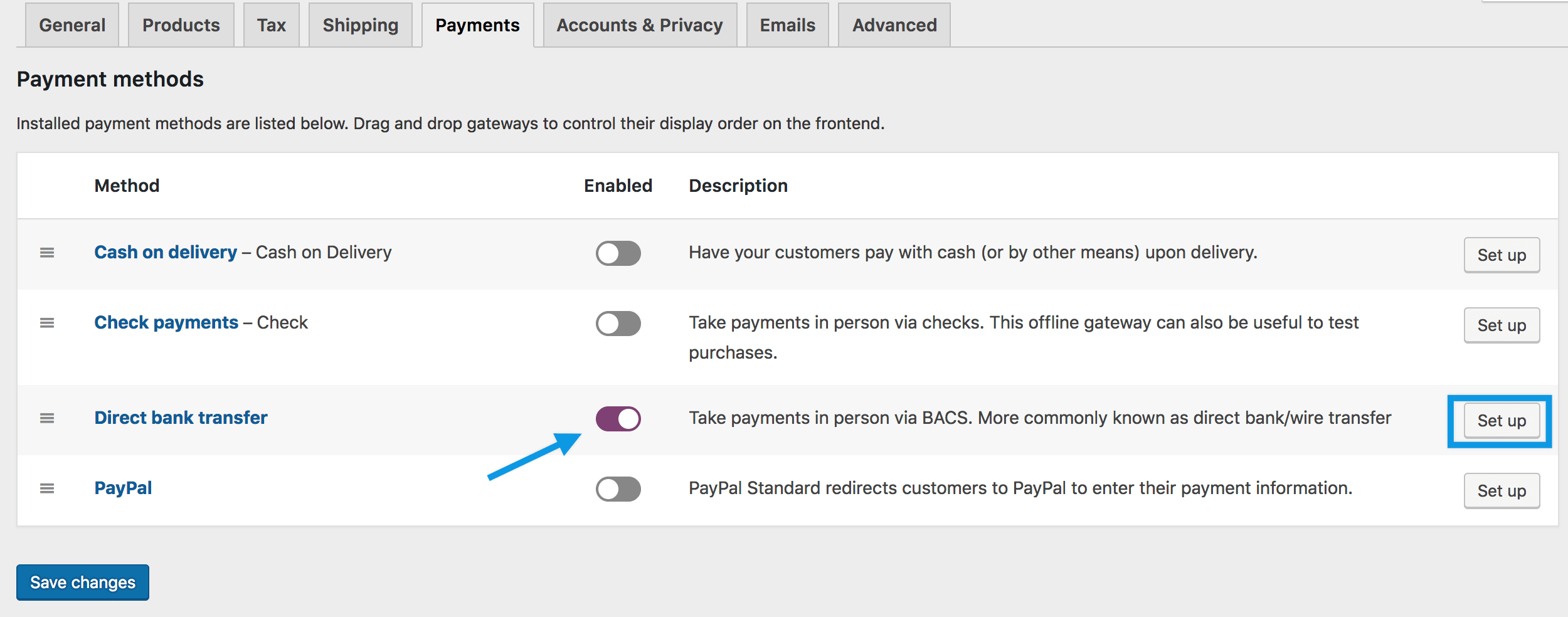
- Configure your settings:
- Enable/Disable – Enable to use. Disable to turn off.
- Title – Choose the title shown to customers during checkout
- Description – Add info shown to customers if they choose Direct Bank Transfer
- Instructions – Explain how to make payment to your bank account(s)
- Account Details – Enter account name and number, bank name, routing number, IBAN and/or SWIFT/BIC numbers shown to customers on the Order Received page and in Order emails after checking out
- Click Save changes.
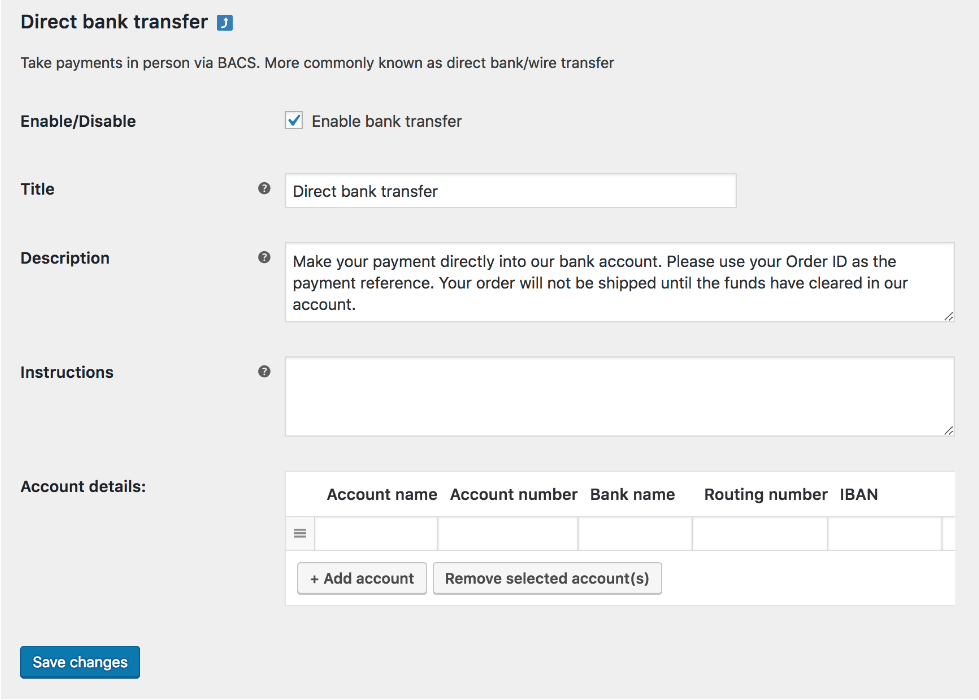
Bank account details will show on both the Order Received page and the order email sent to the customer:


Questions and Support
↑ Back to topDo you still have questions and need assistance?
This documentation is about the free, core WooCommerce plugin for which support is provided in our community forums on WordPress.org. Searching there you’ll often find that your question has been asked and answered before.
If you haven’t created a WordPress.org account to use the forums, here’s how.
- If you’re looking to extend the core functionality shown here, we recommend reviewing available extensions in the Woo Marketplace.
- Need ongoing advanced support, or a customization built for WooCommerce? Hire a WooExpert agency.
- Are you a developer building your own WooCommerce integration or extension? Check our Developer Resources.
If you weren’t able to find the information you need, please use the feedback thumbs below to let us know! 🙏