The WooCommerce Authipay Gateway allows you to take payments via Authipay by AIB merchant services. An Authipay account is required: http://www.authipay.com/
Note: This product is not available on WooCommerce.com. Documentation is no longer being updated.
Installation
↑ Back to top- Download the .zip file from your WooCommerce account.
- Go to: WordPress Admin > Plugins > Add New to upload the file you downloaded with Choose File.
- Activate the extension.
Setup and Configuration
↑ Back to top- Store ID – This is the ID of the store that was given to you by AIB Merchant Services. For example: 13123456789.
- Shared Secret – This is the shared secret provided to you by AIB Merchant Services.
- Enable Test Mode if you would like to test before going live. Real payments can only occur if disabled.
- Confirmation Page (“Thank You”) : Tick -> Automatically display specified URL after the payment process
- Failure Page (“Sorry”) : Tick -> Automatically display specified URL after the payment process
- Overwrite Store URLs : Tick-> Allow URLs to be overwritten by those in the request of Connect transaction
Checkout Flow
↑ Back to top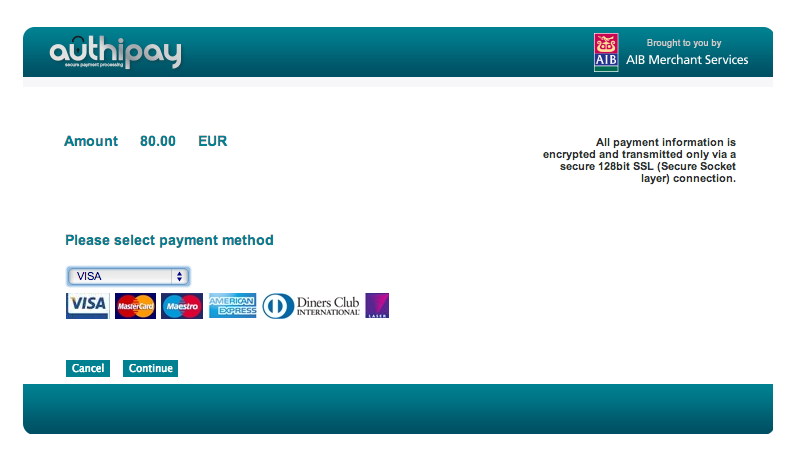 After payment the order is marked Processing and the Thanks page is shown to the customer.
After payment the order is marked Processing and the Thanks page is shown to the customer.