Affiliate For WooCommerce helps add and manage affiliates and track performance from a single place – commissions, sales, payout, leaderboard, etc. Earn money without hard work. Increase your brand outreach, and get potential customers.
Installation
↑ Back to top- Download the .zip file from your Woo account.
- Go to: WordPress Admin > Plugins > Add New to upload the file you downloaded.
- Activate the extension.
More information at: Installing and Managing Plugins.
Enable plugin updates
↑ Back to topPlease follow the steps listed here to enable plugin updates for Affiliate For WooCommerce.
Setup and Configuration
↑ Back to topUpon activating Affiliate for WooCommerce, you will see a welcome page. It explains how to use the plugin.
Settings for Affiliate For WooCommerce
↑ Back to topFind in detail here.
Make a user as an affiliate
↑ Back to topThere are three ways in which you can make a user as an affiliate:
By individual user
↑ Back to topYou can make a user as an affiliate from All users > edit user. Check ‘Is Affiliate?’ and click on ‘update user’.
By user role
↑ Back to topYou can make users from a particular user role as affiliates. Go to WooCommerce > Settings > Affiliate > Affiliate Users Roles. Select the user role and save settings to make them as an affiliate.
By registration form
↑ Back to topYou can use a shortcode [afwc_registration_form] on any page or post on your site. This will show the registration form to visitors on your site and they can request to join your affiliate program.
Read more: Create an affiliate registration form to let users sign up for your affiliate program
Affiliate’s dashboard and tracking
↑ Back to topAffiliate’s dashboard
↑ Back to topBy default, each affiliate user will see a new Affiliate tab under their My Account. Read FAQ 1 for more information on how it works.
How to show the affiliate dashboard on a custom page?
To show this affiliate dashboard on a custom page, simply insert the shortcode [afwc_dashboard] in the page, and publish it.
Afterward, navigate to WordPress admin > WooCommerce > Settings > Affiliate page, and choose the custom page under the “Custom page for affiliate dashboard” setting, learn more.
The custom page will have all the data and functionalities of the affiliate dashboard.
Now we will learn more about the different tabs available in the affiliate’s dashboard:
a. Reports
↑ Back to topIt will show data on how much traffic and referrals an affiliate has sent along with a few KPIs (Read FAQ 2 for more information).
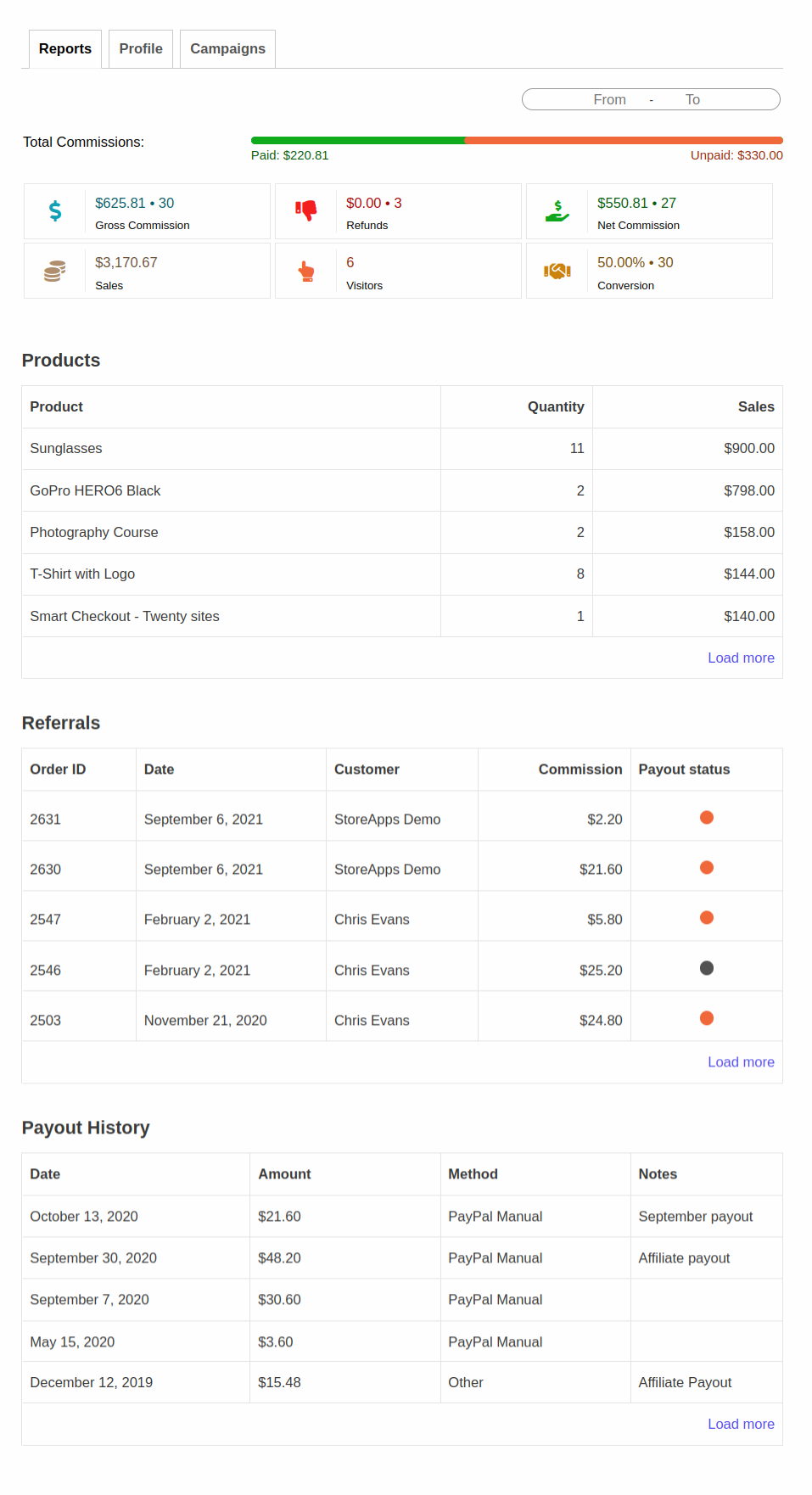
- Total Commissions: It will show how much amount is paid and unpaid to an affiliate.
- Gross Commission: Total revenue earned by affiliates along with the number of orders.
- Refunds: Total amount refunded from the affiliate’s referrals along with a number of orders.
- Net Commission: Total revenue affiliate is eligible for payout along with the number of orders less any amounts for discounts, refunds, reversals, and Taxes.
- Sales: Total revenue earned by the store from affiliate referrals.
- Clicks: Number of hits affiliate’s referrals have sent.
- Conversion: Conversion rate for the affiliate.
- Products: This will show the top products purchased with quantity and how much was earned for that product purchased via an affiliate’s referral link.
- Referrals: This will show how much commission an affiliate has earned on each successful referral. It will show the date of a referral order, the referral customer’s name, referral commission, and payout status i.e. if the payout is accepted, rejected, or unpaid.
- Payout History: This will show the payout done against your referrals.
Remove customer information
By default, ‘Referrals‘ show the name of the customer using which affiliate got a sale. The same information goes in the ‘New Conversion Received’ email to an affiliate. If you want to remove this information due to privacy concerns, then firstly, make sure you are using the latest version of the plugin. Then add the following custom code on your site (in either functions.php or a custom code plugin on your site. Read this to know more):
add_filter( 'afwc_account_show_customer_column', 'is_show_customer_name' );
function is_show_customer_name() {
return false;
}
b. Profile
↑ Back to topHere affiliate users will find all information about their affiliate i.e. affiliate id, affiliate link, coupons (Read FAQ 3 for more information), and enter their PayPal email address for payouts.
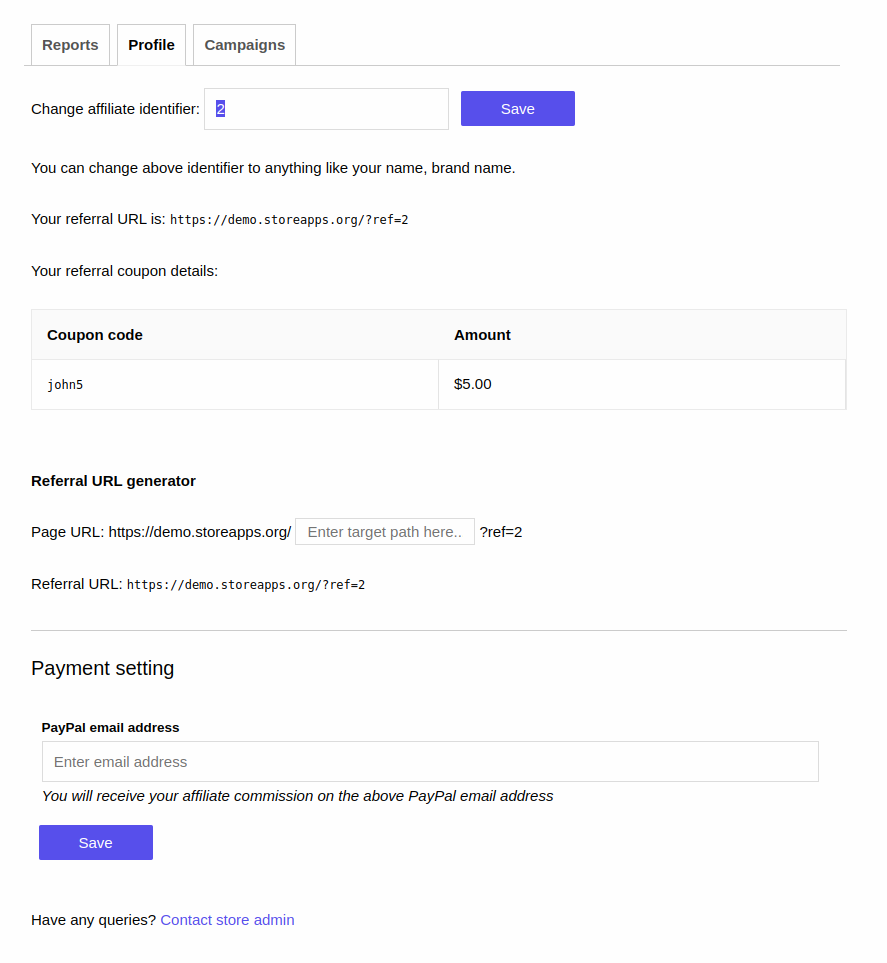
Referral URL generator
Affiliate users can also generate a custom affiliate link using the ‘Referral URL Generator’.
The affiliate just needs to enter the path of the page to generate a custom referral link and share it with their audience.
c. Campaigns
↑ Back to topOnce your marketing campaigns are created and active, your affiliates will find the generated campaigns here.
Clicking on a campaign will show all the details of the campaign along with the marketing material – images, banners, swipe files, etc. added within the campaign.
Affiliates can use these materials and promote your brand/products.
Learn more on setup and usage from here – How to create affiliate marketing campaigns
Tracking for store admin
↑ Back to topStore admin can see a detailed overview of each affiliate’s activity.
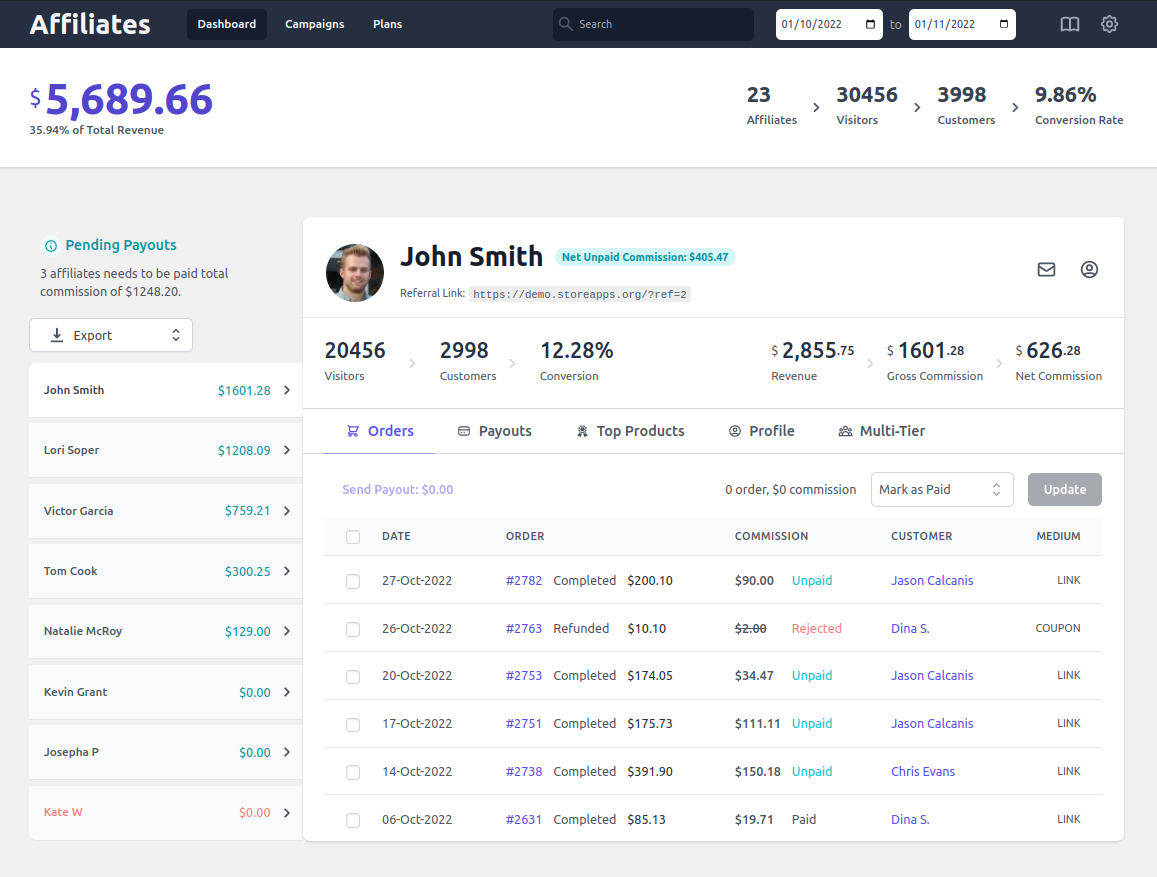
How affiliate commission is calculated for an order?
↑ Back to topAffiliate for WooCommerce plugin automatically marks commission status for various orders based on the order status. Here’s how the commission statuses are calculated/marked for orders:
- For paid WooCommerce order statuses (Processing, Completed), the commission status will be marked as ‘Unpaid’. The store admin needs to later review them and mark them as ‘Paid’ after paying to the affiliates.
- For rejected WooCommerce order statuses (Refunded, Cancelled, Failed), the commission status will be marked as ‘Rejected’.
- But for those orders wherein the order is placed but payment is not received yet (Pending, On Hold), the commission status will be marked as ‘Draft’.
Orders with commission status as ‘Draft’ will not be considered while calculating KPIs.
Locate, customize, and share an affiliate referral link
↑ Back to topHow to find, customize and share an affiliate referral link
Create and assign coupons to affiliates
↑ Back to topCreate and assign tags to affiliates
↑ Back to topHow to create and assign affiliate tags
Commission plans
↑ Back to top- How to create affiliate commission plans
- How to set different affiliate commission rates for affiliates
- How to set different affiliate commission rates for product or product category
- How to set different affiliate commission rates for affiliate tags
- How to set different affiliate commission rates for subscription parent orders or renewal orders
Set up a multilevel/multi-tier affiliate program
↑ Back to topHow to set up a multilevel referral/multi-tier affiliate program
Lifetime commissions
↑ Back to topHow to set up lifetime commissions
Assign/unassign an order to an affiliate
↑ Back to topHow to assign/unassign an order to an affiliate
Commission payout
↑ Back to top- How to payout commissions to affiliates and check all the processed payouts
- How to update commission status as paid/unpaid/rejected
- How to pay store credit as an affiliate commission
- How to manually payout commission via bank transfer
- How to pay reward points as affiliate commission
Export affiliate data to CSV
↑ Back to topHow to export affiliate data to CSV
Search affiliates by filters
↑ Back to topHow to search affiliates based on affiliate’s status, commission status, and tags
Affiliate landing pages
↑ Back to topHow to create and assign affiliate landing pages
Customizing Affiliate For WooCommerce
↑ Back to topCompatibility with Smart Coupons
↑ Back to topAffiliate for WooCommerce is compatible with the Smart Coupons plugin. Learn more:
- How to automatically apply a discount to the user when they visit with an affiliate referral URL?
- How to bulk assign coupons to affiliates?
- How to pay store credit as an affiliate commission?
Developer Documentation
↑ Back to topHow to calculate commission for custom order statuses
FAQ
↑ Back to topView frequently asked questions from here.
Feature request
↑ Back to topHave a feature request or enhancement suggestion for Affiliate For WooCommerce? Submit it from here: Submit a feature request
Pre-sale questions
↑ Back to topHave a question before you buy it? Please fill out this pre-sales form.
Support
↑ Back to topAlready purchased and need some assistance? Get in touch with the developer.