Google Address Autocomplete For WooCommerce empowers the users to experience in autofill billing and / or shipping address fields. It is easy and fast, helping to get results for a specific country; therefore, it saves time for the checkout process.
After downloading the plugin from WooCommerce, follow the instructions to install and activate the plugin.
- Log in to the WordPress website dashboard.
- Navigate to Plugins > Add New.
- Click the Upload Plugin button at the top of the screen.
- Upload the address-autocomplete.zip file you’ve downloaded from WooCommerce.com.
- Click the Install Now button.
- When “Plugin installed successfully,” click the Activate Plugin button.
When the extension is installed and activated, you will find Google Address Autocomplete in the admin menu.
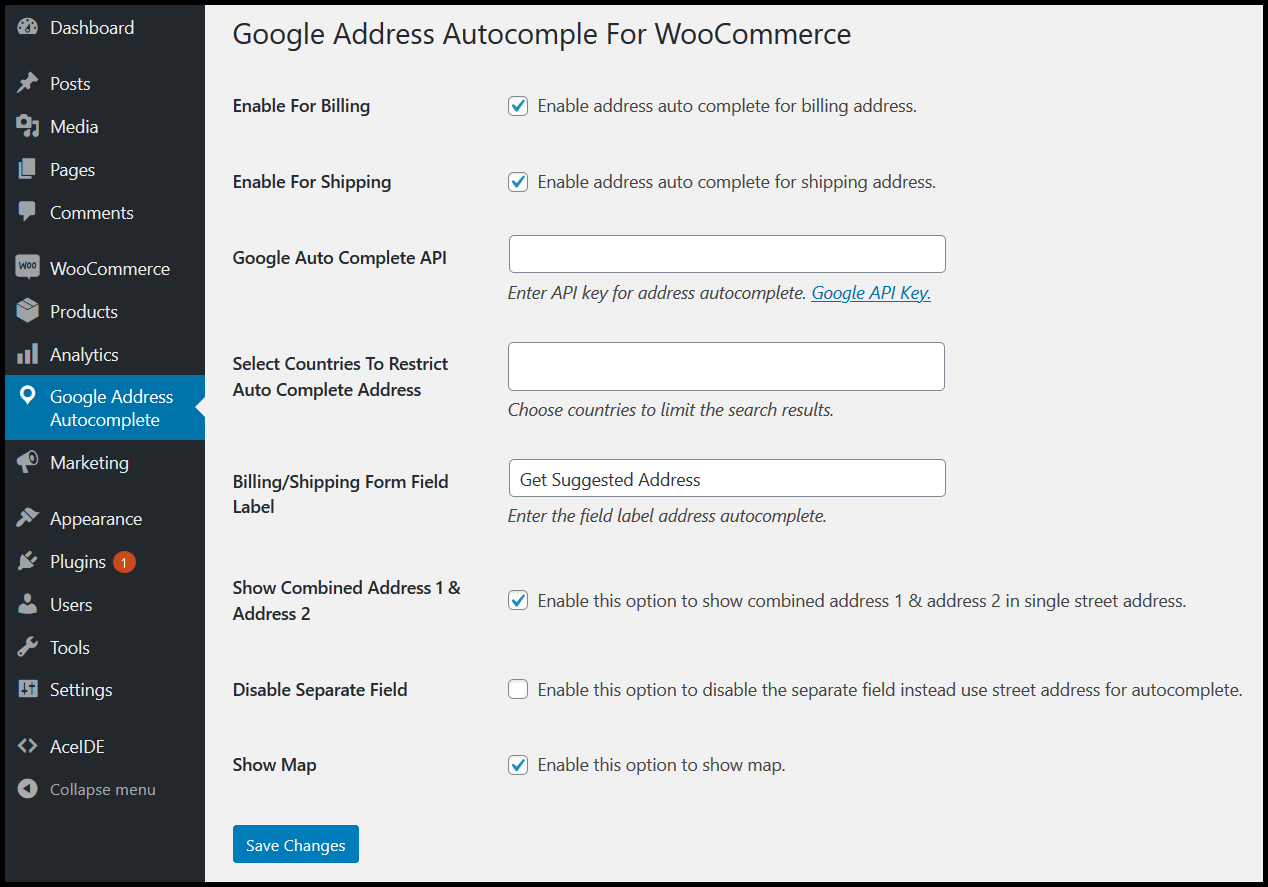
Add-on lets the users fill the auto field complete address thus they get fast and accurate results. It is helpful for merchants to provide access or deny for billing or shipping addresses to the users.
Google address autocomplete for WooCommerce contains four sections. Admin owners set these options as their preferences. These include billing and shipping settings, adding API URL for google address, and restrict the specific country address for the user’s search.
Once the Admin enables address auto-complete for the billing form. A field supporting google API appears in the billing form to fill the address fields in a single click. When a customer starts typing, the google autocomplete; API suggests the relevant addresses in the dropdown. In this way, the customer’s precious time saves during the checkout process because they do not fill all the fields.
When the merchant enables address auto-complete for the billing form, the autocomplete API supporting field appears. Then a user fills the address fields in a single click, thus google API suggests addresses dropdown.
In this field, the admin must enter the API key for Google Places API. You can find API key here,
Google API key.
Admin can choose specific countries to restrict the customers entering their addresses within the selected countries. The Google Places API will suggest the addresses from the restricted countries.
Form field label allows to type address in the text field; so you can write an autocomplete address visible to the customers.
You can enable this option to show combined address 1 & address 2 results in a single street address.
Enable this option to disable the separate field instead use a street address for auto-complete.
You can enable this option to show the map.
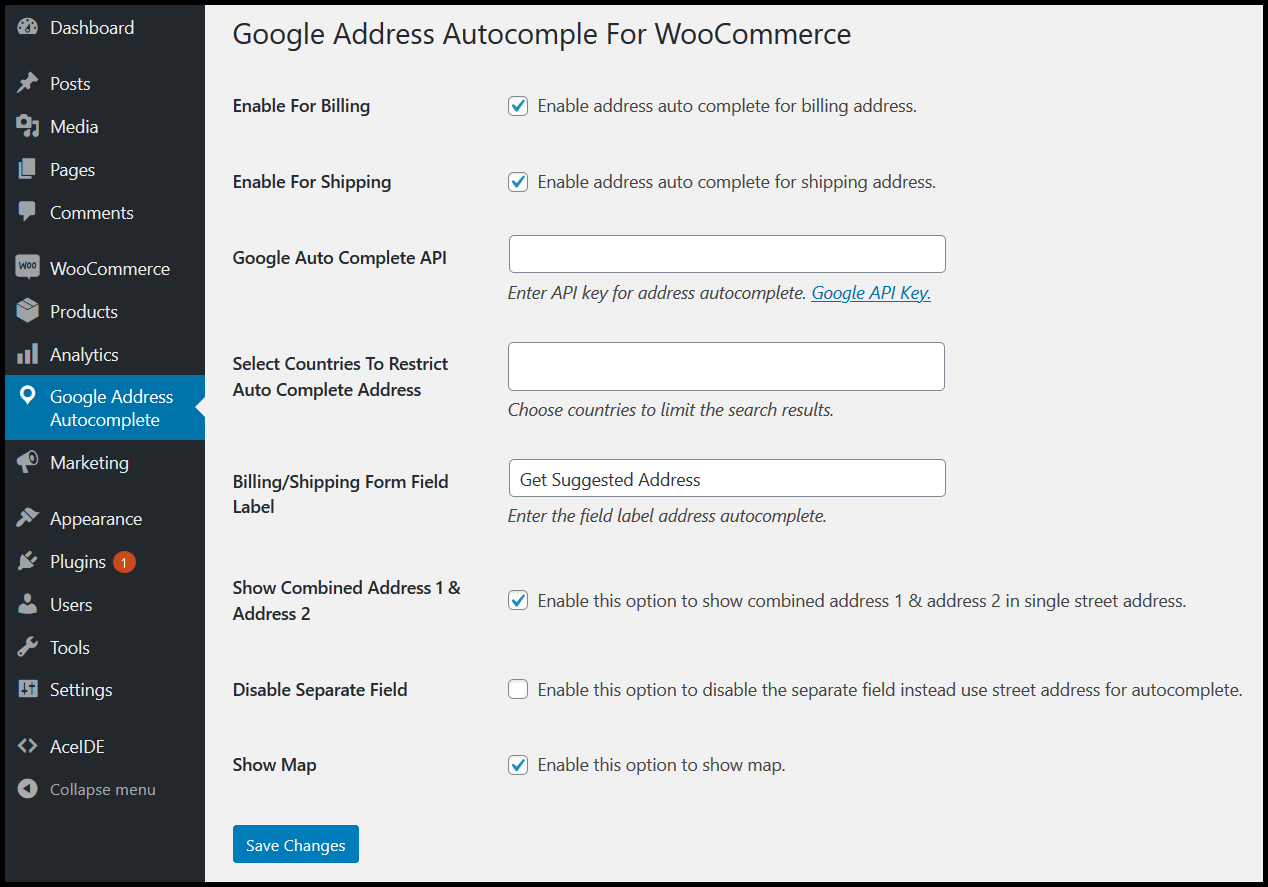 Add-on lets the users fill the auto field complete address thus they get fast and accurate results. It is helpful for merchants to provide access or deny for billing or shipping addresses to the users.
Google address autocomplete for WooCommerce contains four sections. Admin owners set these options as their preferences. These include billing and shipping settings, adding API URL for google address, and restrict the specific country address for the user’s search.
Add-on lets the users fill the auto field complete address thus they get fast and accurate results. It is helpful for merchants to provide access or deny for billing or shipping addresses to the users.
Google address autocomplete for WooCommerce contains four sections. Admin owners set these options as their preferences. These include billing and shipping settings, adding API URL for google address, and restrict the specific country address for the user’s search.