Now offer Wholesale Subscriptions. Users can buy Wholesale subscription product to get registered as a wholesaler. Give variety of subscription option each option will be connected to one of your wholesale role and once the user buys the subscription that particular role will be assigned to that user. So, Wholesale prices will be displayed to the user after the subscription is active.
Only Variable subscriptions are supported for now
↑ Back to topTo setup:
Go to WooCommerce Products 🡪 Select Variable subscriptions from product data.
Add Attributes 🡪 Go to Variations tab 🡪 Create Variations.
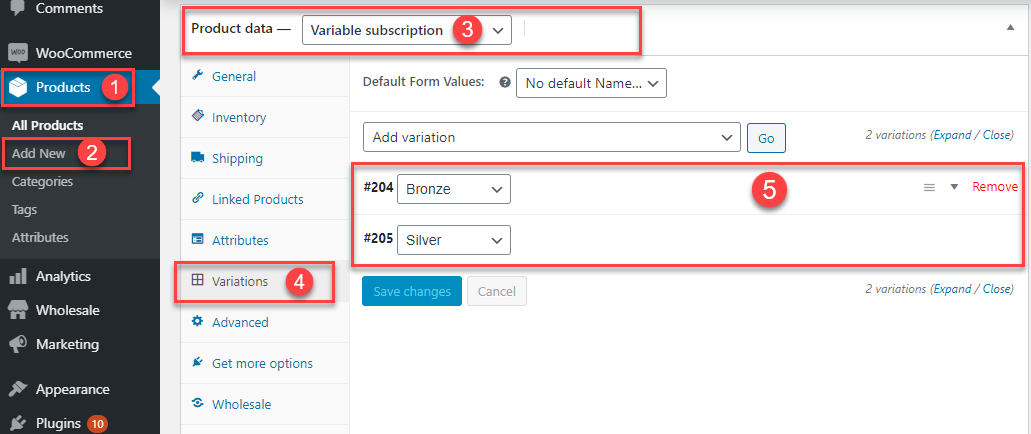
Set Signup and Subscription Prices for each variation.
Setup the Subscription cycle. (Cycle is the duration of subscription and how many times the user will be charged during the cycle process).
Save variation settings.
Update or publish the product.
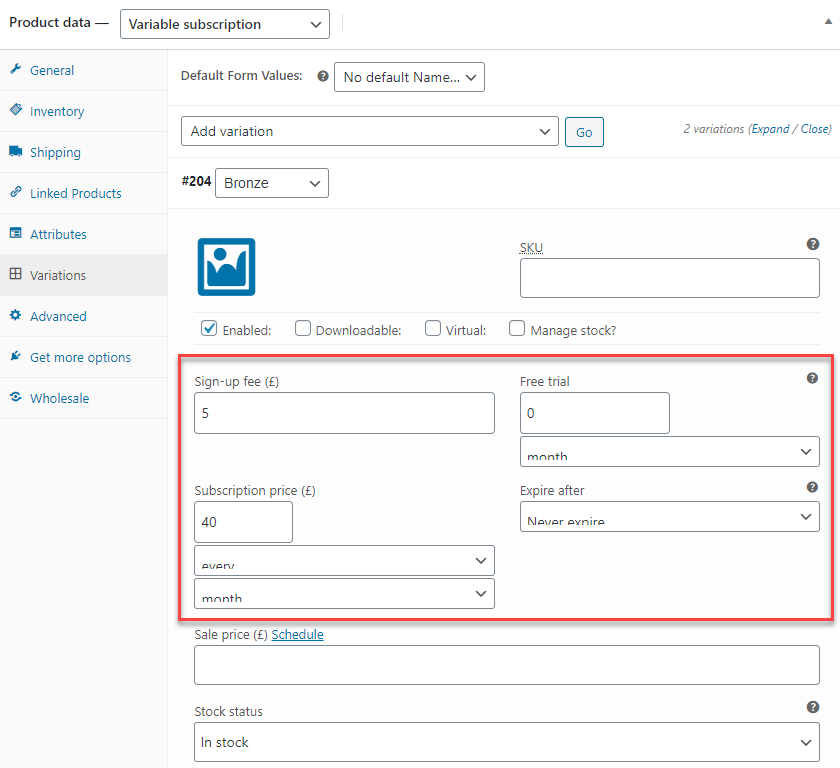
Now go to Wholesale Settings.
Enable WooCommerce Subscription option.
Select the Subscription Product from the dropdown menu. You can only select one subscription product from the dropdown menu.
Save settings.
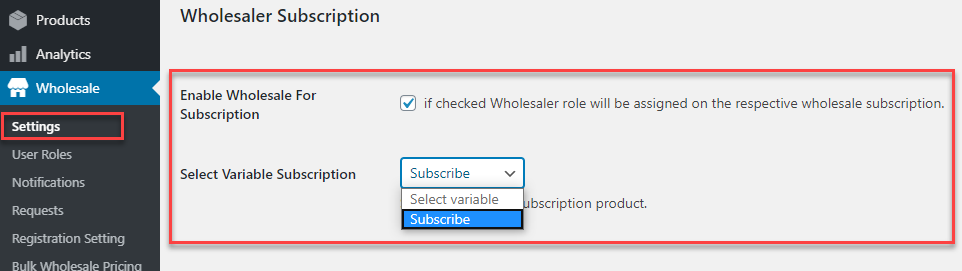
Go to Wholesale 🡪 User Roles.
Add or Edit a Role.
Select variation you want to assign to this particular role from the Subscription Variation dropdown.
Assign all your Wholesale roles to subscription variations. (The variation will not display in the dropdown if it is already assigned to a role).
Save Settings.
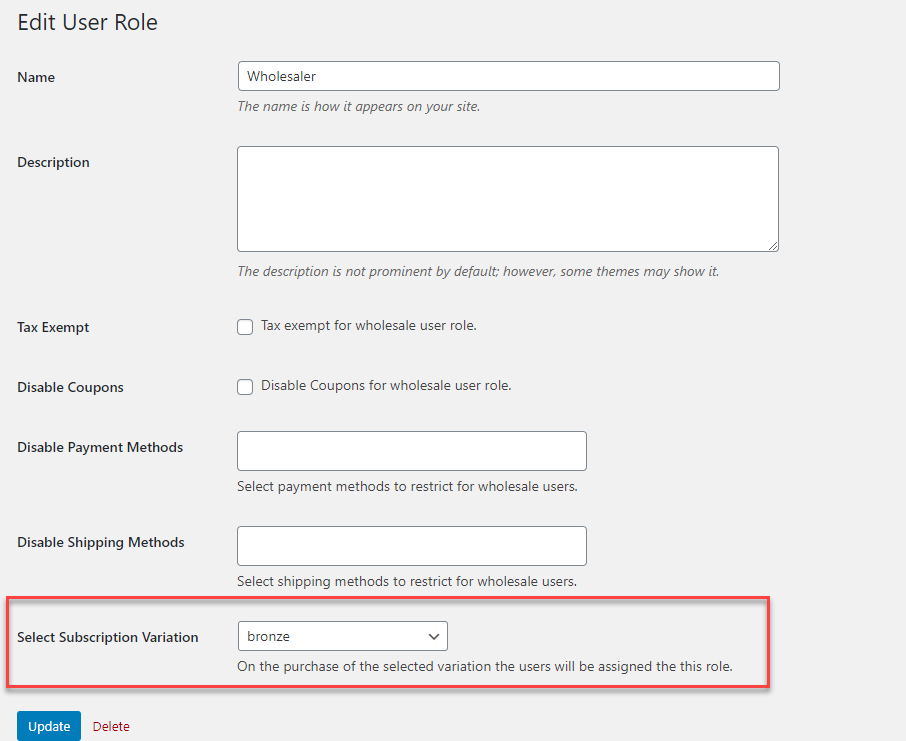 If a user purchase one of the subscription. Wholesale role associated with that subscription will automatically assigned to that user. When the subscription cycle is over and no renewal has been made then subscription will cancel so does the wholesaler role of the user.
If a user purchase one of the subscription. Wholesale role associated with that subscription will automatically assigned to that user. When the subscription cycle is over and no renewal has been made then subscription will cancel so does the wholesaler role of the user.
Cancel Subscription
↑ Back to topAdmin and Users both have the option to can cancel the subscriptions.
For User to cancel the purchased subscription:
Go to 🡪 My Account Page.
Click My Subscription Tab.
Cancel Subscription from Actions.
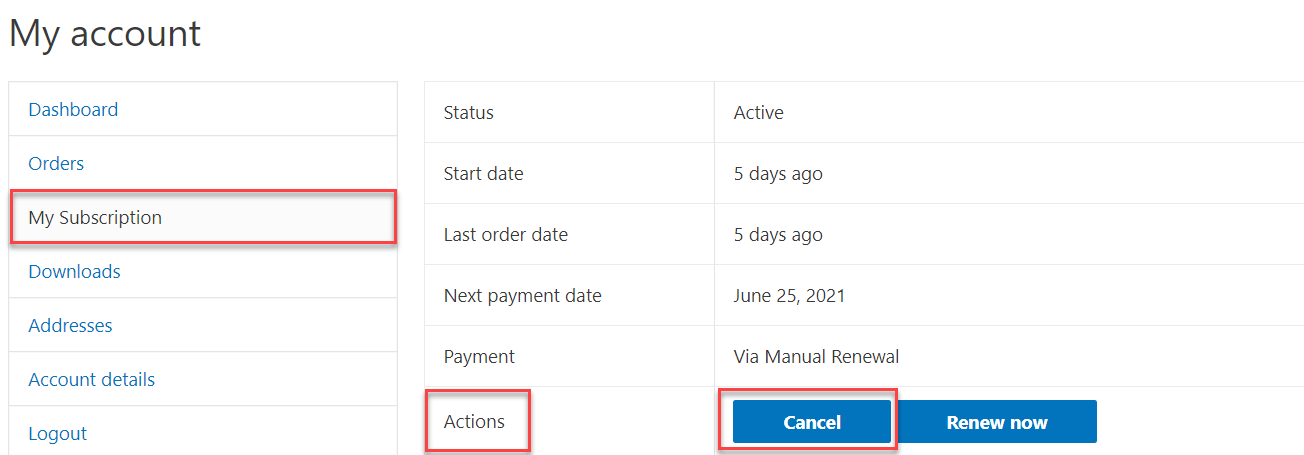 Cancel subscription request will be on pending status until approved by the admin.
Cancel subscription request will be on pending status until approved by the admin.
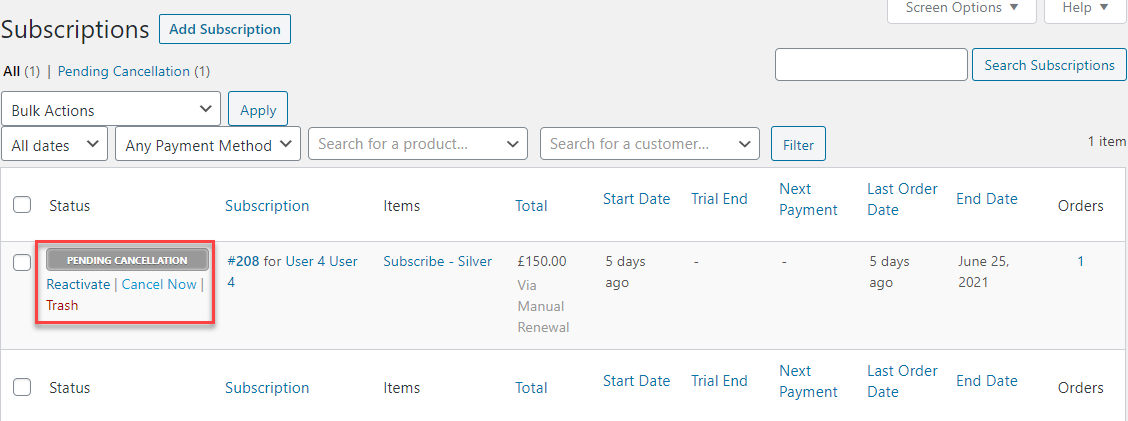
For Admin to cancel user subscription
Go to WooCommerce 🡪 Subscription.
Locate the subscription (by order id & Username) and click cancel.
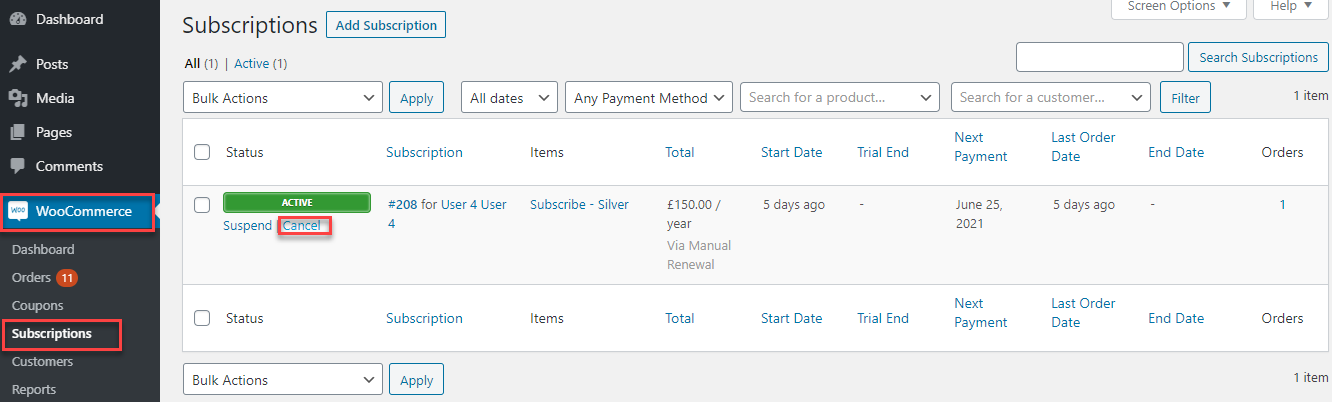 When the subscription is cancelled, User wholesale role is no longer active and being reverted back to normal role.
When the subscription is cancelled, User wholesale role is no longer active and being reverted back to normal role.
Note: User will not be able to cancel one-day subscription from the front-end.