Smart Product Quantity extension provides multiple features to enhance the shopping experience with quantity field. It supports to show the quantity field as input or dropdown field as well as enables the quantity field for the shop & archive pages. Moreover, the extension lets merchants to sell products in decimal quantities instead of the whole quantity.
After downloading the plugin from WooCommerce follow the below instructions to install & activate the plugin.
- Login to your WordPress website dashboard.
- Navigate to Plugins > Add New.
- Click the Upload Plugin button at the top of the screen.
- Upload the smart-product-quantity.zip file you’ve downloaded from WooCommerce.com dashboard.
- Install and Activate the plugin.
The extension with an easy way provides access to smart quantities for the products individually at the product level, category, and global level. As the extension is installed & activated, visit the admin menu; you will find the Smart Quantity.
 General Settings
In the primary settings of the smart quantity tab you will find the following settings, Thus it will help you work on the front-end.
Disable Quantity Field On Shop
Admin can enable/disable quantity field on the shop & archive pages.
General Settings
In the primary settings of the smart quantity tab you will find the following settings, Thus it will help you work on the front-end.
Disable Quantity Field On Shop
Admin can enable/disable quantity field on the shop & archive pages.
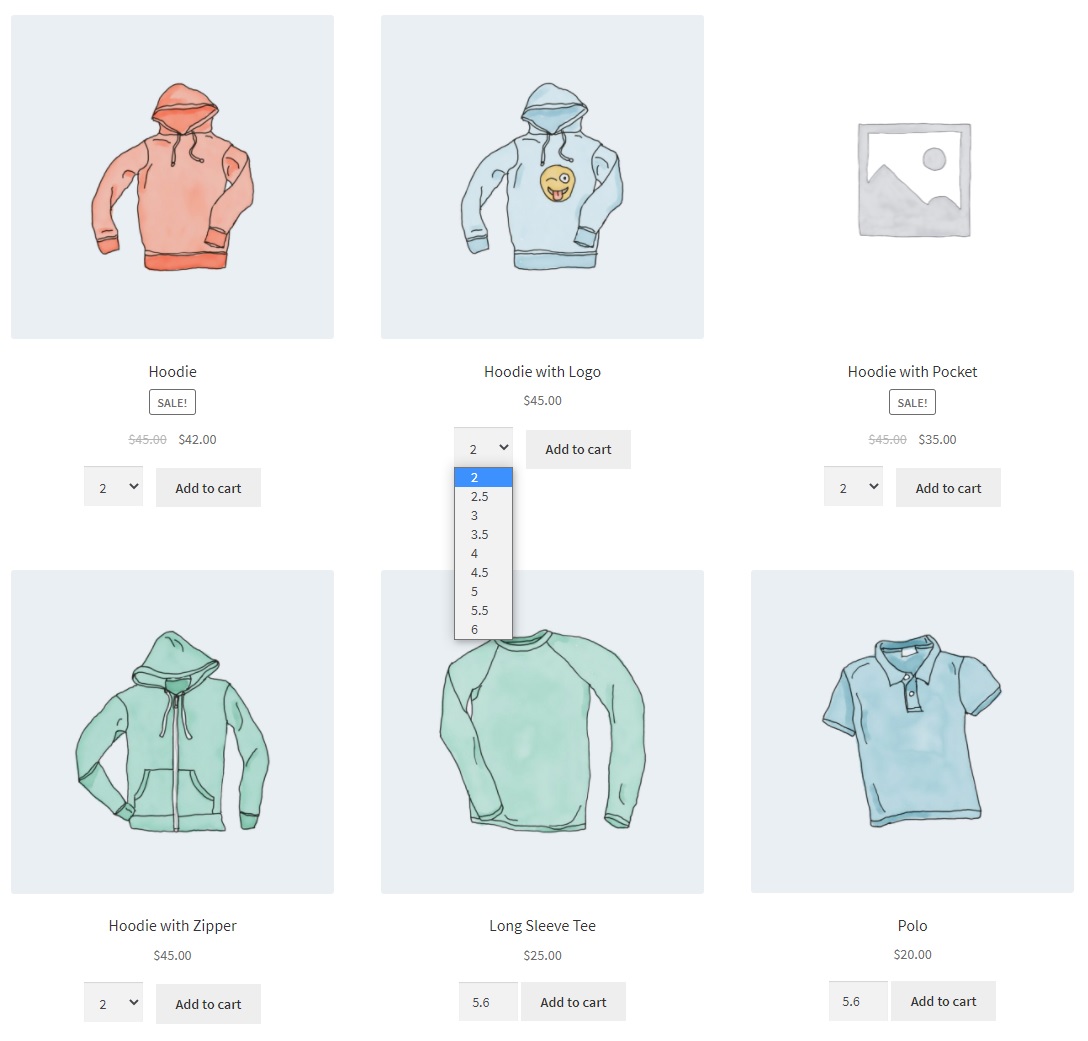 Restrict checkout message for less quantity
You can add a custom text for the minimum & maximum product quantity message on the cart page. You can use %1$s & %2$s for the product name & required quantity respectively.
Restrict checkout message for greater quantity
You can add a custom text for the minimum & maximum product quantity message on the cart page. You can use %1$s and %2$s for the product name & required quantity respectively.
Restrict checkout message for less quantity
You can add a custom text for the minimum & maximum product quantity message on the cart page. You can use %1$s & %2$s for the product name & required quantity respectively.
Restrict checkout message for greater quantity
You can add a custom text for the minimum & maximum product quantity message on the cart page. You can use %1$s and %2$s for the product name & required quantity respectively.
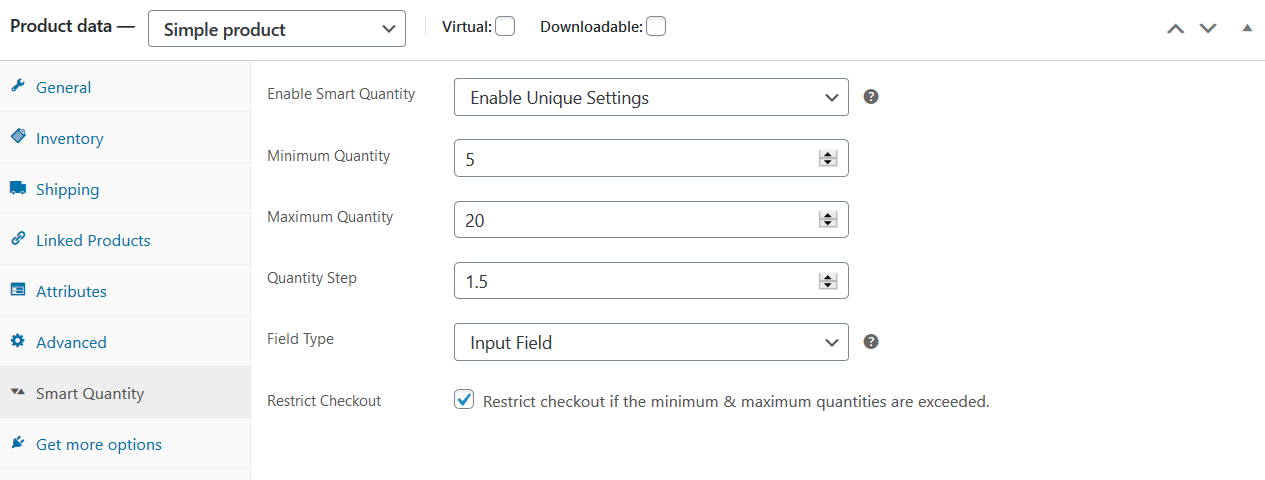 Merchants can configure the smart quantity at the product level.
Enable Smart Quantity
You can select an option from the drop-down to enable the quantity settings for the product.
Merchants can configure the smart quantity at the product level.
Enable Smart Quantity
You can select an option from the drop-down to enable the quantity settings for the product.
- Enable unique settings
- Inherit settings
- Disable settings
Enable unique settings
If the enable unique settings is selected the quantity settings are applied from the product level settings. The item will not follow the category based settings or global settings on the frontend.
Inherit settings
If the inherit settings is selected the quantity settings are applied from the top level settings. The item will follow the category based settings or global settings on the frontend.
Disable Settings
If the inherit settings is selected the quantity settings will be disabled for this product.
Minimum Quantity
- Set a minimum limit of product quantity for buying a product.
- For example, if there’s a minimum limit of ten product quantities. The customer will need to enter or select the minimum quantity 10.
Maximum Quantity
- Set a maximum limit of product quantity for buying a product.
- For example, if there’s a maximum limit of twenty product quantities. The customer will need to enter or select the maximum quantity 20.
Quantity Step
Admin can set the quantity field step interval between the minimum & maximum quantity. Here the admin can use integers as well as decimal to sell products in decimal quantities.
Field Type
The field type option allows to choose the quantity field type for this product. The extension enhances the quantity field to show as the drop-down field. Admin can choose to show the quantity field as drop-down from there.
Restrict Checkout
If the restrict checkout is enabled the plugin will restrict the customers on the cart page shoppers exceed the minimum or maximum product quantity setting.
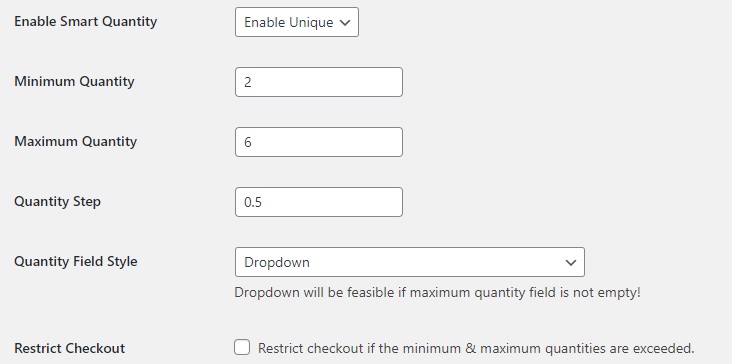 Enable Smart Quantity
You can select an option from the drop-down to enable the quantity settings for the products related to the category .
Enable Smart Quantity
You can select an option from the drop-down to enable the quantity settings for the products related to the category .
- Enable unique settings
- Inherit settings
- Disable settings
Enable unique settings
If the enable unique settings is selected the quantity settings are applied for the products inheriting the quantity settings.
Inherit settings
If the inherit settings is selected the quantity settings are applied from the global settings.
Disable Settings
If the inherit settings is selected the quantity settings will be disabled for the products of this category.
Minimum Quantity
- Set a minimum limit of quantity for buying a product.
- For example, if there’s a minimum limit of ten product quantities. The customer will need to enter or select the minimum quantity 10.
Maximum Quantity
- Set a maximum limit of quantity for buying a product.
- For example, if there’s a maximum limit of twenty product quantities. The customer will need to enter or select the maximum quantity 20.
Quantity Step
Admin can set the quantity field step interval between the minimum & maximum quantity. Here the admin can use integers as well as decimal to sell products in decimal quantities.
Field Type
The field type option allows to choose the quantity field type. The extension enhances the quantity field to show as the drop-down field. Admin can choose to show the quantity field as drop-down from there.
Restrict Checkout
If the restrict checkout is enabled the plugin will restrict the customers on the cart page shoppers exceed the minimum or maximum product quantity setting.
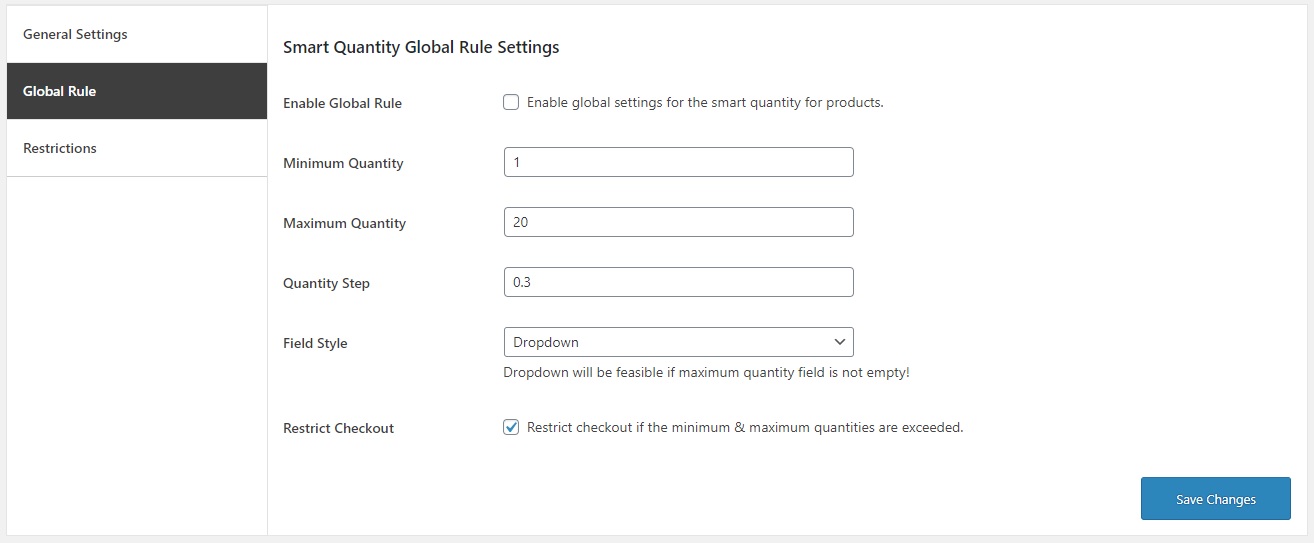 Enable Global Rule
Enable global rule to apply quantity settings to all products inheriting the quantity settings. If the product inherit the settings, it will check its related categories for the quantity settings, if he related categories inherit the quantity settings the extension will use the global settings for the entire shop.
Minimum Quantity
Enable Global Rule
Enable global rule to apply quantity settings to all products inheriting the quantity settings. If the product inherit the settings, it will check its related categories for the quantity settings, if he related categories inherit the quantity settings the extension will use the global settings for the entire shop.
Minimum Quantity
- Set a minimum limit of quantity for buying a product.
- For example, if there’s a minimum limit of ten product quantities. The customer will need to enter or select the minimum quantity 10.
Maximum Quantity
- Set a maximum limit of quantity for buying a product.
- For example, if there’s a maximum limit of twenty product quantities. The customer will need to enter or select the maximum quantity 20.
Quantity Step
Admin can set the quantity field step interval between the minimum & maximum quantity. Here the admin can use integers as well as decimal to sell products in decimal quantities.
Field Type
The field type option allows to choose the quantity field type. The extension enhances the quantity field to show as the drop-down field. Admin can choose to show the quantity field as drop-down from there.
Restrict Checkout
If the restrict checkout is enabled the plugin will restrict the customers on the cart page shoppers exceed the minimum or maximum product quantity setting.
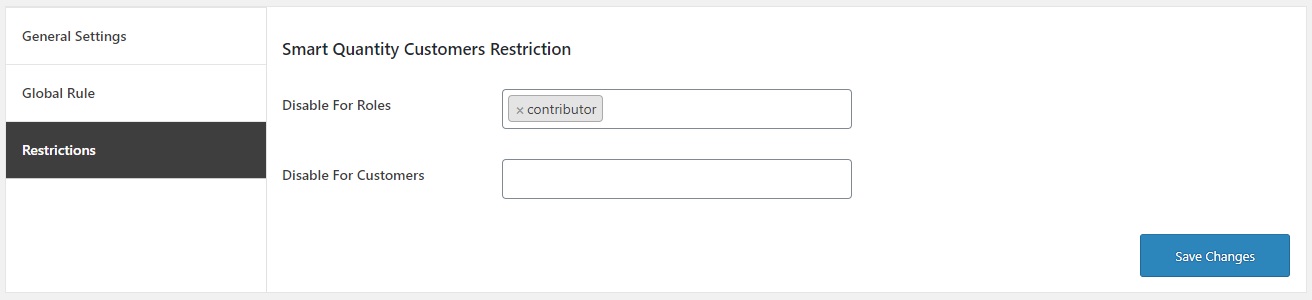 Disable For Roles
You can restrict the plugin functionality for the specific user roles.
Disable For Customers
You can restrict the plugin functionality for the specific customers.
Disable For Roles
You can restrict the plugin functionality for the specific user roles.
Disable For Customers
You can restrict the plugin functionality for the specific customers.
 General Settings
In the primary settings of the smart quantity tab you will find the following settings, Thus it will help you work on the front-end.
Disable Quantity Field On Shop
Admin can enable/disable quantity field on the shop & archive pages.
General Settings
In the primary settings of the smart quantity tab you will find the following settings, Thus it will help you work on the front-end.
Disable Quantity Field On Shop
Admin can enable/disable quantity field on the shop & archive pages.
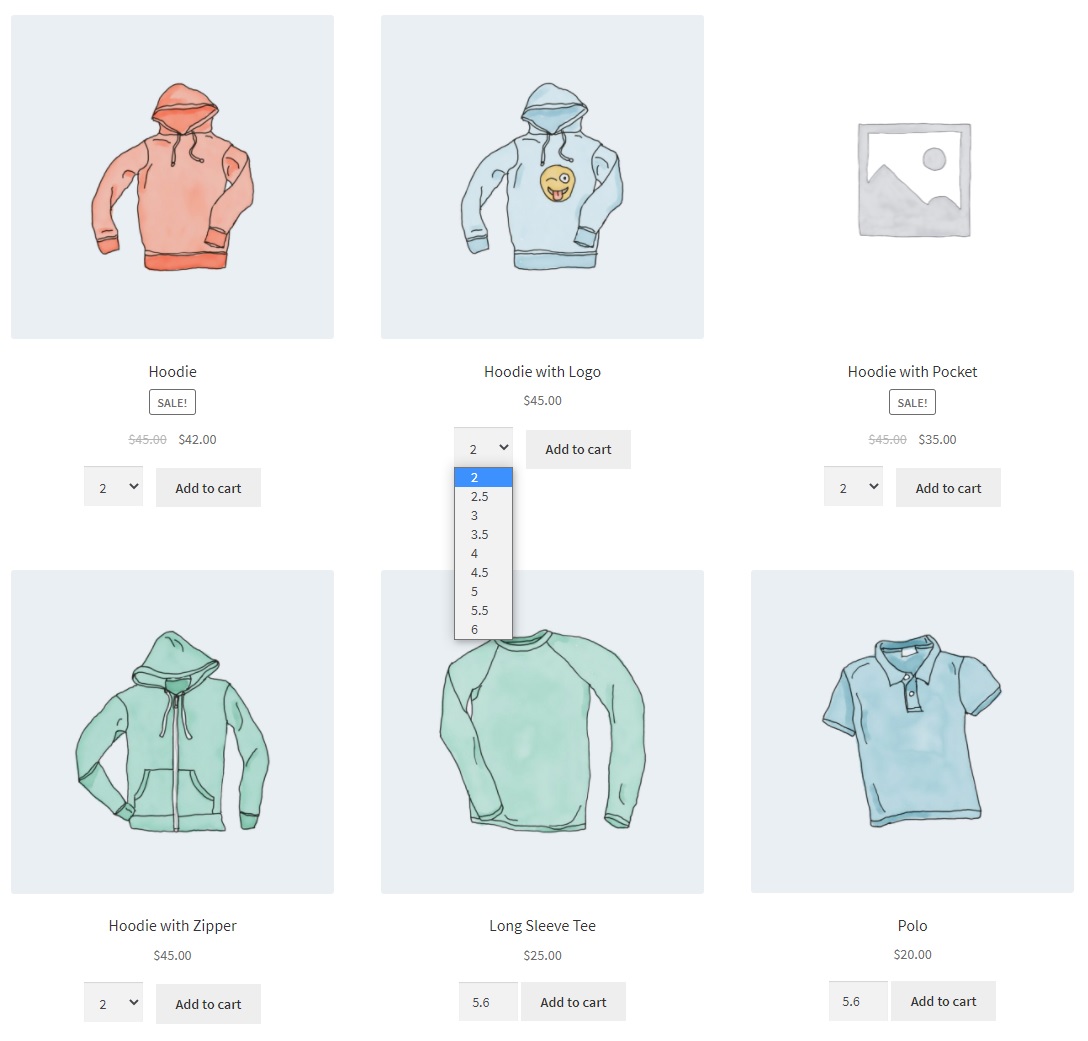 Restrict checkout message for less quantity
You can add a custom text for the minimum & maximum product quantity message on the cart page. You can use %1$s & %2$s for the product name & required quantity respectively.
Restrict checkout message for greater quantity
You can add a custom text for the minimum & maximum product quantity message on the cart page. You can use %1$s and %2$s for the product name & required quantity respectively.
Restrict checkout message for less quantity
You can add a custom text for the minimum & maximum product quantity message on the cart page. You can use %1$s & %2$s for the product name & required quantity respectively.
Restrict checkout message for greater quantity
You can add a custom text for the minimum & maximum product quantity message on the cart page. You can use %1$s and %2$s for the product name & required quantity respectively.
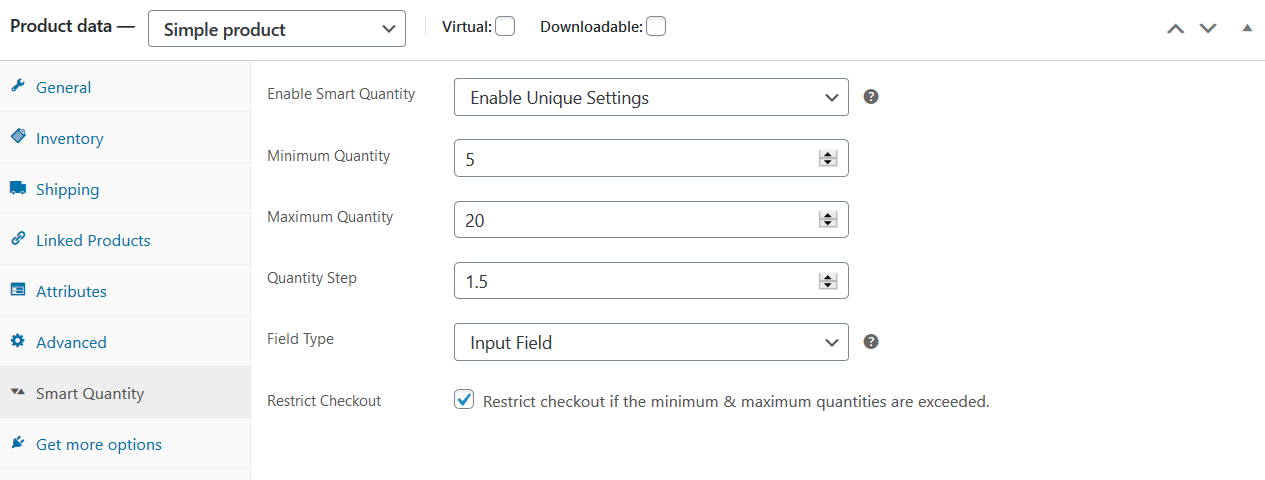 Merchants can configure the smart quantity at the product level.
Enable Smart Quantity
You can select an option from the drop-down to enable the quantity settings for the product.
Merchants can configure the smart quantity at the product level.
Enable Smart Quantity
You can select an option from the drop-down to enable the quantity settings for the product.
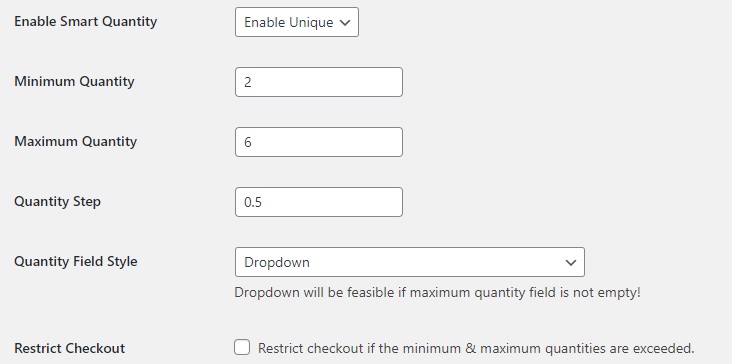 Enable Smart Quantity
You can select an option from the drop-down to enable the quantity settings for the products related to the category .
Enable Smart Quantity
You can select an option from the drop-down to enable the quantity settings for the products related to the category .
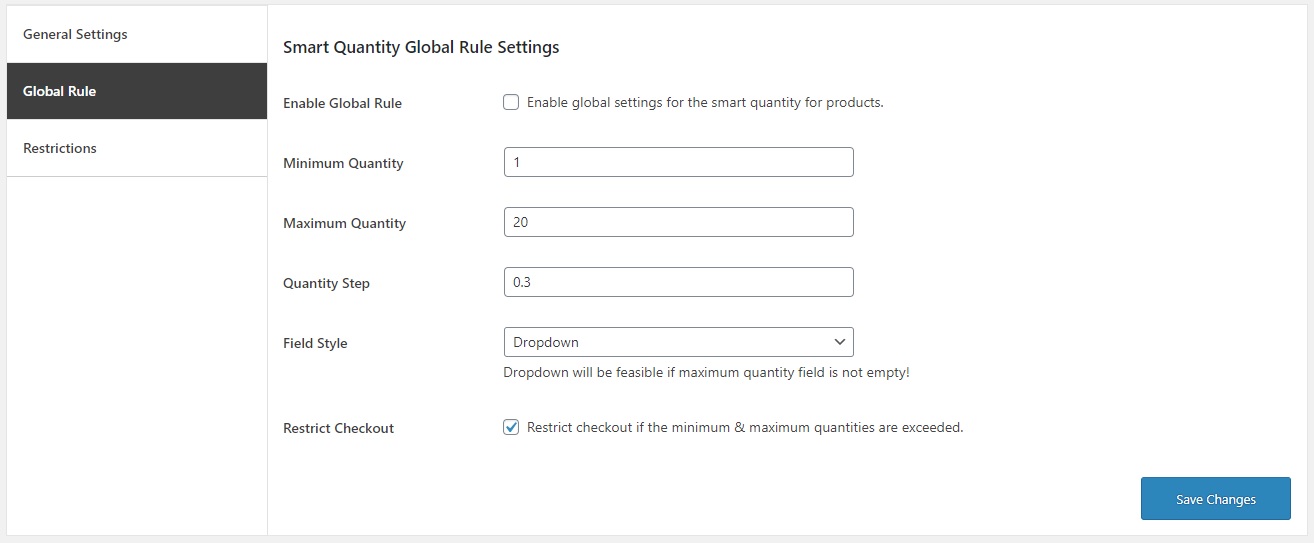 Enable Global Rule
Enable global rule to apply quantity settings to all products inheriting the quantity settings. If the product inherit the settings, it will check its related categories for the quantity settings, if he related categories inherit the quantity settings the extension will use the global settings for the entire shop.
Minimum Quantity
Enable Global Rule
Enable global rule to apply quantity settings to all products inheriting the quantity settings. If the product inherit the settings, it will check its related categories for the quantity settings, if he related categories inherit the quantity settings the extension will use the global settings for the entire shop.
Minimum Quantity
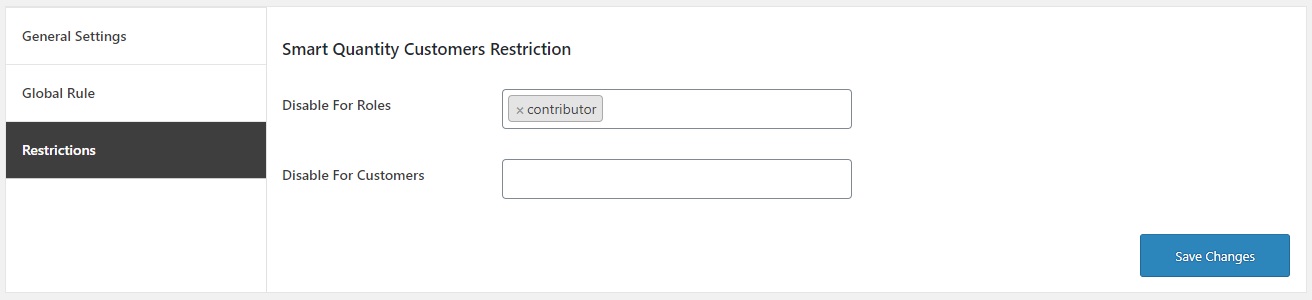 Disable For Roles
You can restrict the plugin functionality for the specific user roles.
Disable For Customers
You can restrict the plugin functionality for the specific customers.
Disable For Roles
You can restrict the plugin functionality for the specific user roles.
Disable For Customers
You can restrict the plugin functionality for the specific customers.