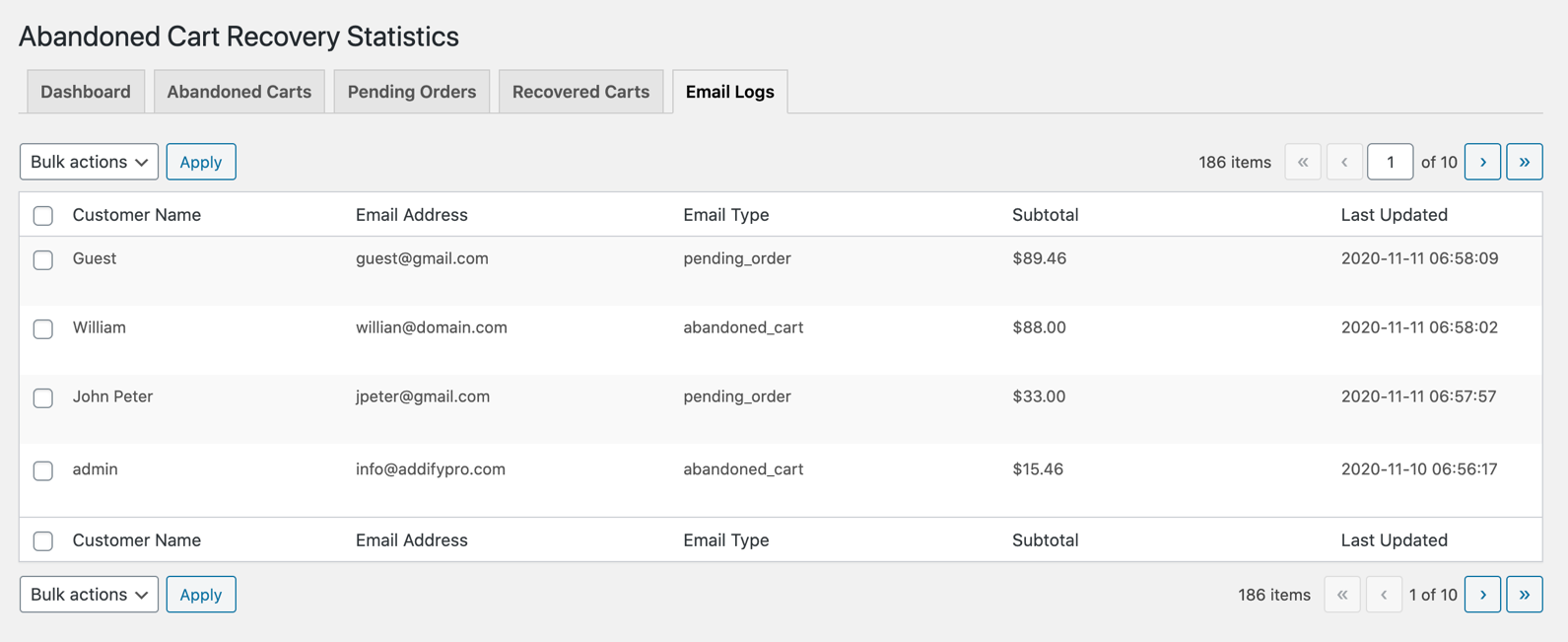WooCommerce Abandoned Cart Recovery extension enables send followup emails to recover abandoned carts and pending order.
Installation
↑ Back to top- Download the .zip file from your WooCommerce account.
- Go to: WordPress Admin > Plugins > Add New and Upload Plugin the file you have downloaded.
- Install Now and Activate.
More information at Install and Activate Plugins/Extensions.
Abandoned Carts & Pending Orders Initial Setup:
↑ Back to topAfter activating the WooCommerce Abandoned Cart Recovery extension, you can see a new “Cart Recovery” option in your WordPress Admin menu. Click to access the extension settings.
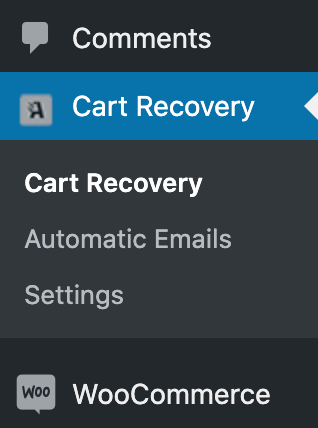
Abandoned cart settings:
↑ Back to topGo to cart recovery > settings and navigate to the general settings tab. Here you need to enable the abandoned cart functionality and specify when the cart should be considered as abandoned and when the abandoned carts should be automatically deleted from our extension’ abandoned cart listing section. You can also customize the button that is included in the email for abandoned carts and pending orders email.
Pending order settings
↑ Back to topNavigate to the pending orders tab in order to enable/disable pending orders recovery and choose to delete pending orders after a specific period of time. They will be deleted WooCommerce Orders grid as well as from the pending orders list maintained by our plugin. You can choose to add any order status to recover. Also supports existing orders recovery.
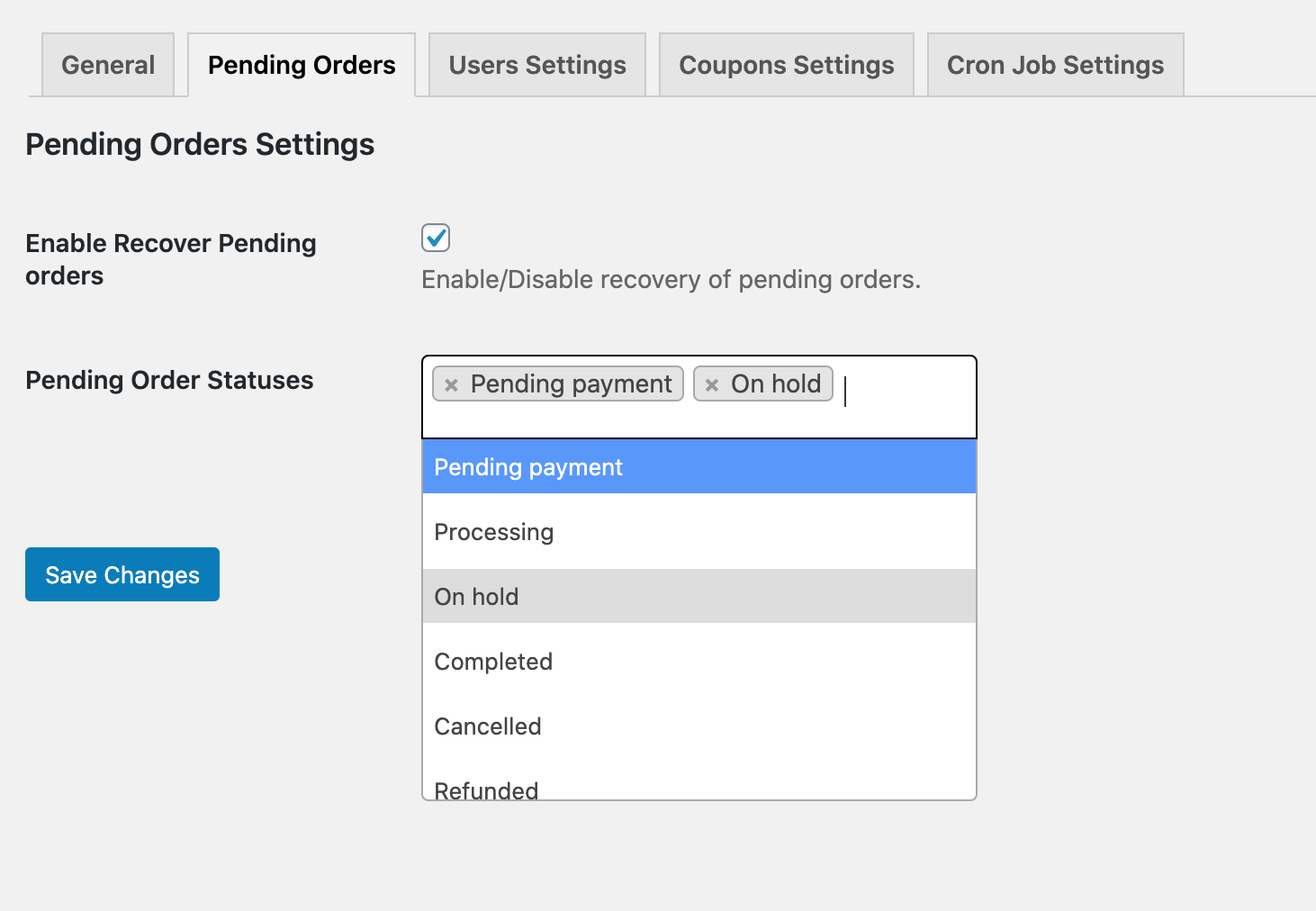
With this extension, you can restrict pending orders recovery by user roles. To configure this setting go to the “User Settings” tab.
Enable recovery for guest & email pre-capture:
↑ Back to topFrom the “User Settings” tab you can enable abandoned cart recovery for guest users and choose to pre-capture guest email address using a popup. You can choose to add a privacy text to the modal popup.
- Never (The guest abandoned cart wont be recorded and no recovery emails will be sent out).
- Pre Capture without privacy text (This will enable a popup to pre-capture guest emails even before they go to checkout page. If user declined to share – the email will be captured from checkout page).
- Pre Capture with privacy text (Use pre-capture email popup with privacy disclaimer. If user declined to share – the email will be captured from the checkout page).
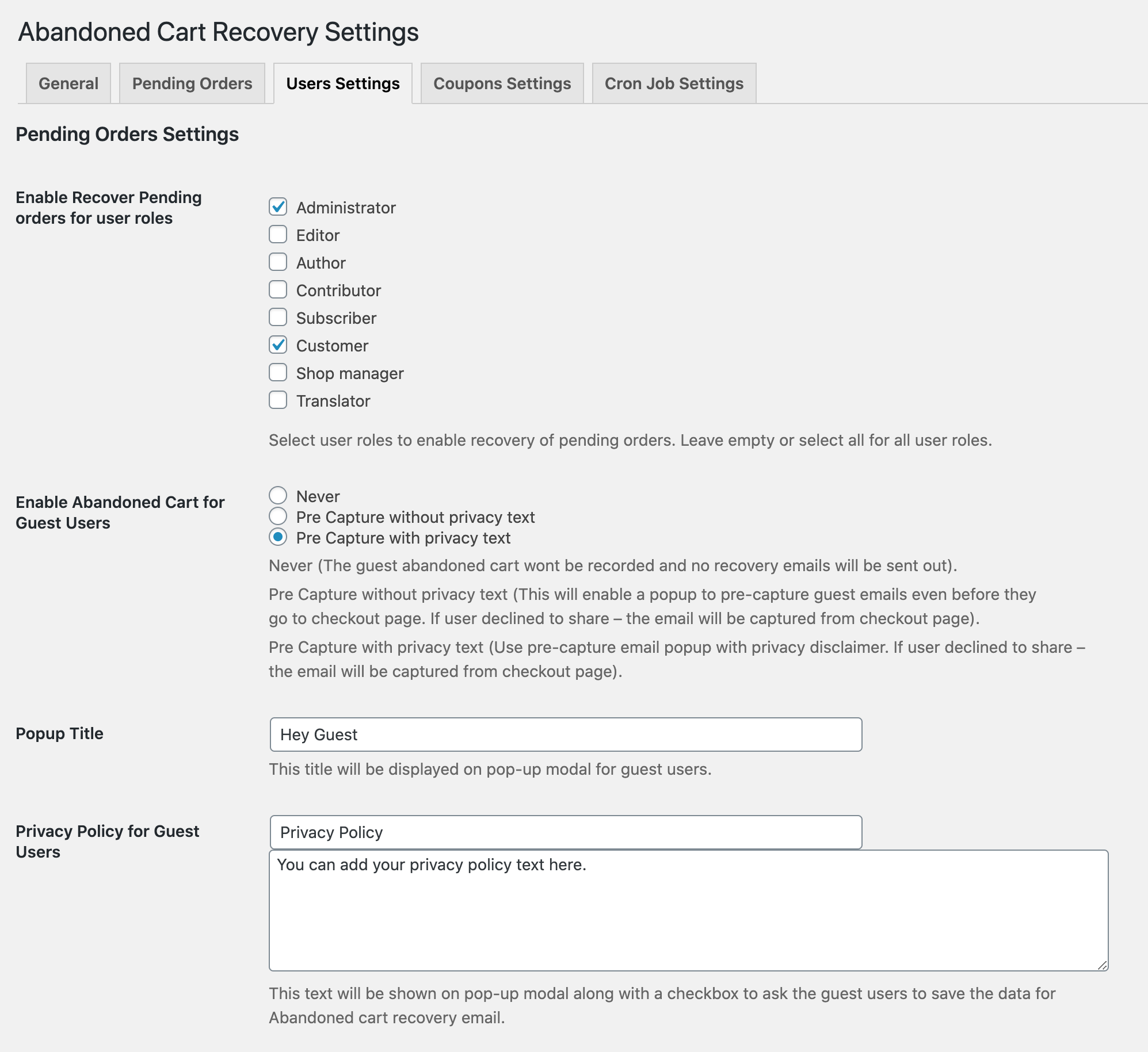
Coupon settings:
↑ Back to topYou can configure some basic details about the coupons that this extension automatically generates to include in your abandoned cart emails. You can control the discounts and other details while creating email templates.
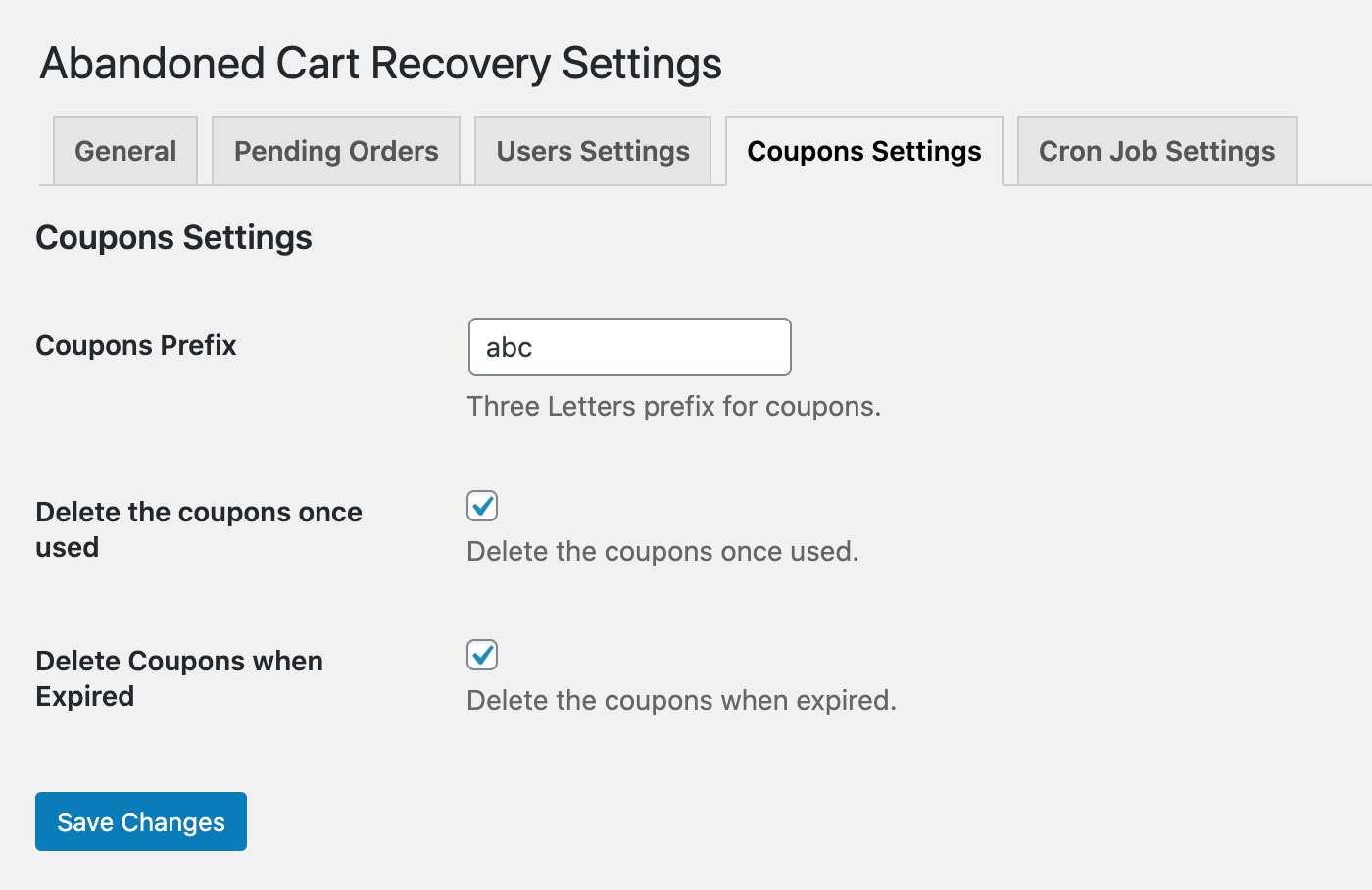
Cron Job settings:
↑ Back to topYou can choose to define the cron job run time in minutes, hours, and days. This is used to run operations and send scheduled recovery emails. It is recommended to keep it hourly if you are getting too many abandonments on daily basis.
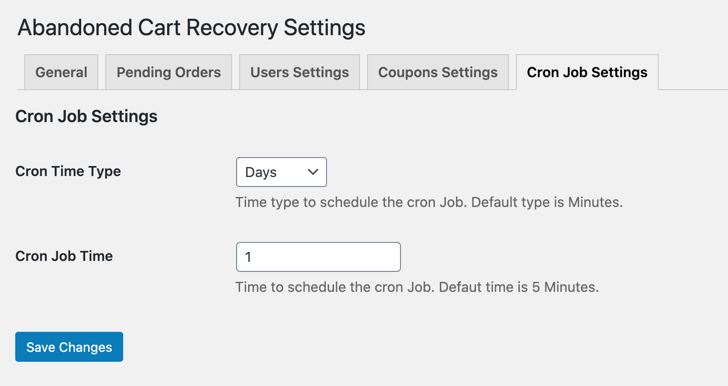
Email Templates:
↑ Back to topYou can create multiple email templates and schedule them to send automatically or choose to send them manually.
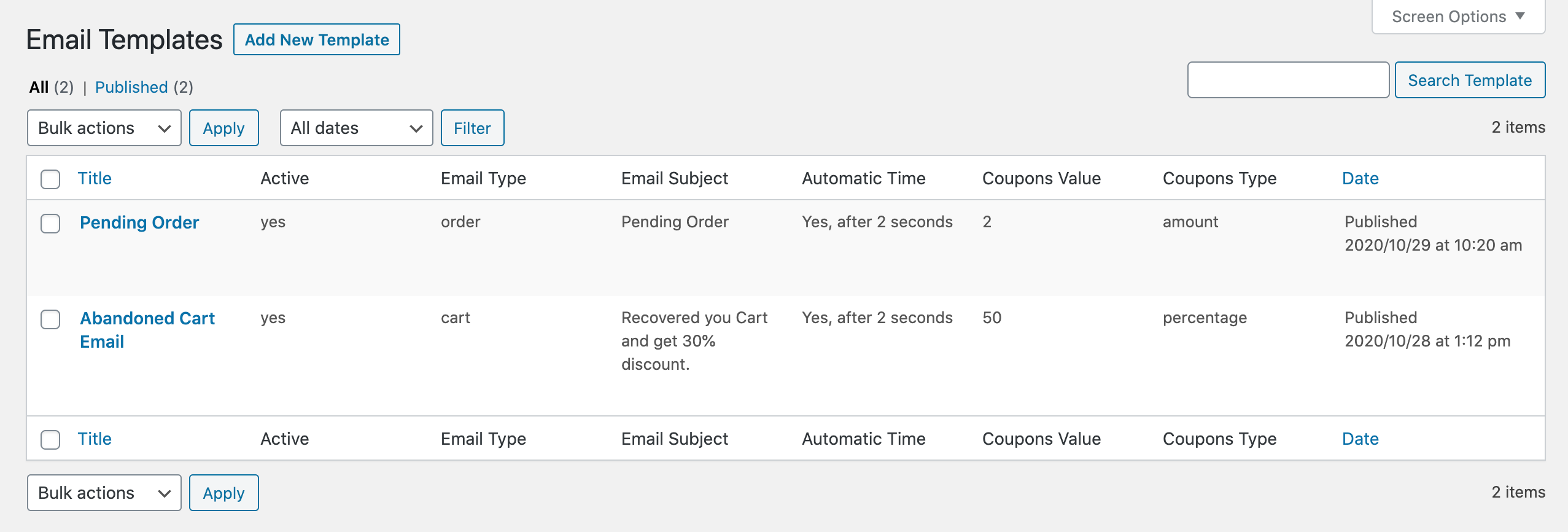
While creating a new email template you can specify the following details,
- Email template name
- Customize email body using variables. You can access these variables by clicking on “A” logo in editor.
- First name –
- {first-name}
- {last-name}
- {full-name}
- {cart-subtotal}
- {coupon}
- {coupon-expiry}
- {recovery-button}
- {recovery-link}
- {auto-discount-link}
- {order-id}
- {items-table}
- {items-table}
- {customer-details}
- {payment-url}
- {view-url}
- {cancel-url} – (works for pending order recovery)
- Customize email subject (With release of version 1.2.0, you can now change subject from WooCommerce > Settings > Emails
- Select email type
- Abandoned cart recovery
- Pending order recovery
- Choose to send it automatically
- Specify timespan after an abandoned cart or pending order (The time will be counted after the cart is considered as abandoned)
- Enable for specific user roles
- Customize coupon
- Coupon value
- Discount in fixed or percentage amount
- Coupon expiry date
- Exclude specific product and categories (Do not send recovery email when any of the select product or category in cart)
- Send test email to see how it looks

Email layout and subject:
↑ Back to topSince the release of version 1.2.0, the email template is now available under WooCommerce>Settings>Email. All extension emails starts with “Addify”. Click on the email to customize email subject and other details. This also includes the steps to override the template.
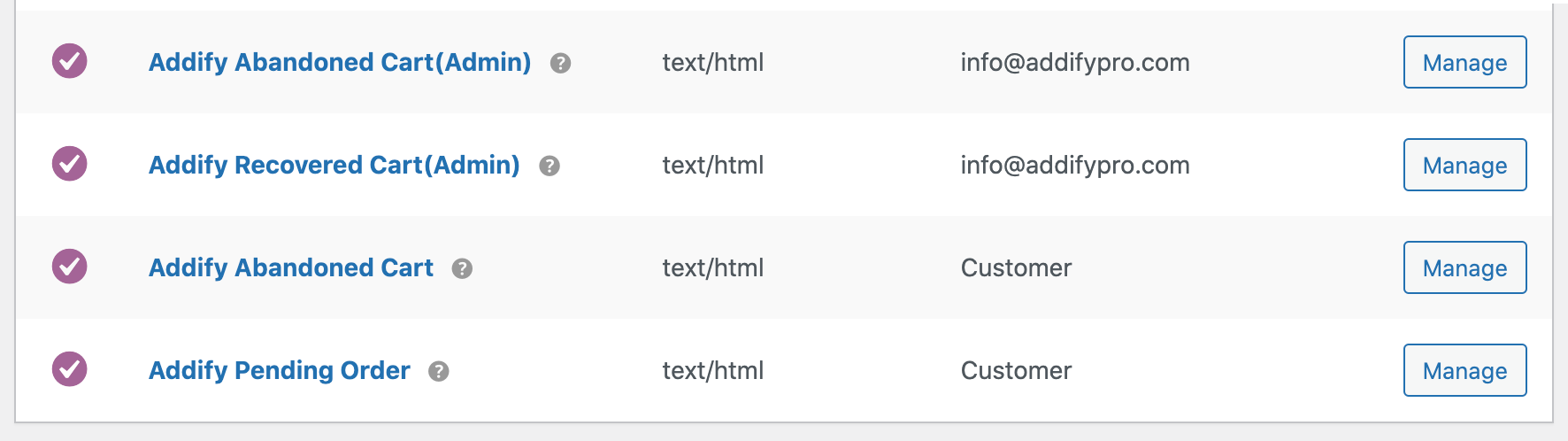
Dashboard
↑ Back to topGo to Cart recovery and navigate to the dashboard tab to access the analytical data about abandoned carts, pending orders and recoveries.
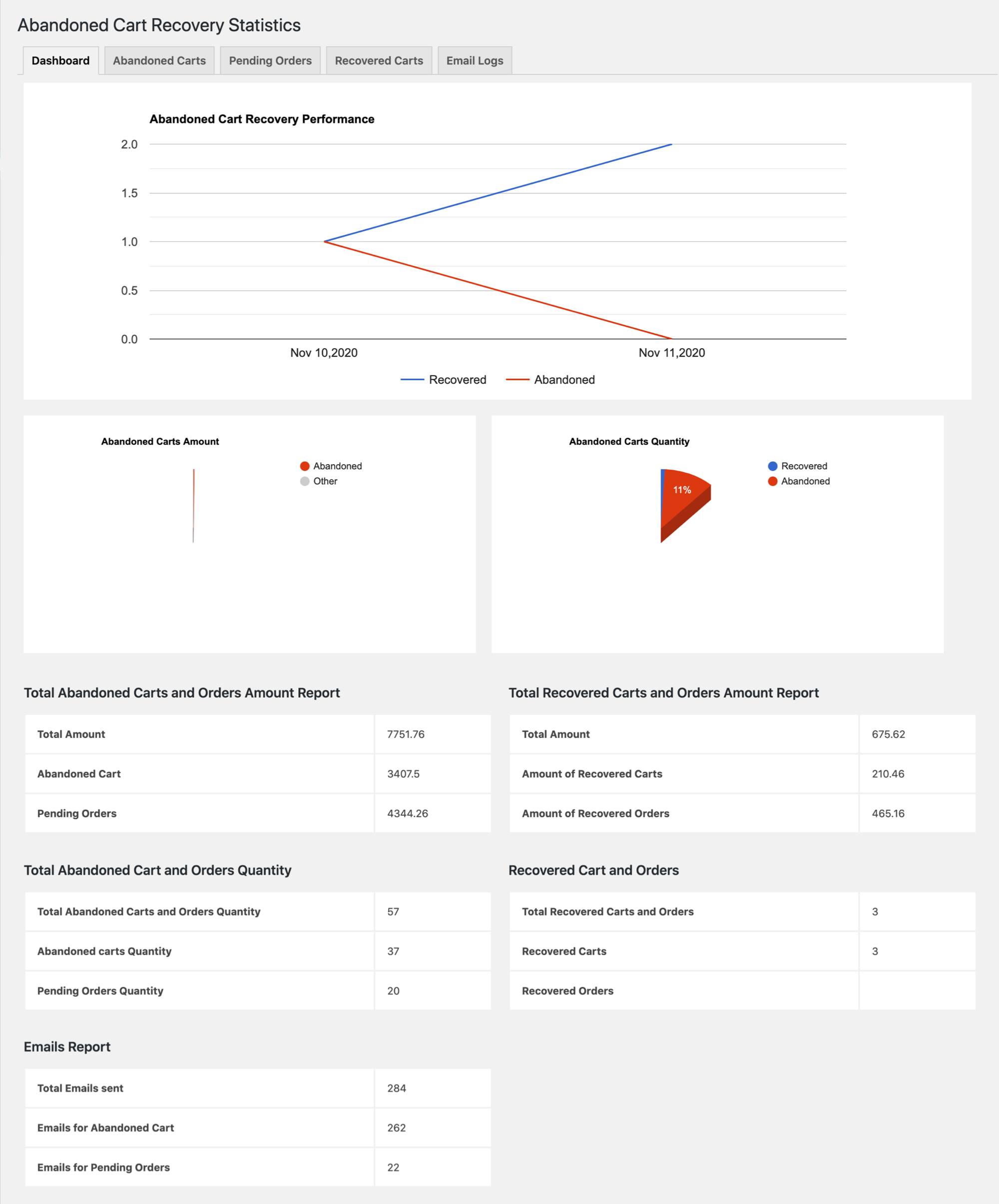
Abandoned Cart List:
↑ Back to topYou can access all abandoned carts from the cart recovery > abandoned carts tab. Here you can view the cart details and from dropdown, you can select any email template and send it manually with a single click.
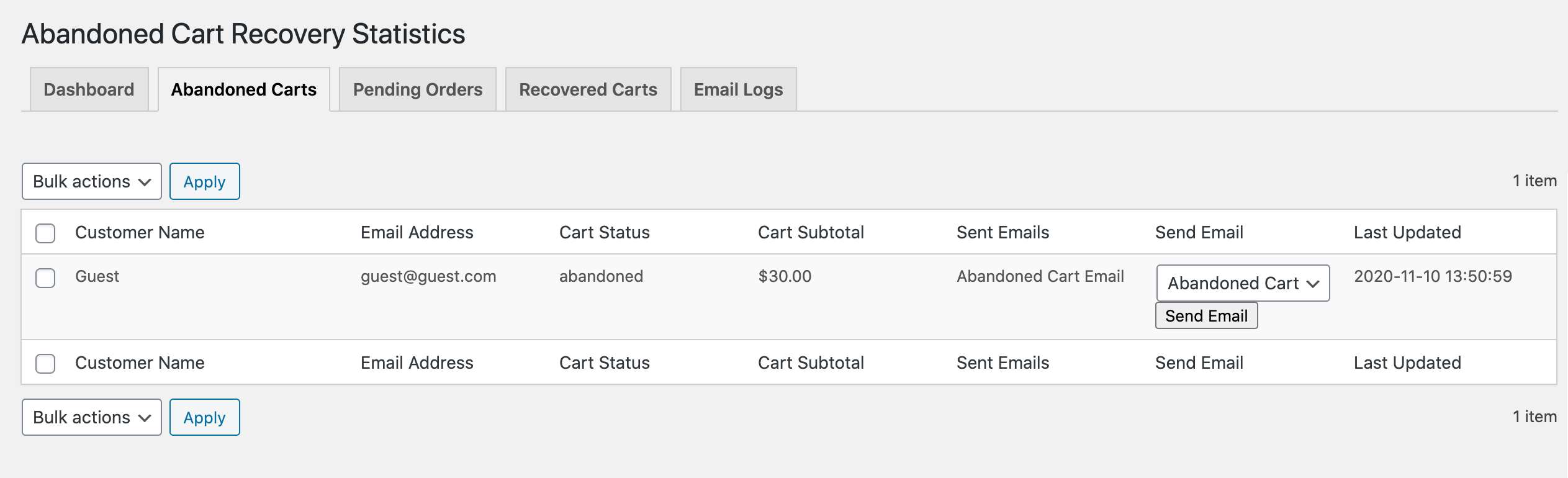
Pending Orders List:
↑ Back to topHere you can see the list of all pending orders that this extension has recovered and can be recovered. You can select any email template from the dropdown to send a follow-up and ask the customer to complete the order by making payment.
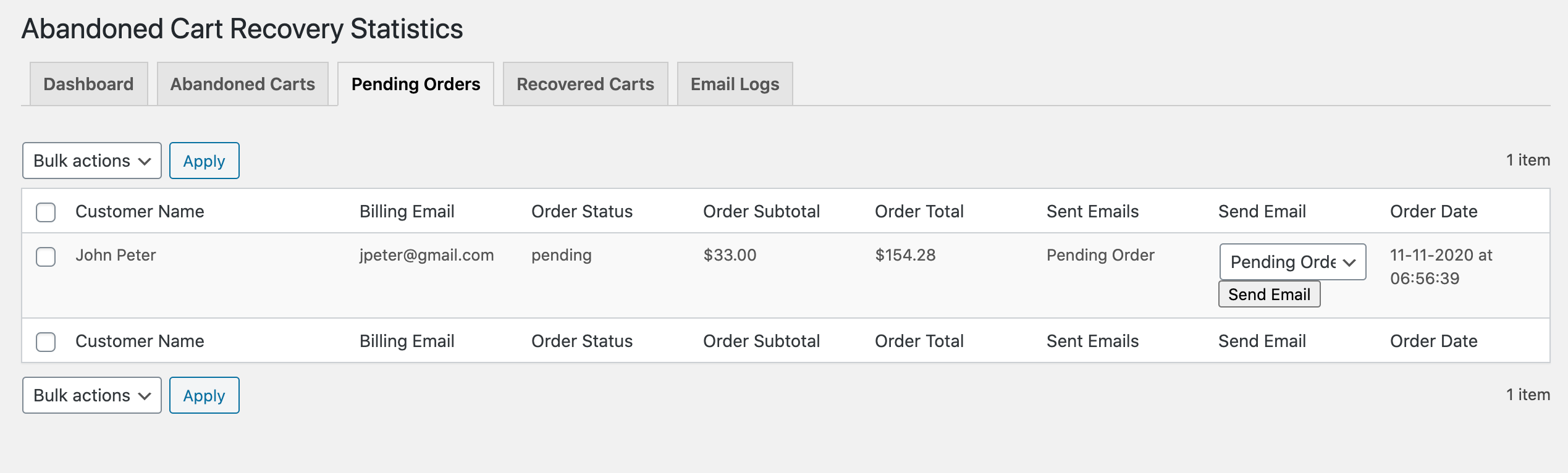
Recovered Carts List:
↑ Back to topThis grid shows all the carts that have been recovered by this extension. You can view the details of each cart.
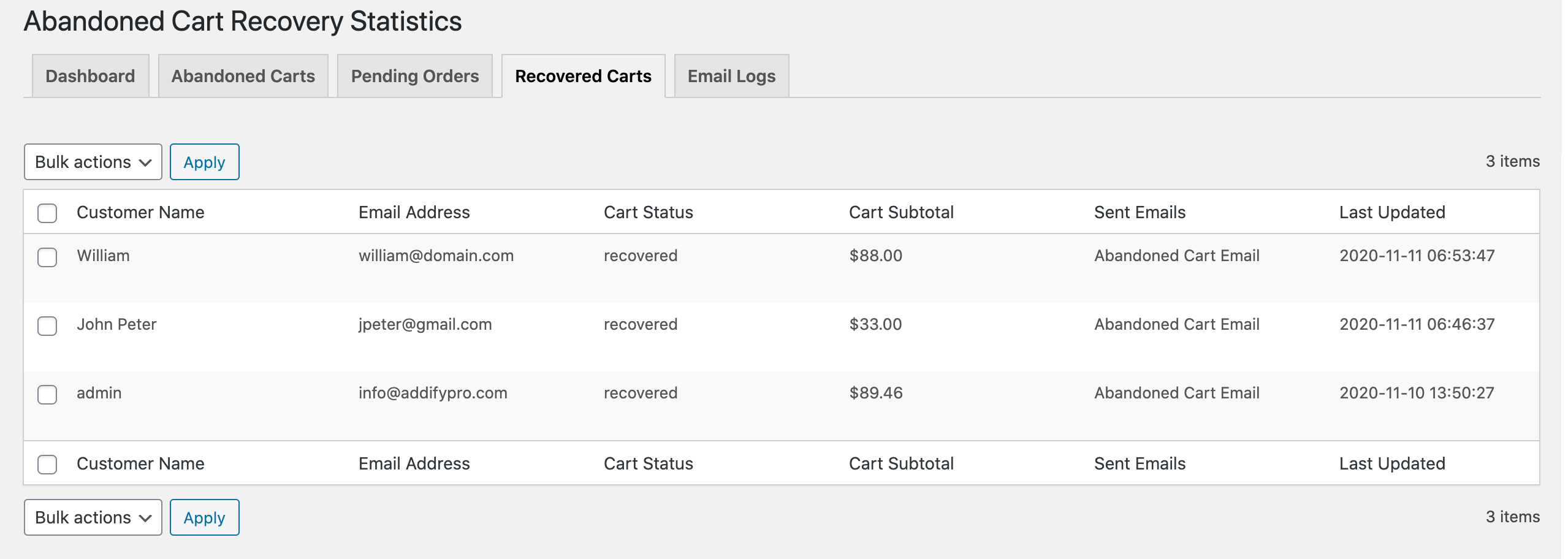
Emails Log:
↑ Back to topThe extension keeps a record of all emails sent to recover pending orders and abandoned carts. Whether they are manuall or automatic emails.