Overview
↑ Back to topComparison with or without Subscriptions
↑ Back to top| Memberships alone | Memberships with Subscriptions | |
|---|---|---|
| Sell set-length memberships | Yes | Yes |
| Sell fixed-date memberships | Yes | Yes |
| Sell recurring (i.e., monthly or yearly pay) memberships | No | Yes |
| Let members have >1 membership | Yes | Yes |
| Provide free trials | No | Yes |
| Delay some/all content access until after a trial | No | Yes |
| Let members upgrade / downgrade memberships | No | Yes |
| Prorate membership costs upon switching | No | Yes |
| Ability to pause memberships | Yes | Yes |
| Let members pause their own memberships | No | Yes |
Tying membership access to a subscription
↑ Back to topSubscription-tied Membership
↑ Back to top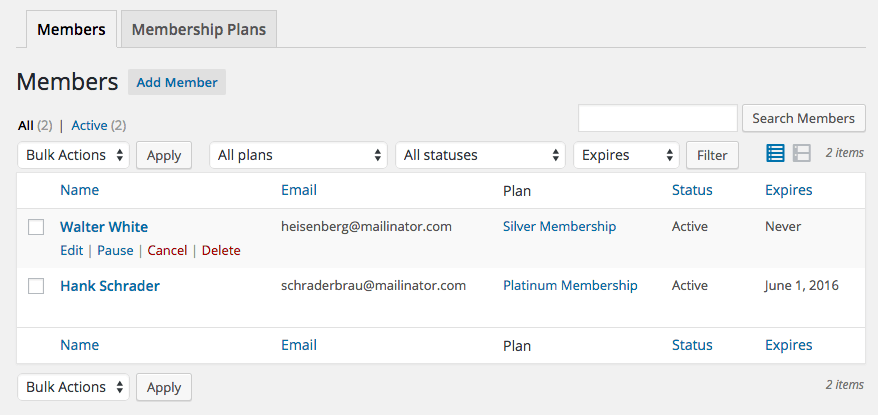
Manually linking a subscription
If, for some reason, you need to manually link a membership to a subscription (for example, if you manually created a membership and want to tie to a billing record that’s not related to a plan already), you can edit or add links to a subscription record. Be advised: If you want to link a membership to a subscription purchase that could have granted access already, the Grant Access action can be used. Manual links are recommended if you’d like more control over membership data like start date, to add a link to a different or non-membership related subscription record, or link one person’s membership to another’s subscription. Here are the steps you can take to edit a subscription link:- View the user membership and click “Edit Link”:

- Search for the subscription by customer name or ID that you’d like to link to this membership.

- Select the subscription you’d like to use and save the membership.

- This membership is now tied to the linked subscription. If the plan is subscription-tied, status changes in the subscription are reflected in the membership.

Unlimited memberships + subscriptions
↑ Back to top
- If the subscription is paused before payments are completed, the membership will be paused as well. Access will resume when the subscription is reactivated.
- If the subscription is cancelled before all payments are completed, the membership access will be cancelled as well, as this signifies that not all payments were finished.
- If the subscription completes and moved to “expired” status, the membership will be de-coupled from it, as this signifies that payments have finished, and access will remain indefinitely.
Set-length memberships + subscriptions
↑ Back to top When a specific length membership is enabled, the membership length is defined by this setting, and will be accessible for this length of time so long as the subscription has been paid.
When a specific length membership is enabled, the membership length is defined by this setting, and will be accessible for this length of time so long as the subscription has been paid.
- If the subscription is paused before payments are completed, the membership will be paused as well. Access will resume when the subscription is reactivated.
- If the subscription is cancelled before all payments are completed, the membership access will be cancelled as well, as this signifies that not all payments were finished.
- If the subscription completes and moved to “expired” status, the membership will be de-coupled from it, as this signifies that payments have finished, and access will remain until the access length is reached.
- If the membership ends before the subscription, the membership will expire, and will not be reactivated with additional renewal payments.

Fixed-date memberships + subscriptions
↑ Back to top
- If the subscription is paused before payments are completed, the membership will be paused as well. Access will resume when the subscription is reactivated.
- If the subscription is cancelled before all payments are completed, the membership access will be cancelled as well, as this signifies that not all payments were finished.
- If the subscription completes and moved to “expired” status, the membership will be de-coupled from it, as this signifies that payments have finished, and access will remain until the end date is reached.
- If the membership ends before the subscription, the membership will expire, and will not be reactivated with additional renewal payments.
Subscription-specific settings
↑ Back to top

Managing memberships tied to subscriptions
↑ Back to topMembership statuses with Subscriptions
↑ Back to top- Unlimited memberships – The membership status will listen to subscription status until the subscription ends, after which it will stay active indefinitely.
- Subscription-tied memberships – The membership statuses become tied to the subscription’s statuses. This allows you or your customers to change the subscription status and thus trigger a change in the membership. *
- Set length or fixed date memberships – The membership status will listen to subscription status until the subscription ends (signifying payments are done), after which the membership will observe its own end date settings.
Subscriptions with free trials
↑ Back to topSuspending subscriptions
↑ Back to top When this action is processed, the subscription status is changed to “on hold” until the subscription is re-activated. Since the subscription is suspended, the membership status will also change to “paused” automatically. Customers cannot access restricted content while a membership is paused.
When this action is processed, the subscription status is changed to “on hold” until the subscription is re-activated. Since the subscription is suspended, the membership status will also change to “paused” automatically. Customers cannot access restricted content while a membership is paused.
 Members can then re-activate the subscription if desired, which will activate the membership and restore content access wherever the membership left off.
Members can then re-activate the subscription if desired, which will activate the membership and restore content access wherever the membership left off.
Canceling subscriptions
↑ Back to top When the subscription is cancelled (and goes into the “pending cancellation” status), its associated membership will also be pending cancellation as a result.
When the subscription is cancelled (and goes into the “pending cancellation” status), its associated membership will also be pending cancellation as a result.
 Membership access will continue until the end of the pending cancel period — once the subscription is fully cancelled, the membership will be as well, removing membership access to any restricted content or discounts. Please note that memberships can’t be cancelled directly when tied to a subscription plan.
Membership access will continue until the end of the pending cancel period — once the subscription is fully cancelled, the membership will be as well, removing membership access to any restricted content or discounts. Please note that memberships can’t be cancelled directly when tied to a subscription plan.
Upgrading or downgrading memberships
↑ Back to topNote: if you change a subscription via the admin, you should also change the associated membership. Upgrading or downgrading a subscription as an administrator will not automatically change the membership tied to it as well.
If you have subscription switching enabled via Subscriptions, then members will be able to upgrade or downgrade their memberships by using subscription switching. This allows Subscriptions to handle all billing aspects, such as creating a new subscription for accurate billing and prorating any fees as necessary.
A member can begin the upgrade or downgrade process by clicking “View” for a subscription from the account area, then “Switch Subscription”:
 This will take customers through the subscription switching workflow, and will ask them to select a new subscription and complete the checkout process. This cancels the old subscription and creates a new one, following any proration rules you’ve set up.
When the subscription switch is complete, the old subscription is replaced with the new one and remains active. While this process occurs, Memberships will cancel the old membership and create a new one based on the subscription selected.
This will take customers through the subscription switching workflow, and will ask them to select a new subscription and complete the checkout process. This cancels the old subscription and creates a new one, following any proration rules you’ve set up.
When the subscription switch is complete, the old subscription is replaced with the new one and remains active. While this process occurs, Memberships will cancel the old membership and create a new one based on the subscription selected.

Subscriptions + Memberships FAQ
↑ Back to topQ: Can I manually upgrade a member / subscription from the admin? A: Yes, but please note that you must do this process manually. For example, if you manually change a subscription, you should also manually change the membership. Memberships does not know if you want to just change the subscription, or if it should update the membership as well, so we leave this adjustment to you. For example, if you want to manually upgrade a member’s subscription to “Gold”, and they should have access to a different membership plan as a result, you should change the user membership’s plan, too. The status of the membership will remain tied to the subscription. The other option here would be to use the free User Switching plugin to impersonate the customer, then make the change from the frontend.
Q: My Memberships emails aren’t sending. How will my members know when their subscription-tied membership is about to end? A: When you use Subscriptions and Memberships together in a subscription-tied membership, Memberships emails are disabled for those members. This is because Subscriptions handles the renewal process for subscription-tied memberships and all associated messaging. Click here to read about Subscriptions emails. If you’re having trouble with Memberships emails and aren’t using Subscriptions, please click here for troubleshooting steps.
Questions & support
↑ Back to topAll done here? You can go back to the main document.

