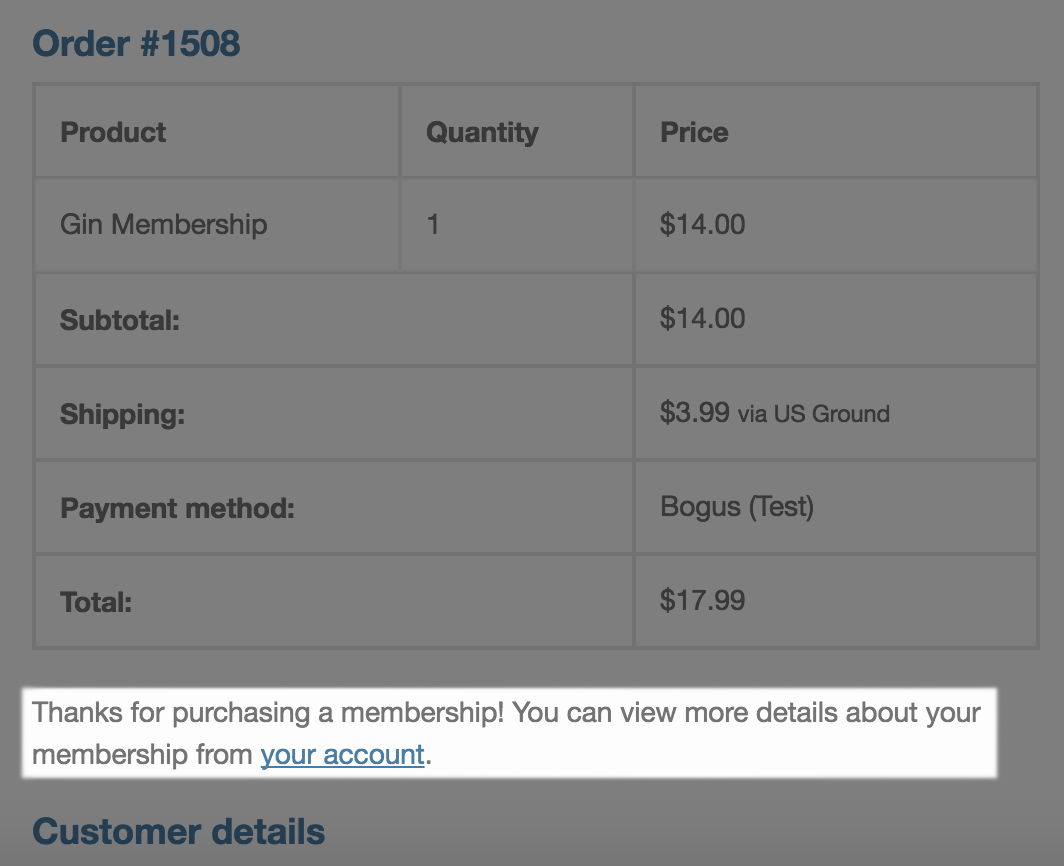For more details on WooCommerce Memberships, please see the documentation overview.
Have a question of your own that’s not answered here? We’d be happy to help out 🙂 You can submit a question to our pre-sales team.
Customer access
↑ Back to topCan customers have more than one membership?
↑ Back to topWhen is a membership created for a customer?
↑ Back to topWhen is membership access granted?
↑ Back to topCan guests purchase memberships?
↑ Back to top
When a guest attempts to purchase a product tied a membership plan, Memberships will prompt them to either create a new account or login to an existing account before they can complete the purchase (as Subscriptions does). Typically, this only adds one or two fields to checkout (for the username and password), though depending on your WooCommerce settings, just an email address might be sufficient to create an account and send an auto-generated password to the user.
Please note that even if your WooCommerce settings permit guest checkout or prohibit account creation during checkout, Memberships will override these settings to force account creation when the user is purchasing a product tied to a membership plan.
Can customers upgrade or downgrade memberships?
↑ Back to top
If Subscriptions is used, Memberships ties into all Subscriptions actions, so an upgrade or downgrade of a subscription will trigger a change in membership plan. If you don’t want customers to pay a recurring payment, you can configure Subscriptions to only process one charge for the membership, which will still allow you to take advantage of switching (upgrade / downgrade).
Our Subscriptions integration document has more details.
How can I prevent members from sharing their memberships or being logged in on multiple devices at once?
↑ Back to top
If this is a feature you’d like to implement on your site, there are some third-party plugins out there that can help! A couple of such plugins would be the free Loggedin – Limit Active Logins or WP Bouncer plugins. (Please note that these plugins do not have a built-in integrations with WooCommerce Memberships and are not developed or supported by our team.)
Customer experience
↑ Back to topCan I give shipping perks to my members?
↑ Back to topCan I redirect members to their content after purchase?
↑ Back to top
Memberships will show a link to the account page or members area on the order confirmation and order emails for customers once the order has been paid for to do this as well:
Want to know more about the members area? See more in the membership plans document.
Can I send more emails to members?
↑ Back to topHow do I disable discount notices?
↑ Back to topCan the Memberships account area be removed?
↑ Back to topIf you don’t want to show this account section, you can remove the “My Memberships” endpoint.
How do members log in?
↑ Back to topSo, you can use a custom login plugin if you would like, or you could also use the default WooCommerce / WordPress login forms.
- /wp-login.php
- /wp-admin
- /my-account
Admin management
↑ Back to topWhat is the difference between a user membership and a user account?
↑ Back to topCan I apply memberships to existing customers?
↑ Back to topFirst, you can manually grant membership access to a user under the “Memberships > Members” screen to any membership plan. Second, you can retroactively apply memberships when editing a plan by clicking “Grant Access” for existing purchases – if customers have purchased a product that grants access to the membership in the past, a new membership will be added (more in the document on User Memberships).
Can I give away free memberships?
↑ Back to topIf you want to simplify the process even further, you can also create a membership plan that grants access upon “user account registration”. This will create a membership for every registration on your site, such as via the account page, checkout, WP registration, or other processes.
Can I test how members will see my content so I know what it looks like?
↑ Back to topTo view your site as a member, you can use our User Switching integration to easily impersonate a member. For example, this can let you view your site as a temporary gold member so you can ensure your restriction rules are set up correctly.
Does using Memberships comply with privacy regulations like the GDPR & PECR?
↑ Back to topContent protection
↑ Back to topDoes Memberships protect direct download links?
↑ Back to topTo protect downloadable files, we typically recommend taking one of these strategies:
- Add the file to a free WooCommerce downloadable product, then restrict this product to your membership. This lets members “purchase” the free product to get access to the downloadable files, and they’re protected by WooCommerce’s user authentication for members only.
- Use something like the Subscription Downloads plugin to achieve this instead (if your membership will be using Subscriptions). This plugin lets you “assign” downloadable products to a subscription (these products don’t even have to be purchasable). When a user purchases the subscription for your membership, they’ll have a list of the associated downloads available in the account page.
Are comments or RSS feeds restricted?
↑ Back to topIf the content is restricted, comments on that content will not be shown. If the restriction mode is “Hide content only”, the comments section will be protected with a “comments closed” message until a membership is purchased.
If I restrict a page / post / etc, will the entire page be restricted?
↑ Back to topIf you only want to restrict a portion of the content, you can use the plugin’s shortcodes to restrict content sections, or show content sections only to non-members (i.e., log in, content restricted, or upgrade notices).
How does restricting content with Memberships impact my site’s SEO?
↑ Back to topBy default, excerpts display the first 50 words of your page or post. To make the most of your excerpts, you can instead write them yourself from the page/post editor. While more labor-intensive, this lets you strategically craft custom excerpts to include your targeted keywords and ensure they’re indexed by search engines.
Can I restrict custom fields created with Advanced Custom Fields?
↑ Back to topCan I set up a paywall or restrict content by quantity?
↑ Back to topWhy aren’t my content restriction rules working?
↑ Back to topCaching plugins are great for improving a site’s performance, but what can happen is that a version of a page gets cached and then displayed to all users, regardless of membership status. Below are some examples of caching plugins, though there are others that this issue can occur with as well:
- Autoptimize
- Cloudflare
- SG Optimizer
- W3 Total Cache
- WP Rocket
- WP Super Cache
The good news is the conflict can typically be resolved by adjusting the caching plugin’s settings to exclude member content from caching. Each plugin’s settings will vary, so you may need to reach out to the developer of your caching plugin to determine the best way to exclude content from caching.
Products
↑ Back to topCan I restrict a specific product variation, instead of the entire product?
↑ Back to topCan I discount a specific product variation, instead of the entire product?
↑ Back to topIntegrations
↑ Back to topDoes Memberships integrate with BuddyPress?
↑ Back to topBuddyPress does not use WordPress custom post types (instead using several custom tables in your database) to store its information, so Memberships will not automatically detect its content for restriction. You can vote for improved BuddyPress integration here.
Can I translate Memberships into my language with WPML?
↑ Back to topwoocommerce-memberships Most plugin strings can be translated, though if you use anything other than the default “restriction messages”, you may not be able to translate these dynamically via WPML.
However, all strings included in the plugin are always translatable by any translation plugin (PoEdit, LocoTranslate, etc). Please see some tips on translating extensions here, specifically the notes about SkyVerge plugins, as these use a common framework.
Please note that the plugin may not be 100% WPML compatible. We have worked on compatibility with a lot of areas, such as using the Members Area with WPML, but not everything (such as duplicated registration-based user memberships with WPML) can be solved on the Memberships side.
Does this integrate with WooCommerce Bookings?
↑ Back to topDoes Memberships integrate with LearnDash?
↑ Back to topTo auto-enroll members:
- Go to WooCommerce > Memberships > Memberships Plan, and select a plan.
- Then go to Restrict Content, and enable Auto-enroll for any courses or course taxonomies you’d like members to be automatically enrolled in:
- Upon purchase of the membership plan, members will be auto-enrolled in the selected courses.
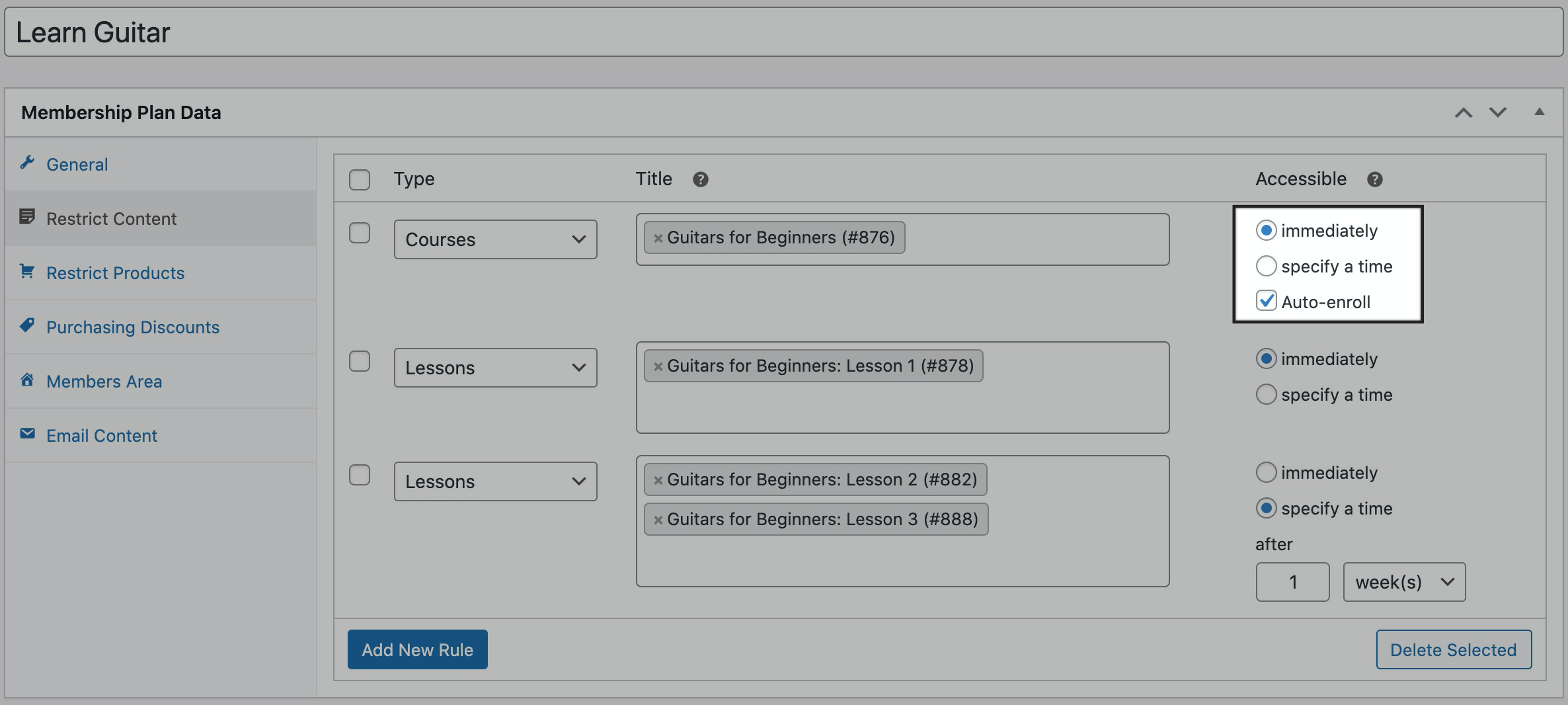
To enable progress reports:
- Go to WooCommerce > Settings > Memberships > Teams page.
- Under the eLearning section, select whether owners, managers, or both can have access to learner progress reports.
- Click Save changes.
To view learner progress reports:
- Once team owner / manager has logged in, go to My Account > Team > Learner Progress tab.
- Click View to access the progress report for a particular member.
- The team owner / manager will then be able to see the learning progress and completed courses for each member.
Does Memberships integrate with Name Your Price?
↑ Back to topDiscounts on Name Your Price products: while membership discounts will be properly applied to Name Your Price products in the cart and at checkout, it is not possible to show the discounted price directly on the product page, as the price has not yet been determined. In addition, any minimum and maximum set values will not be subject to membership discounts.
Does Memberships integrate with my payment gateway (Authorize.Net, Stripe, PayPal, etc)?
↑ Back to topAll of our SkyVerge gateways are built to support Memberships. If you’re not sure about your current gateway plugin, we recommend reaching out to the developers of the plugin for more details.