The Paya gateway extension provides integration with WooCommerce for debit and credit card processing, offering a full range of payment solutions for non-profit organizations to businesses of any size.
Whether you accept payments or donations in person, remotely, or both Paya has a payment solution to fit your needs. If you use the latest version, automatic refunds will be possible through the WooCommerce dashboard.
The Paya Gateway requires an SSL certificate.
Sage to Paya?
↑ Back to topSage Payment Solutions Announces Company Rebrand to Paya
Discontinuing the Legacy API
↑ Back to top
Installation and Updating
↑ Back to topFor a new installation please review our extension installation guide
If you need to update the extension you can do this from your WordPress admin if you have connected the site to WooCommerce.com, you can read more about that here
You can also update manually by downloading the latest version from your WooCommerce account
Once you have the zip file downloaded you should deactivate and delete the existing version from your WordPress plugins page and then install the new version using the upload option. You will not lose any settings or data by updating this way.
Setup and Configuration
↑ Back to topPaya supplies you with a Merchant Identification Number and a Merchant Key which will work for Live and Test transactions. Once the plugin is activated, you need to enter this information in Settings.
If you are getting declined transactions while testing, make sure you are using the Direct API (Version 1) – you can set this in the WooCommerce SagePayments API settings.
Testing
↑ Back to topThe following test cards can be used to place test orders :
Visa : 4111111111111111 CVV : 123 Expiry Date : Any future date
MasterCard : 5499740000000057 CVV : 123 Expiry Date : Any future date
Discover : 6011000993026909 CVV : 123 Expiry Date : Any future date
Amex : 371449635392376 CVV : 1234 Expiry Date : Any future date
You can place test orders for any amount but certain amounts are reserved for specific responses from Paya
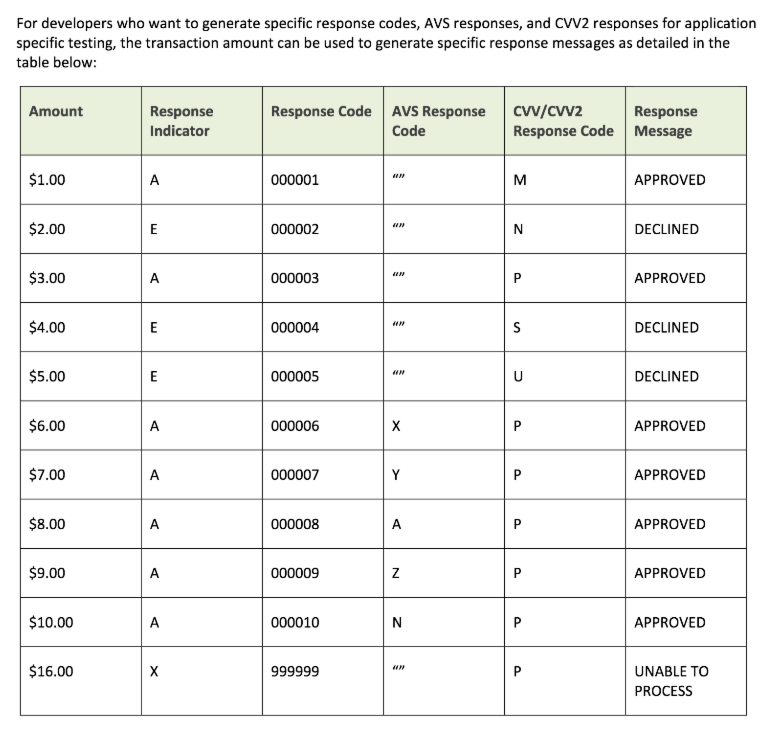
If a test payment declines you can check the order notes for the response code. If you were expecting a test payment to be authorised but it was declined you should contact Paya with the response code from the order notes to confirm that your account is setup correctly :
Virtual Support
Email: virtualsupport@paya.com
Phone: 877-470-4001
You can test with our account if you want to confirm that your website is working correctly :
Testing Merchant ID Number : 778991271939
Testing Merchant Key: H9U9R9H3C6D3
Supports
↑ Back to topThe Paya Payments gateway supports
- Taking payment immediately
- Authorizing a payment and capturing later. Capturing can be done from within the WooCommerce admin if you are using Version 1 in the API setting
- Tokens, making future checkouts faster
- WooCommerce Subscriptions
- WooCommerce Pre-Orders – automatically collect payment when the order is ready.
- Refunding from the WooCommerce admin
Authorizing a payment and capturing later
↑ Back to topIf you want to authorize the customer’s card and then capture payments when you are ready to ship the order you can set the Transaction Processing Code to AuthOnly in the WooCommerce Paya settings – this option affects every order, if you need to do this on a product by product basis then you will need to purchase and install WooCommerce Pre-Orders. You should make sure you are using Version 1 in the Paya API setting.
You will be able to see a list of authorized orders in your WooCommerce admin. When you are ready to ship, edit the order and use the “Capture Authorized Payment” option in the Order Actions drop down
Troubleshooting
↑ Back to topAfter selecting the Place Order button, if errors from Paya are displayed on screen, please contact support with the error message.
A test transaction has declined
↑ Back to topIf a payment declines you can check the order notes for the response code. If you were expecting a test payment to be authorised but it was declined you should contact Paya with the response code from the order notes to confirm that your account is setup correctly :
Virtual Support
Email: virtualsupport@paya.com
Phone: 877-470-4001
You can test with our account if you want to confirm that your website is working correctly :
Testing Merchant ID Number : 778991271939
Testing Merchant Key: H9U9R9H3C6D3
Questions & Support
Have a question before you buy? Please fill out this pre-sales form.
Already purchased and need some assistance? Get in touch the developer via the Help Desk.