This version is no longer available, we have updated it to Version 2, this document is for customers who have yet to update.
Introduction
↑ Back to topThe Account Funds plugin allows your customers to deposit funds into their accounts, and use them to purchase items from your store with ease. Using account funds to pay for an order instantly sets its status to “processing” because there’s no need to wait for checks to clear and for cards to be verified and processed. You can also give customers discounts for paying for orders using their account funds.
Installation
↑ Back to top- Unzip and upload the plugin’s folder to your /wp-content/plugins/ directory
- Activate the extension through the ‘Plugins’ menu in WordPress
- Go to WooCommerce -> Settings -> Payment Gateways and activate the “Account Funds” gateway
Create a Deposit Product
↑ Back to topIn order to allow your customers to deposit funds you must create at least one deposit product.
To do this:
- Go to: Products > Add Product.
- Set the name, description, price and select the Deposit product from the Product Type drop down box.
- Publish your new product to save.
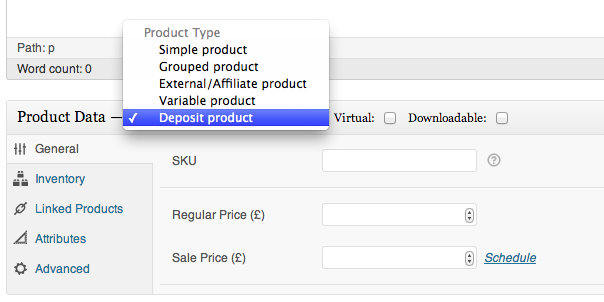
Usage
↑ Back to top- If your theme supports widgets, go to Appearance -> Widgets and drag the “My Account Funds” widget to any of your containers.
- To display the current user’s account funds using inline code, add this line to your theme:
<?php if (function_exists('x3m_get_account_funds')) echo x3m_get_account_funds(); ?> - Alternatively, you could use the shortcode to display in posts:
[get-account-funds]
- If you would like your customers to get a discount when using account funds to purchase from your store, go to WooCommerce -> Account Funds to configure the type and amount of discount to give.
Reports
↑ Back to topAccount Funds include reports to show the admin how many and how much deposits have been made. To view these reports, go to: WooCommerce > Reports > Deposits.
FAQ
↑ Back to topAm I required to give out discounts?
↑ Back to topAbsolutely not. You can enable or disable the discounts by going to the settings page on WooCommerce -> Account Funds.
Who can use Account Funds?
↑ Back to topOnly registered and logged in members will be able to deposit funds into their accounts and use those funds to pay for an order.
Can I rename the payment method on the checkout page?
↑ Back to topYes! Go to: WooCommerce > Settings > Payment Gateways. Click on “Account Funds” to show the settings, change the Title and hit save.
Where can I see my members’ account funds?
↑ Back to topGo to the Users page (Users > All Users) and you will see a new column for Account Funds for every member of your store.
Can I add/deduct funds from a member?
↑ Back to topCertainly! Go to Users > All Users and search for the member to edit. Click on the “edit” link and on the Edit User screen, scroll down to the Account Funds section and you would see a textbox with the member’s current account funds. Click on “Update User” after making any changes to save.
Why are my funds not showing up on checkout?
↑ Back to topYou can only use your account funds if the funds in your account is greater than the total amount of your cart.