Overview
↑ Back to topAn SSL certificate is required to protect customer payment information.
Gateway Mode Comparison
↑ Back to top
Installation
↑ Back to top- Download the extension from your WooCommerce dashboard
- Go to Plugins > Add New > Upload and select the ZIP file you just downloaded
- Click Install Now, and then Activate
- Go to WooCommerce > Settings > Payments > USA ePay Credit Card and read the next section to learn how to setup and configure the plugin.
Requirements
↑ Back to top- A USA ePay account
- PHP 5.3+ (You can see this under WooCommerce > Status)
Setup and Configuration
↑ Back to top- Login to your USA ePay Merchant Console.
- From your home page, click on “Settings” in the menu. In the sub menu, press “API Keys”
- Press the “Add API key” button

- On the API Keys Editor page:
- Add a Name for your website
- A PIN is required by our implementation, even though USA ePay’s interface states it’s optional.
- Under “Allowed Commands”, enable everything but “Cash Sale” and “Cash Credit”
- Under “Payment Methods”, do not enable E-Check, as this is not supported.
- Add your store’s email to the “Email Merchant Receipt To” textarea
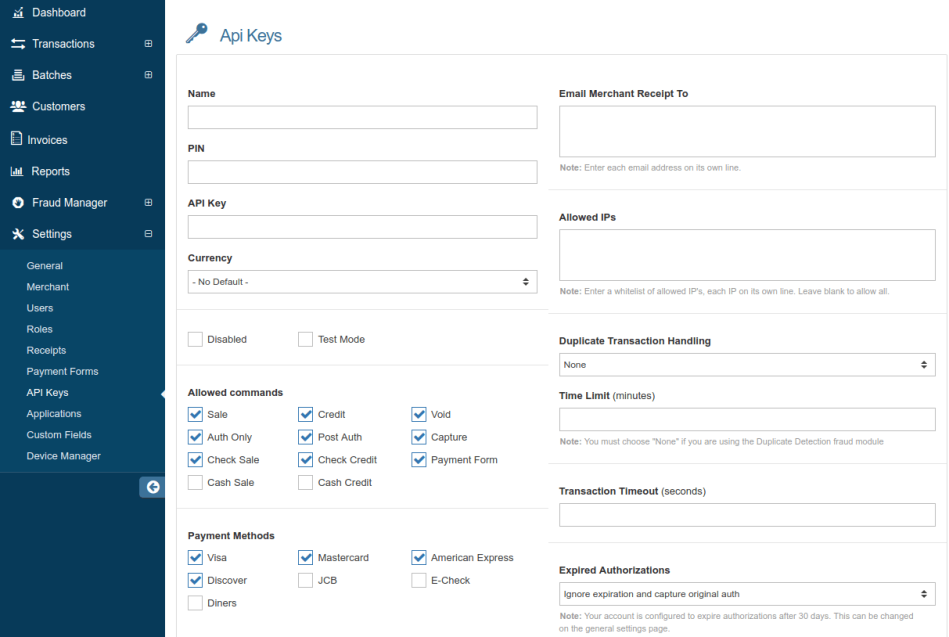
- Press “Apply” to save the settings and stay on the editor page. Your key will be displayed.
- Copy and paste this value into the WooCommerce USA ePay settings page
Extension Settings
↑ Back to top
-
- Enable / Disable – This will enable the gateway to be used by customers to checkout.
- Title – This is the text shown for the payment during checkout and on the Order Received page.
- Description – This is the text shown under the title during checkout. Limited HTML is allowed. If you enable test mode, this section will also display a notice along with test credit card numbers.
- Card Verification (CSC) – Enable this to require customers to enter their CVV / CV2 (Card Security Code) when checking out. This can be useful if you have requirements in your USA ePay account for CV2 verification.
- Transaction Type – This controls how transactions are submitted to USA ePay. You may choose either “Charge” or “Authorization”. If you select “Authorization”, you must manually capture and settle payments in your USA ePay control panel or on the WooCommerce orders screen after the transaction has been submitted. This defaults to “Charge”.
- Charge Virtual-Only Orders – (Shown if Transaction Type is set to “Authorization”) Enable this to force charges on order containing only virtual items so they’re captured immediately instead of authorized (for example, to grant download access right away)

- Enable Partial Capture – (Shown if Transaction Type is set to “Authorization”) Enable this to allow multiple captures per order, up to 100% of the order total.–>
- Capture Paid Orders – (Shown if Transaction Type is set to “Authorization”) Enable this to automatically attempt to capture transactions when orders change to a paid status.
- Accepted Card Logos – This controls the card logos that display during checkout. This is purely cosmetic and has no affect on the cards actually accepted by your merchant account.
- Detailed Decline Messages – Enable to display detailed messages to customers to provide reasoning for declines when possible instead of a generic error message.
- Debug Mode – Enable this is you are having issues correctly processing transactions. You can either log API requests / responses directly to the checkout / thank you page, save them to the WooCommerce Error Log (found under WooCommerce > System Status > Logs) or both. All debugging messages are cleaned of sensitive information before display, but as a best practice, please do not enable this unless you are having issues with the plugin.
Connection settings

- Environment – Switch between “Test” and “Production” credentials. Enable “Test” to send transactions to your USA ePay Sandbox Account. Note: This is an entirely separate sandbox environment that requires a separate login. You can request a test account by creating a developer account. Once you have done this, you can enter a separate API key and PIN for your test account.
- API Key – Your USA ePay account API Key. Follow the steps above to get this.
- PIN – Your USA ePay account PIN. Follow the steps above to get this. A PIN is required by our implementation.
- Receipt Email – Enable this if customers should receive receipt emails from USA ePay in addition to WooCommerce emails.
Merchant Usage
↑ Back to topCapture Charges from WooCommerce Order Admin
↑ Back to topPartial Captures
↑ Back to top You can then enter the desired amount for the capture, and can process the capture. You can repeat this action until the total possible capture amount has been used.
You can then enter the desired amount for the capture, and can process the capture. You can repeat this action until the total possible capture amount has been used.
 –>
–>
Automatic Refund Support
↑ Back to topVoid Transaction Support
↑ Back to topCustomer Experience
↑ Back to topCheckout Experience
↑ Back to top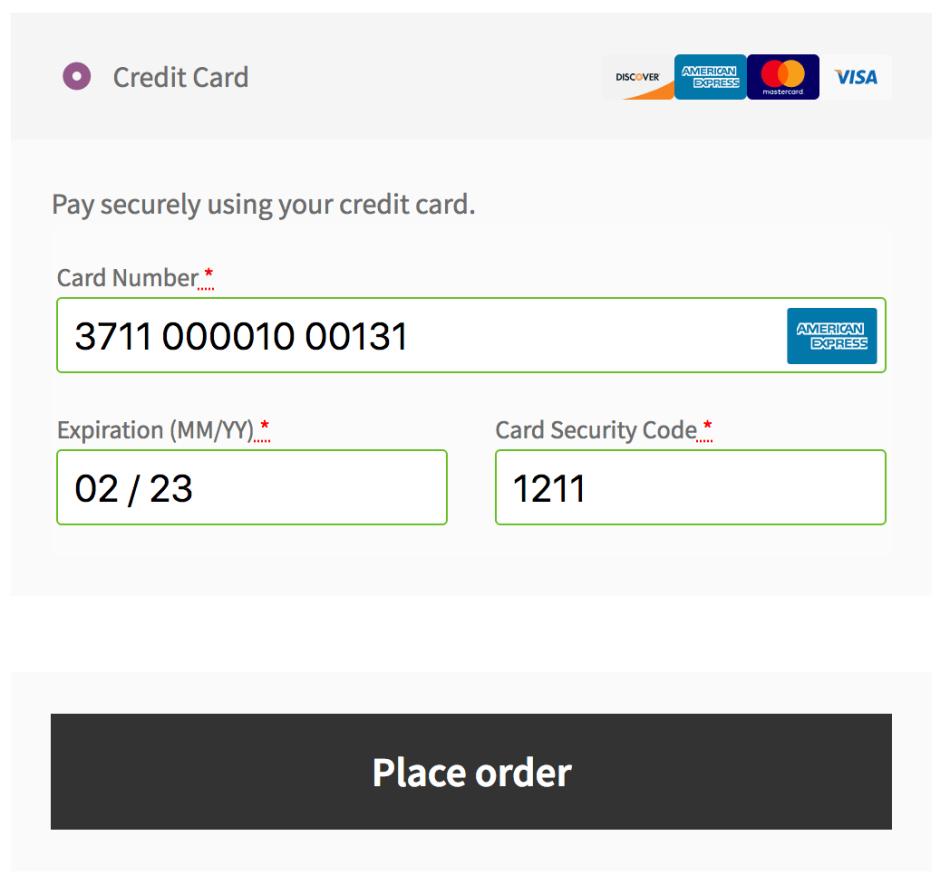
Other Information
↑ Back to topDetailed Decline Messages
↑ Back to topTest Transactions
↑ Back to topTroubleshooting
↑ Back to topRefund Issues
↑ Back to topOops, you cannot partially void this order. Please use the full order amount.This means that you’re trying to perform a partial refund, but the charge has not been settled (typically when you try to refund within a day of the purchase). The plugin tries to void this order since the funds have not been transferred (to cancel the order instead of refunding it), but USA ePay does not permit partial voids. Please wait until the charge has settled (about one day after the charge was made) to refund this transaction.
Other troubleshooting
↑ Back to top- Check that your API Key and PIN are entered correctly
- Double-check that your API Key and PIN are entered correctly. 😉
- Enable debug mode to the checkout page and review the errors messages that USA ePay is providing. Please check these error codes with the USA ePay Response Code Reference. In some cases, such as a transaction being held for review or declined, the plugin cannot change the issue and it must be resolved in your USA ePay account.
- Submit a help request and include the debug information for further troubleshooting.